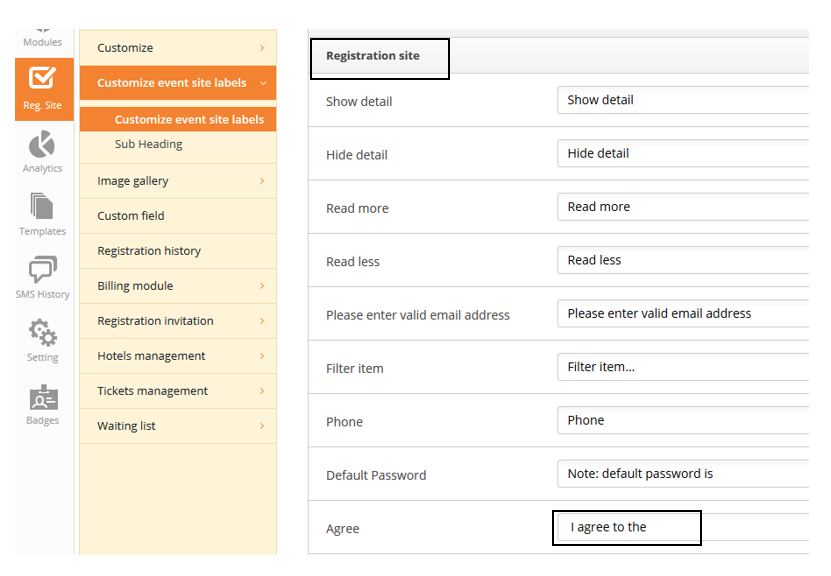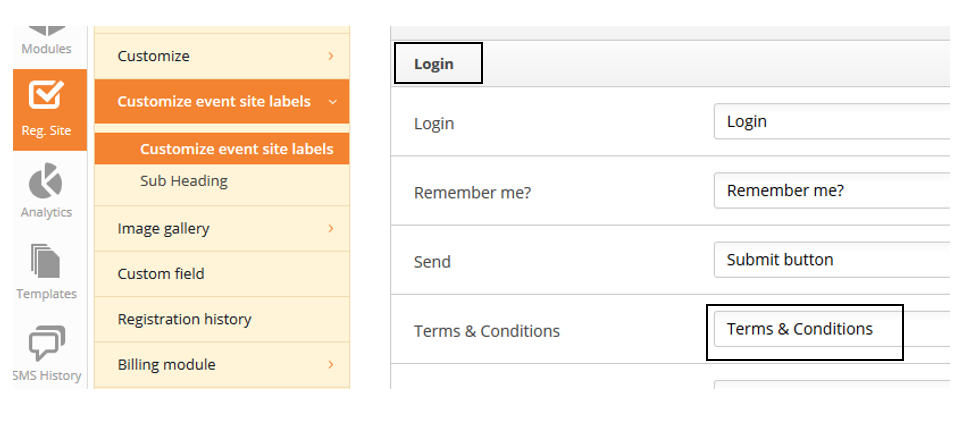If you wish your attendees to agree to your terms and conditions, cancellation policy or something similar, before they finalize their registration and/or when they log on to the web app, then you can set it up in the platform.
You activate and insert your conditions here:
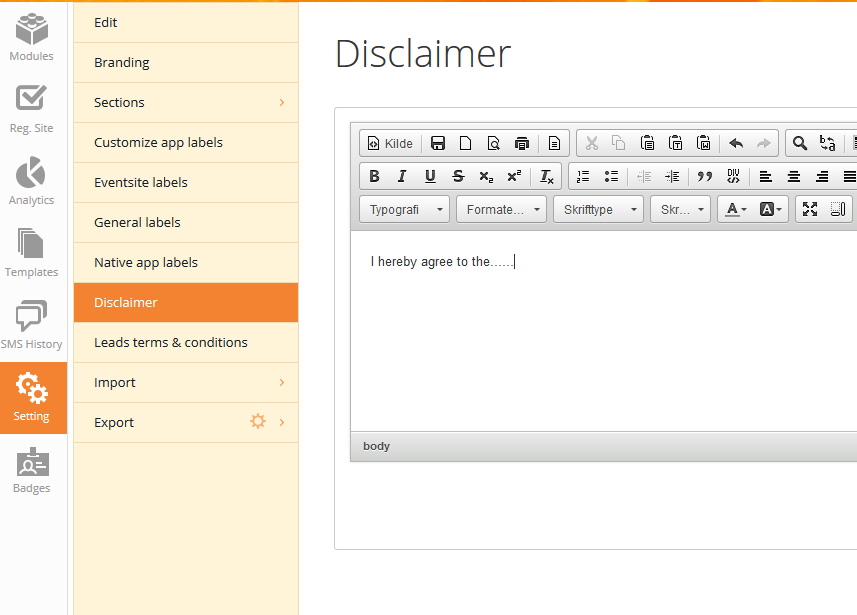
Adjust the settings for the Disclaimer – where should the attendee need to confirm?
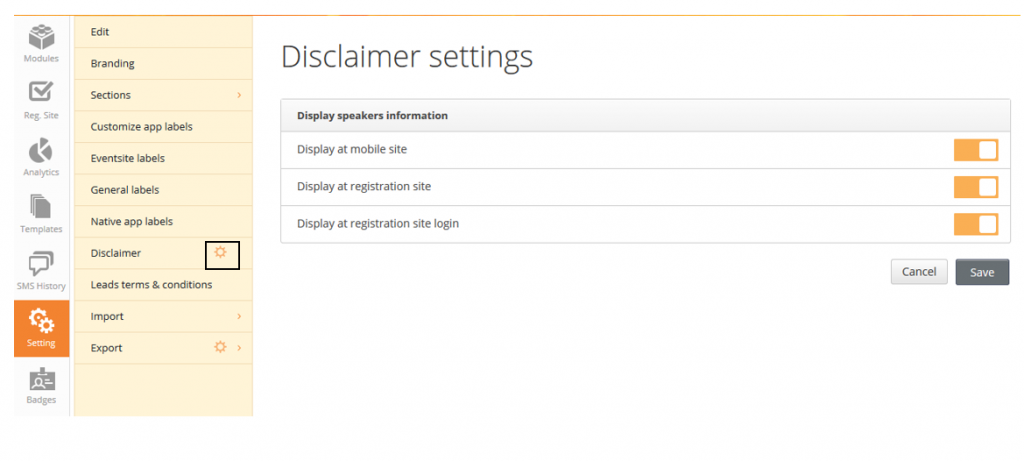
Display at mobile site/web app
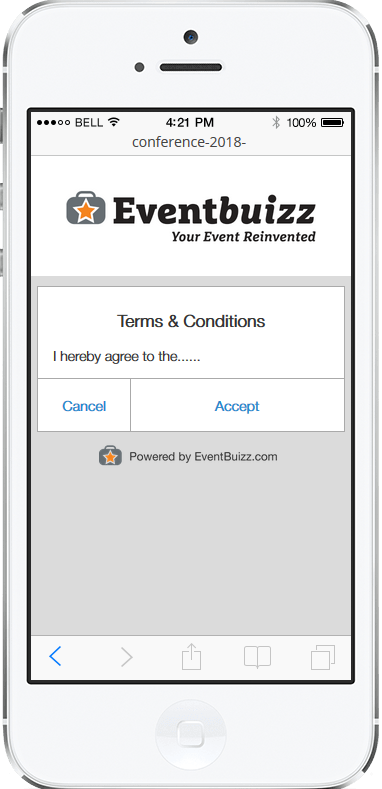
Display at registration site:
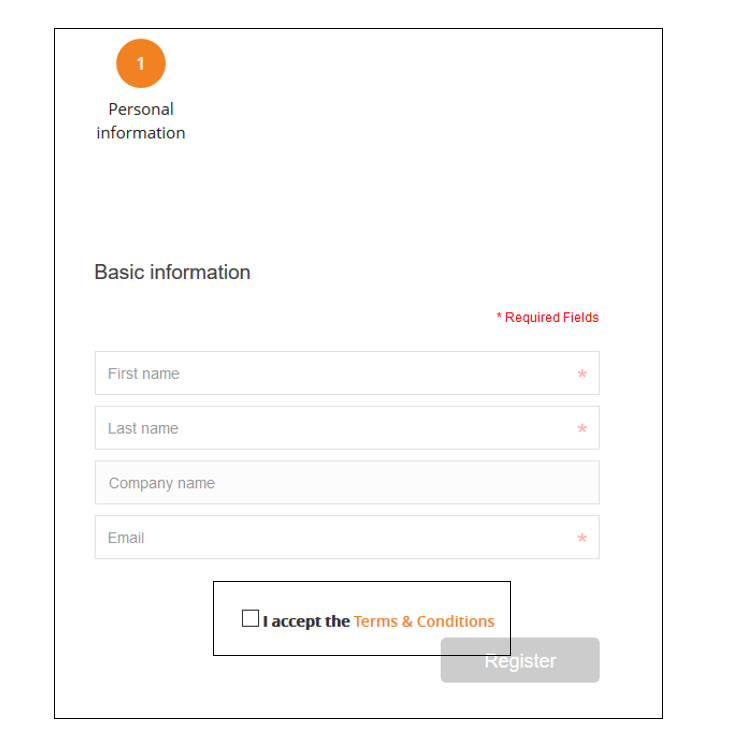
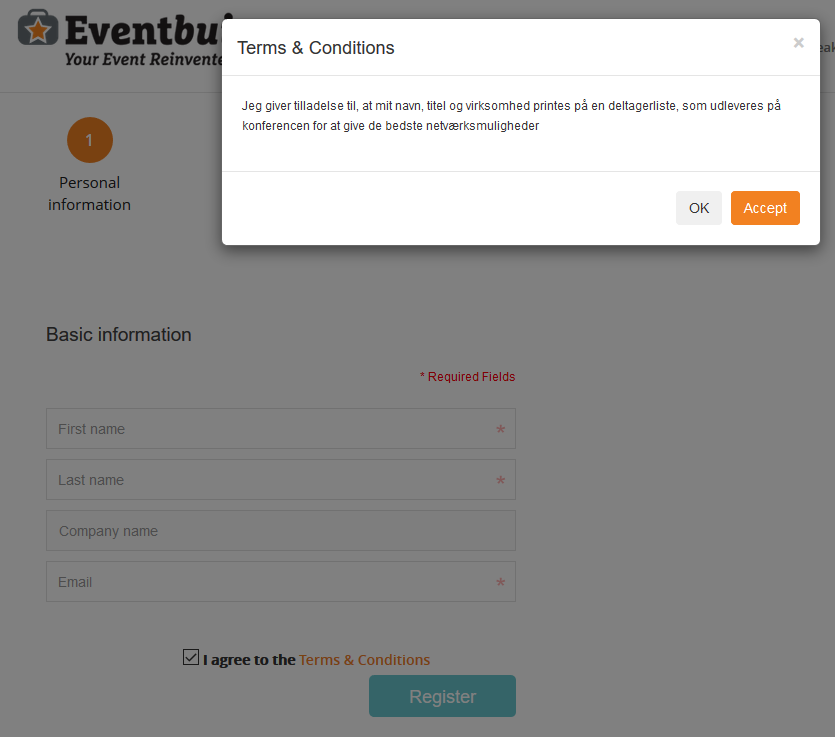
Display at the registration site settings
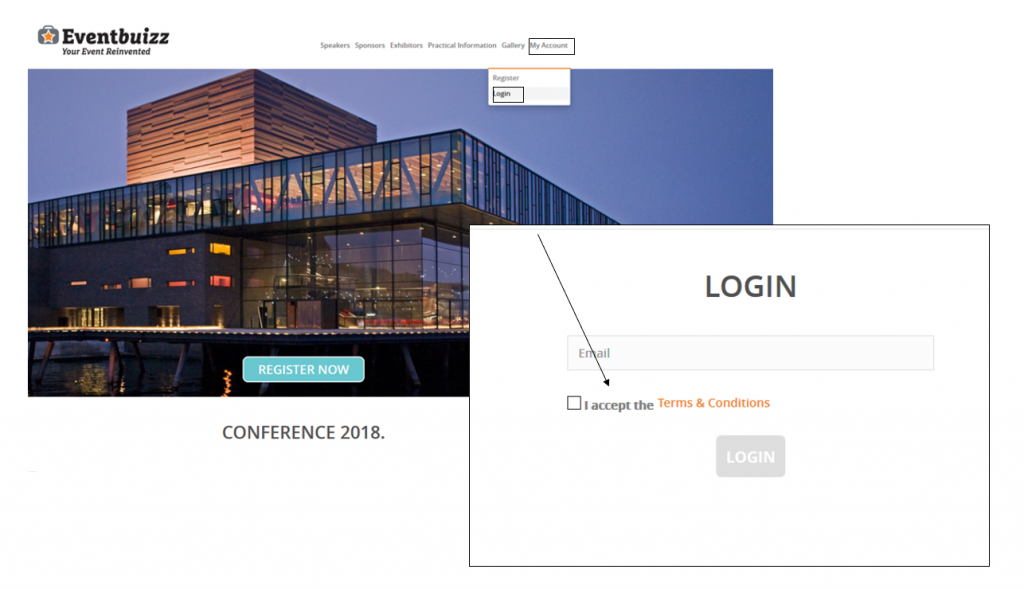
Labels
I you want to change the labels ‘I agree to..’ and ‘Terms & conditions’, you edit them here: