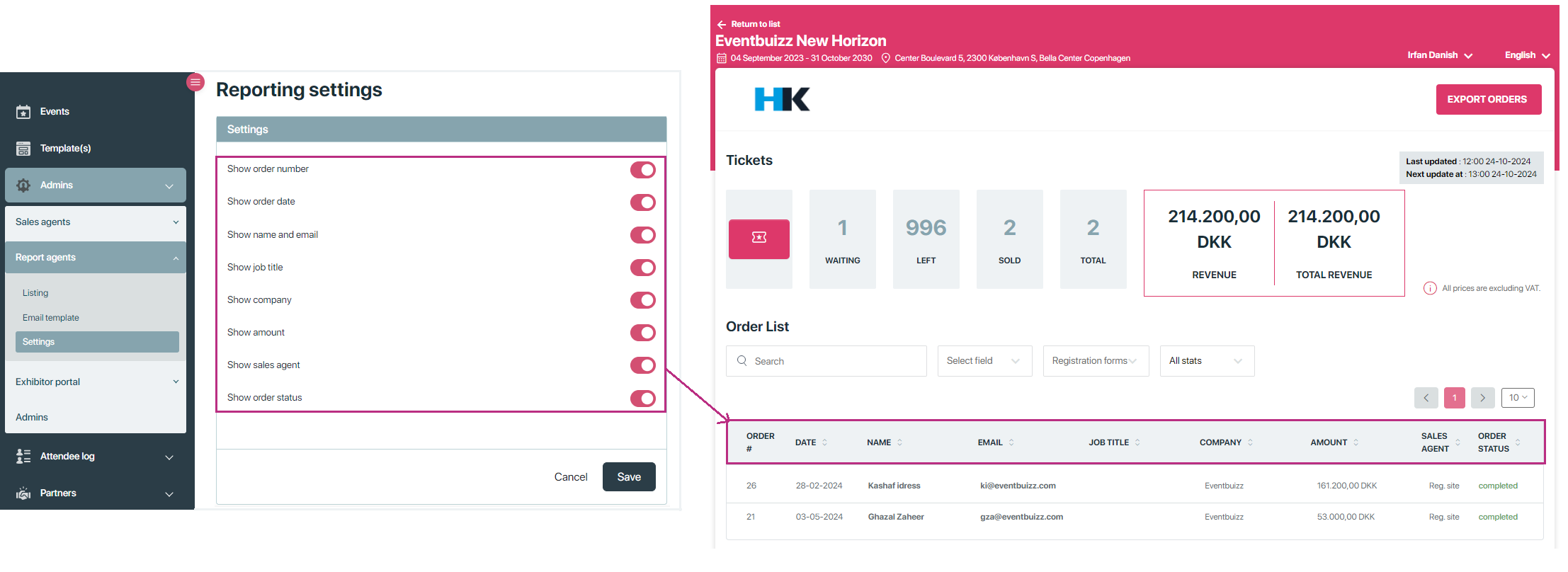A reporting agent can be any person you choose to make an admin. After that, you give them access to the reporting panel in the admin section. With this access, they can generate detailed reports for events and other data.
Let’s have a look. How to add a reporting agent.
Add reporting agent
To add a reporting agent, Navigate to the dashboard -> select “Admins.” -> report agent -> listing -> Click the “+Add” button.
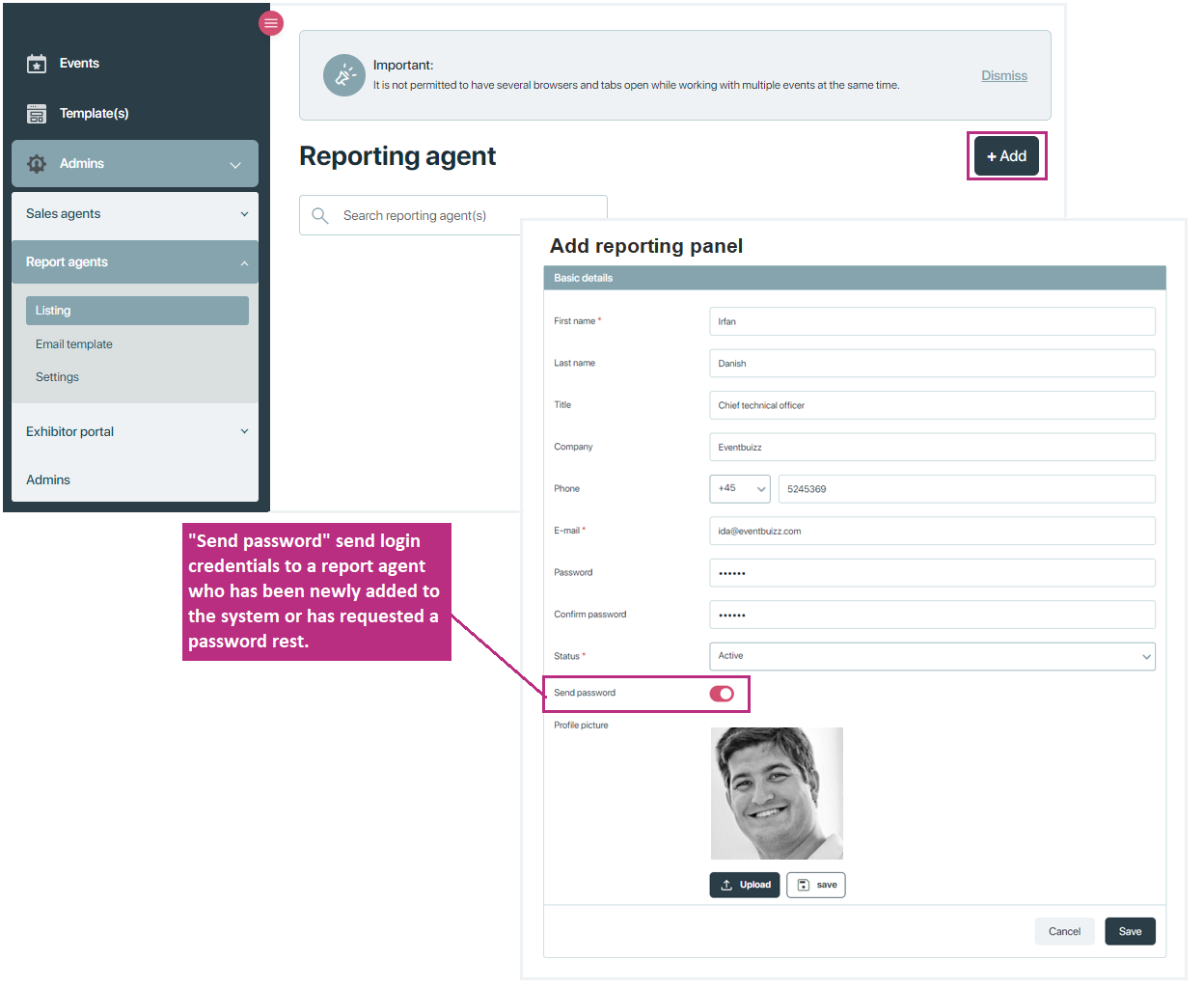
NOTE: The system automatically sends an email with a login link to the reporting portal as soon as you have created the new admin. Remember you can change the email text in the “email template” in the menu on the left under admins -> reporting agents section.
When an admin is created in eventbuizz and shows up reporting agent in the listing, clicking on the three dots icon ![]() next to their name opens a menu with several actions you can perform.
next to their name opens a menu with several actions you can perform.
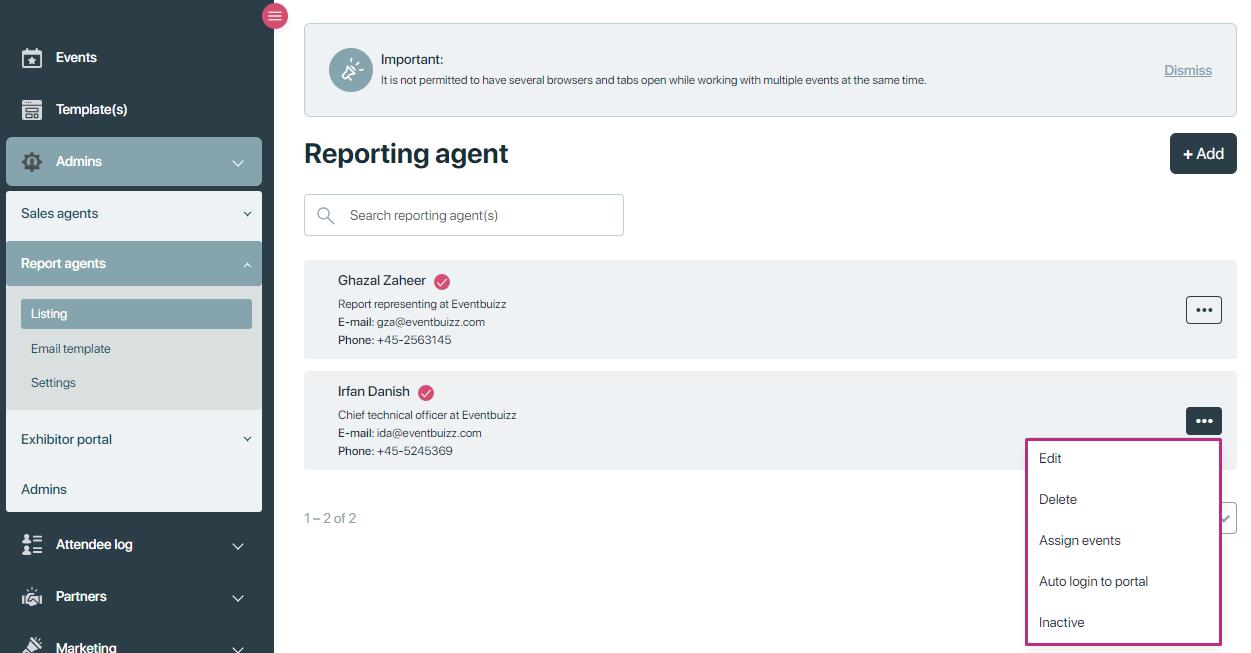
Here’s a detailed explanation of each action:
- Edit: This option allows you to modify the admin’s information, such as their name, email, or other relevant details. If there are changes in the admin’s contact details or if you need to update any incorrect information, you can use the Edit option. This is useful for keeping the admin’s profile up to date.
-
Delete: This action removes the admin from the system entirely. If the admin is no longer required or has completed their duties, you can delete them. This action ensures that they no longer have access to the system, and their account is completely removed from the platform.
-
Inactive: The Inactive option temporarily disables the admin’s account. When inactive, the admin cannot log in or perform any tasks on the platform, but their account is not permanently deleted. You might use this option when the admin is on a break or no longer actively managing the event for a period. It allows you to pause their access without losing their account details, which can be reactivated later if needed.
-
Auto Login to Portal: This option enables the admin to automatically log into the eventbuizz portal without needing to manually enter their credentials each time. If the admin frequently accesses the portal, this feature simplifies the process by bypassing the need to log in every time. It provides quicker access to their dashboard and responsibilities.
-
Assign Events: This option allows you to assign specific events to the admin. The admin will then be responsible for managing or overseeing these events within the eventbuizz platform. If you have multiple events and want to delegate certain events to specific admins, you can use this option.
In the below screenshot, you can select an event and for an agent. The left column is the list of all unassigned events and the right column is the list of all events assigned to the agent.
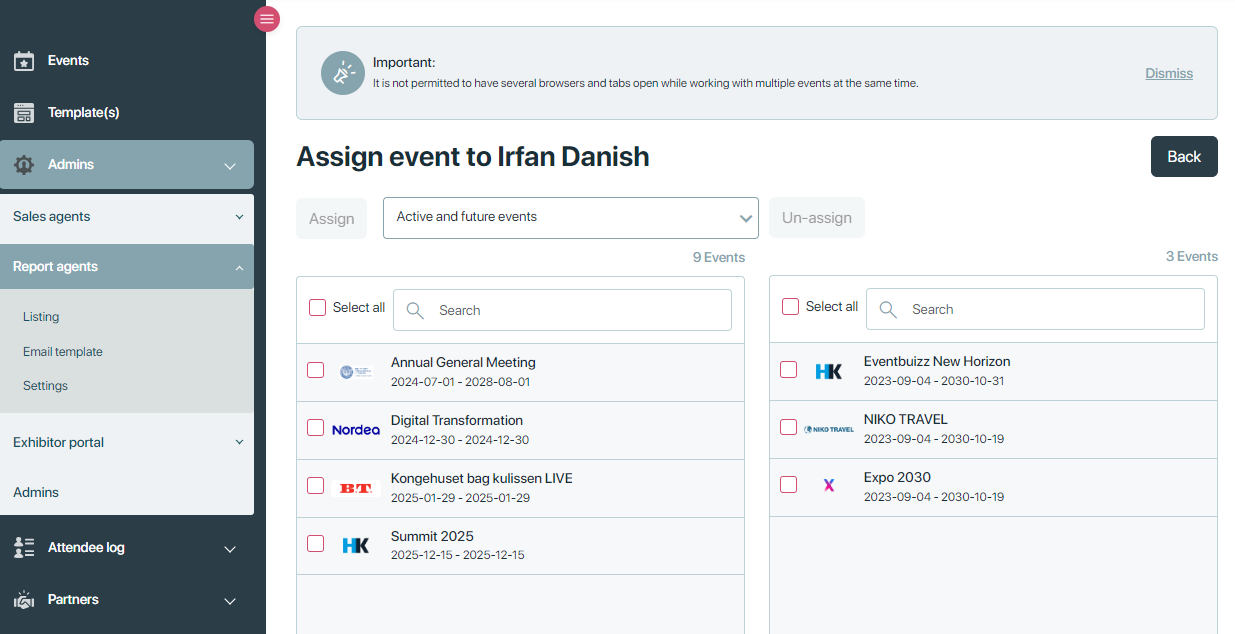
All the events assigned to a reporting agent are displayed in a structured and organized way within the reporting panel.
Purpose of creating reporting agent:
The purpose of creating a reporting agent in eventbuizz is to assign a specific individual or admin with the responsibility and authority to generate detailed reports. Here are some key purposes:
- Access control: A reporting agent is typically given access to the reporting panel without needing full access to other parts of the system. This ensures that only authorized individuals can generate and view sensitive event data.
- Event performance tracking: The agent can create reports that provide insights into key metrics such as attendee numbers, engagement, feedback, and overall event success. This helps organizers analyze how well an event is performing in real-time or post-event.
- Data-driven decisions: Reports generated by the agent enable event organizers to make informed decisions, such as improving future events, identifying trends, and adjusting strategies.
- Time efficiency: By having a designated reporting agent, the process of collecting, analyzing, and presenting data is streamlined, saving time for the broader event team.
- Accountability: The report agent helps ensure that data is handled responsibly and that reports are accurate and timely.
How report agent can access reporting panel?
There are typically two ways to access the reporting panel:
1. Direct URL link:
- How it works: Event organizers usually provide a direct link to the reporting agent. Users can click on this link,(https://report.eventbuizz.com/auth/login) which leads directly to the login page.
2. Email Invitation
- How it works: Event organizers often send email template containing a personalized link or instructions to log into the reporting panel.
Once an admin has been created, an email invite with a link to the reporting panel will be sent from which they can gain access to the platform with his username and password.
NOTE: For further details and comprehensive information, kindly click on the reporting panel link.
How organizer can send email invitation to reporting agent?
In Eventbuizz, the email template is a pre-designed email format used to communicate with reporting agents effectively. This template typically automates the process of sending important information to reporting agents regarding their roles. username, password, login_url to set or reset their password, organizer and company name.
In the email template, we have some dynamic fields that we can customize as needed. These dynamic fields allow us to personalize the email for each reporting agent.
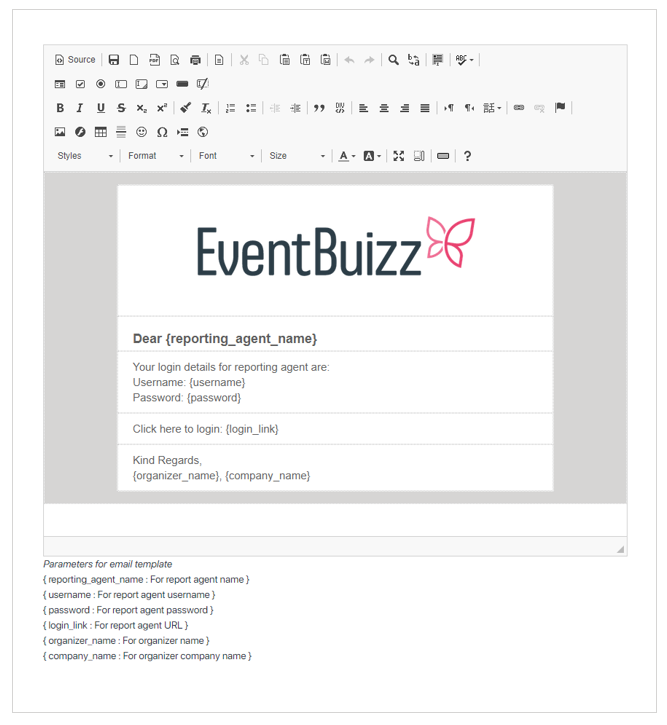
Received email by reporting agent:
A reporting agent will receive an email that looks something like this, with the dynamic fields filled in based on the specific details:
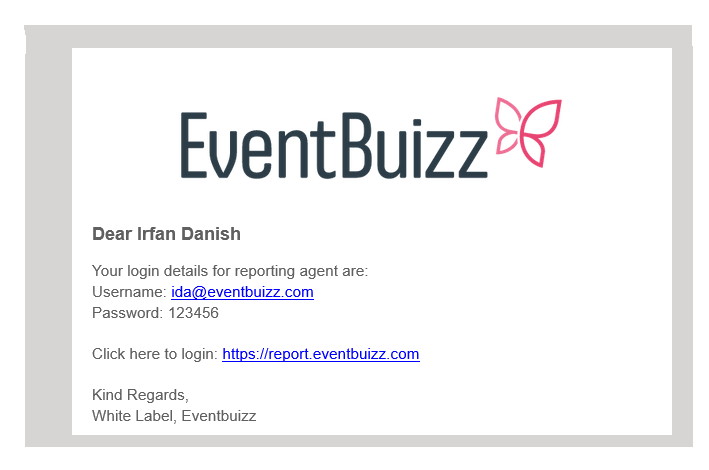
Reporting settings
By turning Reporting settings ON, you can control all the columns in the reporting panel. This means you can decide which information appears in the reports, making it easier to customize the data you see.