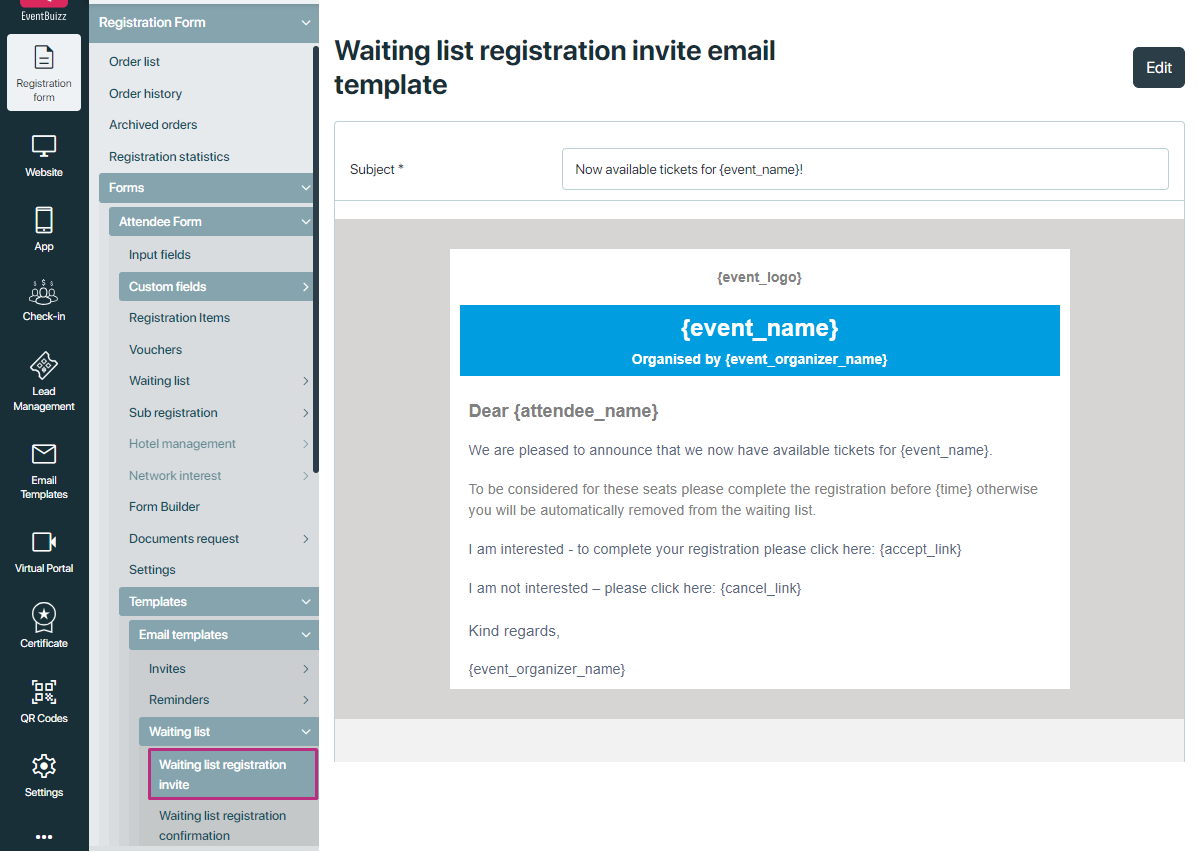A waiting list in Eventbuizz refers to a list of individuals who are interested in attending an event that has reached its maximum capacity or sold out. When someone tries to register for an event that is already full, instead of outright denying them, Eventbuizz offers them the option to join the waiting list. This allows event organizers to keep track of additional interest in the event and potentially accommodate more attendees if there are cancellations or additional spaces become available.
To enable the waiting list feature, Navigate to the registration form -> access the specific form where you want to activate the waiting list feature. Once there, enable the waiting list setting within that form.
If you have an event with limited amount of tickets, you can activate the waiting list module. Activating the waiting list can be done in two ways:
Activate Manually
To activate waiting list manually, Enable waiting list setting.
When this setting is enabled, the waiting list feature is active from the moment the event is created or when the organizer decides to activate it. It allows individuals to join the waiting list at any time, even if tickets are still available.
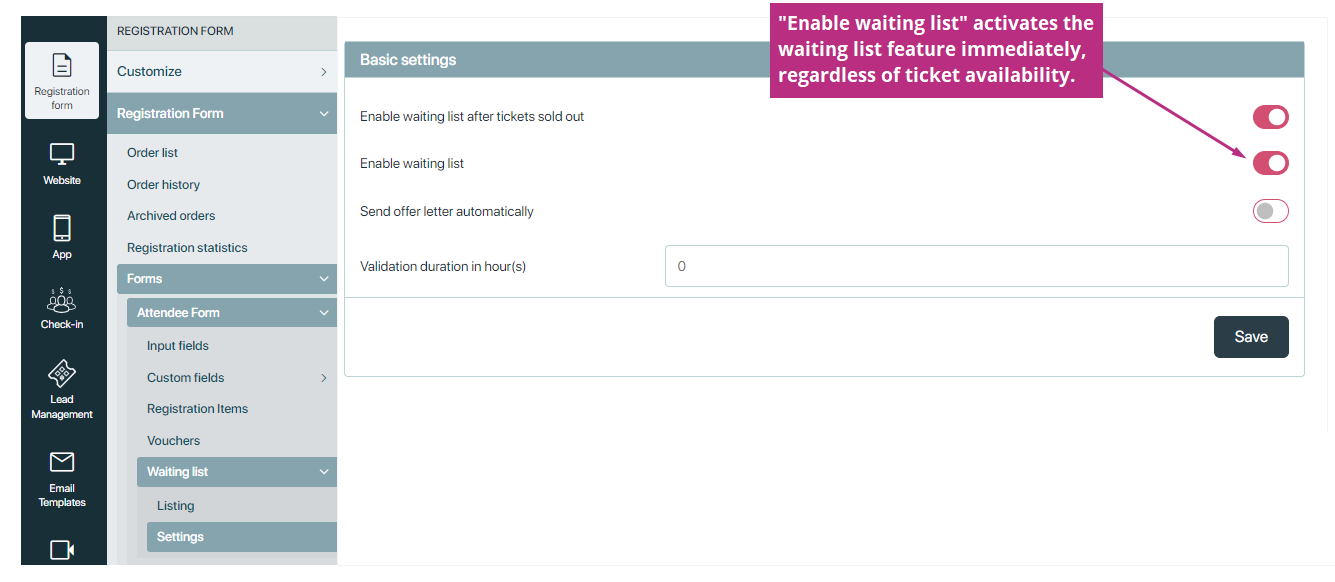
Activate Automatically
Enable waiting list after tickets sold out setting is more specific and conditional. It enables the waiting list feature automatically only after all available tickets for an event have been sold out or the event has reached its maximum capacity.It ensures that individuals who try to register after the event is sold out are given the option to join the waiting list.
If you want the system to activate the module automatically, you have to ensure 3 things:
- You have to entered a total ticket amount in form settings.
- “Enable waiting list after tickets sold out“ is activated.
- You have activated “Send offer letter automatically“.
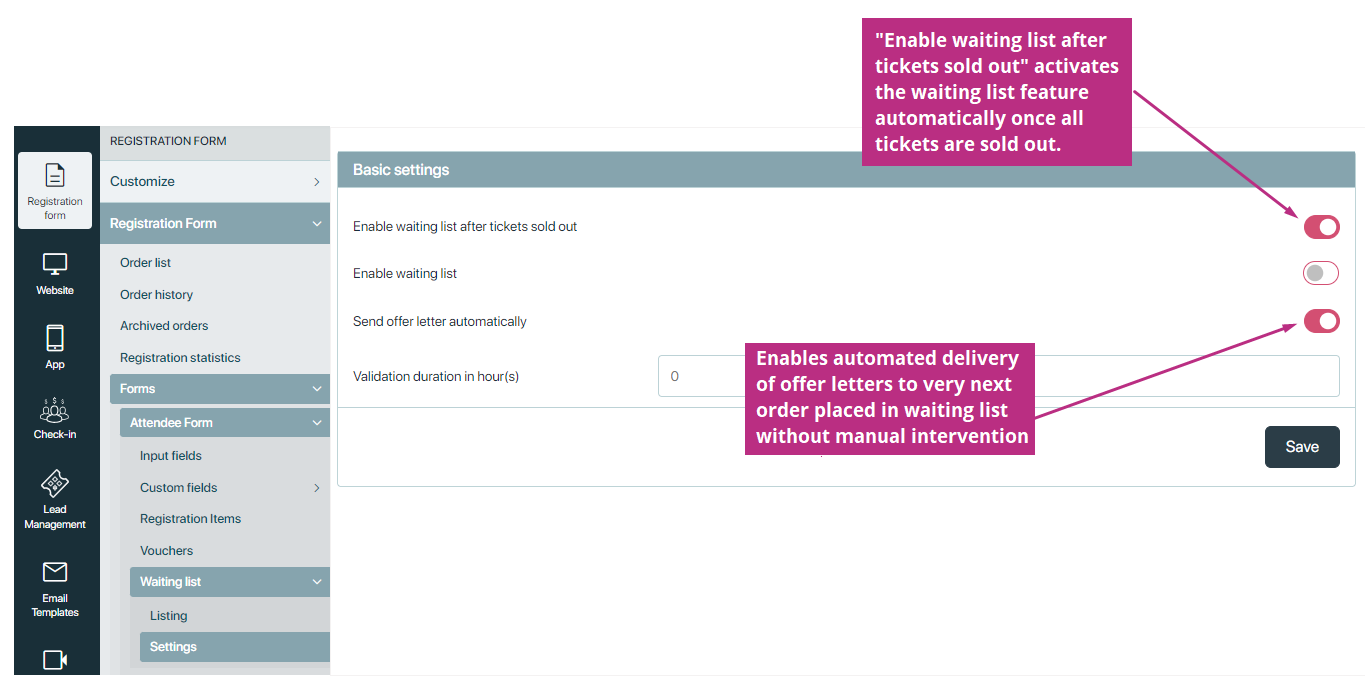
Once the waiting list is activated, when you visit the registration site and select the form where the waiting list is enabled, you’ll be notified during registration that you’re signing up for the waiting list.
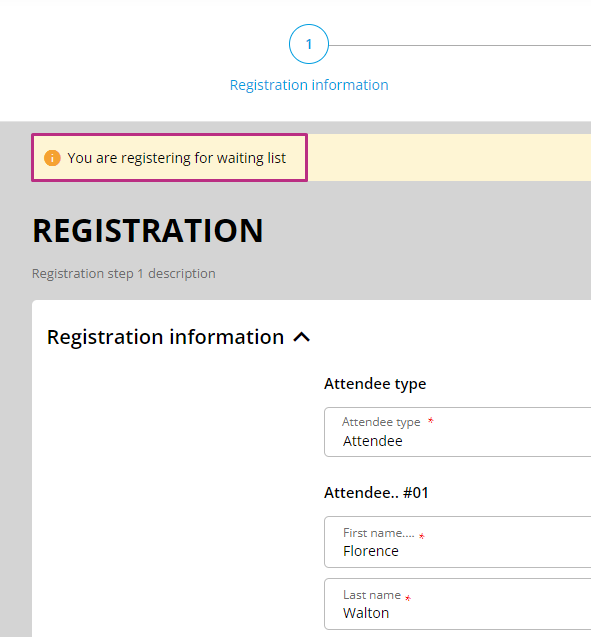
You edit the sections labels here:
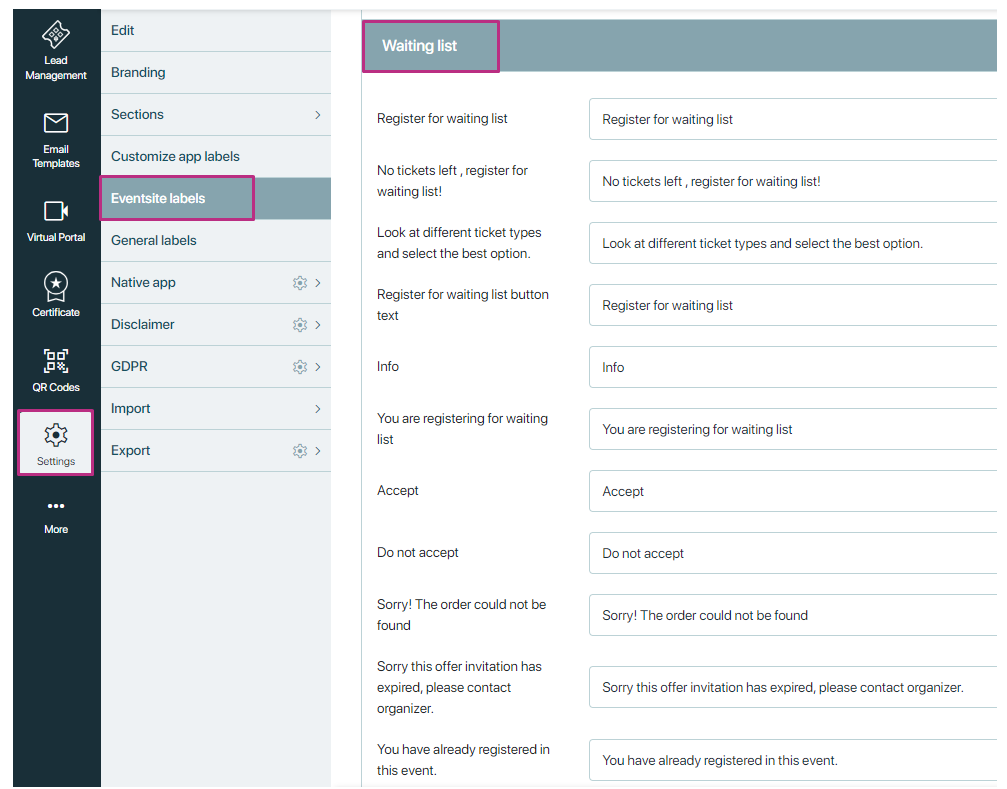
Once the waiting list is activated, then it is a new waiting list confirmation email they receive – so remember to edit the form-based email templates.
Waiting list registration confirmation
Email is generated automatically to the attendees, when signing up to an waiting list for an event where the waiting list module is activated. Here you correct the email template which is sent when the attendee signs up for the waiting list:
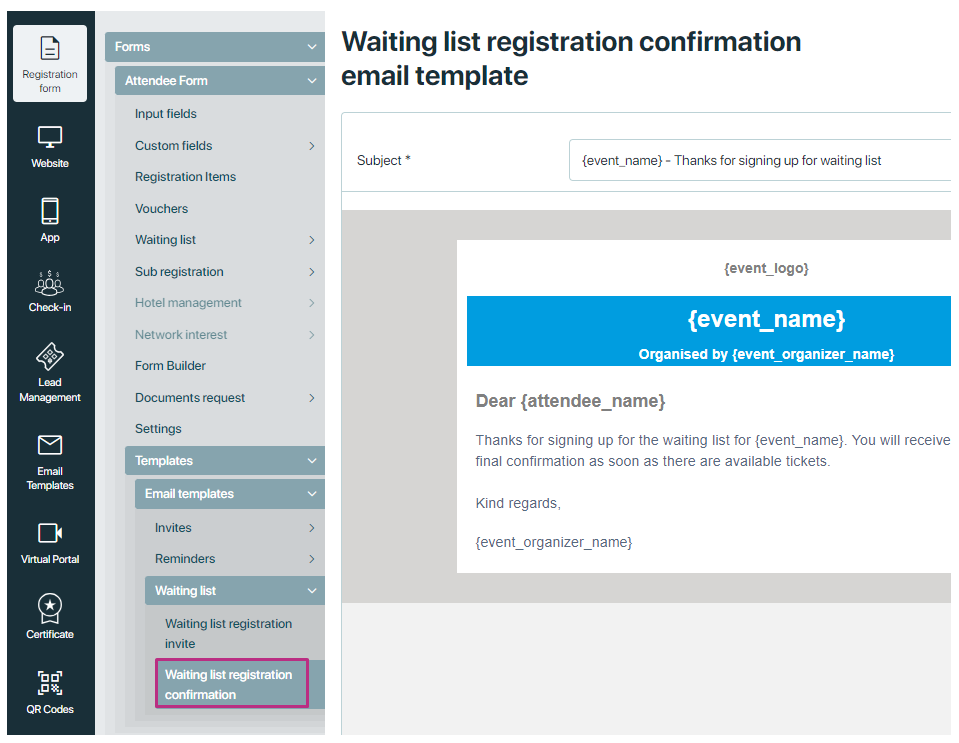
When the attendees sign up to the waiting list, you will have the overview of the list here:
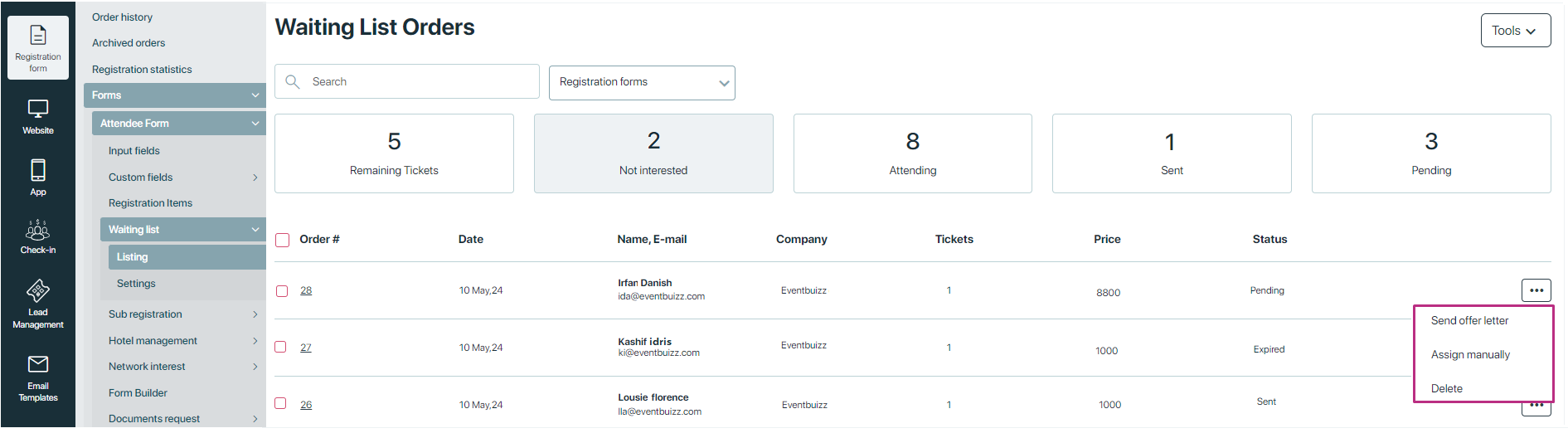
It is now up to you if you want to assign them manually or send them an email, where they have the chance to re-confirm if they want the ticket.
If you assign them manually, then the original registration confirmation will be generated to them.
If you send them an offer letter first, the the below email must be edited. If they accept the ticket – the original registration confirmation will be sent.
Remember to correct the email template for the email, before you send it.
Waiting list registration invite
Email the attendees receive when the organizer offers a ticket to the event. The email is sent from the module ‘Registration form -> Form -> Waiting list -> Listing’.