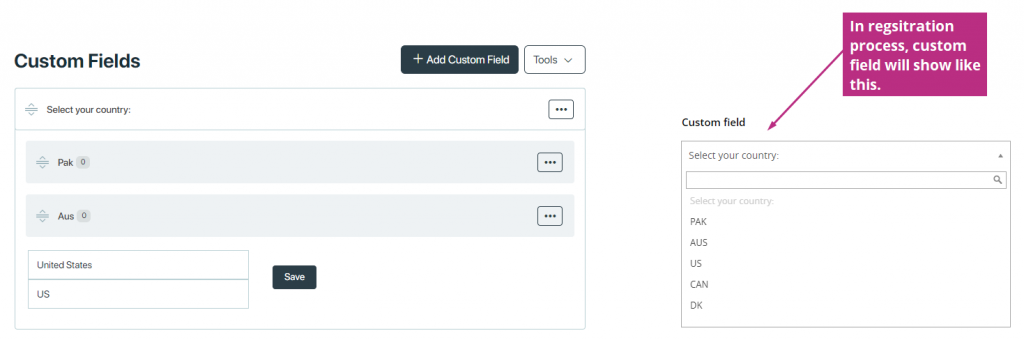A custom field is a feature that lets event organizers collect additional information from attendees beyond the standard registration details.
You are able to create a custom field list – drop down menu, where you pre define the answer possibilities you want your attendees to choose from. This drop down menu will be placed together with the basic information fields such as name, email etc.
You activate the field by navigating Registration Forms -> Forms -> Select form in which you want to create custom field -> Input fields.
As with the other fields, you can drag and drop, to decide where the question should appear. If you create more than one drop down menu, then they will all be listed after each other.
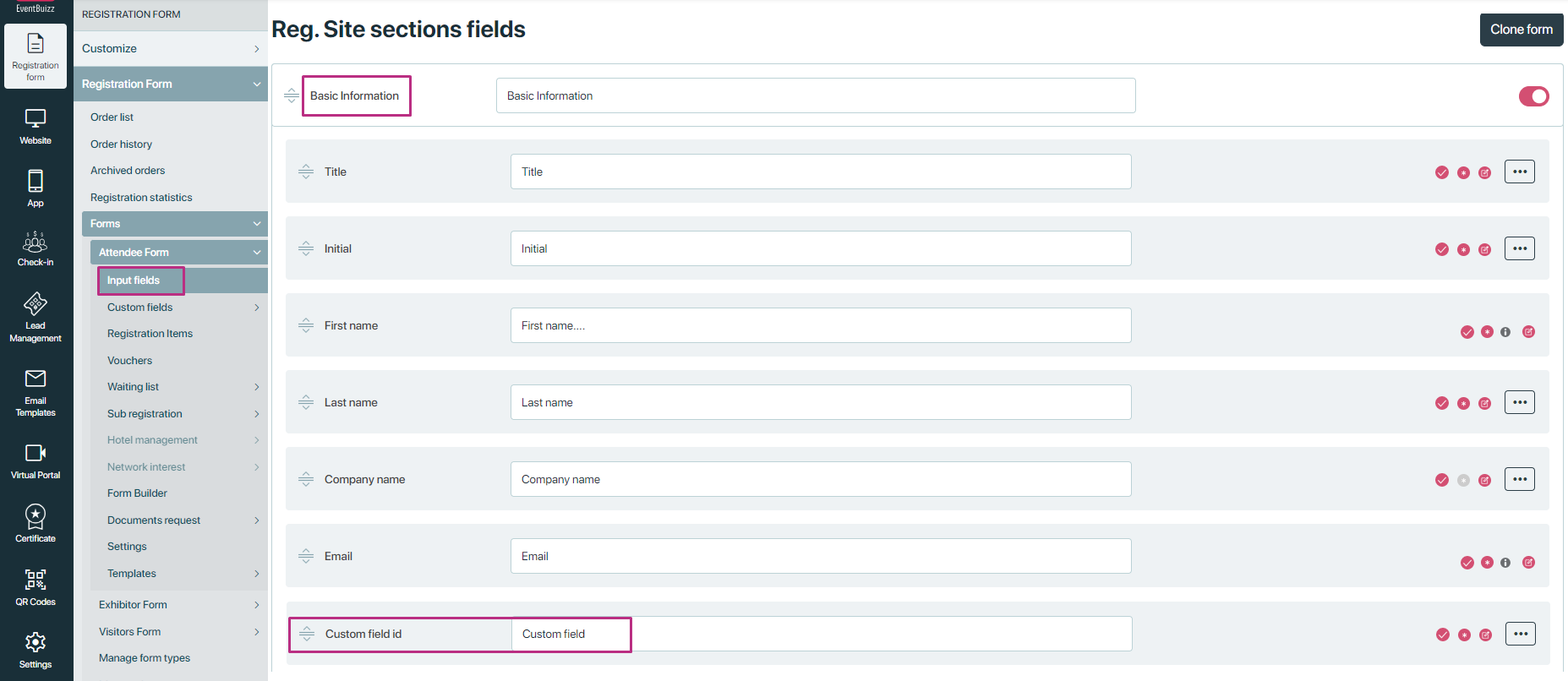
The custom field listing provides organizers with a list or overview of all the custom fields they have set up for their event.
Within the custom field listing, organizers can often perform various actions such as:
1- Add custom field: Start by creation the question in +Add Custom field. Custom field can be of two types :
-
-
- Single: In single custom field, User can only select value from the list of dropdown.
- Multi selection: In multi selection custom field, user can select more than one value from all the available options.
-
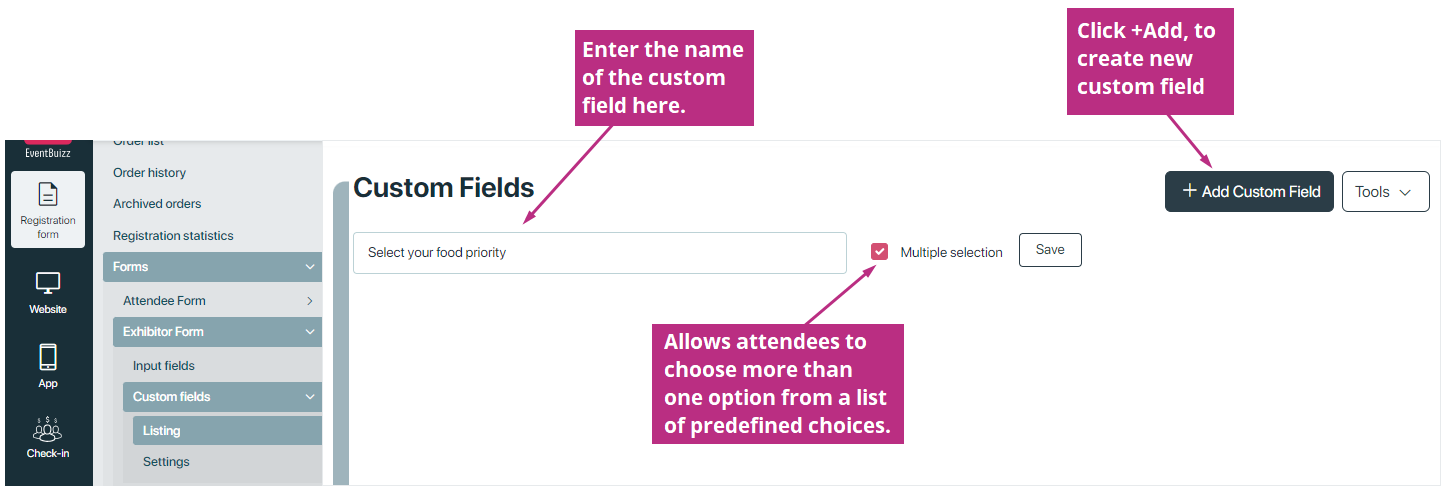
Once you have created the custom field, you start creating the answer options -> Add custom field list

Keep adding as many option as you wish.
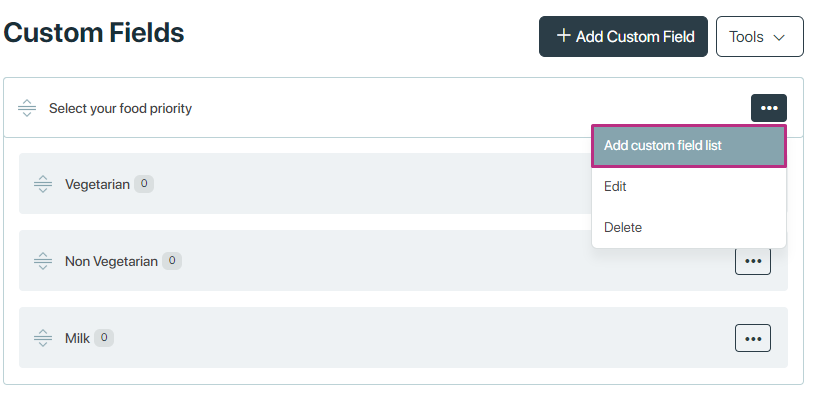
In the registration process – it could look like this:
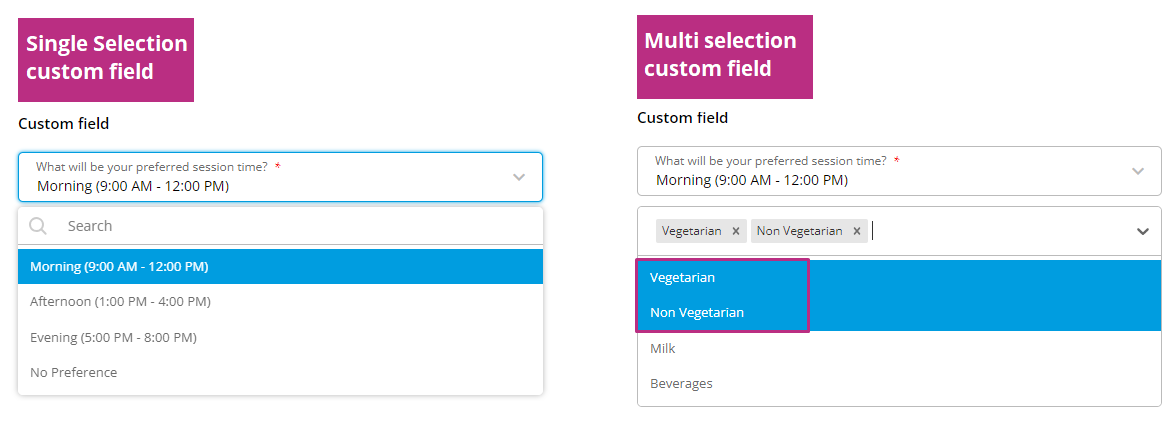
2- Edit custom field
Click on the menu
 icon, to edit main or list custom field list.
icon, to edit main or list custom field list.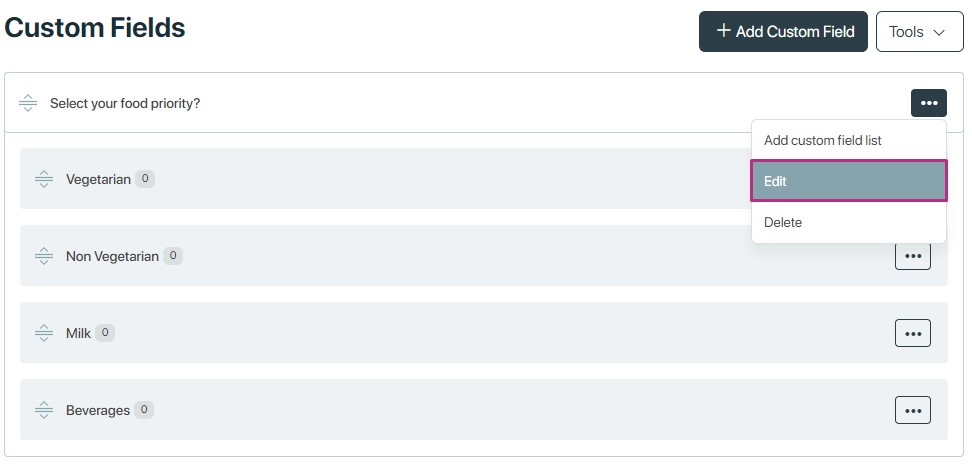
3- Delete custom field
Click on the menu
 icon, to delete main or custom field list.
icon, to delete main or custom field list.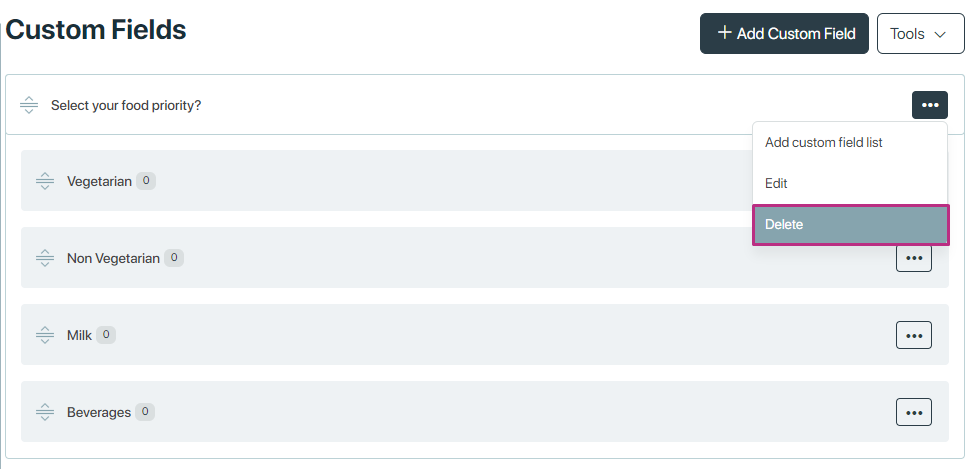
4- Export assigned attendees
The “Custom Field Export Assigned Attendees” functionality enables organizers to export a list of attendees along with their responses to specific custom fields that have been assigned to them.
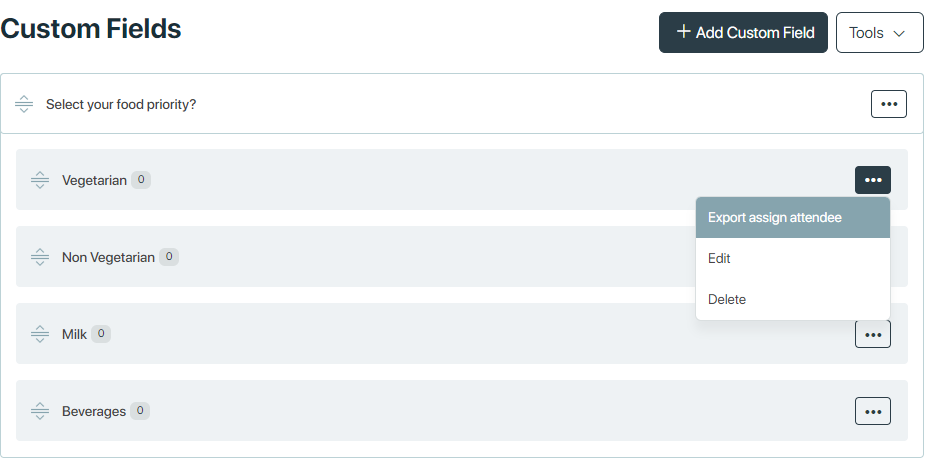
5- Tools
In tools, we have options to Import and Export custom fields.
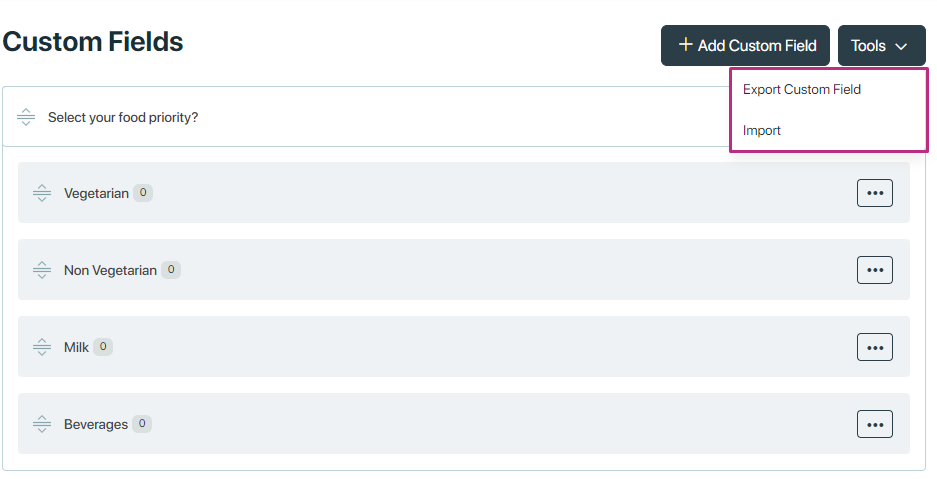
Import
If you want to import custom fields directly to the list, you do like this:

Copy paste all the relevant data you have. Save the CSV file on your pc.
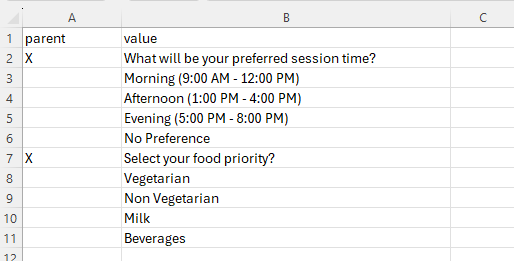
Select file and import new records.
If you have used our template, you do not need to do any changes in mapping, just click ‘Next’. If you use you own CSV file – where the columns are name differently, please map the relevant information.
When you click ‘Next’ you can see how nay new records are created and if there are some errors, the system will show this too.
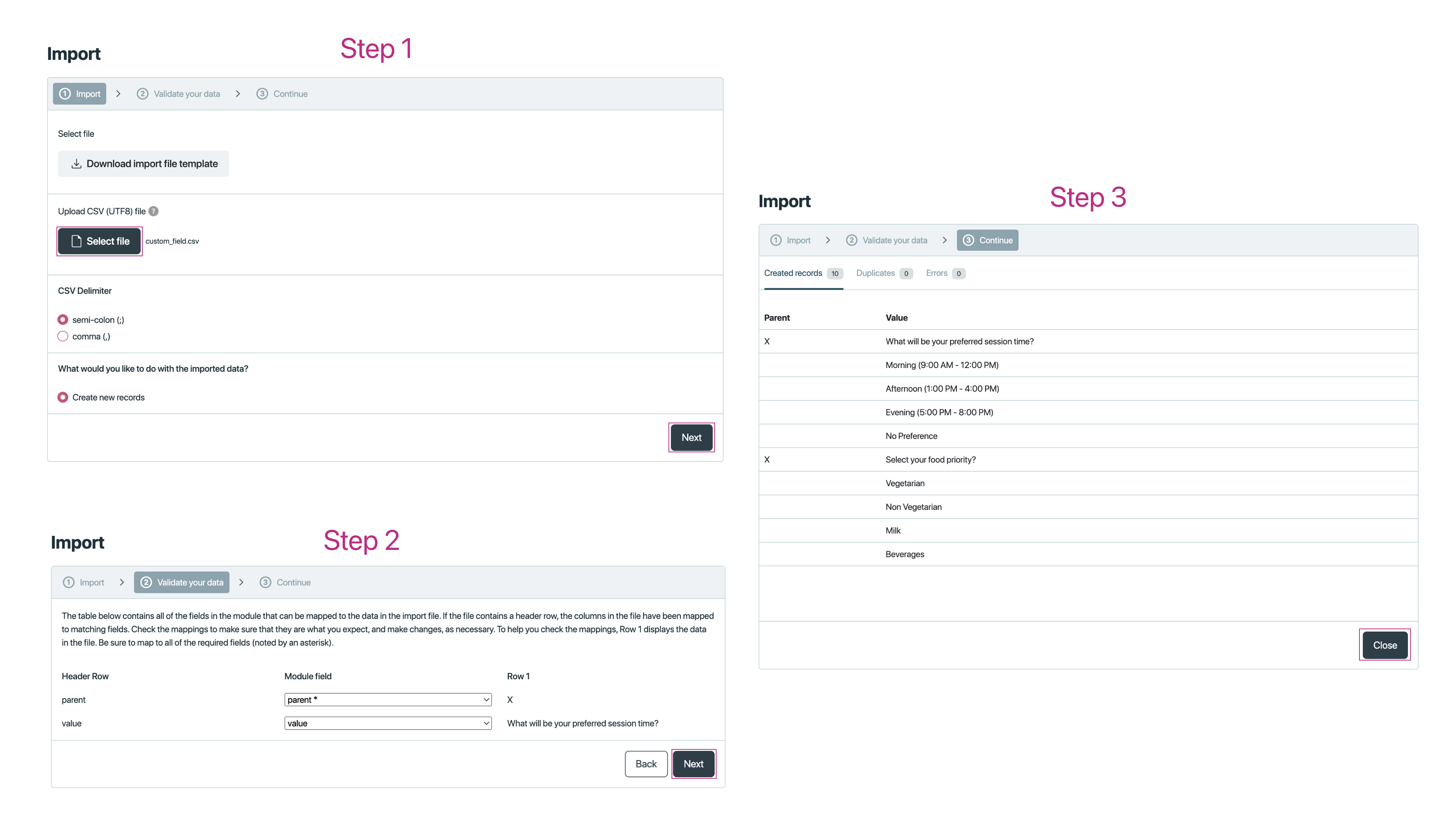
Export custom field
In export custom field, systems allow to download the .csv file having all parents and child custom fields.
-
- We have two settings in custom fields:
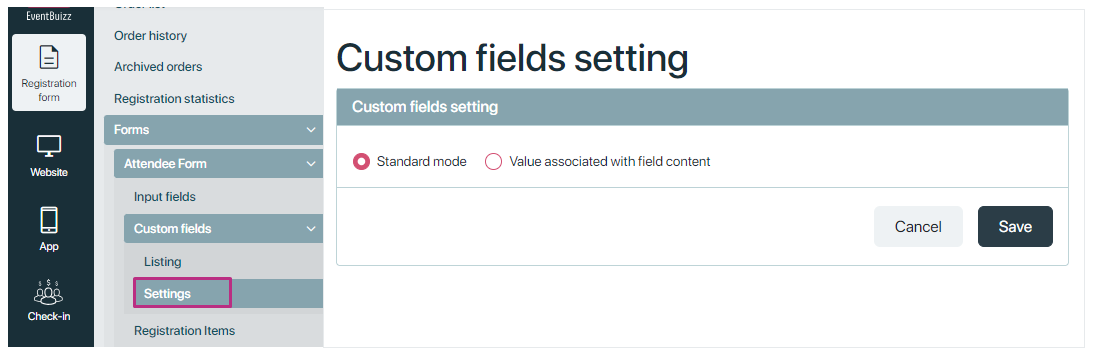
Standard mode:
This indicates a default or basic configuration for custom fields. In standard mode, custom fields typically collect information directly from attendees without any additional processing or manipulation. Already explained above.
Value associated with field content:
This setting specifies what type of data or information the custom field is designed to collect.
“Value associated with field content” suggests that the custom field collects a specific piece of information from attendees, such as their name, email address, job title, or any other relevant details.
For example, if the custom field is for “Countries,” attendees would input their country code, and those values would be associated with the field content.