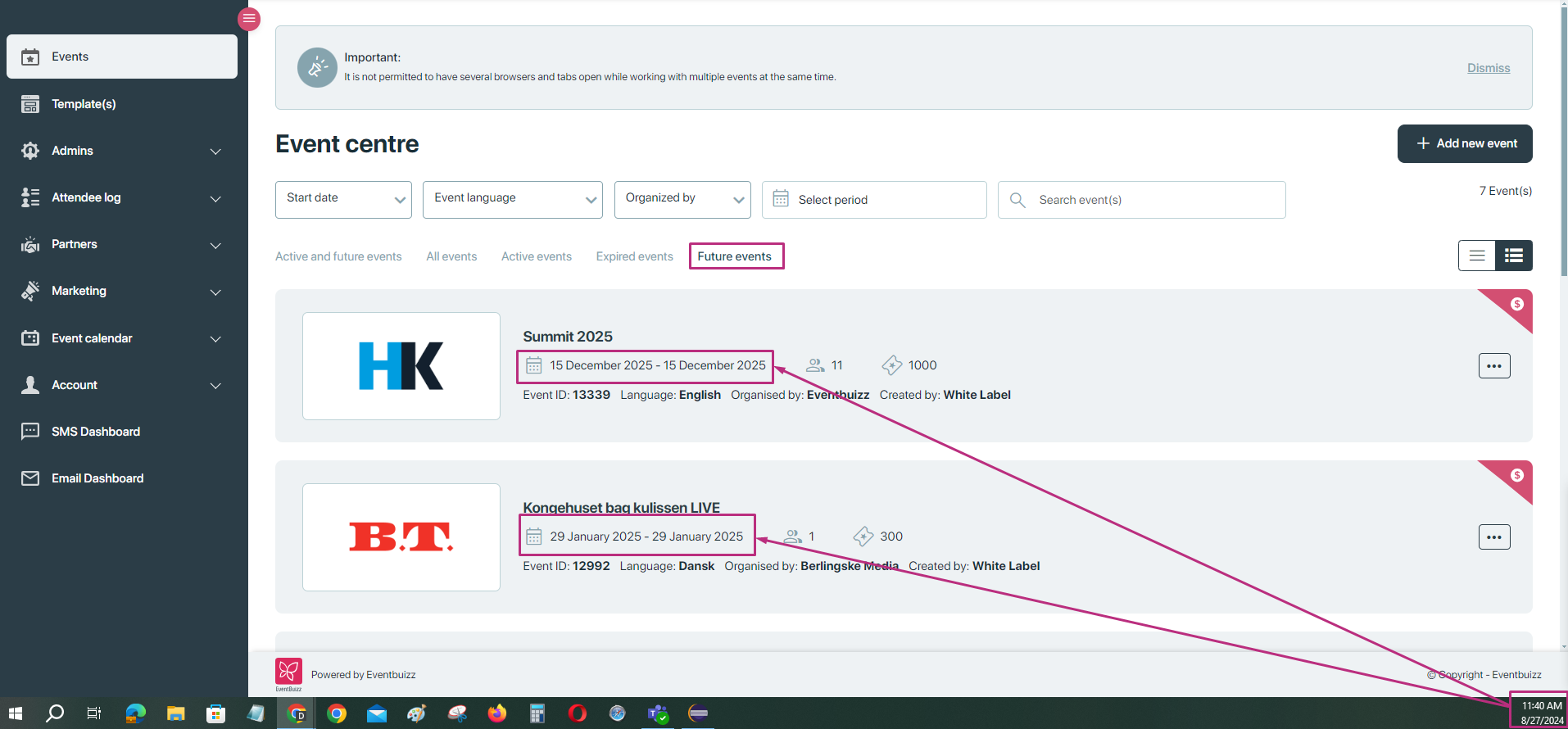Eventcenter
The “eventcenter” is a comprehensive management hub within “eventbuizz” platform where event organisers can handle all aspects of their events. It provides tools and features for creating, managing, and analysing events. Think of it as a central dashboard or workspace that offers a wide range of functionalities designed to streamline the event management process.
Key features of the eventcenter:
- Event creation: Organisers can set up new events from scratch.
- Event management: Organisers can modify existing events, clone them, or delete them as needed.
- Registration management: Provides access to registration sites and registration statistics.
- Mobile app integration: Allows organisers to manage or view events from a mobile app.
- Event listing and filtering: Offers various ways to view and sort events according to different criteria.
Organiser
An “organiser” is an individual or entity responsible for planning, managing, and overseeing events. In the context of “eventbuizz”, an organiser has specific roles and permissions within the “eventcenter”:
Responsibilities of an organiser:
- Create and set up events: Input all necessary details to establish a new event.
- Manage event details: Update or adjust event information as needed.
- Monitor registrations: Track how many people have registered, attended, or missed the event.
- Access analytics: Review detailed statistics related to event registrations and attendance.
- Handle event logistics: Ensure that all aspects of the event are in place, from the registration process to the event’s mobile app version.
Event creation and management process
For accessing the “Create new event button” organiser need to navigate to the following path:
Eventcenter->Events->add new event
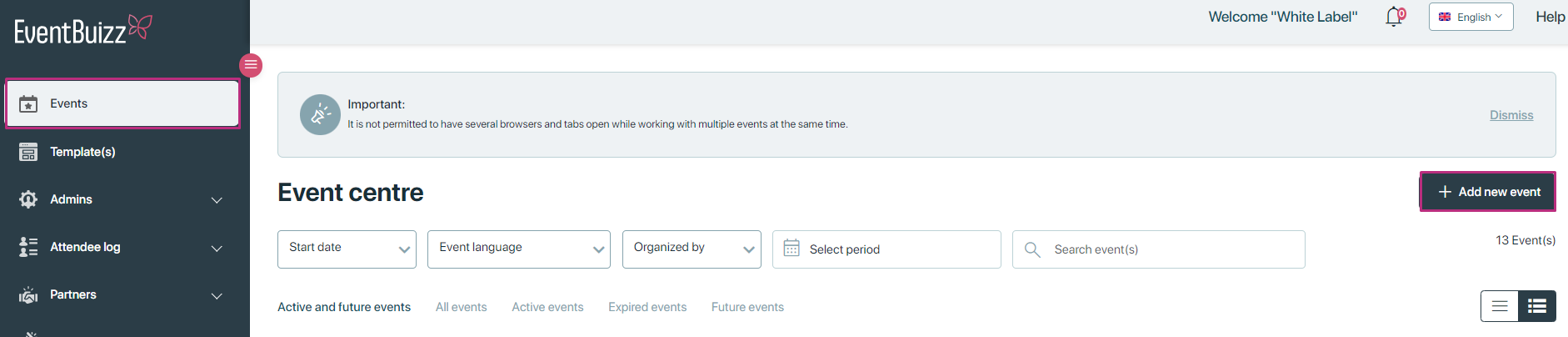
After accessing the “add new button”, organiser will redirect to the event creation screen, where he need to add required event details, all required fields will show staric* which are compulsory fields for creating event.
Enter event details:
- Event name: Provide a clear and descriptive name for your event.
- Event date and time: Set the start and end dates and times for the event.
- Location: Specify whether the event is in-person, virtual, or hybrid, and provide relevant location details.
- Event language: Select the language(s) in which the event will be conducted.
- Additional information: Add any other necessary details such as organiser info, tags, timezone, etc.
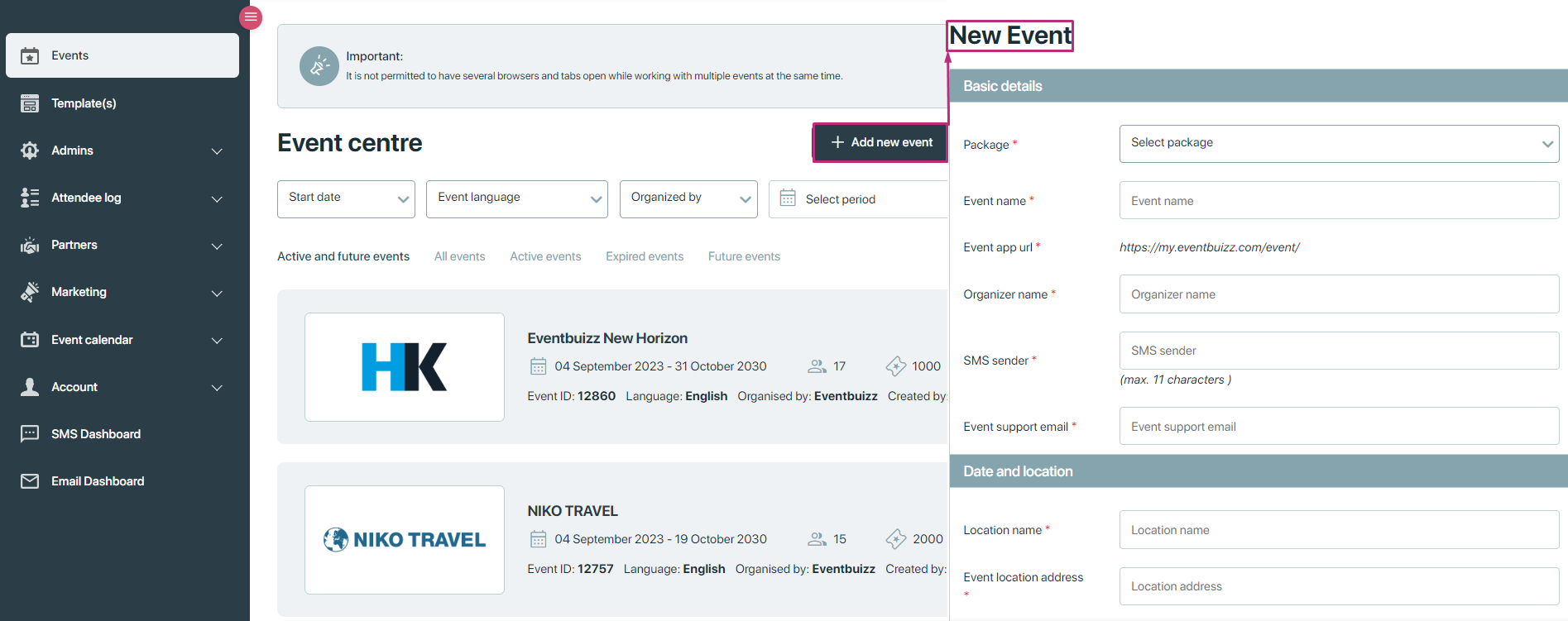
Additionally when organiser creates new event,there are different check box options are available for organiser against each newly created events, basically these checkbox are associated with different permissions, detail is given below of each permission:
-
Google analytics request: Google analytics setup allows organiser to track attendees activity in the web app.
-
API access: Allow eventbuizz API access to event data.
-
Event history: Hide event from event history.
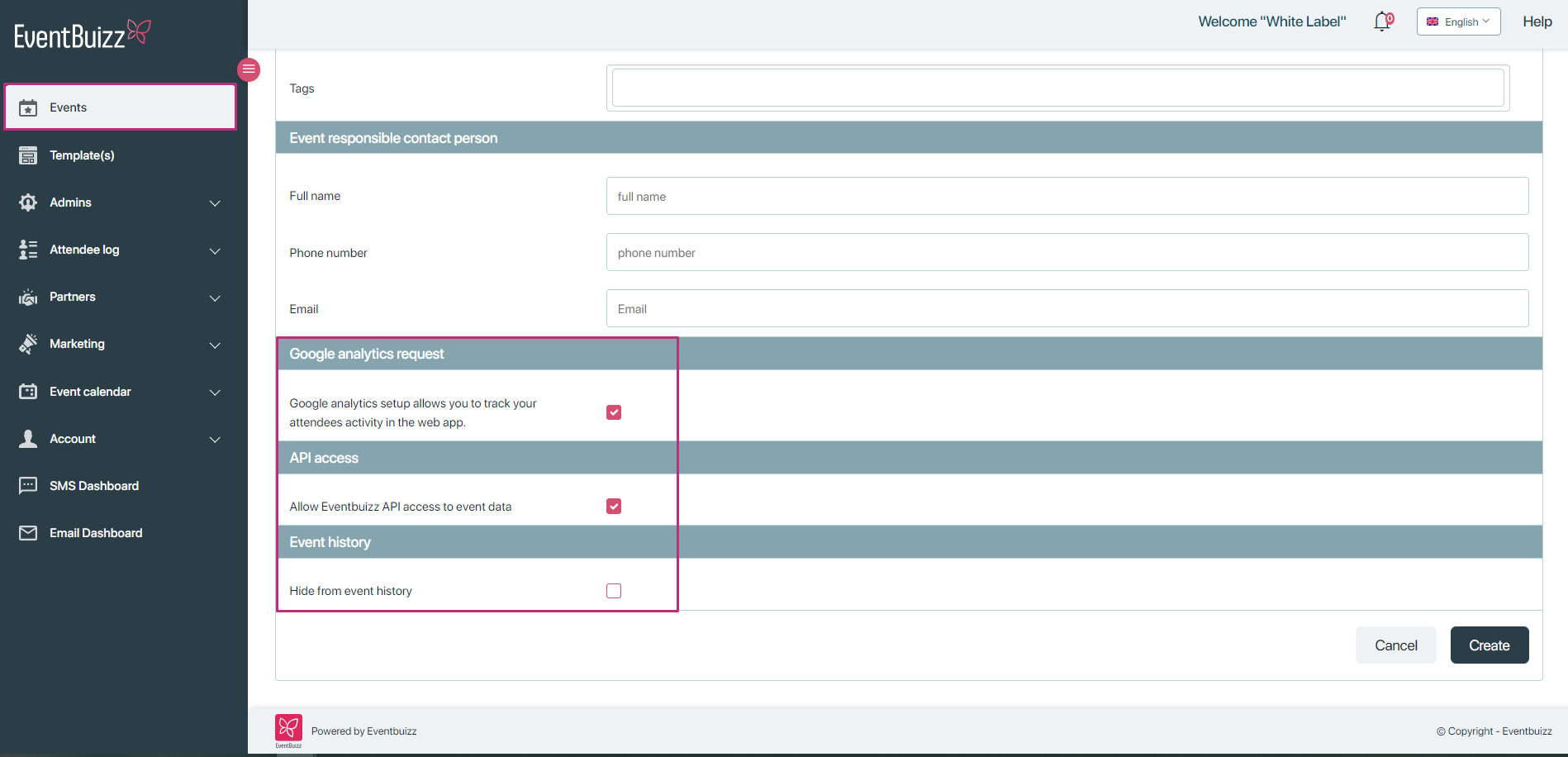
Save created event:
Once all details are entered, save the event. Newly created event will be accessible on event listing, all created event will appears on event listing.
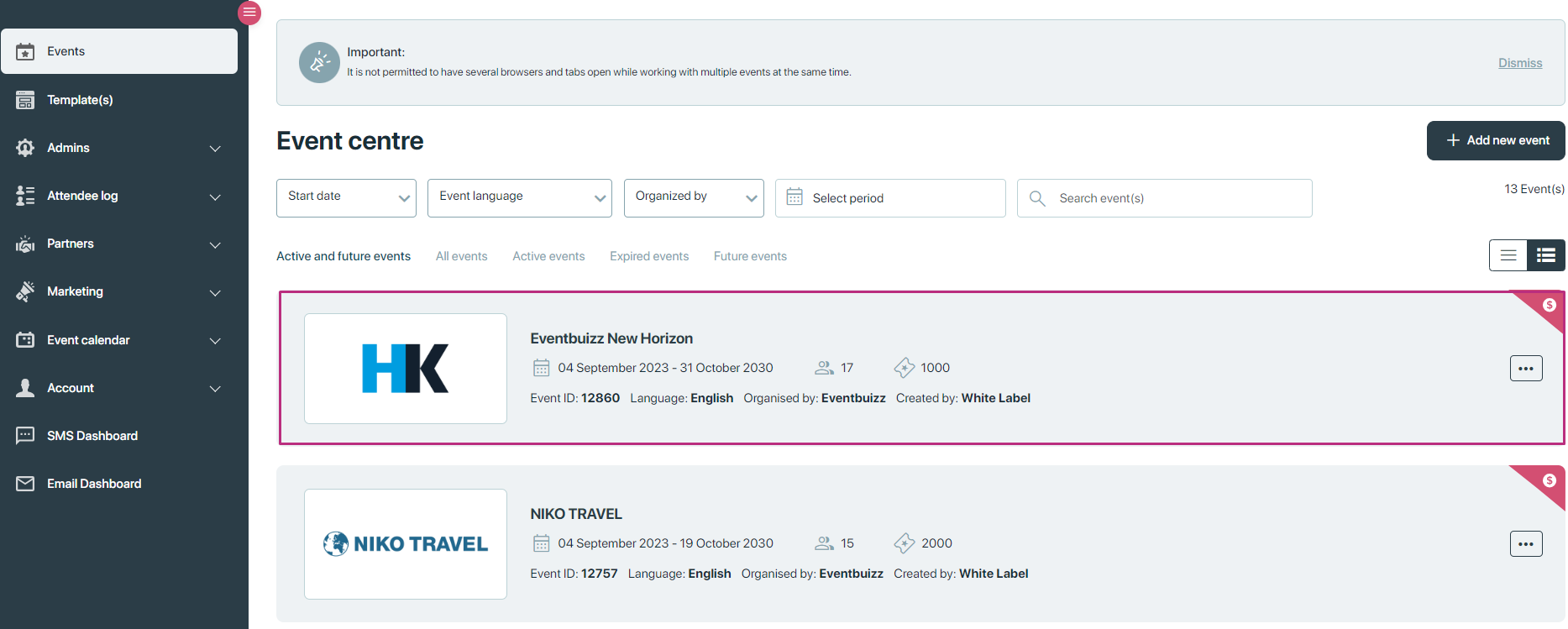
In event listing four types of event will appear in listing, organiser can recognise on the basis of icons, like which type of event it is, all event types detail is given below:
- New flow event
- Billing event
- Old flow event
- plug and play event
Now here are examples of each type of events shown in images.
New flow event: All the events which are consisted with the forms are called or counted as new flow events. Here is the example of new flow events, this menu icon is used for new events.
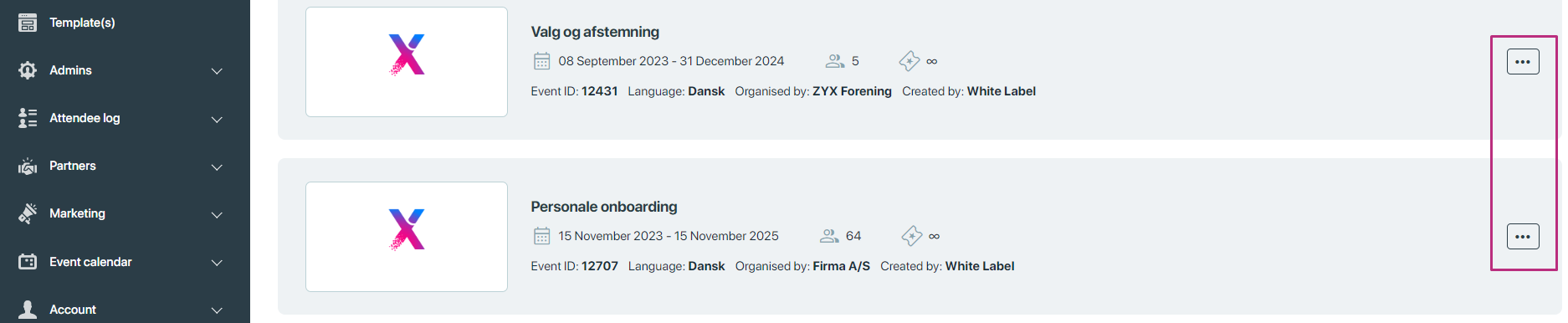
Billing event: All the paid events are known as billing events. Organiser can go in billing items and can change the status free to billing items.
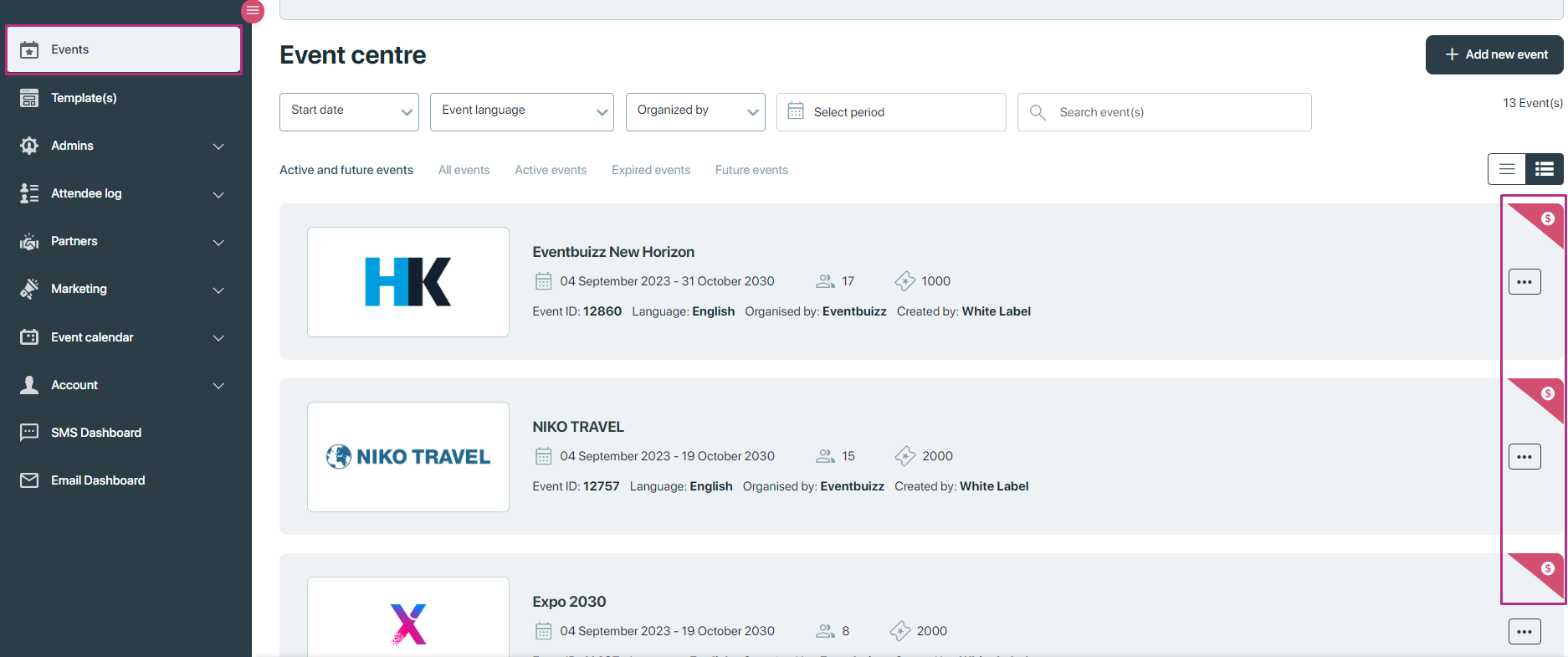
Old flow event: Events without forms called old flow events.
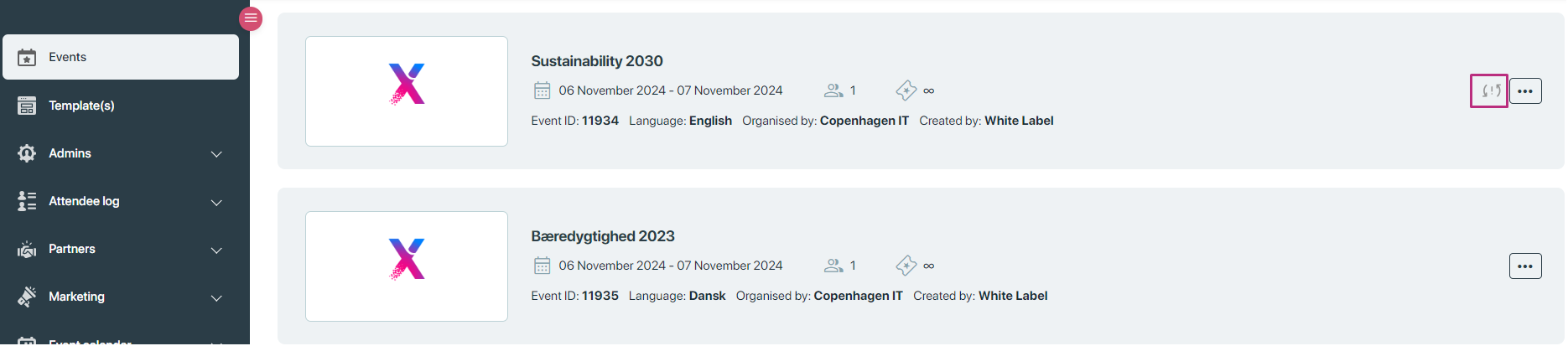
Plug and play event: Basically plug and play is a subset of eventcenter, with minimal numbers of features, all the events created through plug and play called plug and play events.
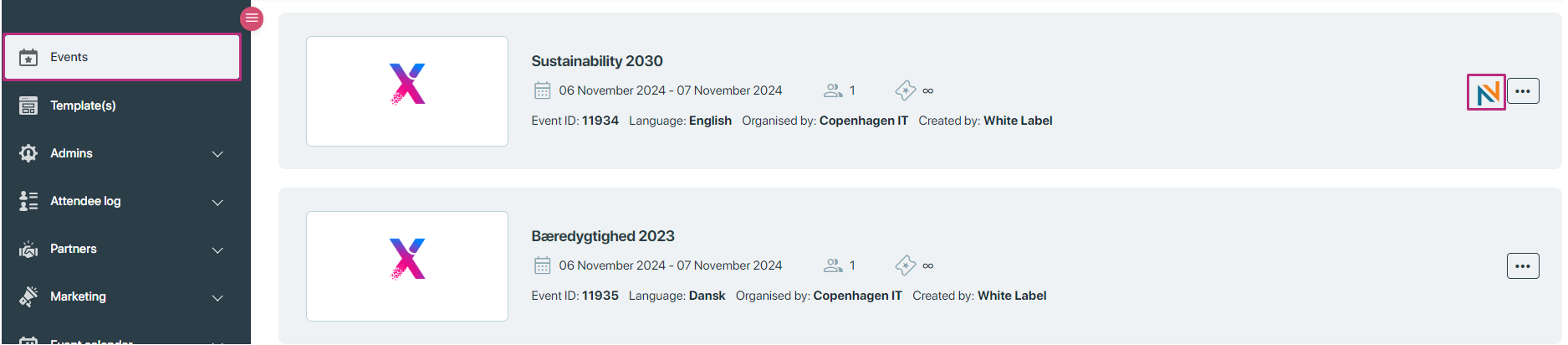
Managing events:
For each event listed in the eventcenter, organisers have access to several management options through a menu![]() , details are given below:
, details are given below:
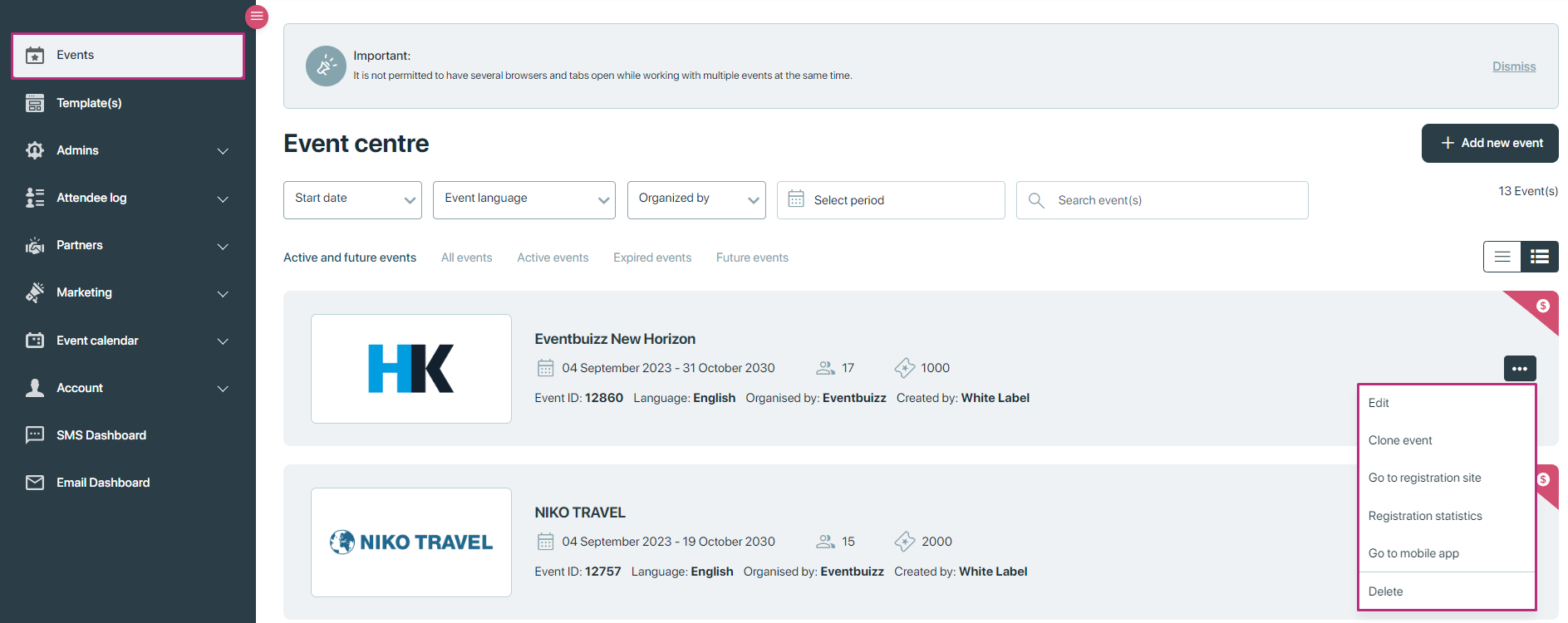
Edit
- Clicking this option redirects the organiser to an edit screen where they can modify the event’s details such as name, date, location, and organiser info, timezone etc.
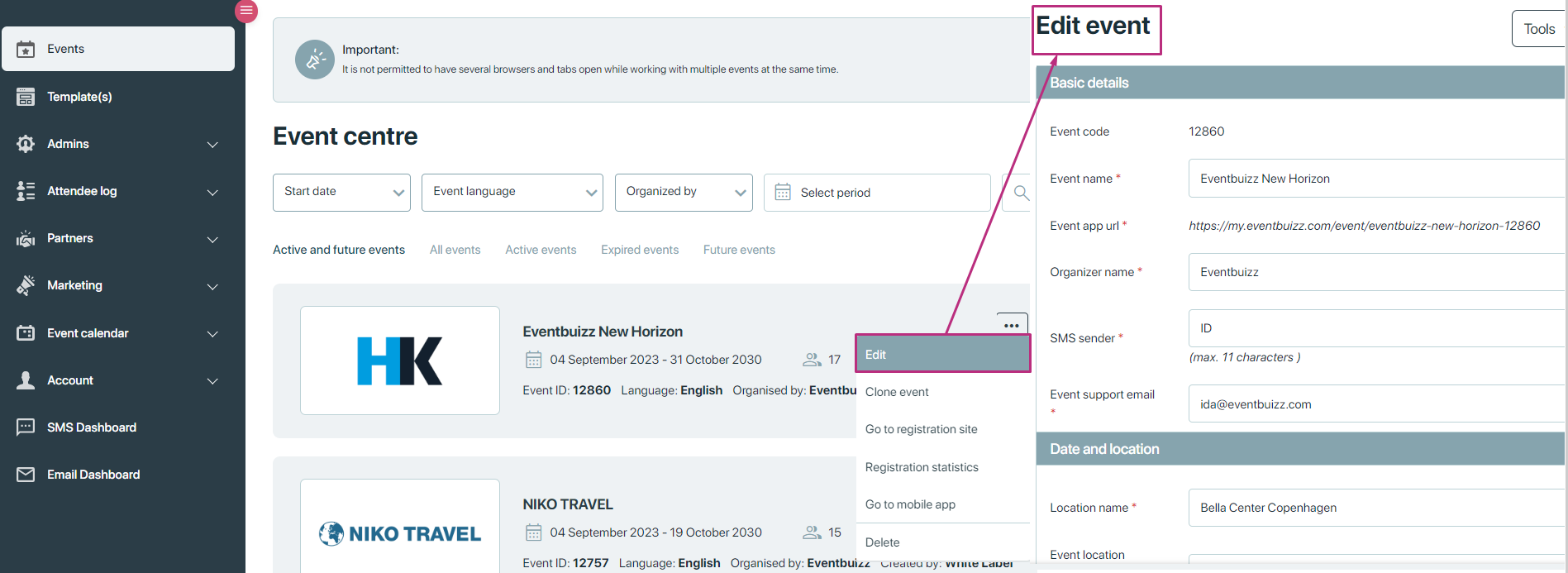
Clone event
- This feature creates a copy of the event with the same details. This is useful for organising similar events without re-entering all information.
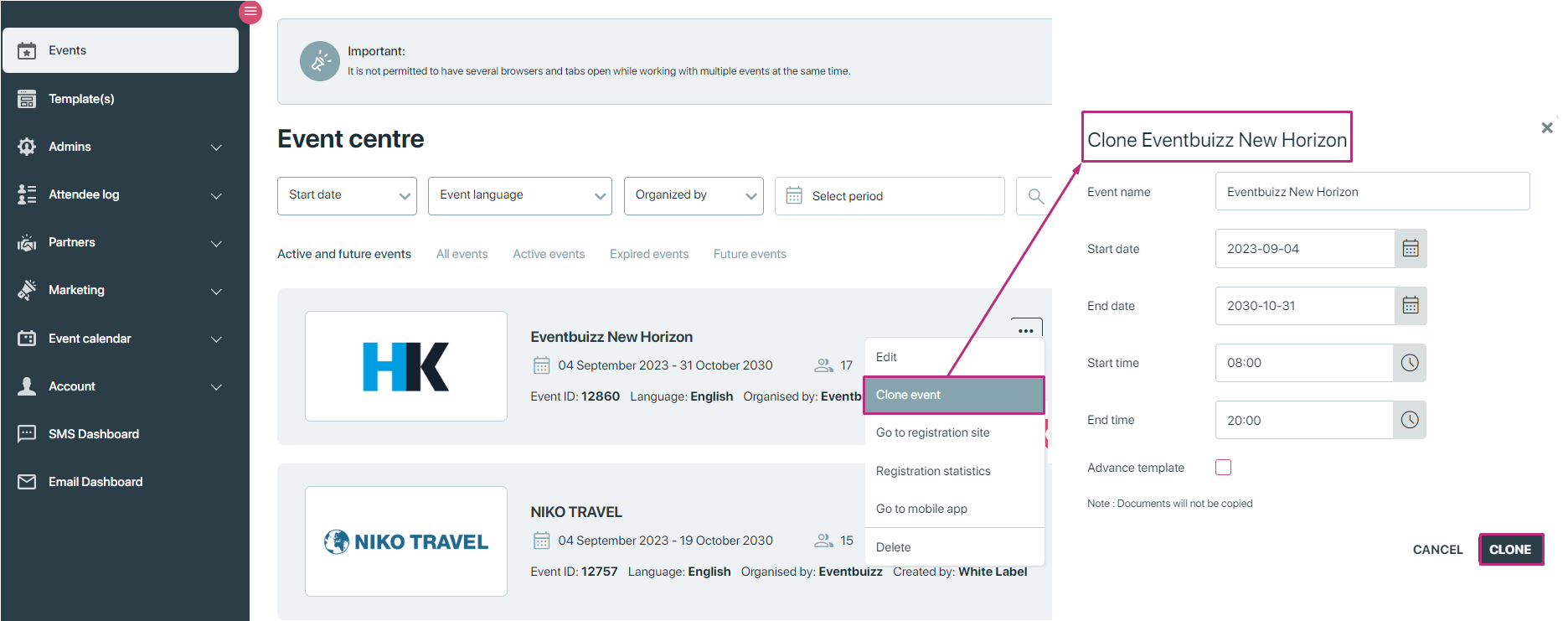
Go to registration site
- Redirects to the event’s public registration page where potential attendees can sign up for the event.
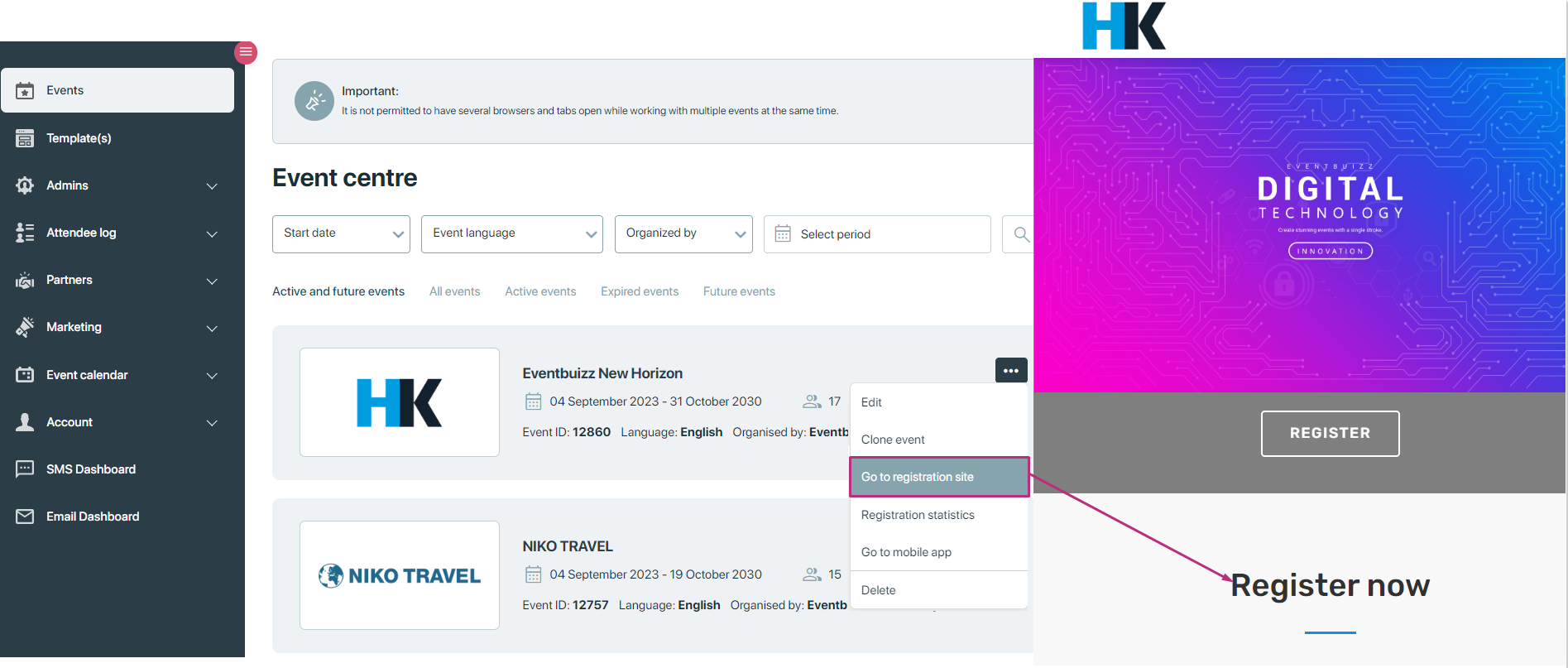
Registration statistics
Provides access to detailed statistics about the event’s registrations, including:
- Invited: How many people were invited.
- Attended: How many people attended the event.
- Not attended: How many people did not attend.
- Attendees: The total number of people who attended.
- Registered attendees: How many people registered.
- Contact persons: Details of individuals involved with the event.
- Speakers: Information about the speakers.
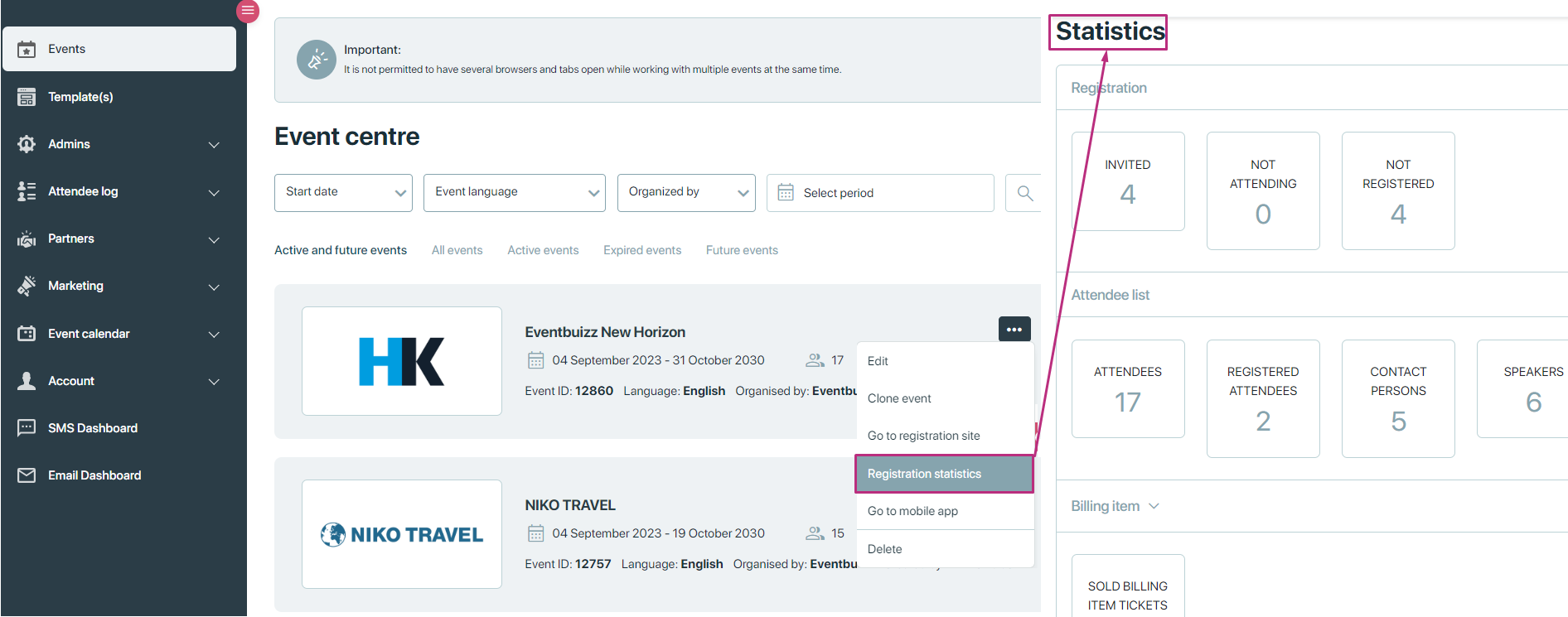
Go to mobile app:
- Redirects to the event’s mobile app interface where organisers can manage or view event details from a mobile device.
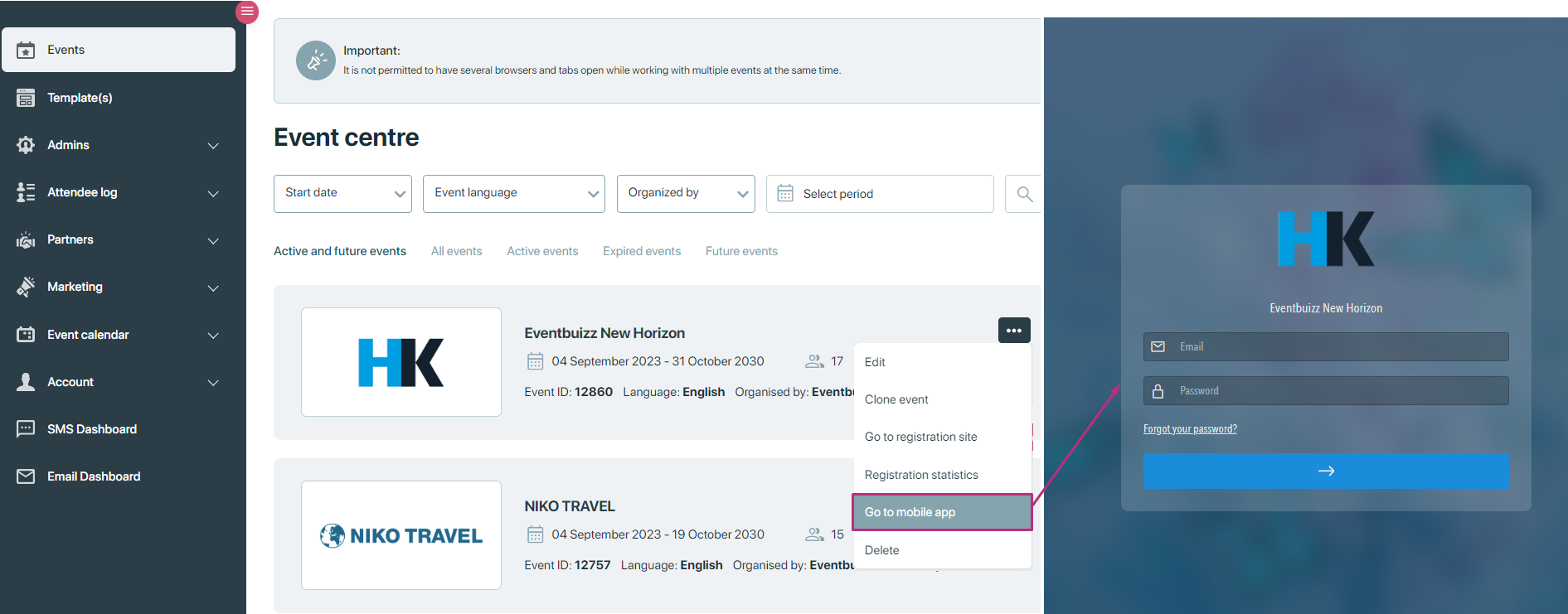
Delete
- Permanently removes the event from the system. This action is irreversible.
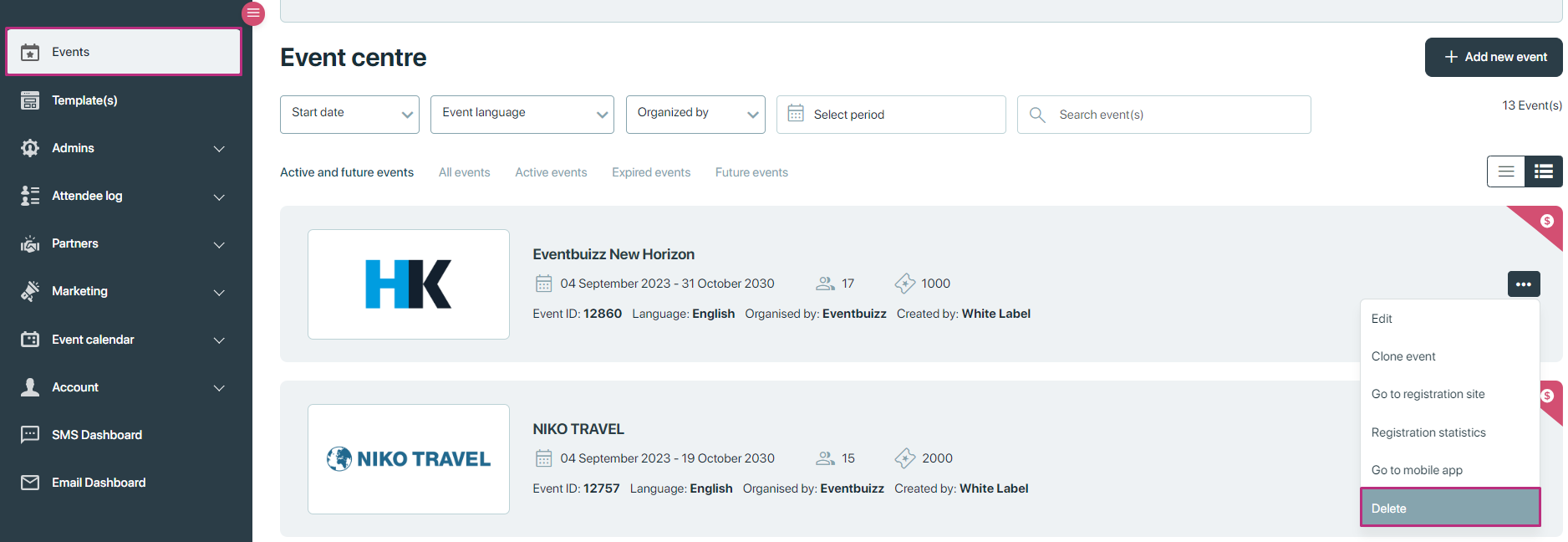
Event listing and filtering
The event listing also provides a comprehensive listing of events with various filtering and sorting options:
Sorting options:
- Event name: Arrange the list alphabetically by the name of the event.
- Start date: Sort events based on their start date, either chronologically or reverse chronologically.
- End date: Order events by their end date, from earliest to latest or vice versa.
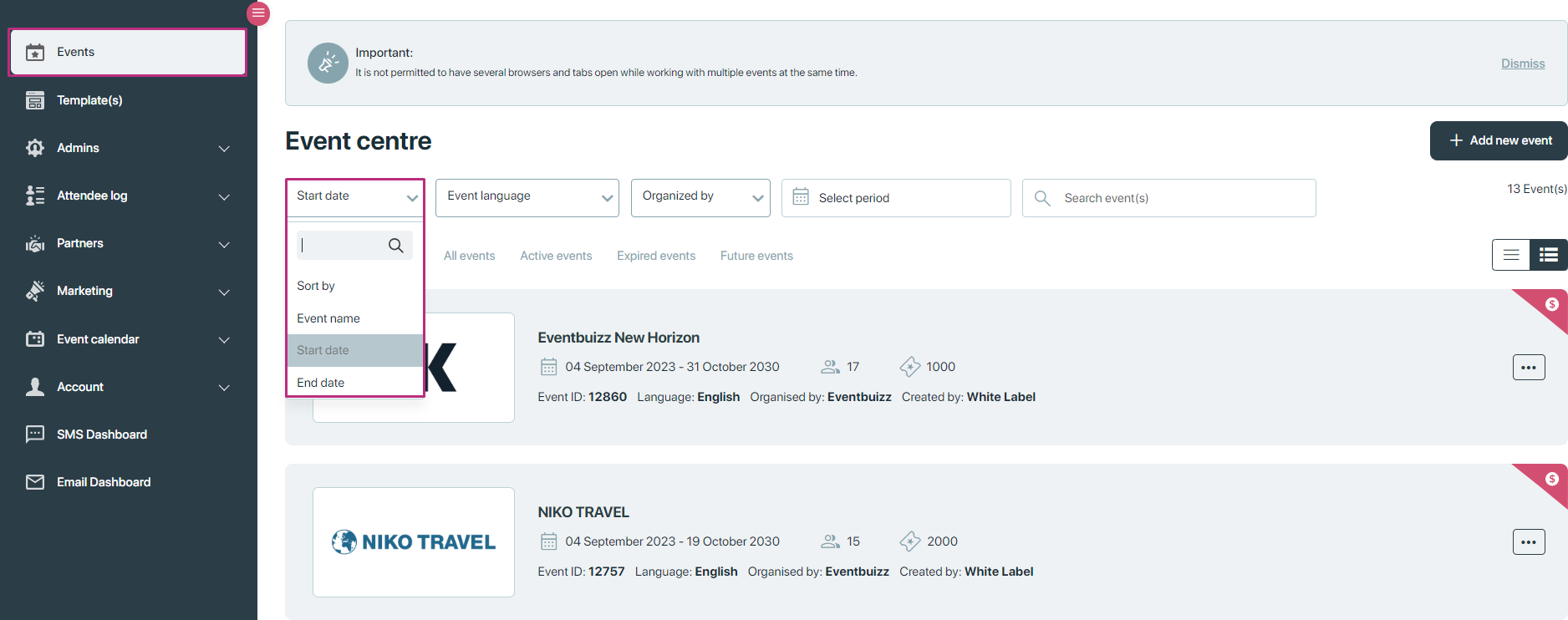
Above image showing sorting on the basis of start date, if organiser want to sort on the base of event name, just select the event name from drop down and apply the filter, result is here:
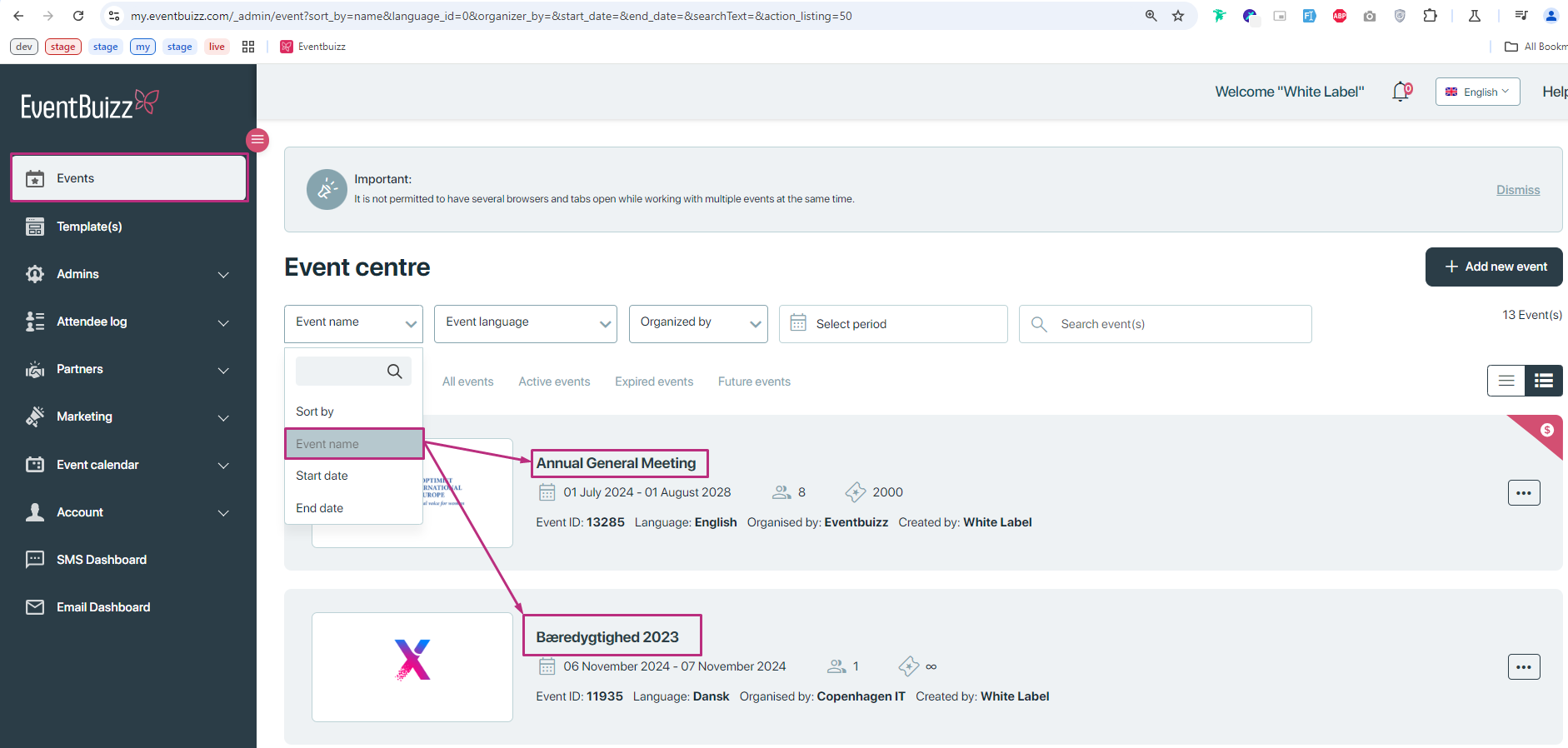
Filtering options
Event language:
Narrow down the list to show events conducted in a specific language, all language list shown in the filter, in which events are created, organiser can simply select the language of his own preferences and apply the filter based on language.
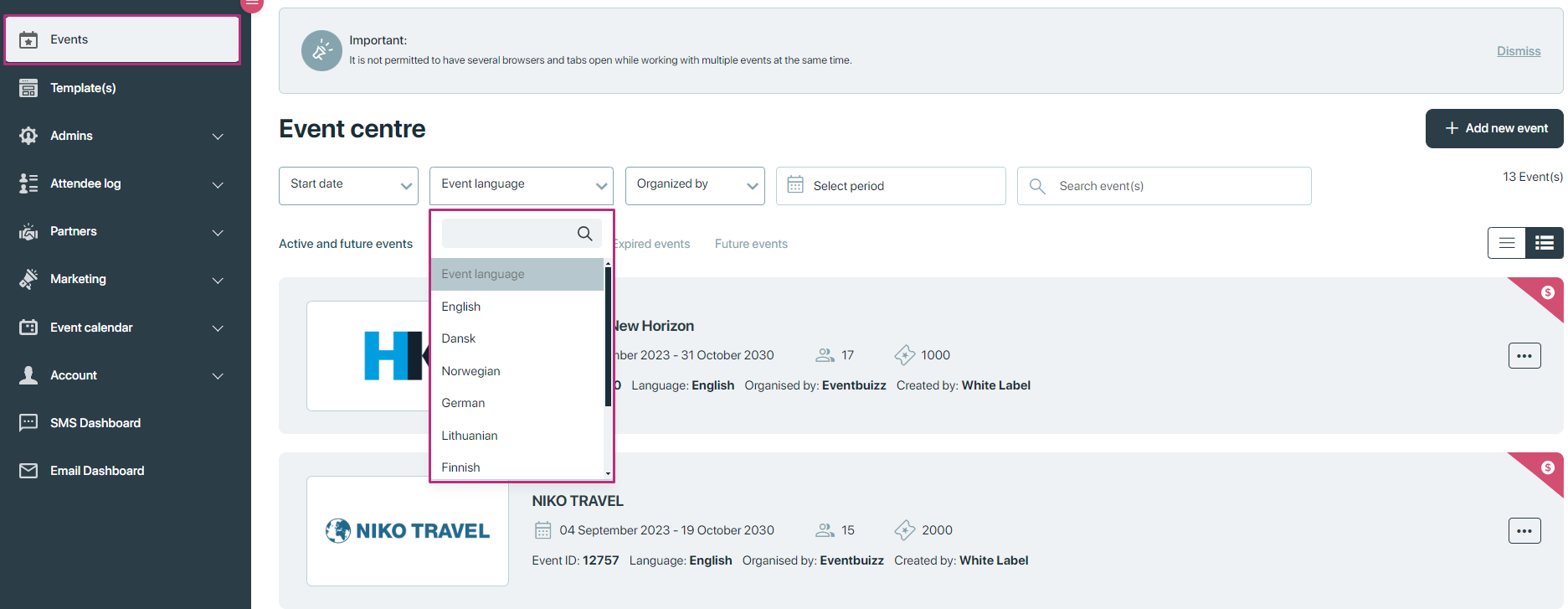
By default when language filter is not applied, all language event, shown in event listing, if organiser apply specific language filter, then only related to that language will show in the listing.
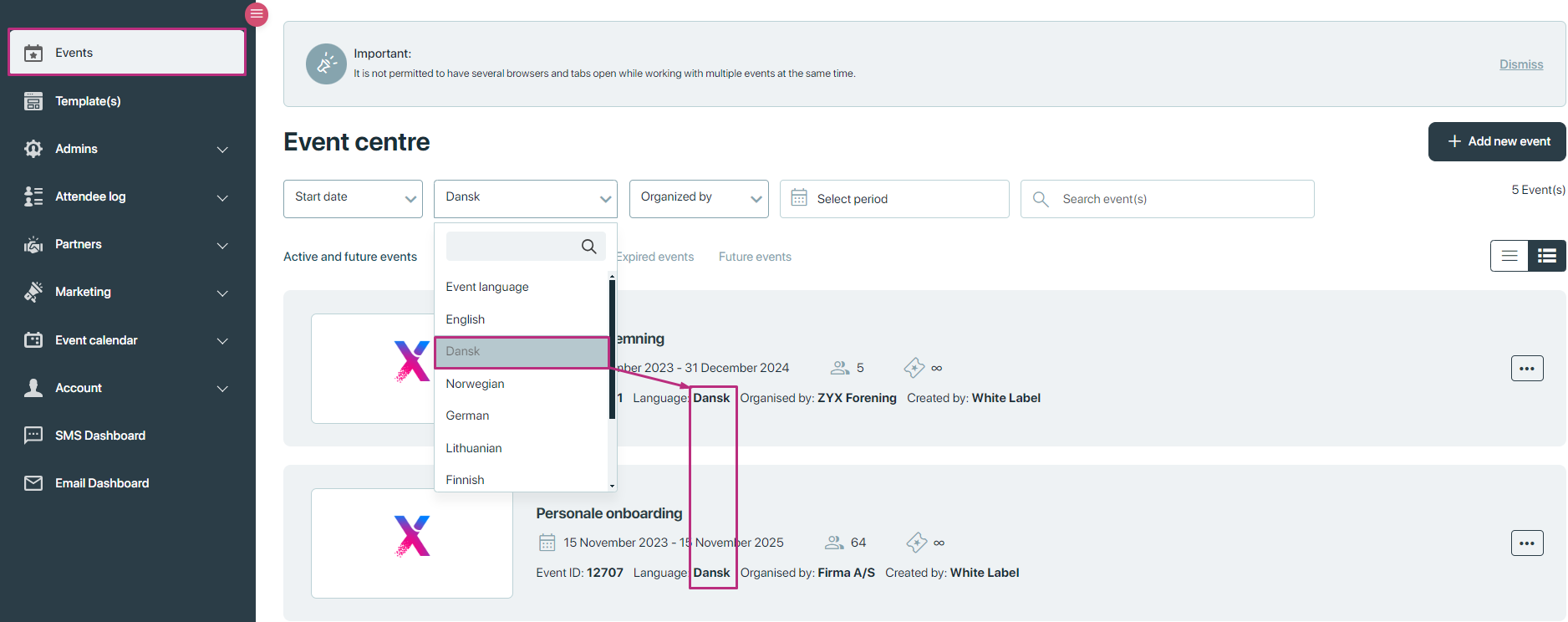
Organised by:
Filter events based on the name of the organiser, allowing you to see events hosted by a particular individual or organisation.
- Description: Filters events by the name of the organizer.
- Usage: Useful for finding all events managed by a specific individual or organisation. This helps attendees who are loyal to certain organisers or want to explore events by specific entities.
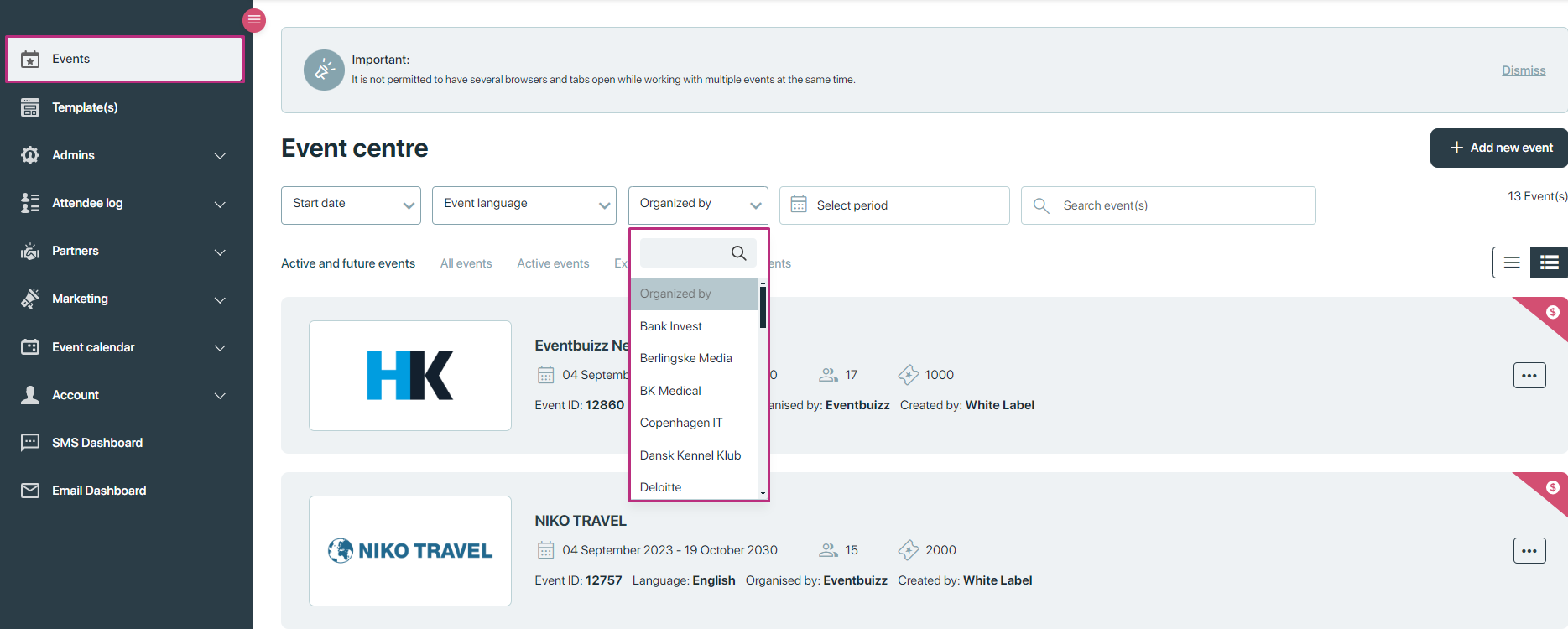
And by selecting organiser, only events will be listed which are organised by that selected organiser.
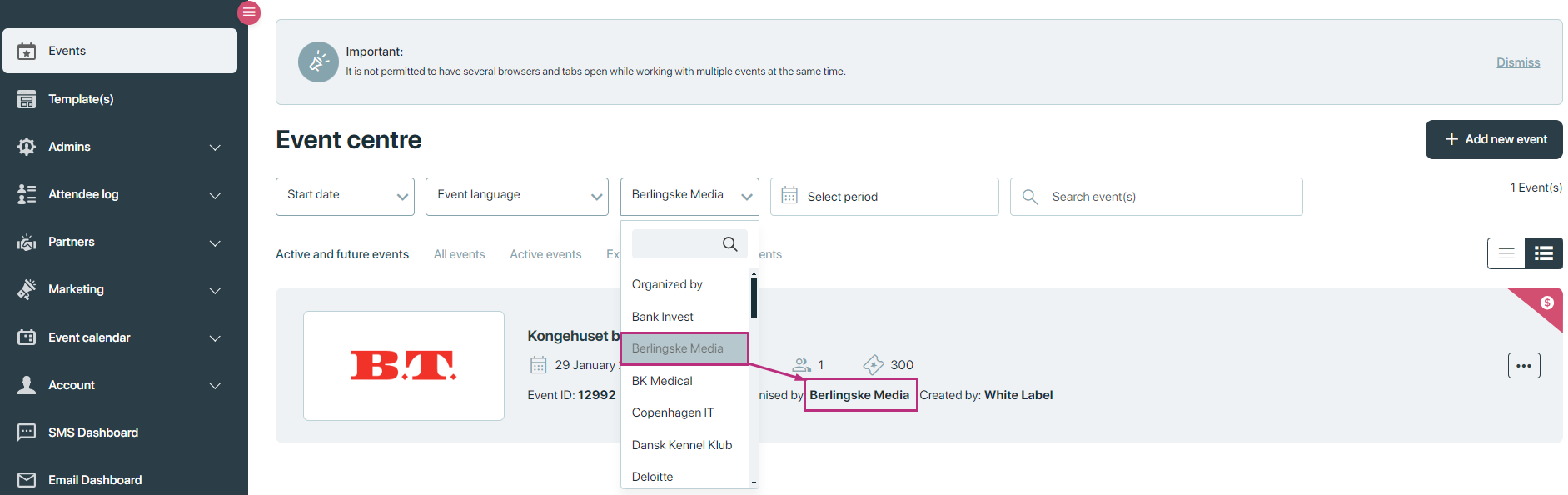
Select period:
Define a date range to view events occurring within a specified start and end date.
- Description: Allows users to set a date range to filter events that fall within that specified start and end date.
- Usage: Helps to view events that occur within a specific time frame, such as a month, a quarter, or a custom date range.
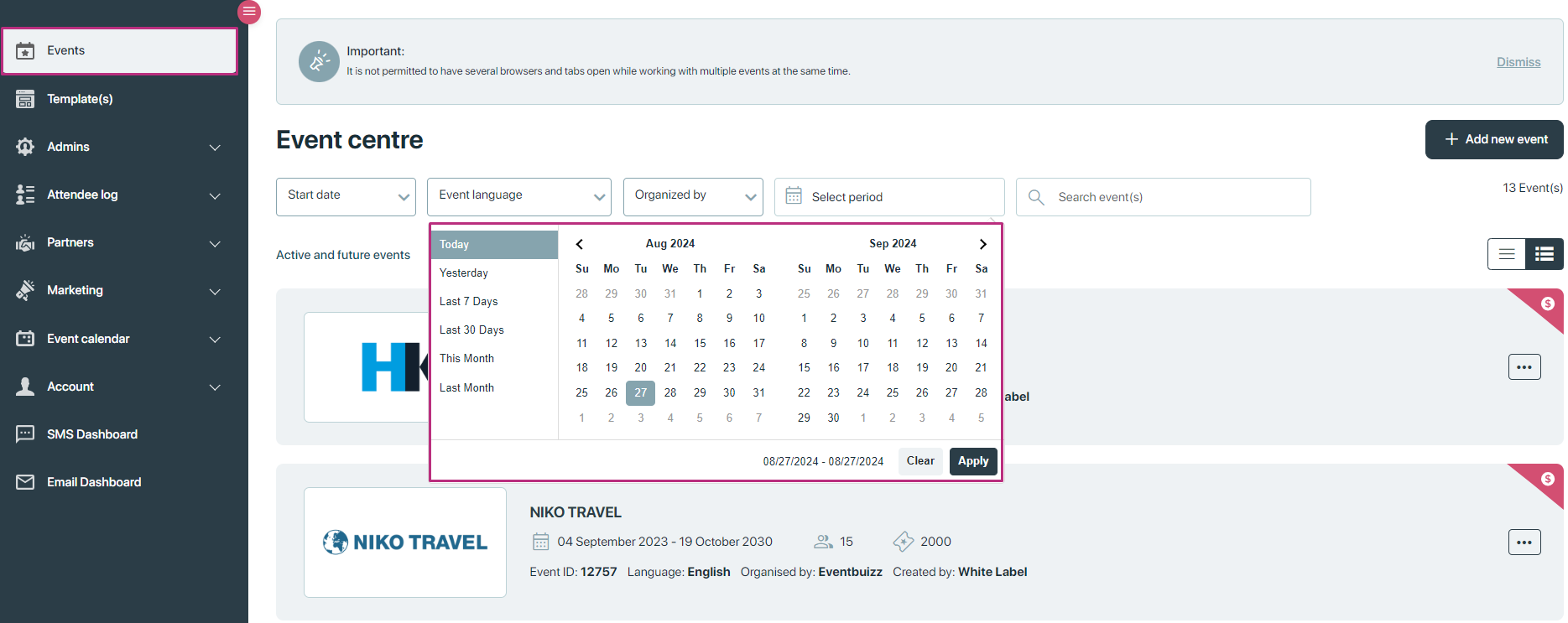
By selecting the specific time frame, if any events exist in between that time frame will show on listing.
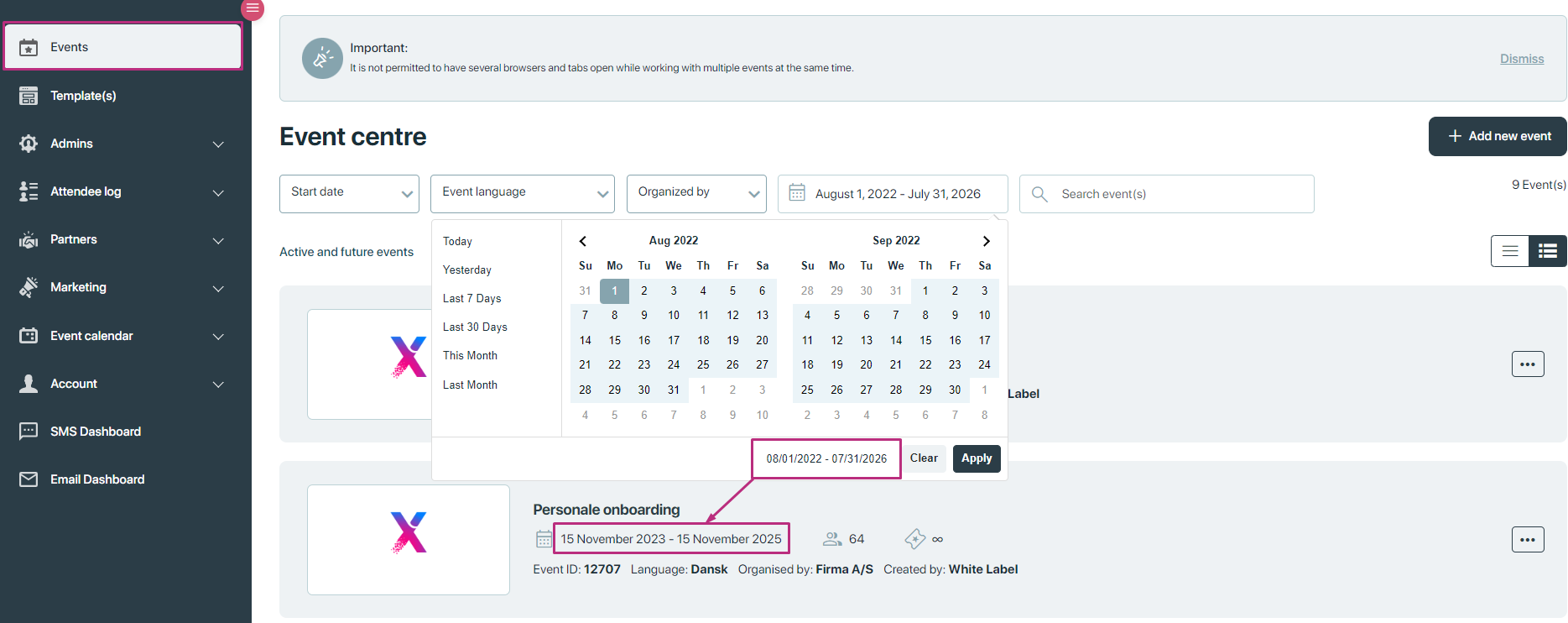
Search:
Use a search bar to quickly locate events by typing in the event’s name.
- Description: Provides a search bar where users can type in keywords to find events by name.
- Usage: Essential for quickly locating specific events when the exact name or part of it is known.
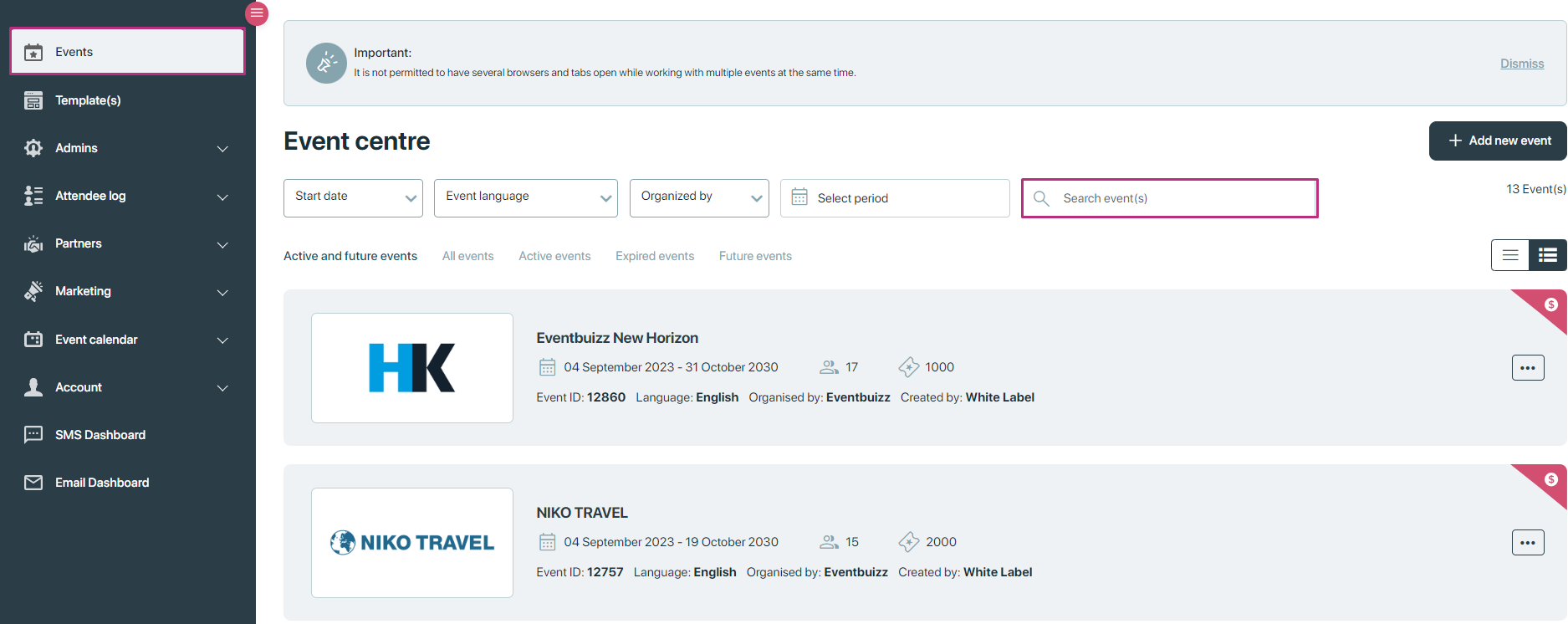
After searching any event name, it will search base on the entered name.
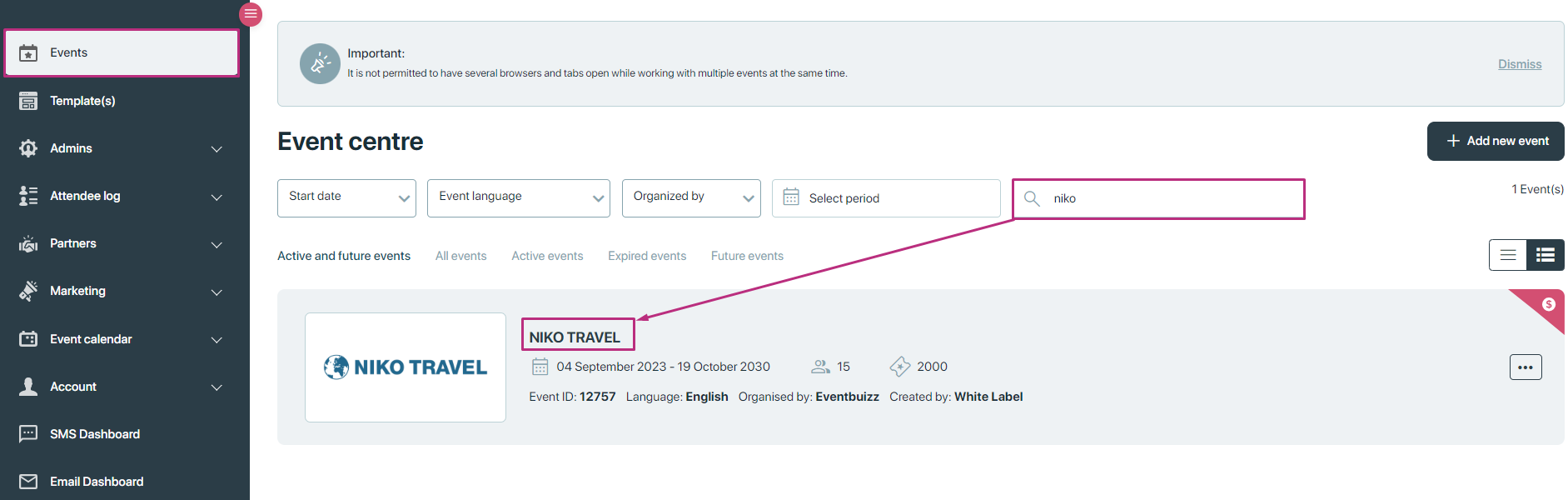
Active and future events:
Show only events that are currently active or scheduled to take place in the future.
- Description: Filters to show only events that are currently ongoing or are scheduled to occur in the future.
- Usage: Allows users to focus on events that are relevant now or in the near future, excluding past events.
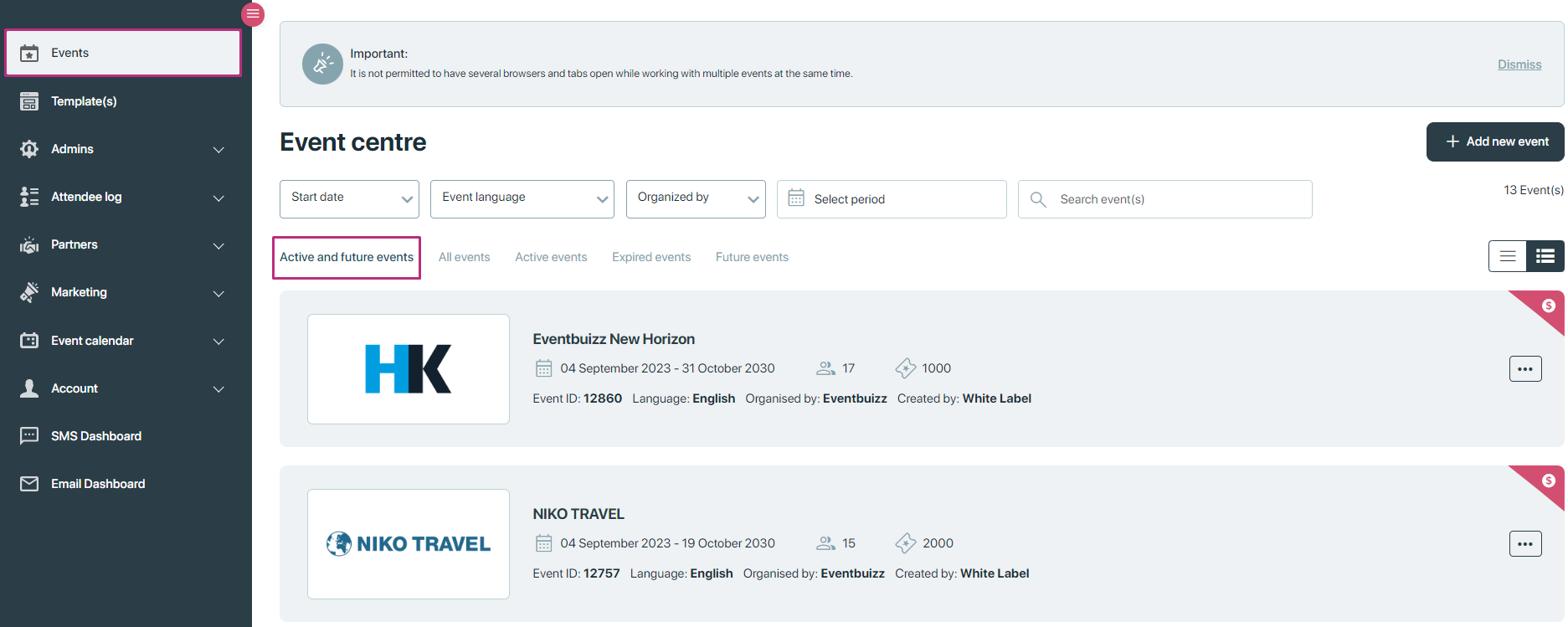
All events:
View a complete list of all events, regardless of their current status.
- Description: Displays a comprehensive list of every event, regardless of its status (active, expired, etc.).
- Usage: Useful for a full overview of all events, enabling users to see the entire scope of events without restrictions.
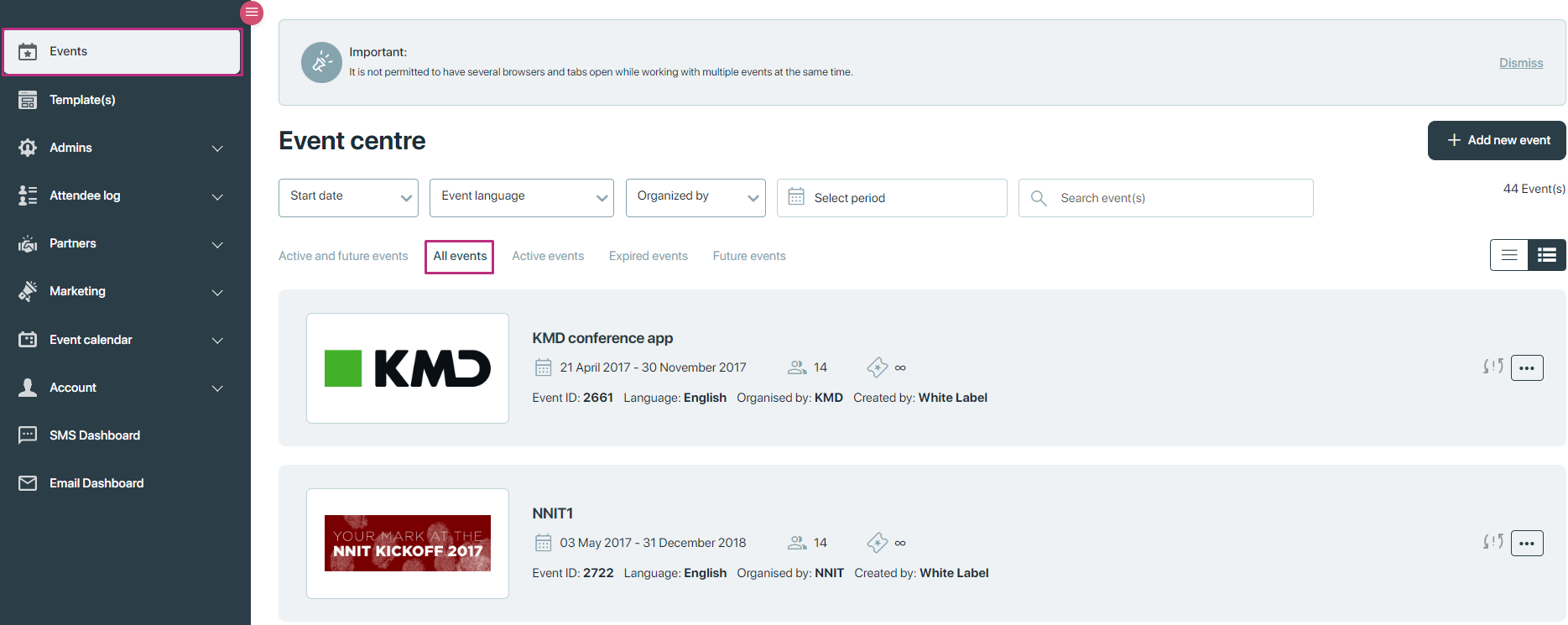
Active events:
Highlight events that are currently ongoing.detail is given below:
- Description: Shows events that are currently in progress.
- Usage: Ideal for checking which events are happening right now, providing information on ongoing activities.
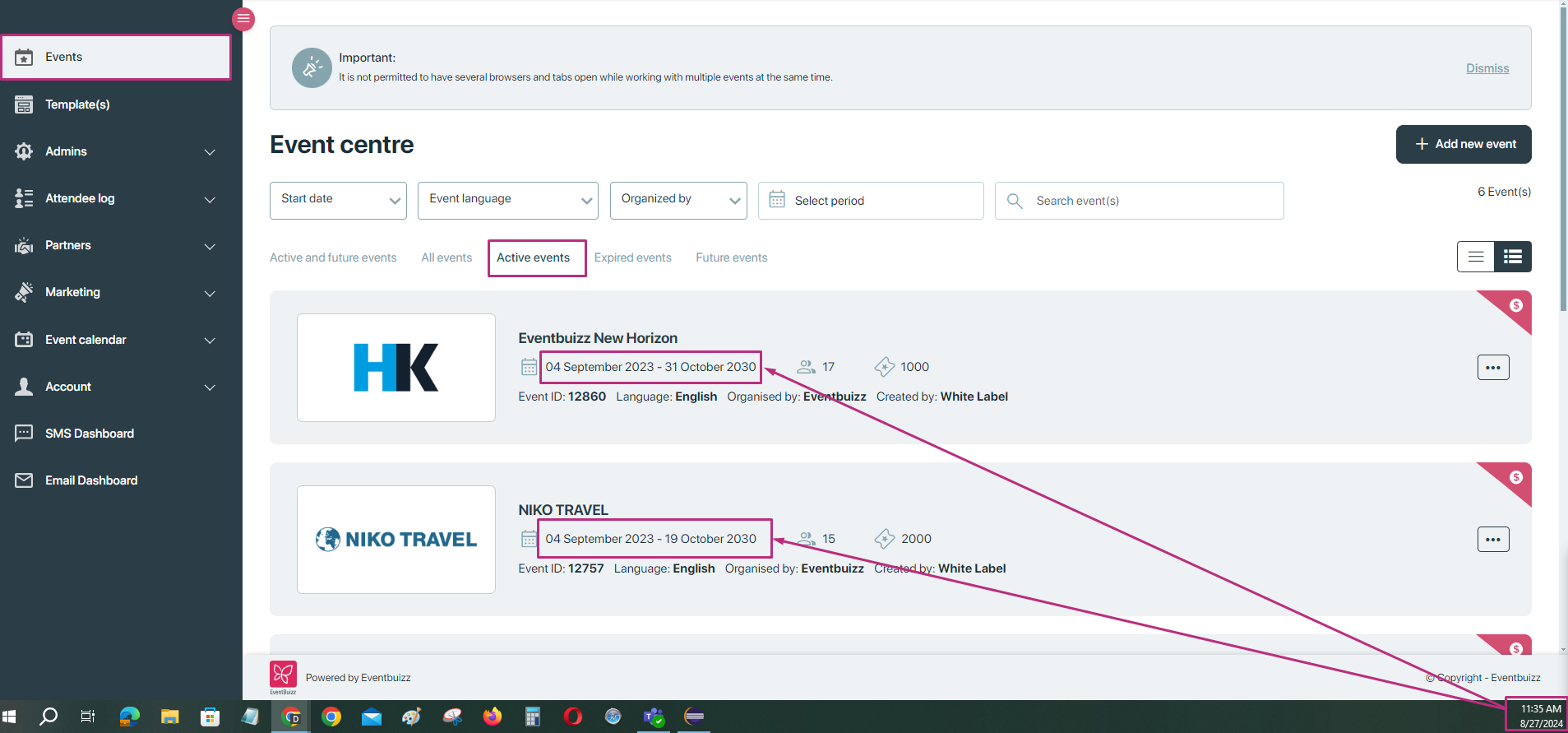
Expired events:
List events that have already passed their end date.
- Description: Displays events that have concluded, i.e., passed their end date.
- Usage: Useful for reviewing past events, analysing what has already occurred, or for archival purposes.
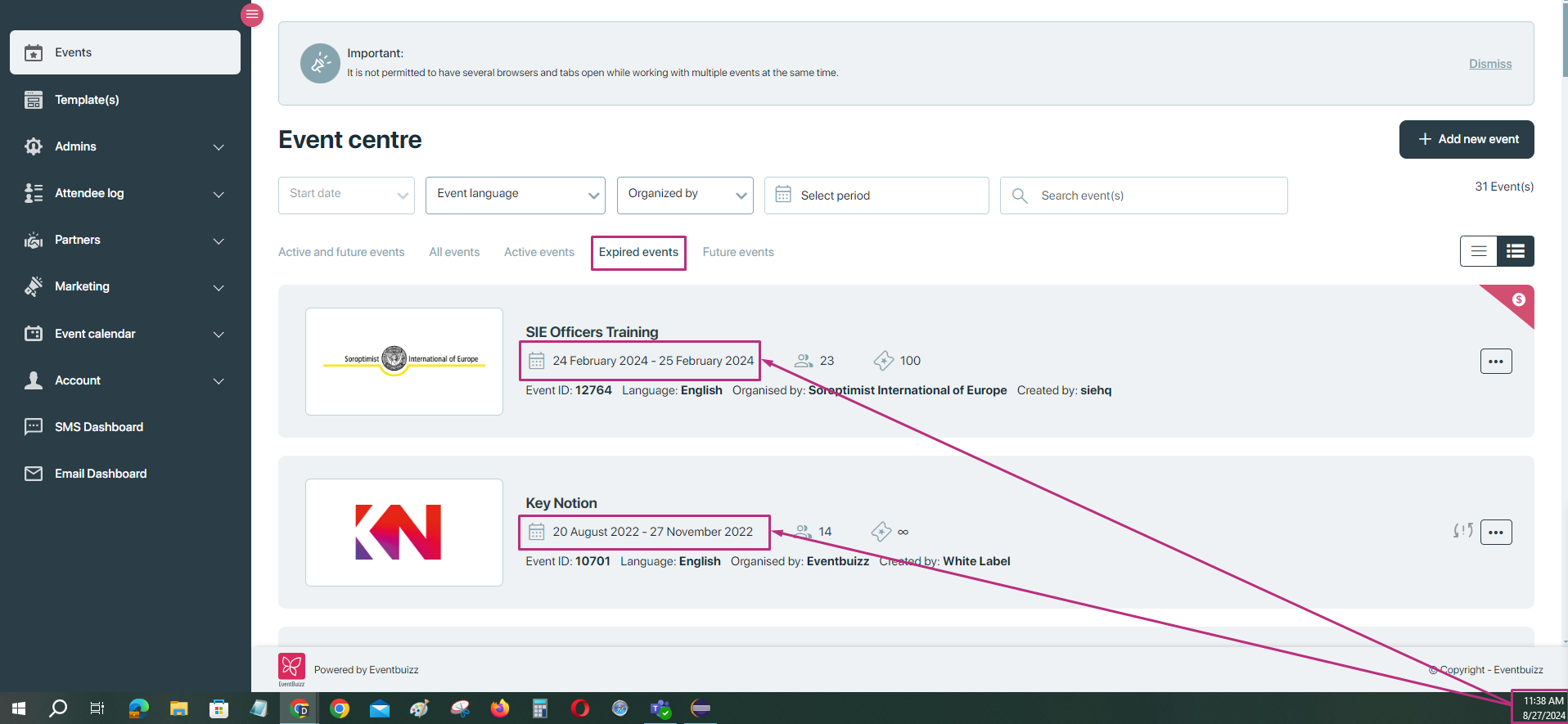
Future events:
Display events that are set to occur after today’s date.
- Description: Lists only events that are scheduled to occur after the current date.
- Usage: Helps users focus on planning and attending upcoming events, ignoring those that have already passed.