A detailed look at app invitations vs registration invitations cancellation
When it comes to event planning and management, understanding the intricacies of invitation management is crucial. Two primary scenarios often arise: app invitation cancellations and registration invitation cancellations. Each has its unique flow and consequences, which we’ll explore in detail.
App invitation cancellation
Overview
App invitations are used to invite attendees to use an event-specific app, enhancing their experience by providing essential information and tools. The cancellation of these invitations can occur in two main scenarios: invitations not sent and invitations that have already been sent.
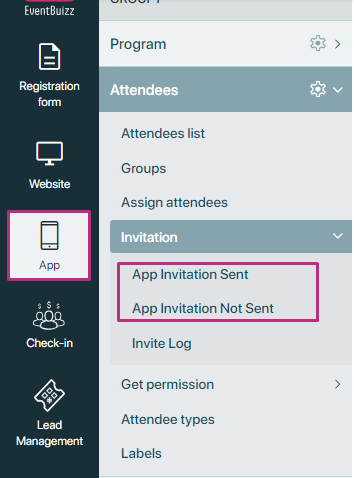
App invitation not sent
Listing of attendees:
- All attendees assigned to the event appear in the “App invitation not sent” listing.
- Those attendees which are not assigned to the event, will not show in the “App invitation not sent” listing.
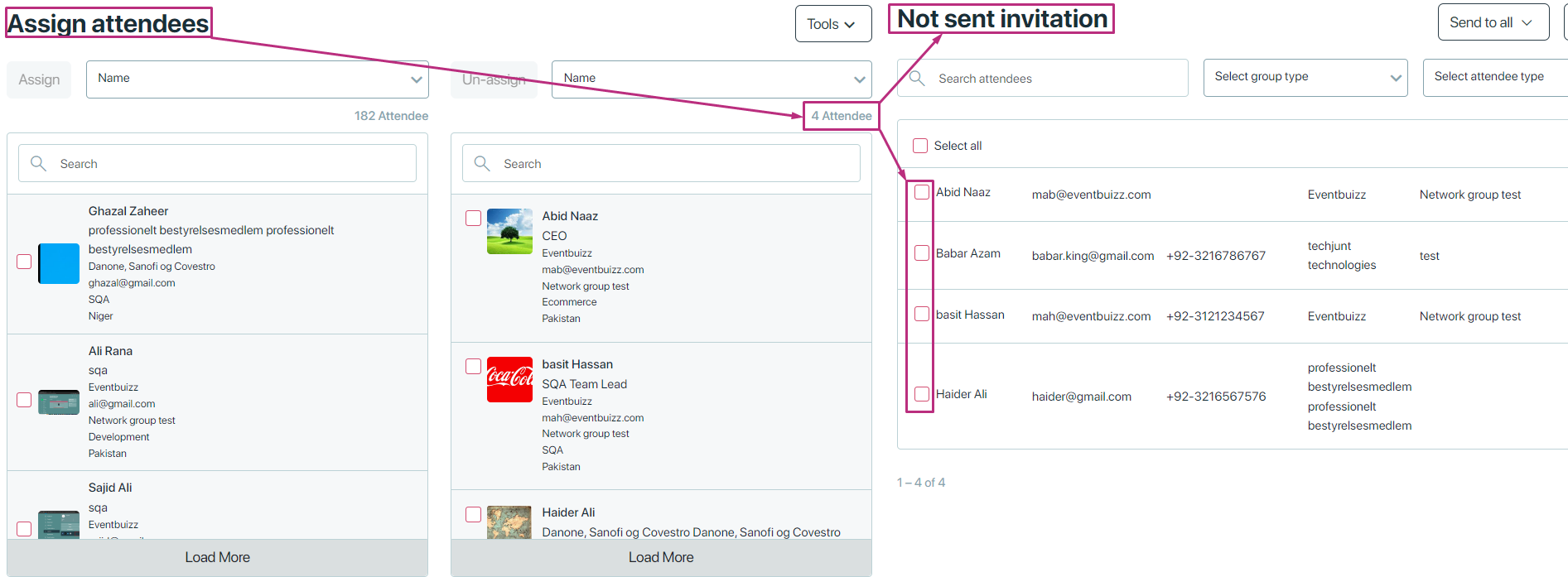
Send invitations:
- Organiser can send the invitation to individuals attendees, by selecting the individuals attendees, or also can send the all attendees by selecting the select all check box.
- Once the organiser sends the invitation email, all selected attendees move to the “App invitation sent” listing.
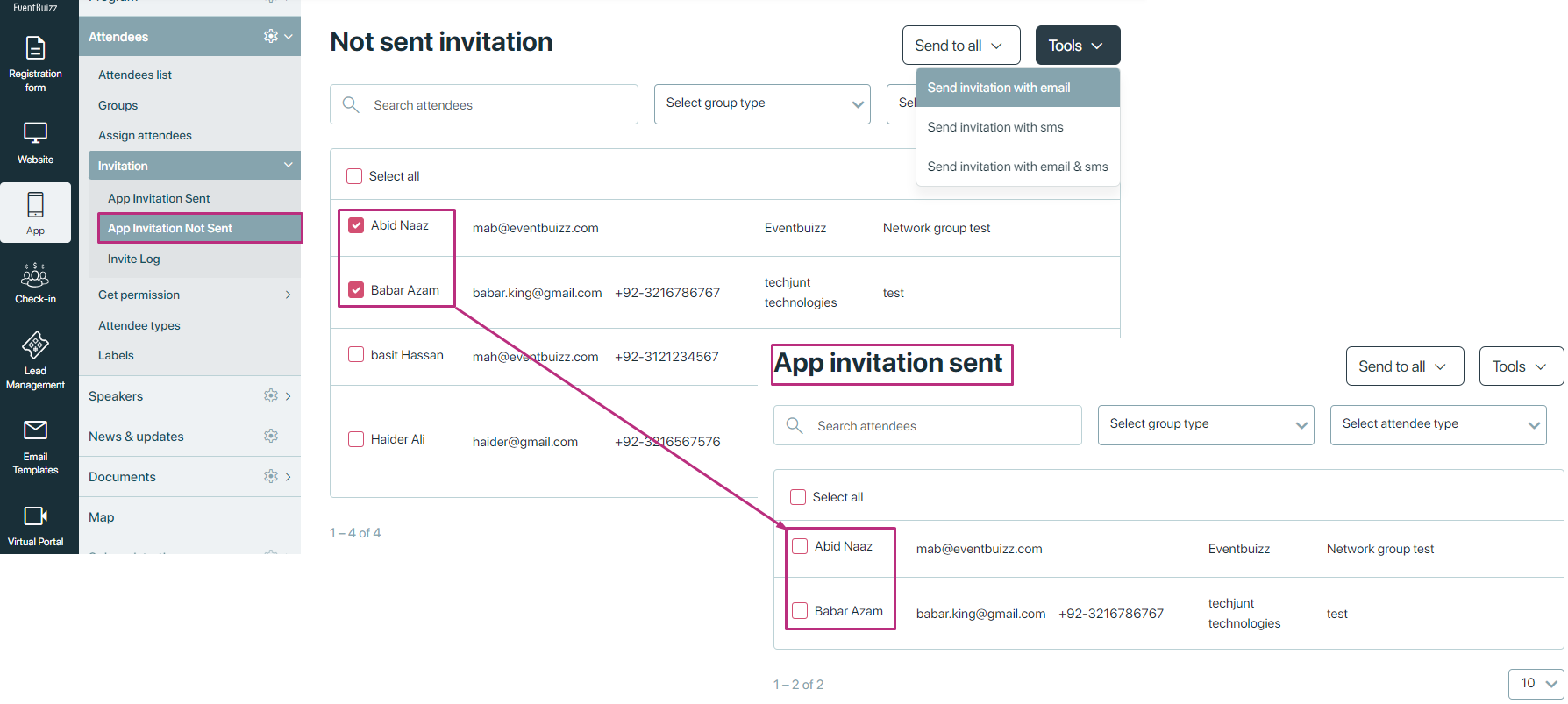
- The invitation email includes an unsubscribe link for attendees to opt out.
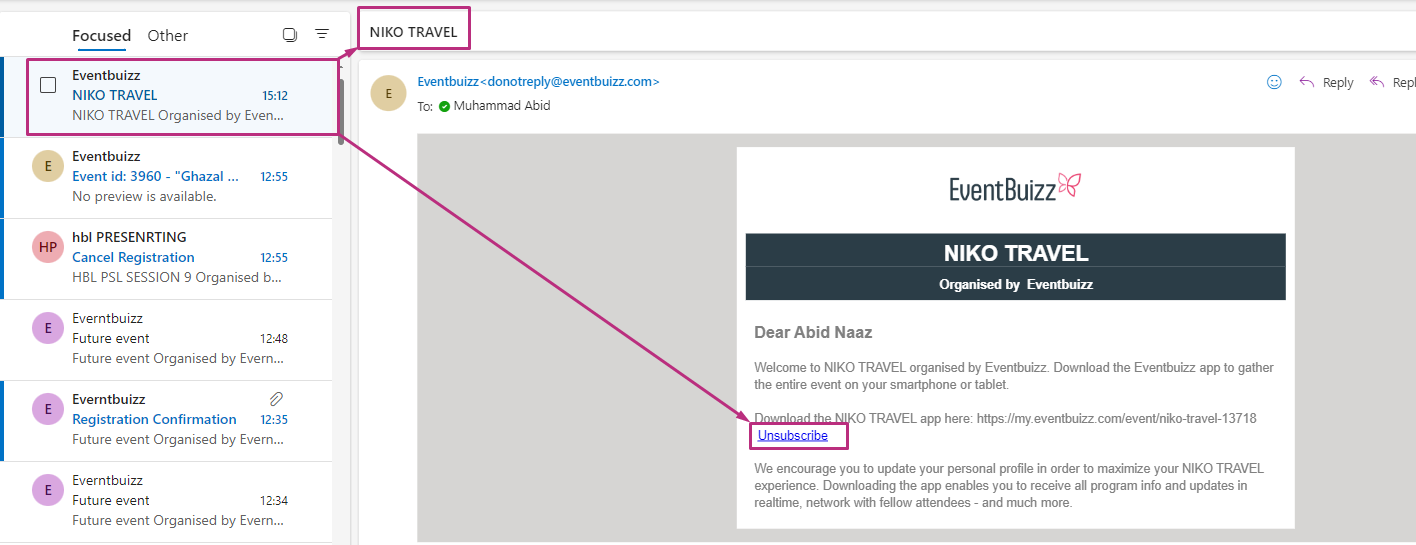
- If unsubscribe link is not included, in email template, then organiser can edit the email template and can add the unsubscribe link by calling the “Not attendee” built in function.
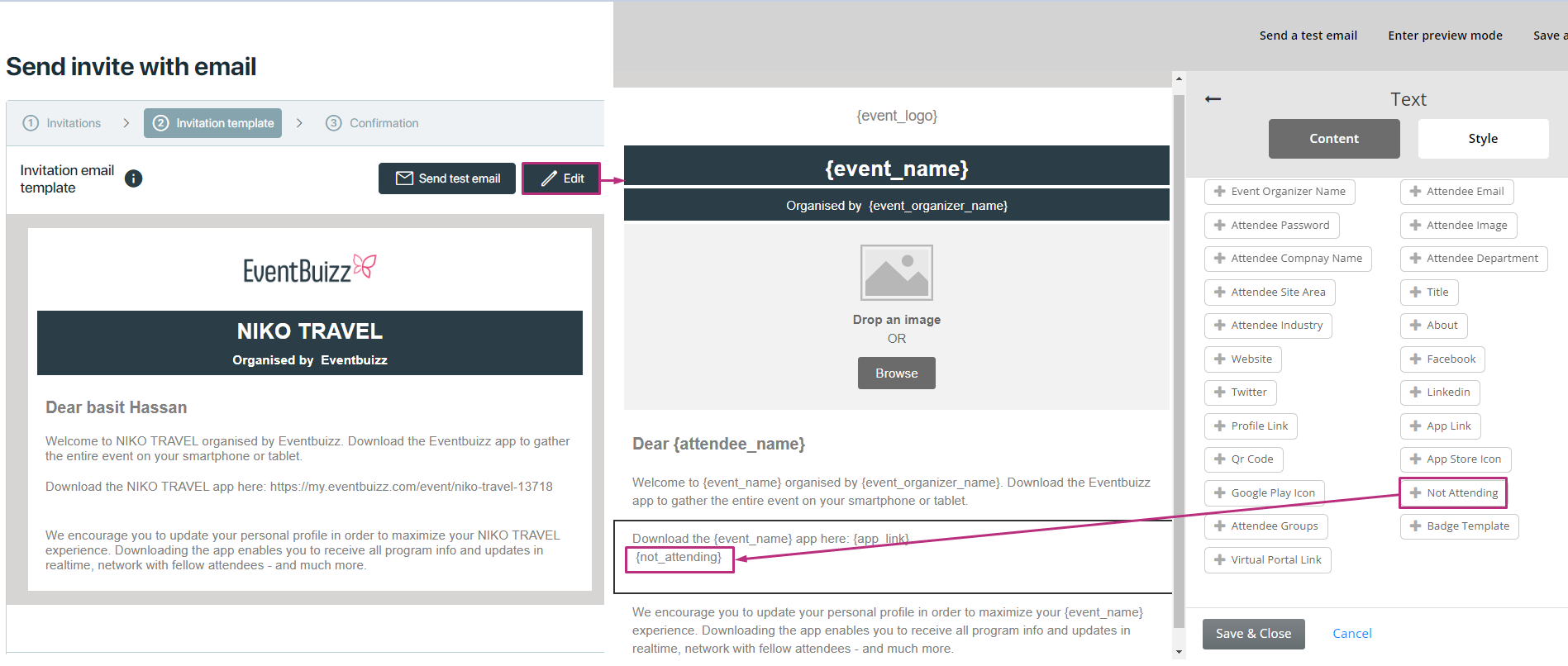
Unsubscribe link:
- If an attendee clicks on the unsubscribe link, they will be unassigned from the event.
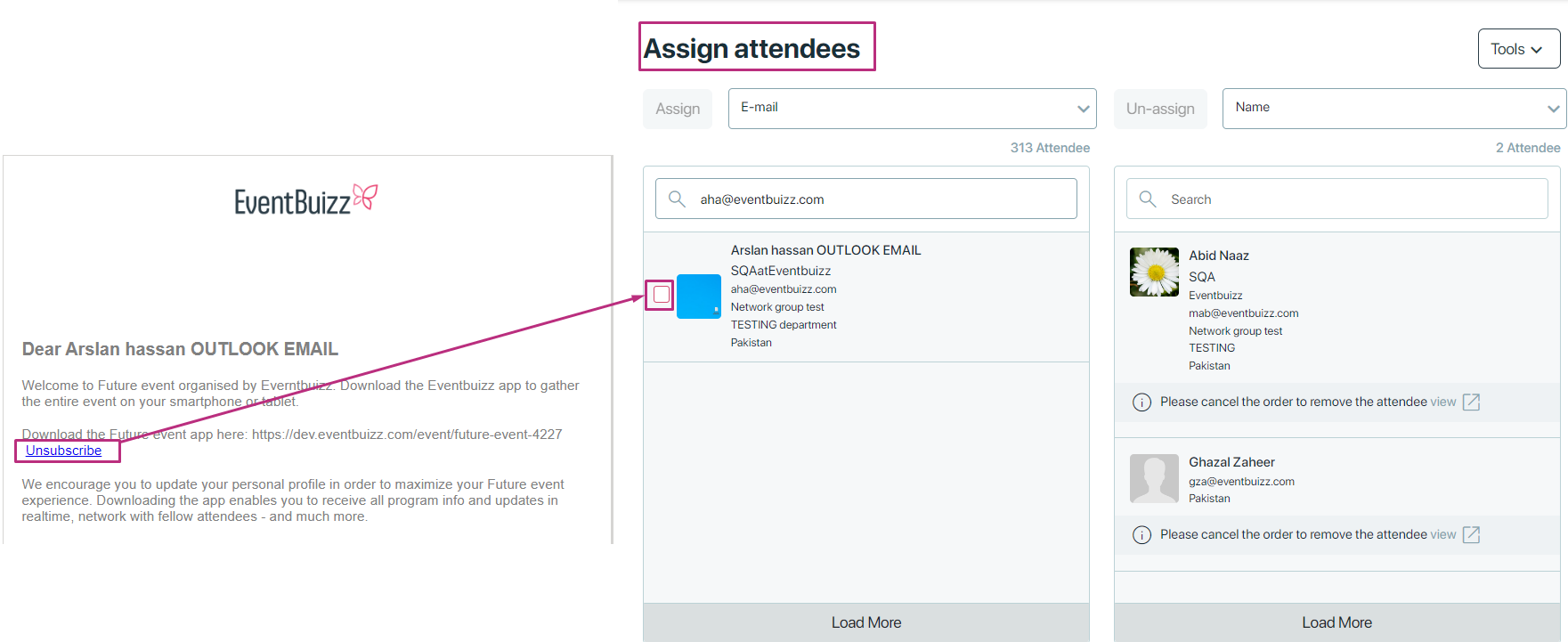
Accessing the app:
- If attendees do not click the unsubscribe link, they can still access the app via a direct app link. This part of the flow works correctly.
Registration invitation cancellation
Overview
Registration invitations are designed to facilitate the official registration of attendees for events. This process is slightly more complex and involves multiple stages, from inviting attendees to managing their registration status.
Adding attendees for registration invitation
Creating attendee list:
- Organisers can manually add attendees by inputting their details (e.g., first name, email) or by using an import function to bulk-add attendees.
- Important note: All the attendees who are already assigned in the event, can’t be added manually, or import through csv, only new or un-assigned users can add.
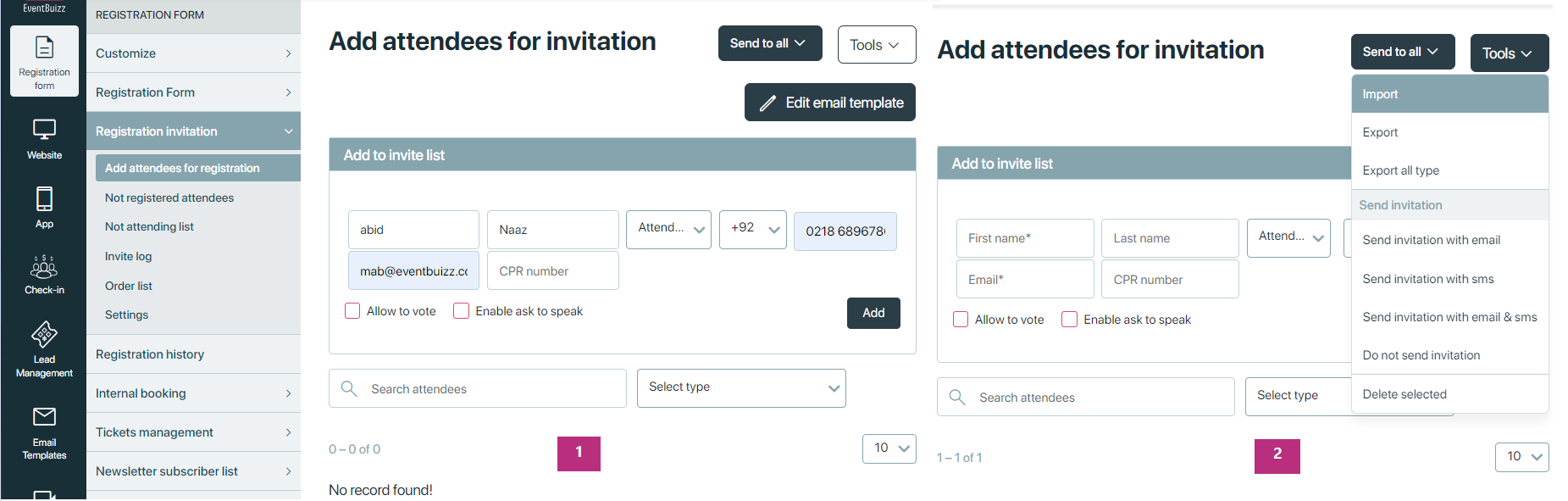
Inviting attendees:
Once the list is created, organiser can send out invitations. Organiser can send registration invitation individually to the users, or also can send combine to all by clicking on select all check box. Each invitation includes:
- A registration link
- An unsubscribe link (Not Attendee link)
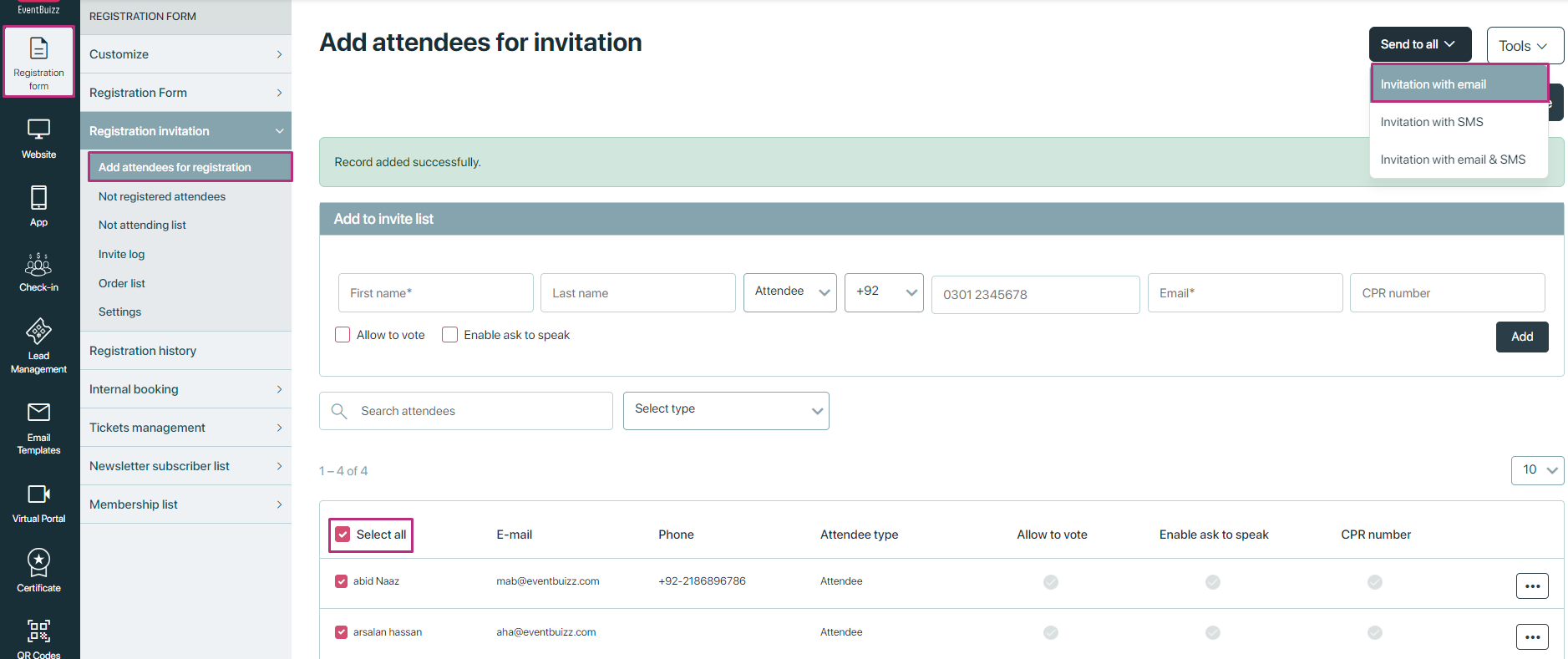
Each mail have the two links, 1) Registration links 2) An unsubscribe link (Not Attendee link), check attached below screenshot:
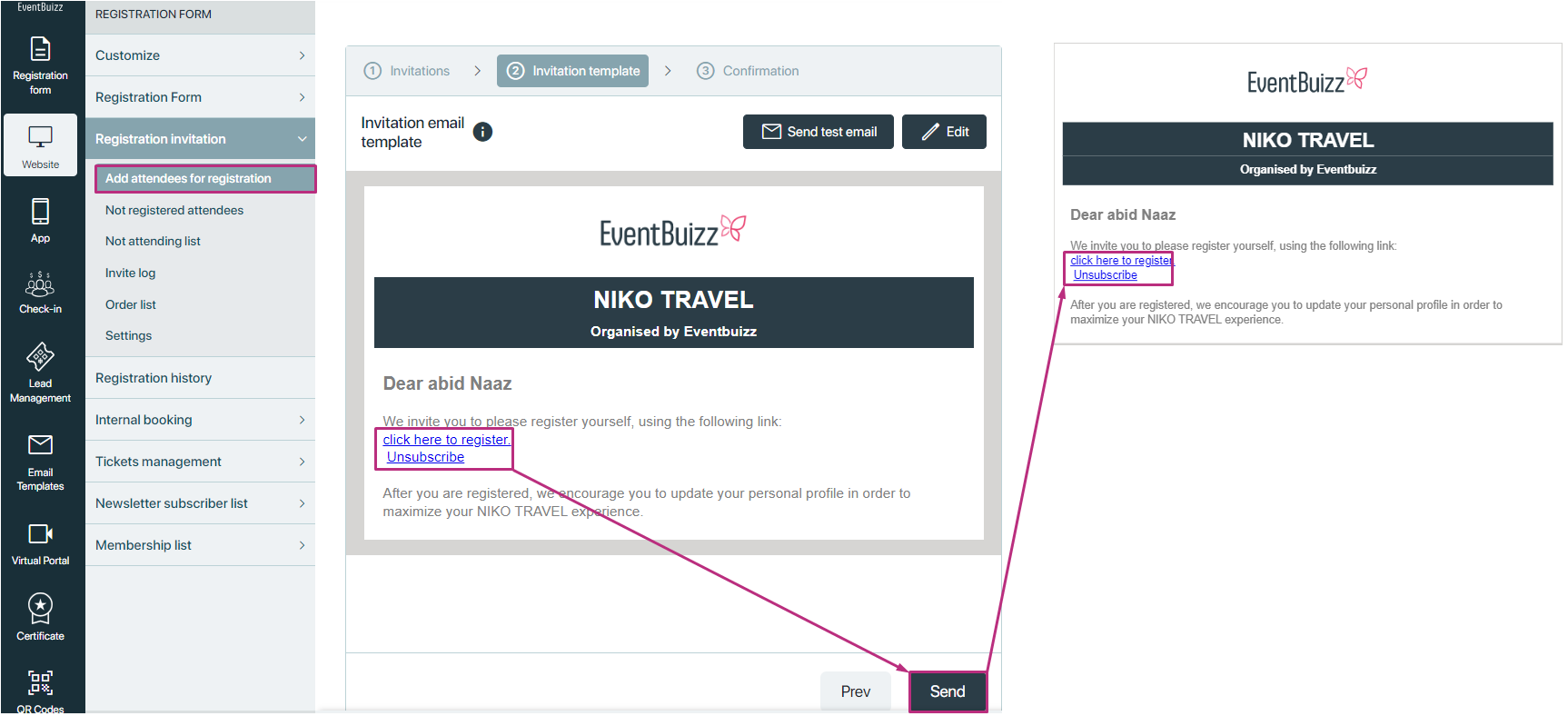
Post-invitation status:
- After sending the registration invitations, all selected attendees will be listed as “Not registered attendees.”
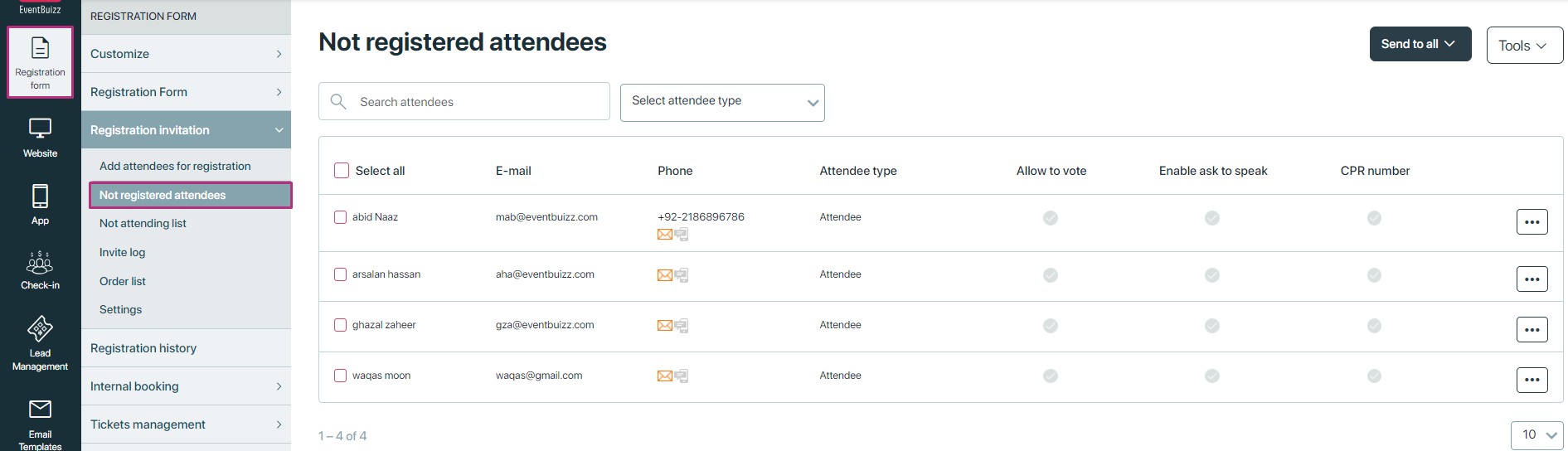
Not registered attendees
Email options:
The email received by attendees includes two actionable links:
- Register link
- Not Attendee link (unsubscribe)
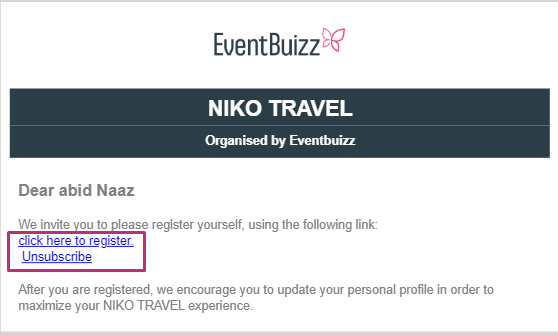
Unsubscribing:
- If an attendee clicks the unsubscribe link, they are moved to the “Not attendee” list.
- Also it will remain un assigned from the event, it will not assigned to event until, user didn’t make registration.
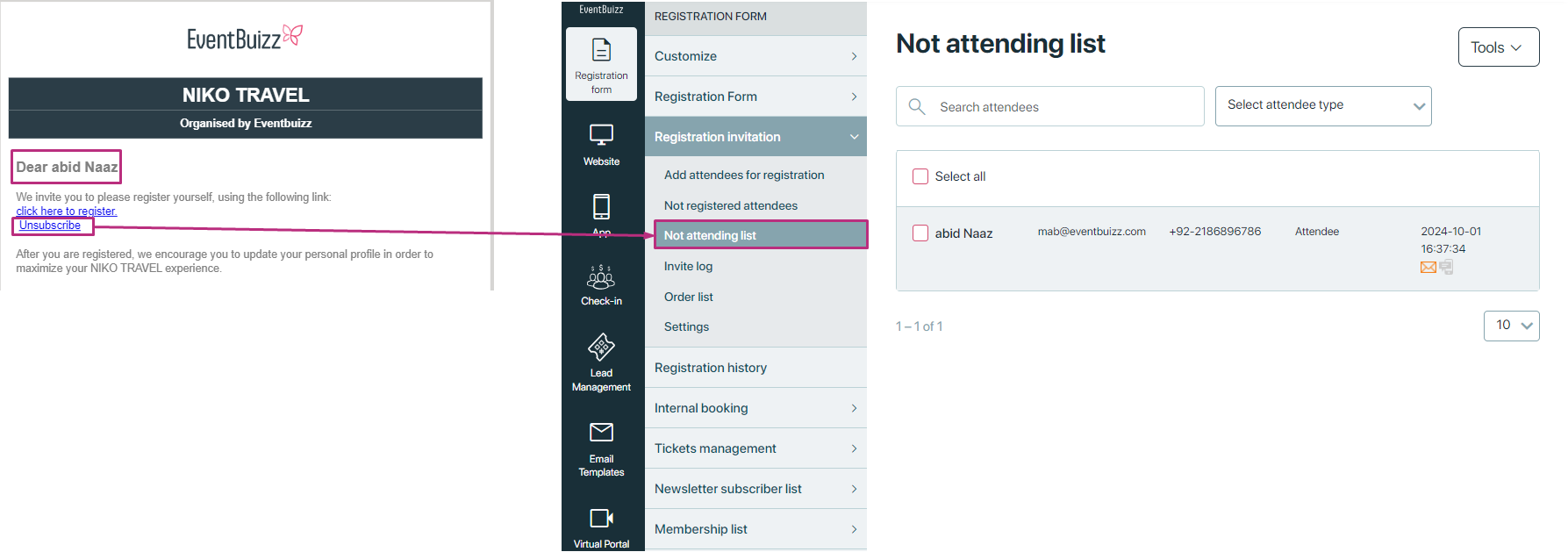
Expiry of unsubscribe link:
- If the organiser sets an expiry date for the unsubscribe link, attendees will see an alert if they attempt to click the link after it has expired.
- If organiser did not set any expiry date, for the not attendee link, then attendee can unsubscribe at any time. Otherwise attendee only can expire in the given timeline.
By default for all types of user there is no expiry date for not attendee link
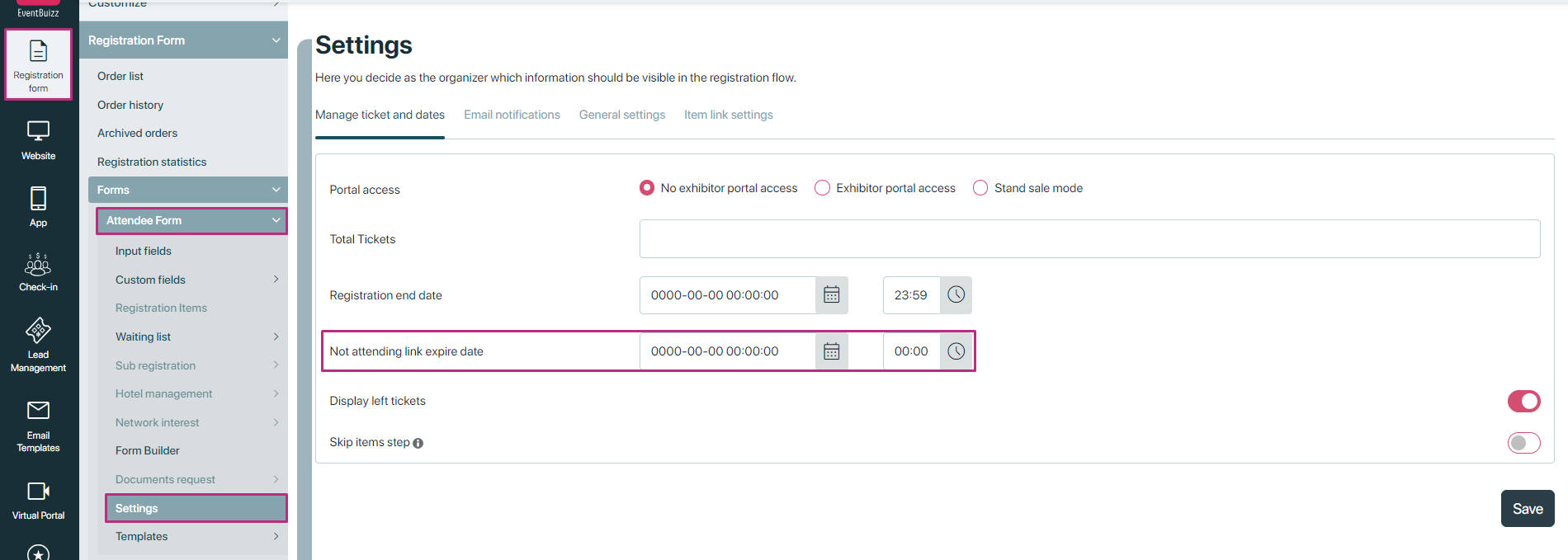
And if expiry date is set by organiser, and user click on not attendee link, after expiry date, then it will show not alert to user. Here is the view of it:
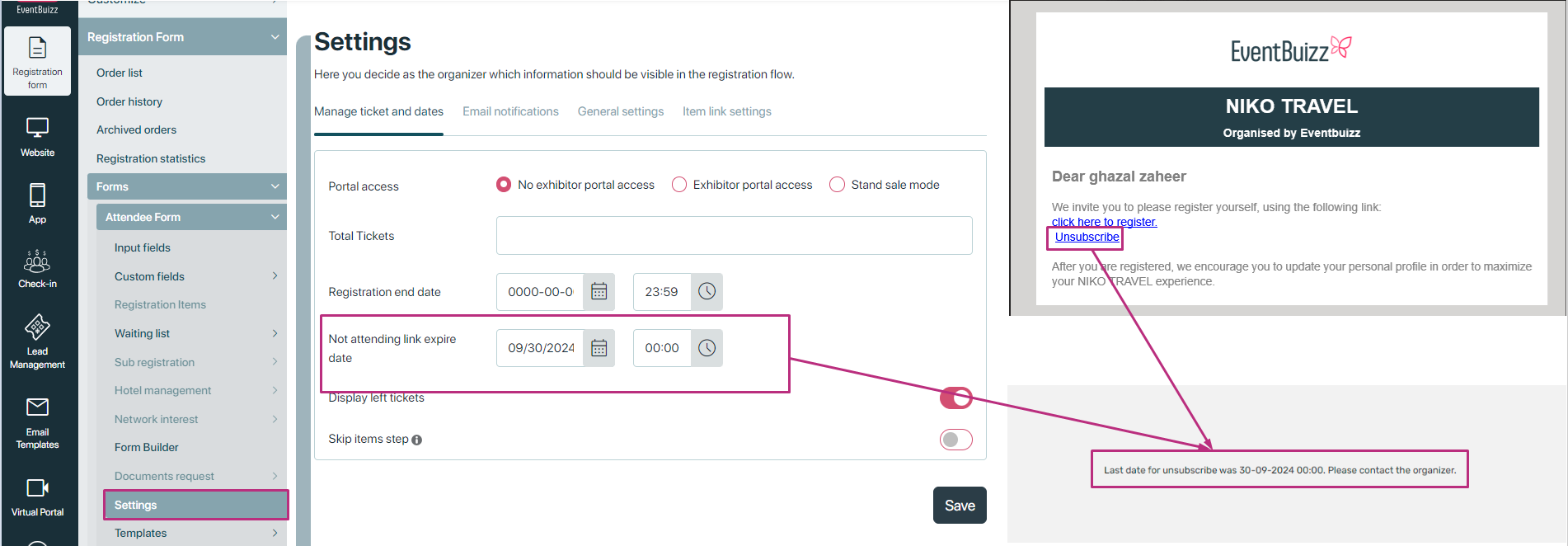
If user click on register link
If attendees click the register link:
- If the registration date is still valid, they will complete the registration process successfully.
- By default there is not registration end date, will be settled in event center for the events.
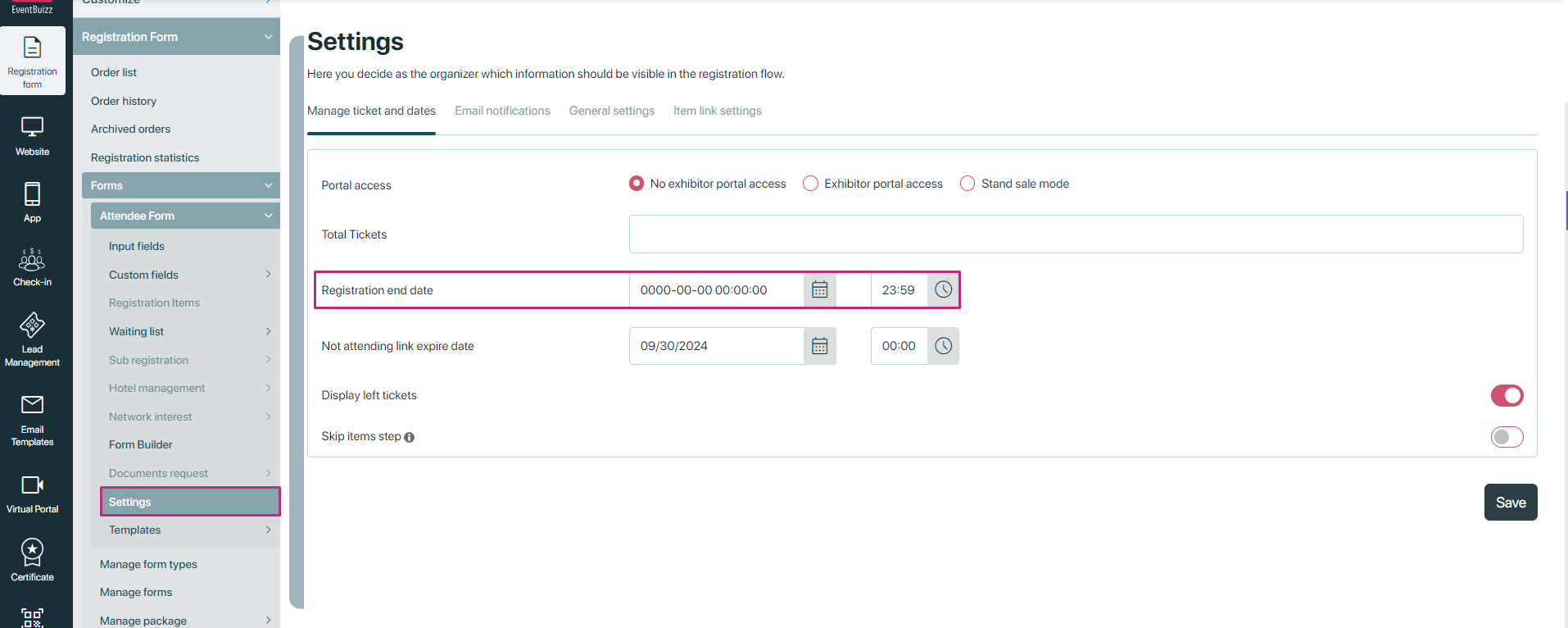
If there is not registration end date, then organiser can register for the event at any time.
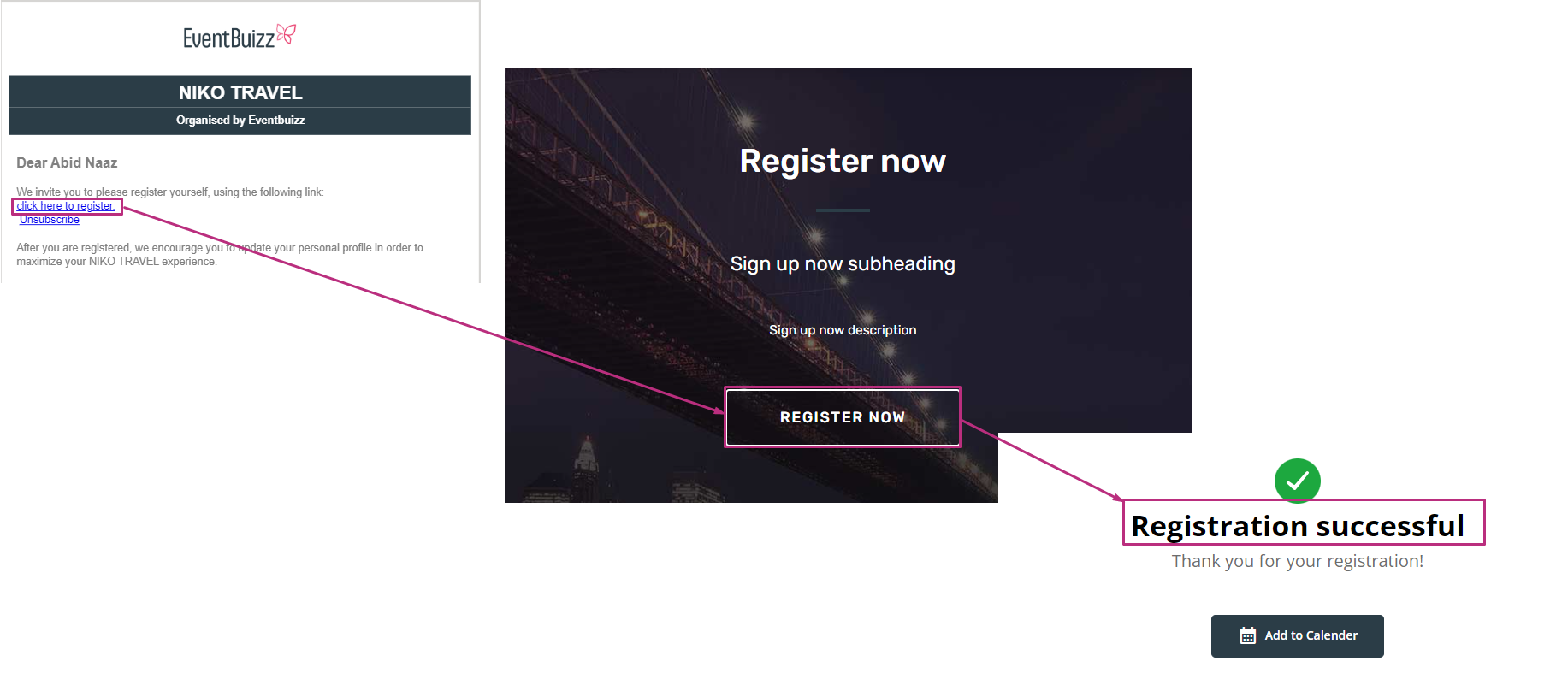
- If the registration date has passed, they receive an alert indicating the registration period is closed.
- Whatever registration end date, and time is settled by organiser, and after that particular date and time organiser want to register it will give the alert to the attendees.
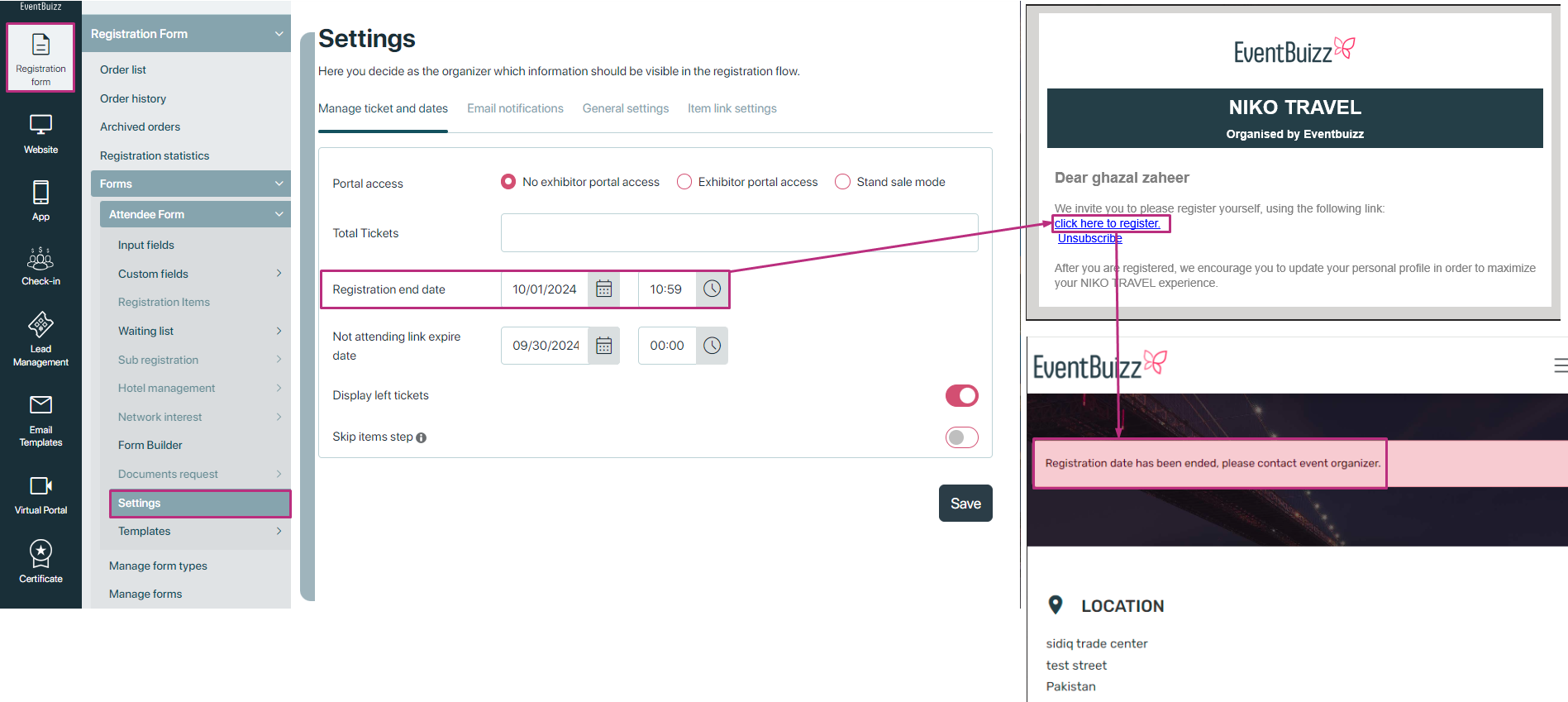
Post-registration confirmation
- After successfully registering, attendees receive a confirmation email, which includes an unsubscribe link.
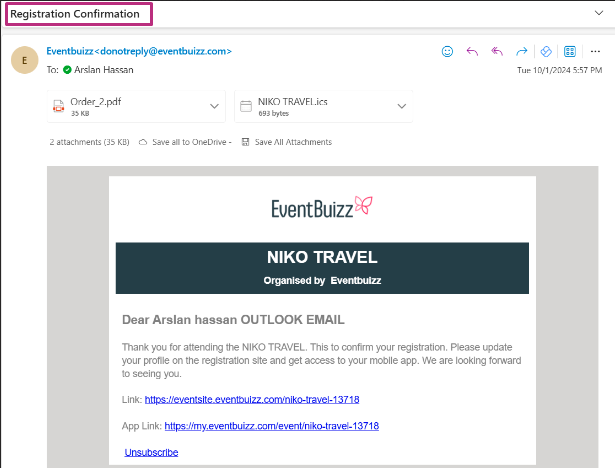
- If user click on unsubscribe link, in the registration confirmation email, then their order status will be cancelled, and they will be unassigned from the event.

- Also user will unassigned from the event as well, here is the view of it.
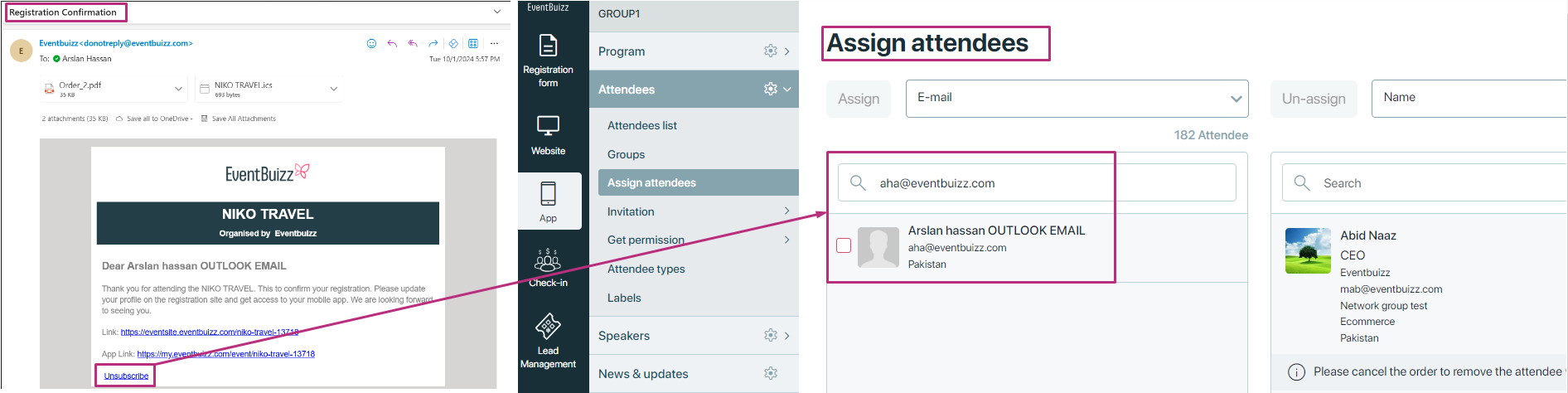
Also this above process only will happens if there is cancellation date of event is existing, if cancellation date is passed, then user click on the un-subscribe(Not attending link), then alert will show to the user that cancellation date is passed for this event. Here is the view of it, how it is working.
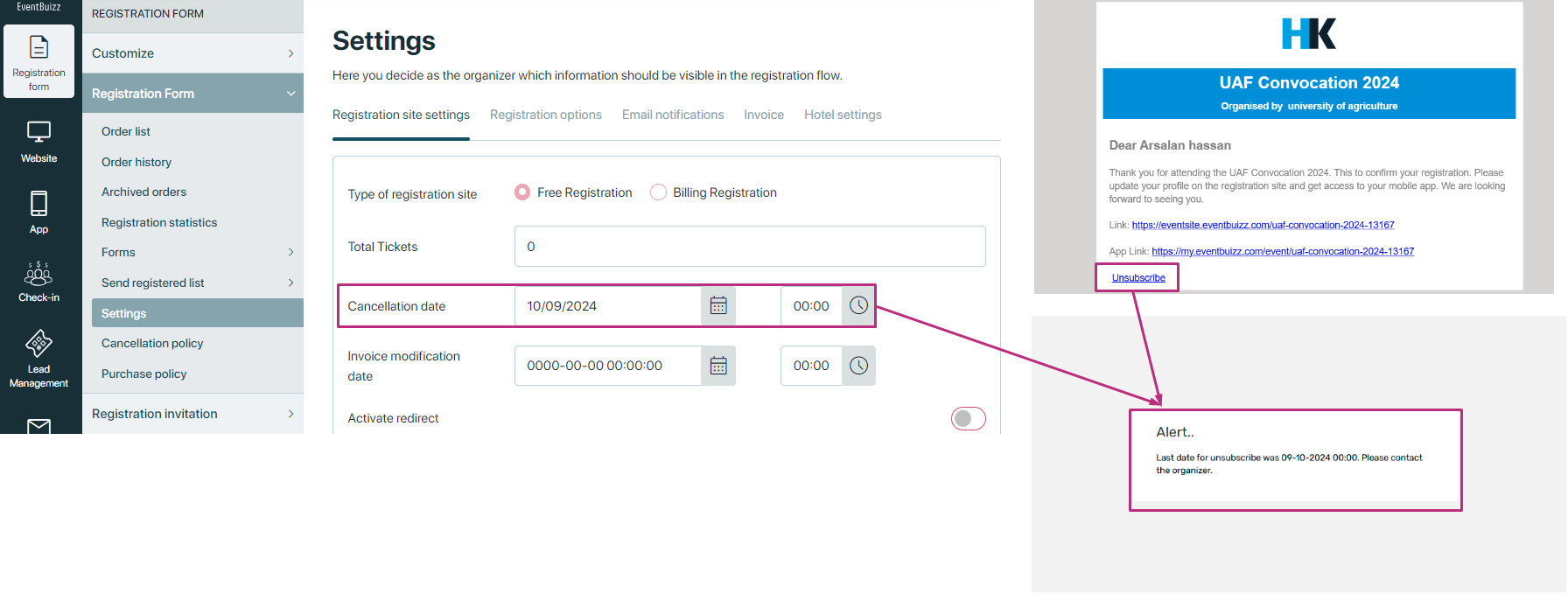
Cancel registration mail
- After unsubscribe, attendee order will cancelled as mentioned above and attendee will receive another mail, called cancellation email
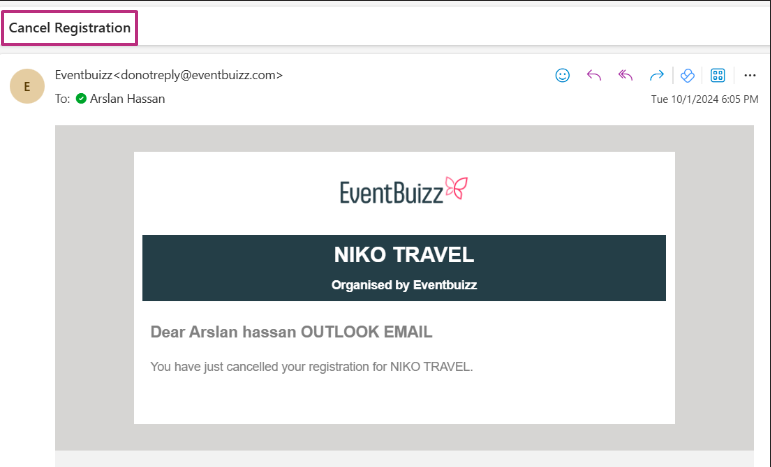
Restrictions on unsubscribing
- If user register the order from the registration invitation mail, by clicking on the “register link” and then user came on same mail and try to unsubscribe after successful registration it will not allow to unsubscribe.
- When an attendee clicks on the unsubscribe link in the confirmation email after completing the registration process, they will be informed that this option is no longer available.
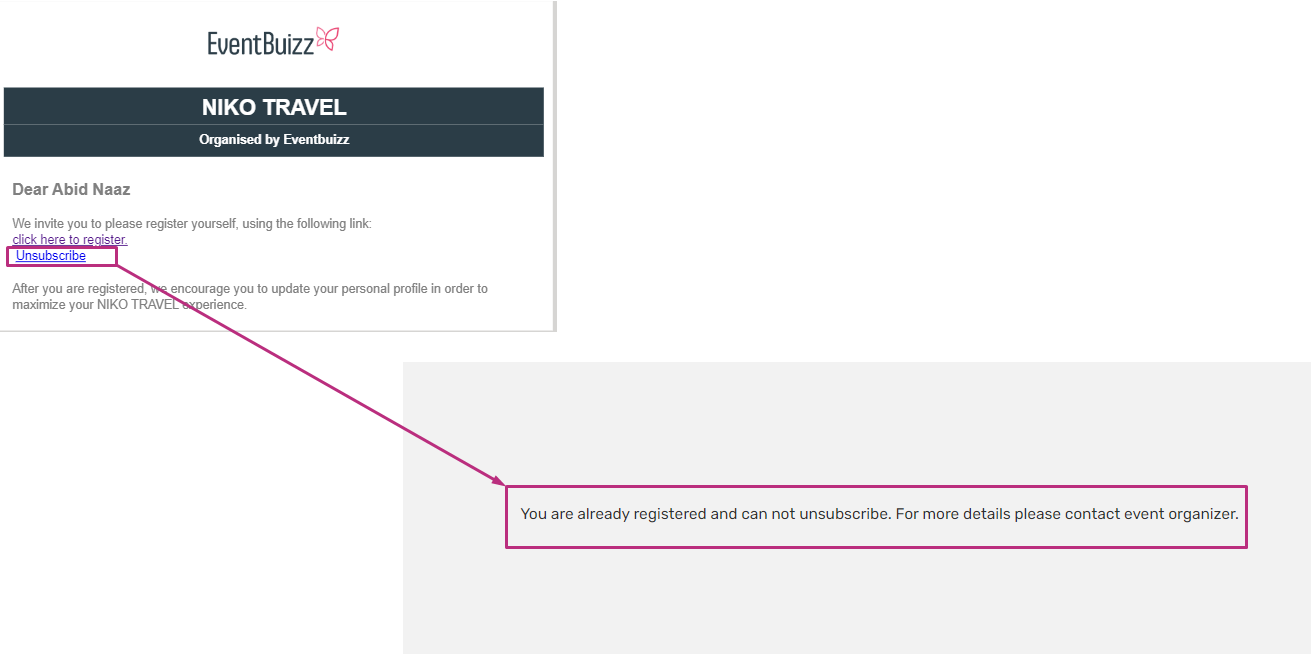
If user want to unsubscribe, then user need to go in confirmation email, and by clicking on unsubscribe link, user can unsubscribe but then user order will cancelled and user will also unassigned from the event.