The certificate module within our event center product is designed to issue certificates to clients who attend seminars or events. It serves to acknowledge participants’ engagement and learning, especially when new features or updates, such as registration flow enhancements, are introduced. This module validates and recognizes attendees’ involvement, providing them with official documentation of their participation and acquired knowledge.
Eventcenter
The certificate module in our event center product manages the creation, distribution, and customization of certificates for seminar and event participants. It includes features for tracking issued certificates, recording distribution logs, and adjusting settings to fit specific event needs.
Certificate list
When there are no certificates available, the Certificate List displays a “No Record” message. This feature provides an overview of all created certificates and helps users identify when no certificates have been issued.
Users can add new certificates by clicking the “Add” button, which allows them to create certificate
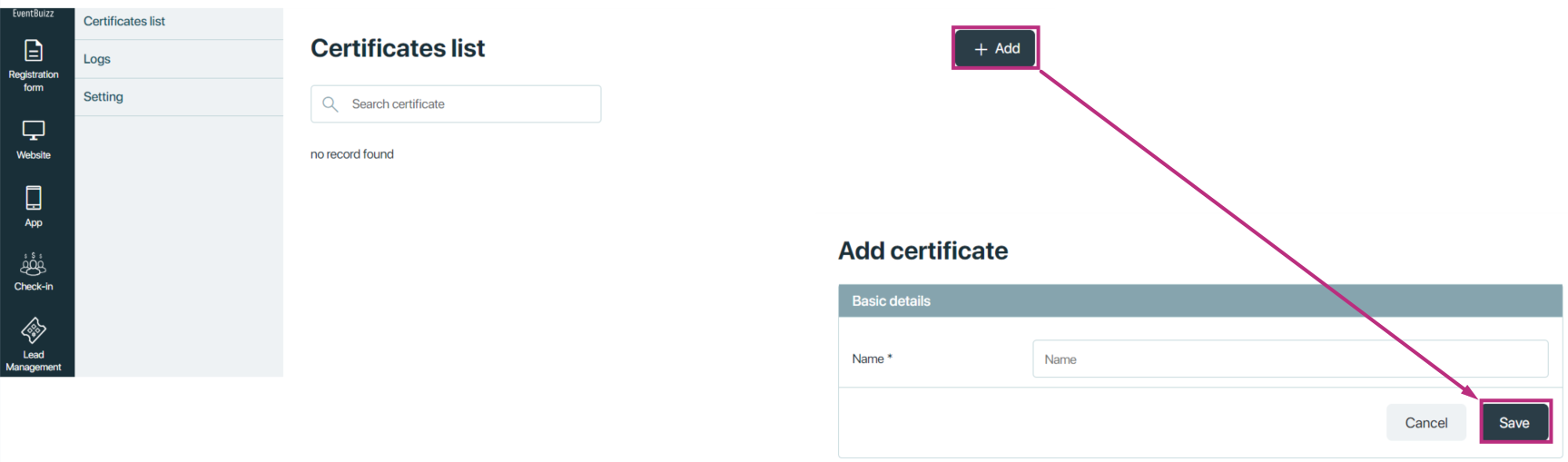
After entering the certificate name and details, the screen provides a preview of the “Edit Certificate” view. Once saved, the Certificate List updates to display all created certificates.
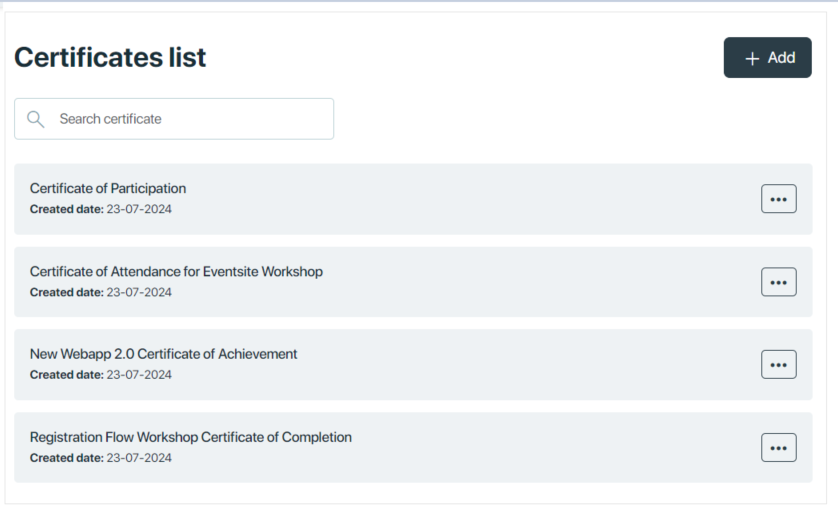
For each certificate, there are three options available: Edit, to modify the certificate details; Delete, to remove the certificate; and Send, to distribute the certificate to recipients.
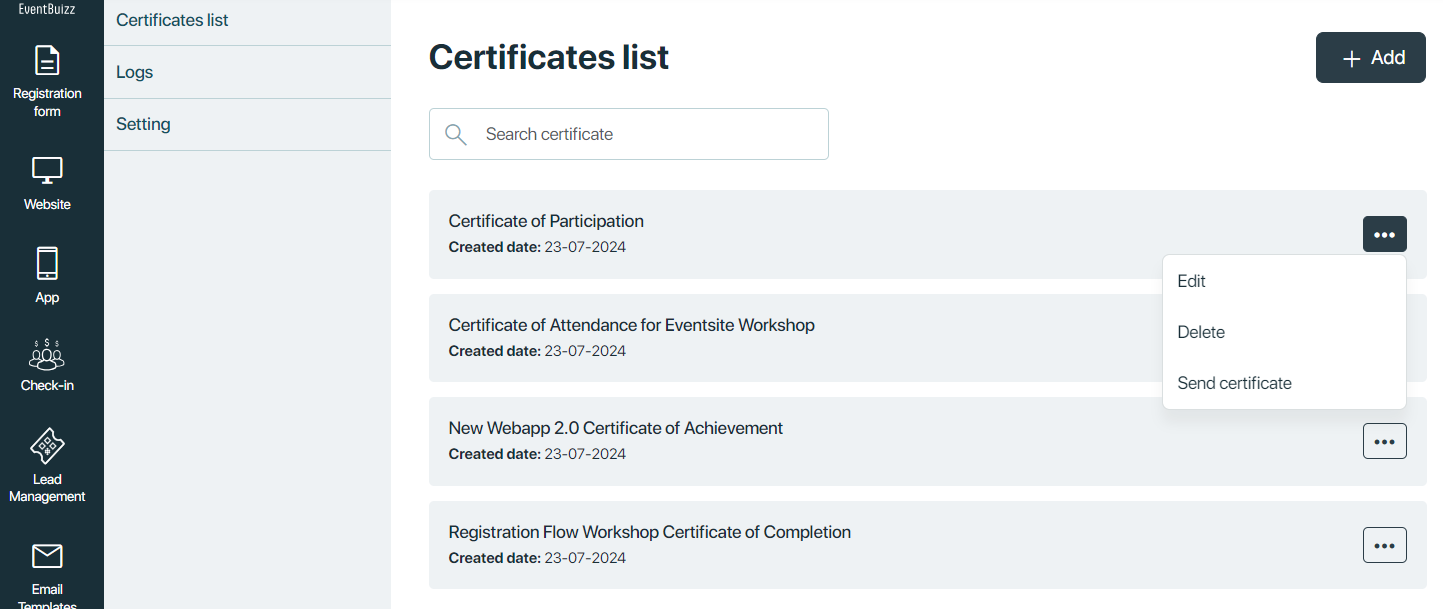
Edit
Edit allows users to modify details like the certificate name, skills, stamp, logo, date, border, and label
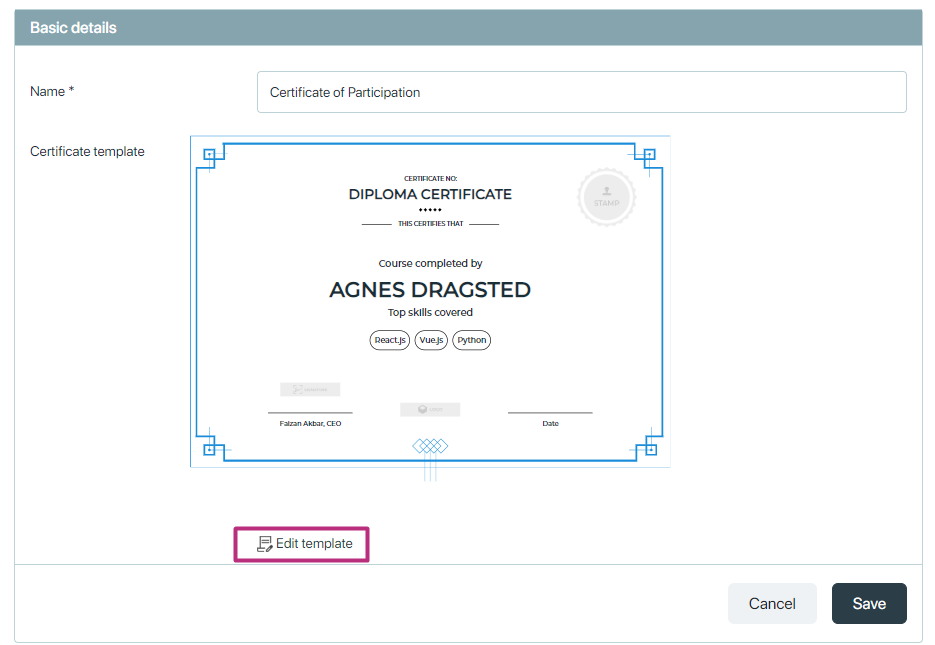
upon clicking on the edit template
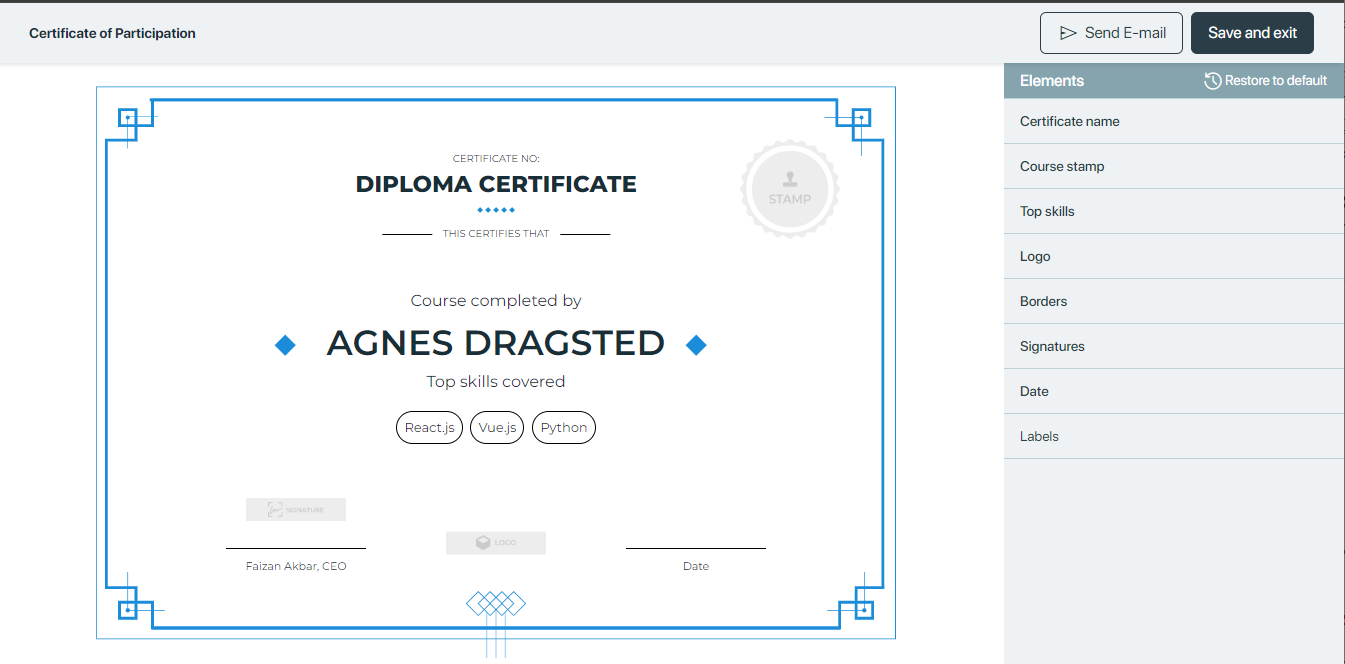
Certificate name
Clicking on the certificate name allows users to change it,and this change will be reflected in the template preview, allowing them to see the updated details in real-time.
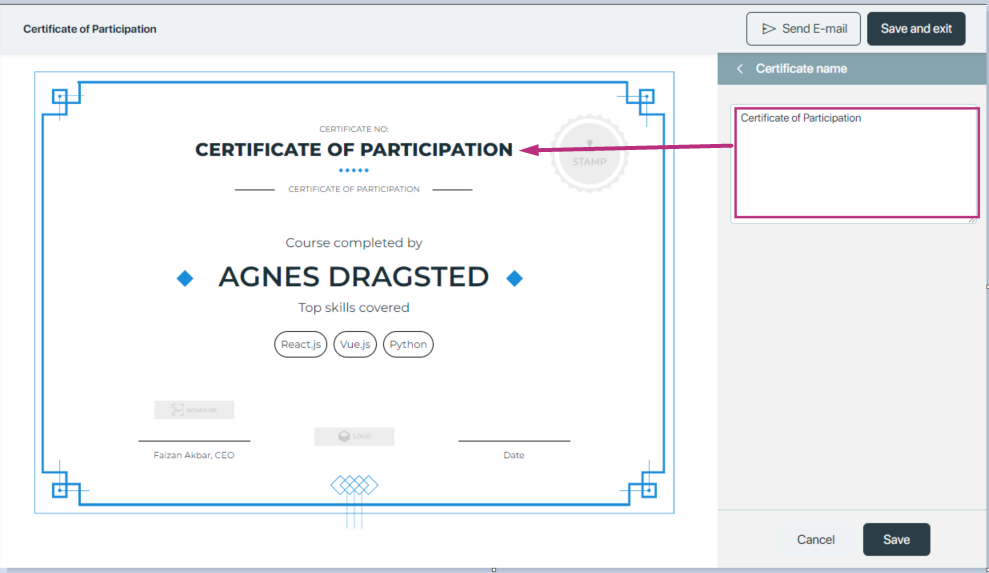
Course stamp
The course stamp signifies the official endorsement of the course. When editing, users can update the course stamp to reflect any changes, and these will be immediately shown in the template preview.
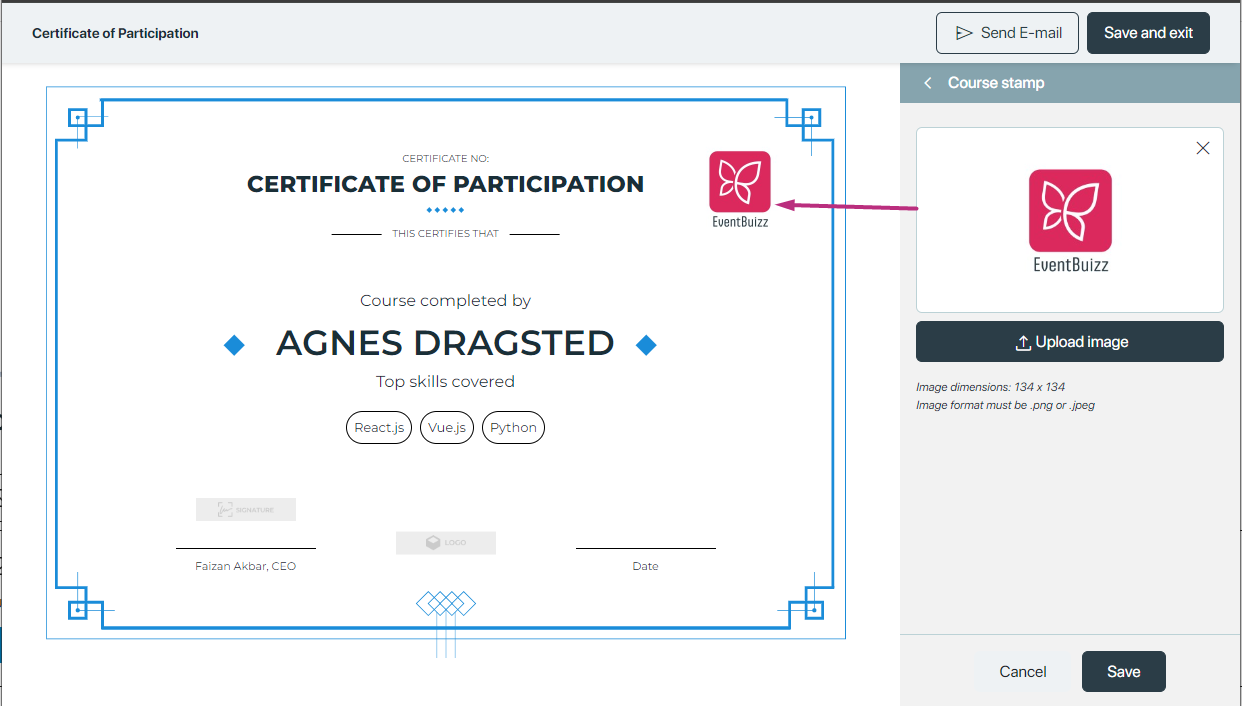
Top skills
The Top Skills recognizes individuals who excel in important skills. It shows that they have strong expertise in specific areas, making it a valuable credential for showcasing their abilities.
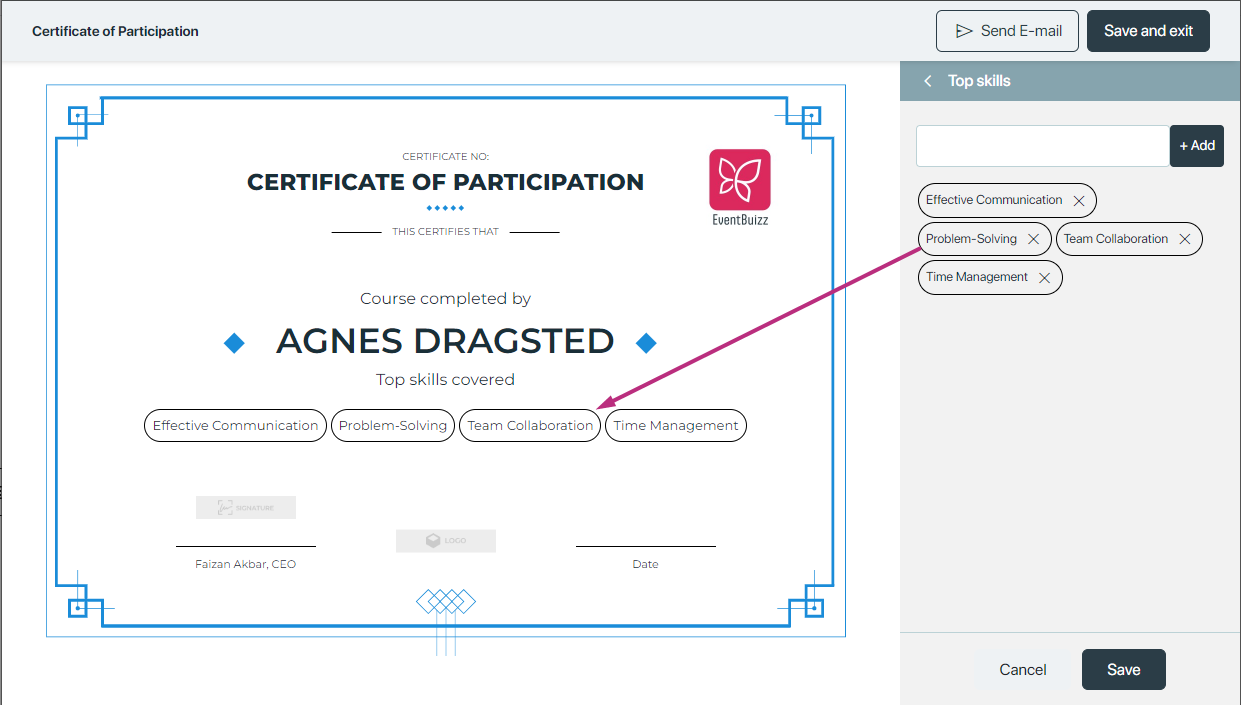
Logo
The logo serves to authenticate and personalize the document. It represents the issuing organization or institution, adding credibility and a professional touch. The logo helps to visually identify the source of the certificate and reinforces the official nature of the achievement or participation being recognized.
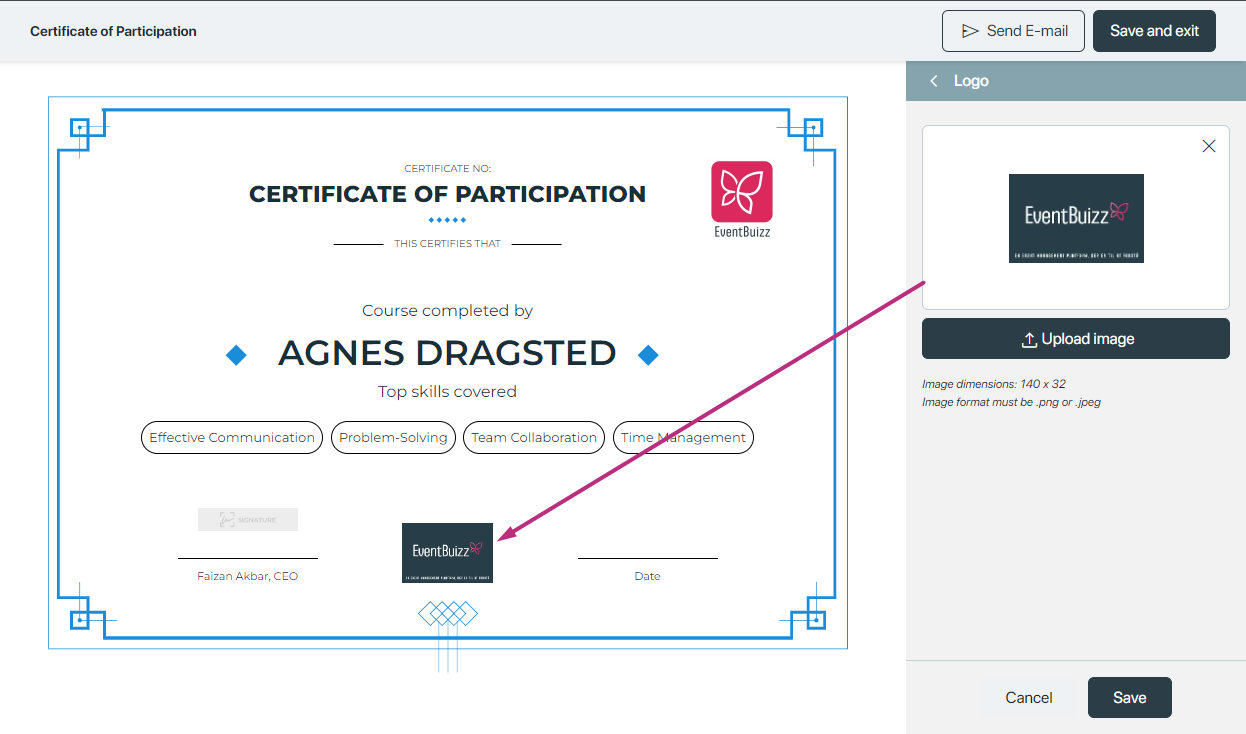
Borders
The border color on a certificate enhances its visual appeal and distinguishes it from other documents. It can be customized to reflect the organization’s branding or to match the certificate’s theme.
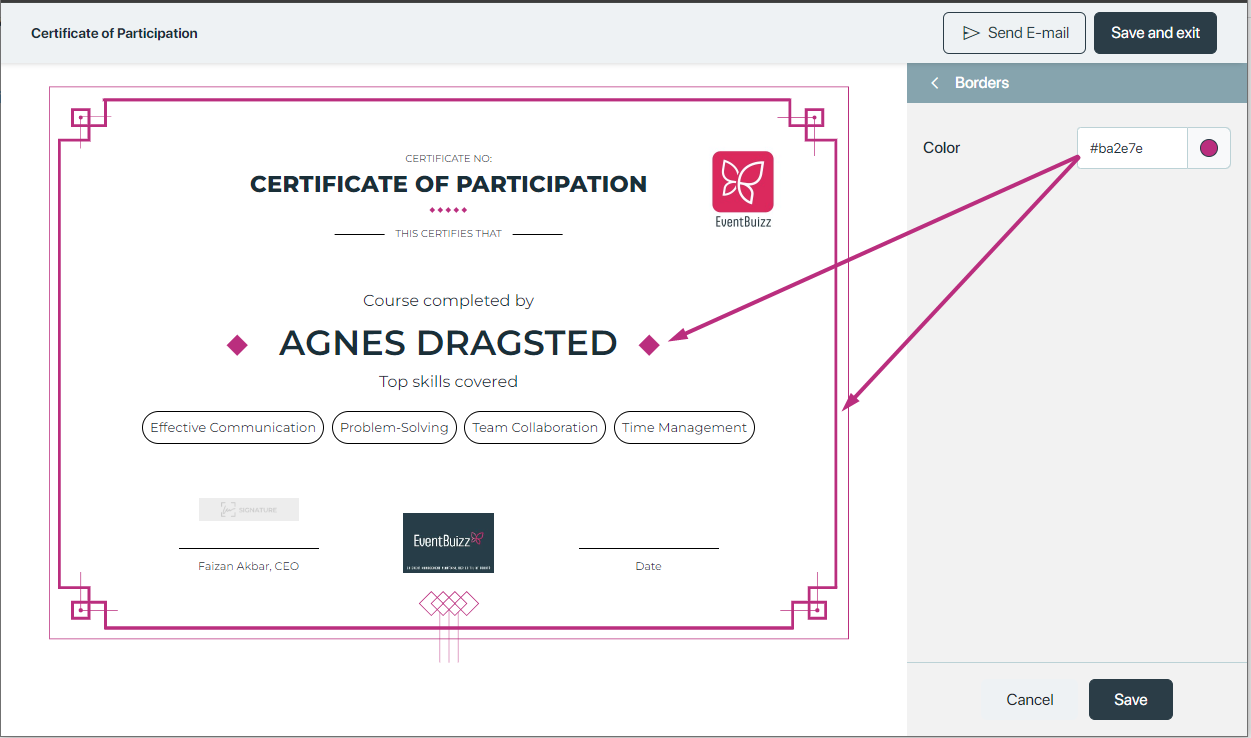
Signature
A signature on a certificate serves as a mark of authenticity and validation. It typically represents the authority of the individual or organization issuing the certificate, confirming that the document is genuine and officially endorsed.
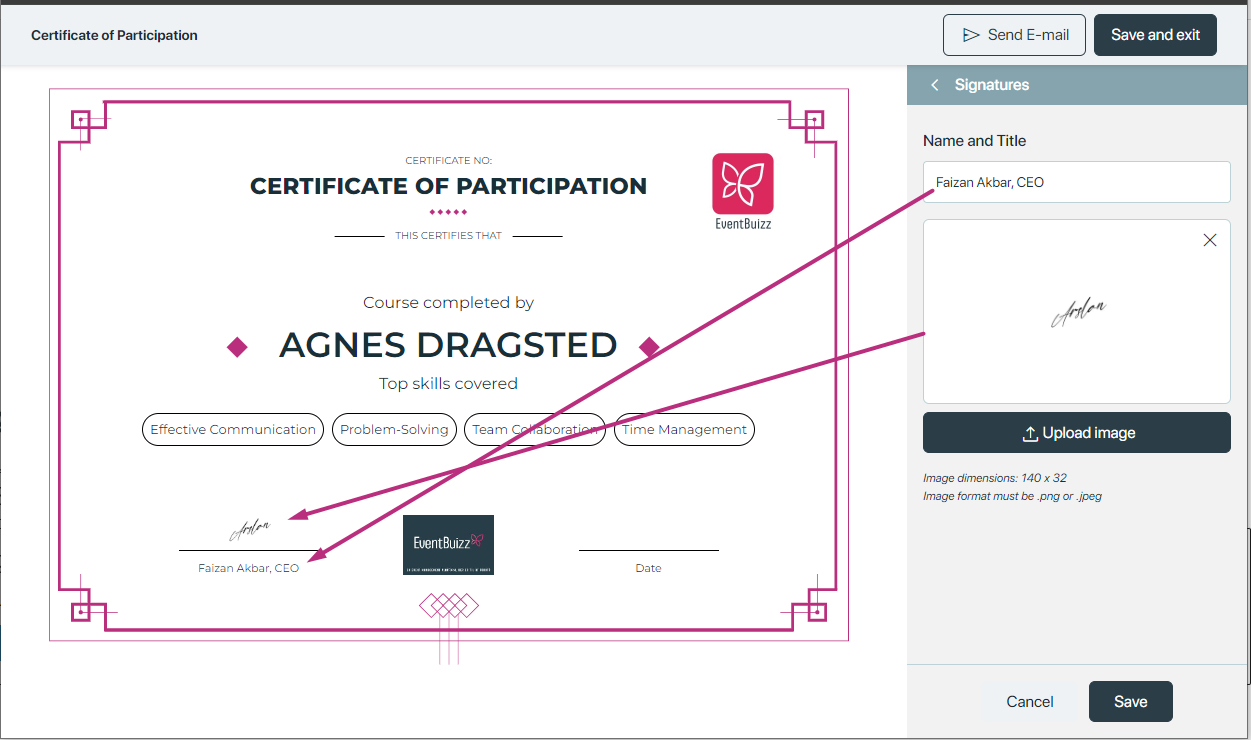
Date
The date on a certificate indicates when the certificate was issued or when the achievement or event took place. It provides a time reference, making it clear when the recognition was granted or the qualification was earned
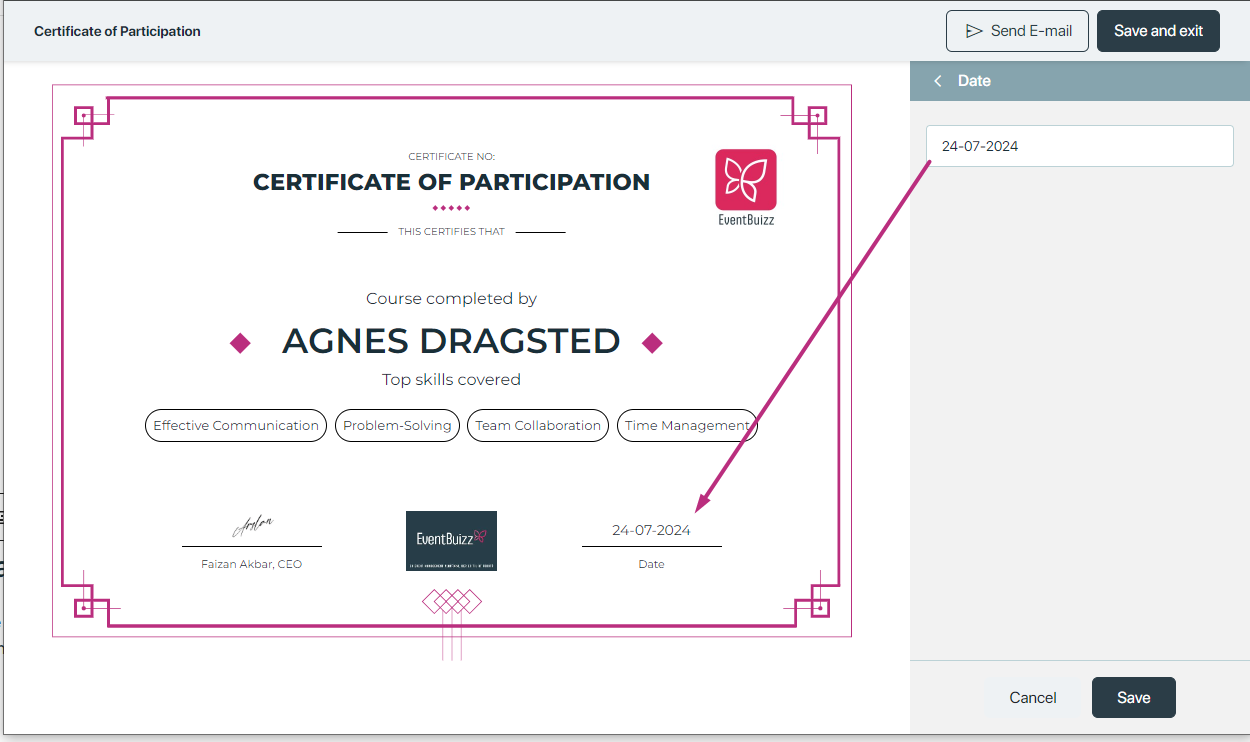
Labels
Customizable labels on a certificate allow users to modify text such as ‘Certificate Number,’ ‘The Certificate,’ ‘Course Completed By,’ ‘Top Skills Covered,’ and ‘Date.’ This flexibility ensures that the certificate can be tailored to specific needs or preferences, making it more relevant and personalized for different achievements or events.
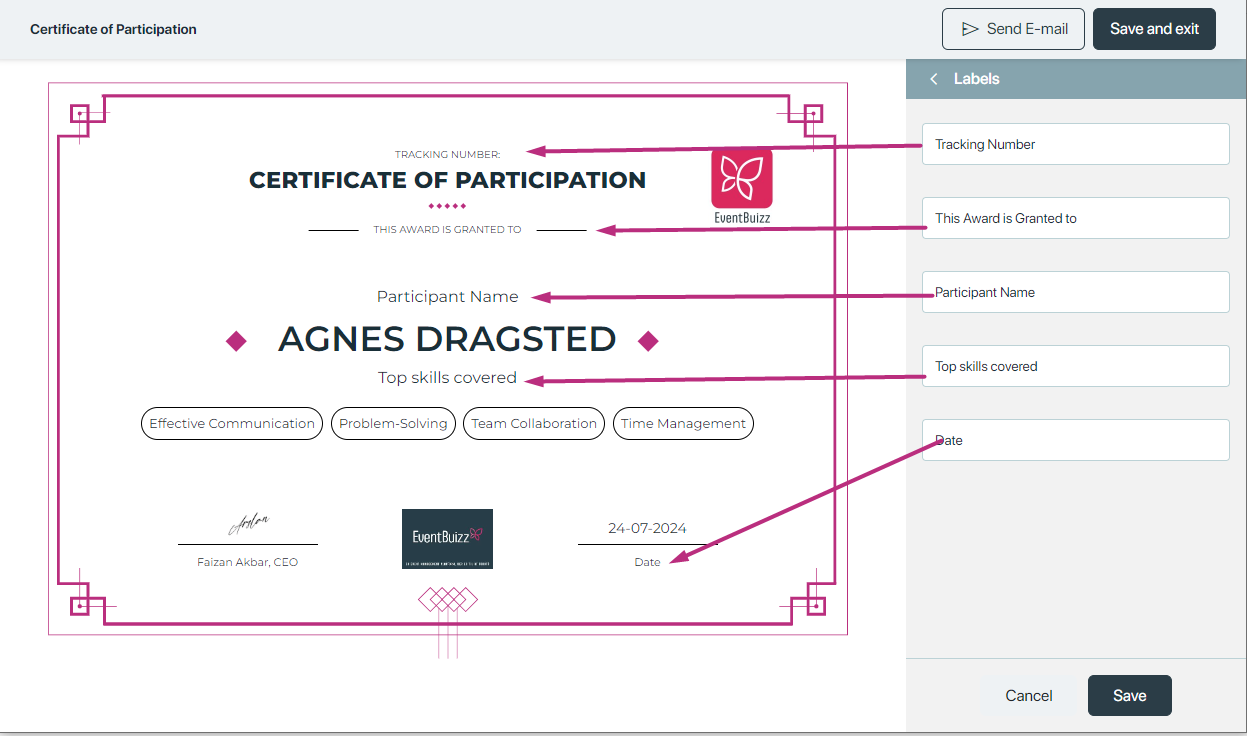
Send E-mail
The send E-mail functionality allows users to send a test email of the certificate they’ve created. This feature helps in reviewing and verifying the appearance and details of the certificate before it is finalized and sent out.
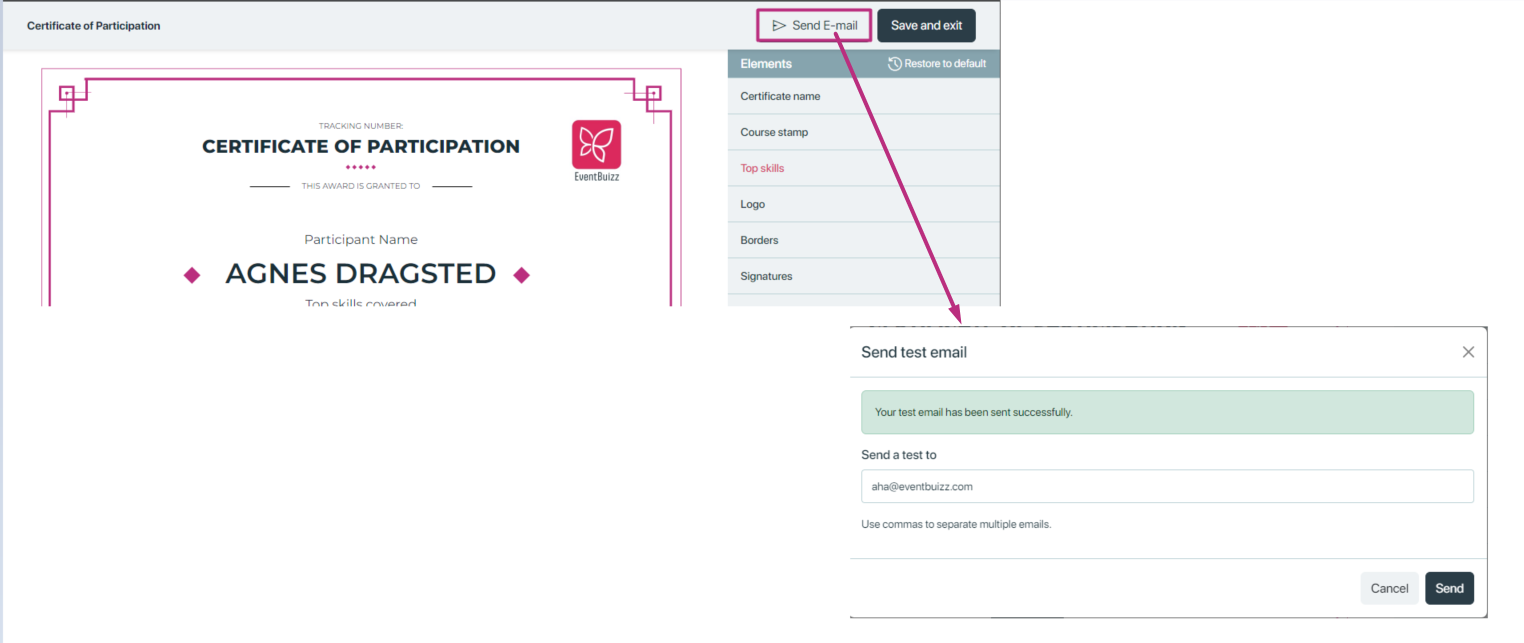
Restore to default
The “Restore to default” functionality allows users to reset all changes made to the certificate back to its original settings. When this option is used, any customizations or additions are removed, and the certificate returns to its default position and appearance, as initially set by default.
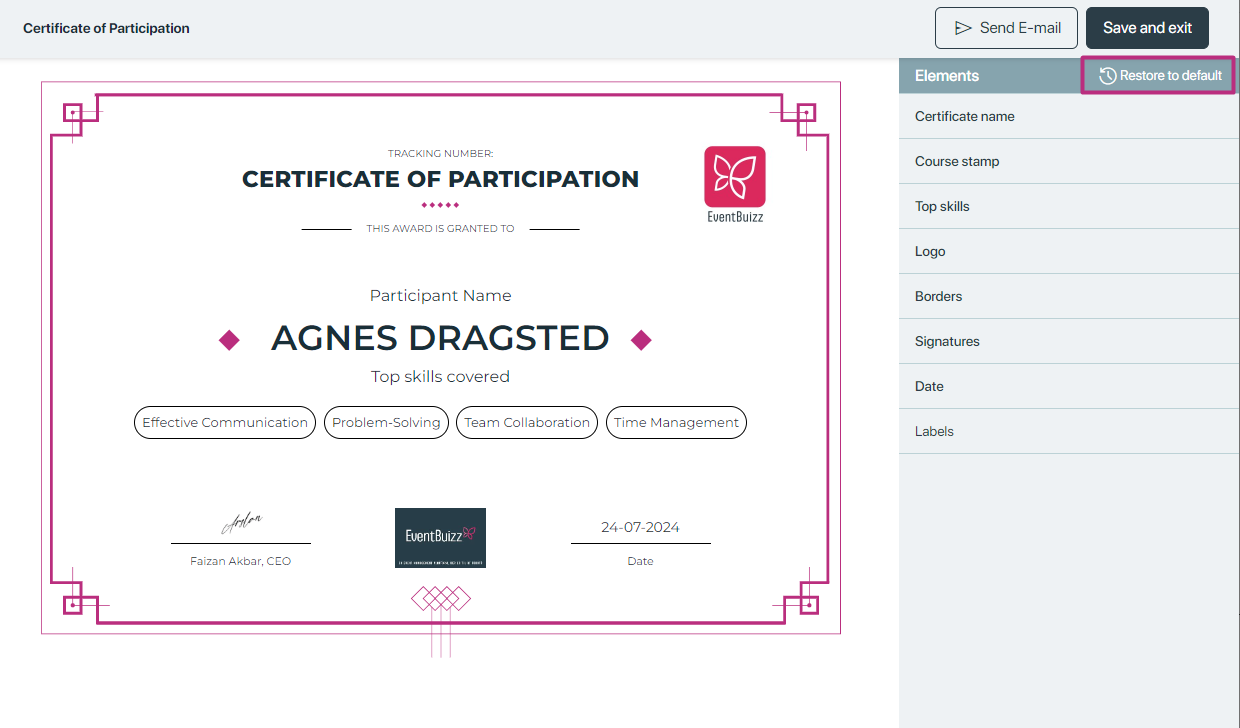
Delete
The delete option allows users to remove a certificate from the listing. Once deleted, the certificate is permanently removed and will no longer appear in the certificate list.
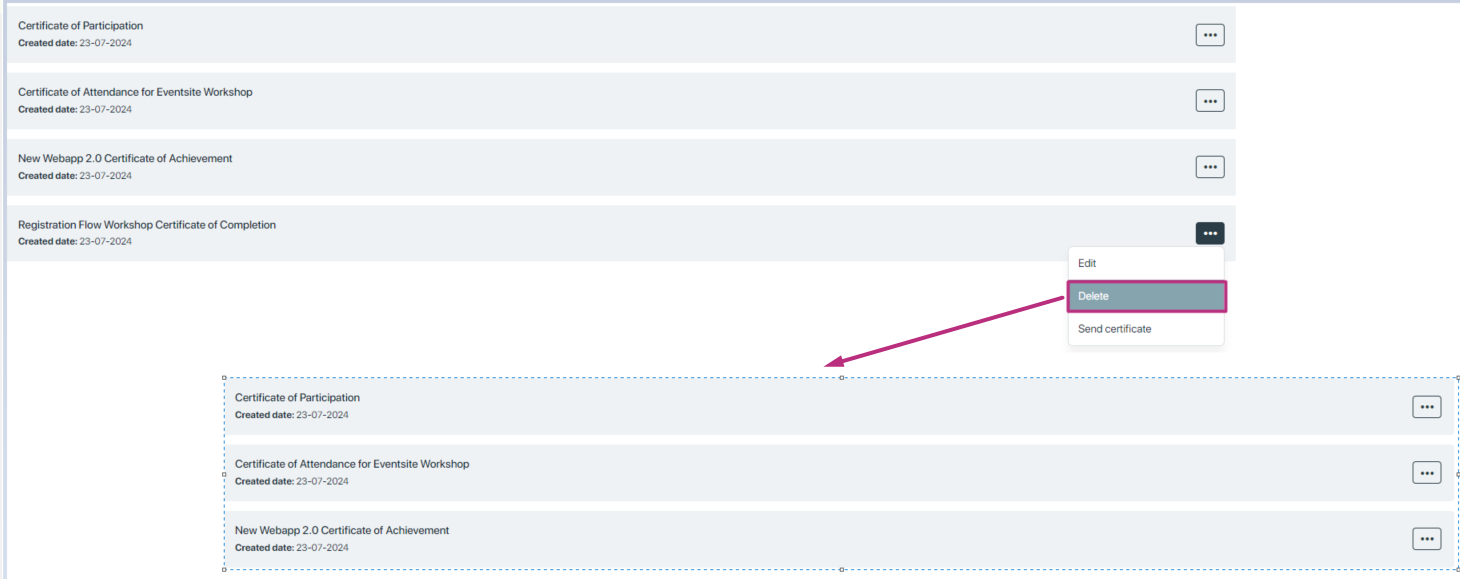
Send certificate
The “Send Certificate” functionality allows users to distribute certificates to recipients in various ways. Certificates can be sent to individuals, groups, or check-ins. Options include sending to all individuals, specific individuals, all members of a group, or specific individuals within a group.
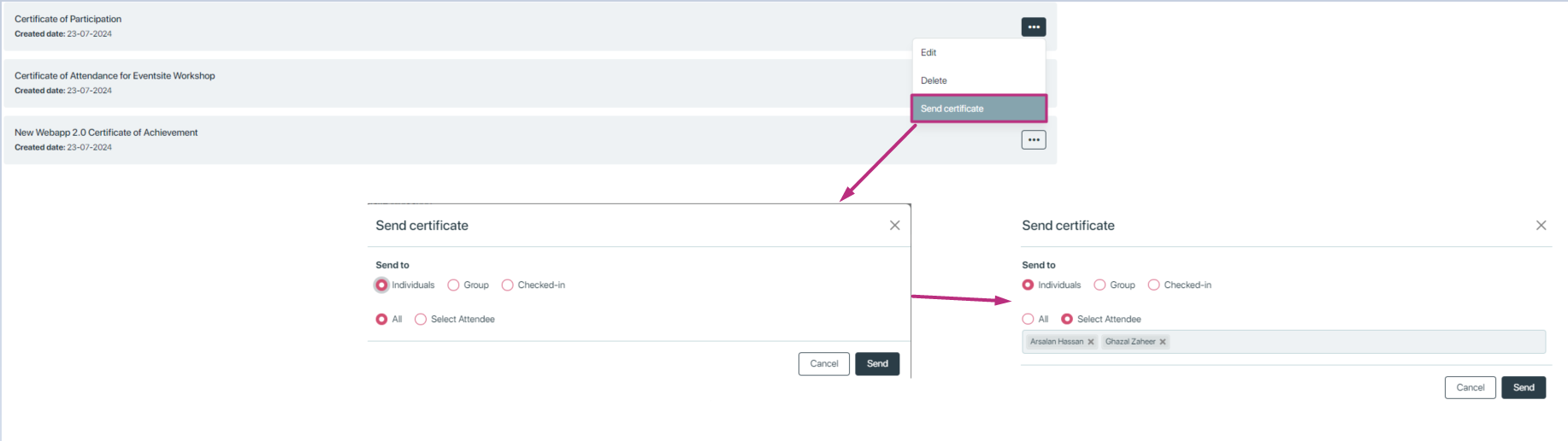
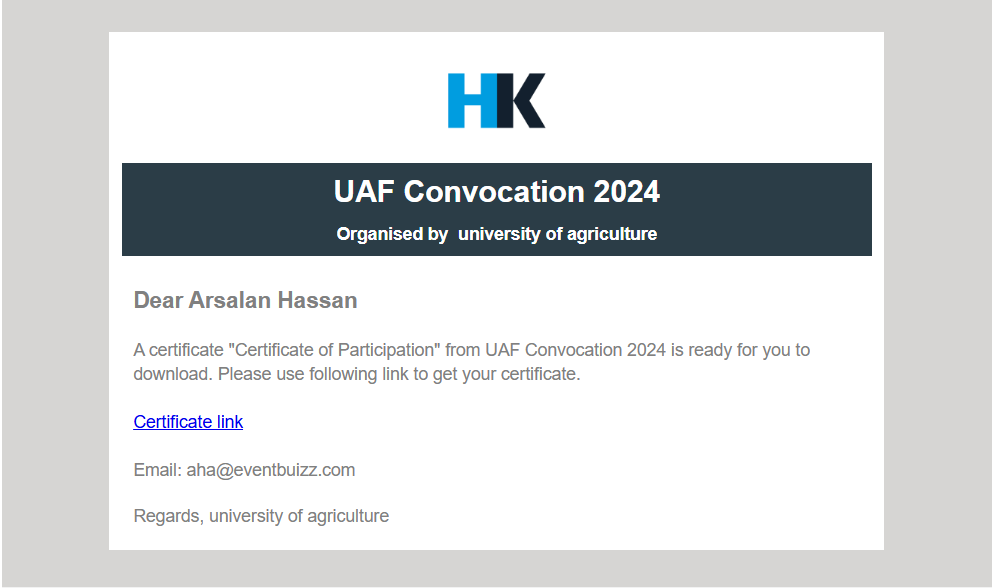
Certificate link
The email functionality includes a certificate link that serves two main purposes;
Download: The certificate link in the email allows recipients to download the certificate directly.
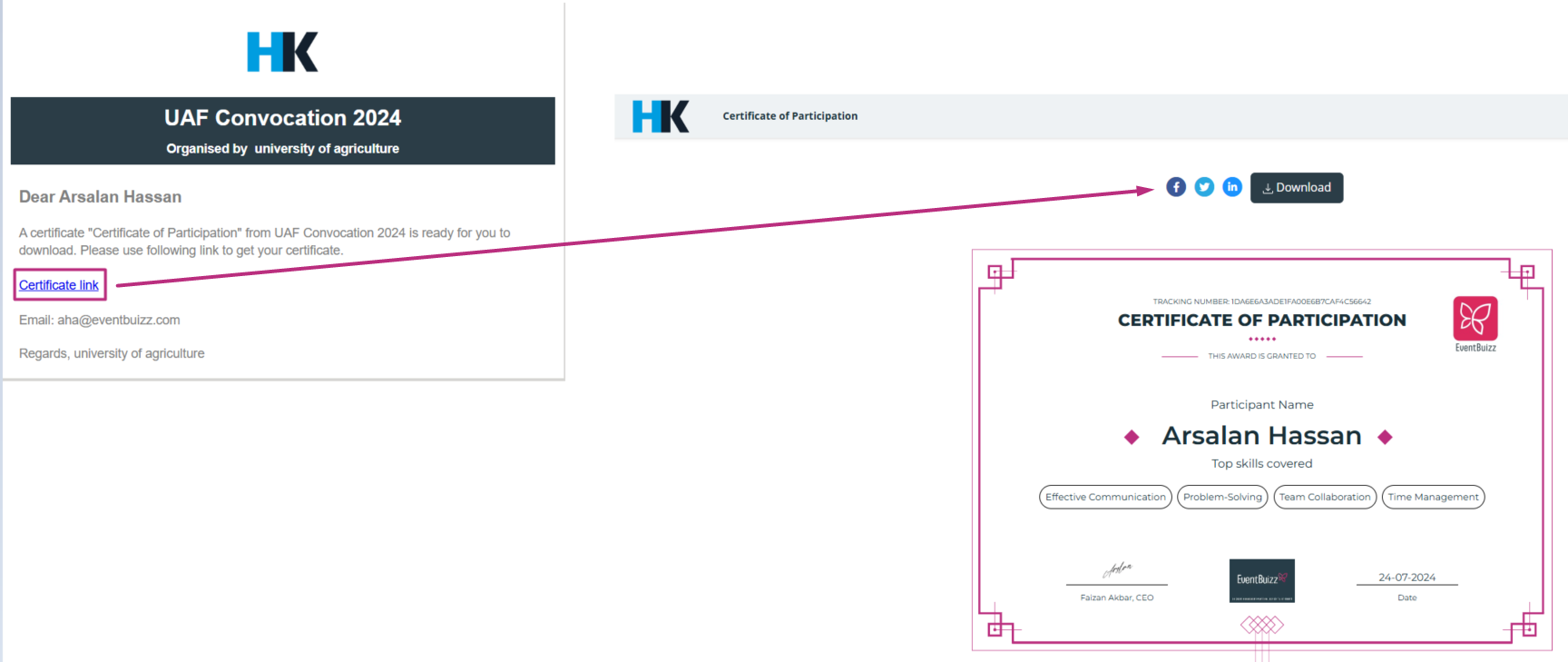
Social Media Sharing: The link also enables recipients to share the certificate on social media platforms like LinkedIn, Twitter, and Facebook.
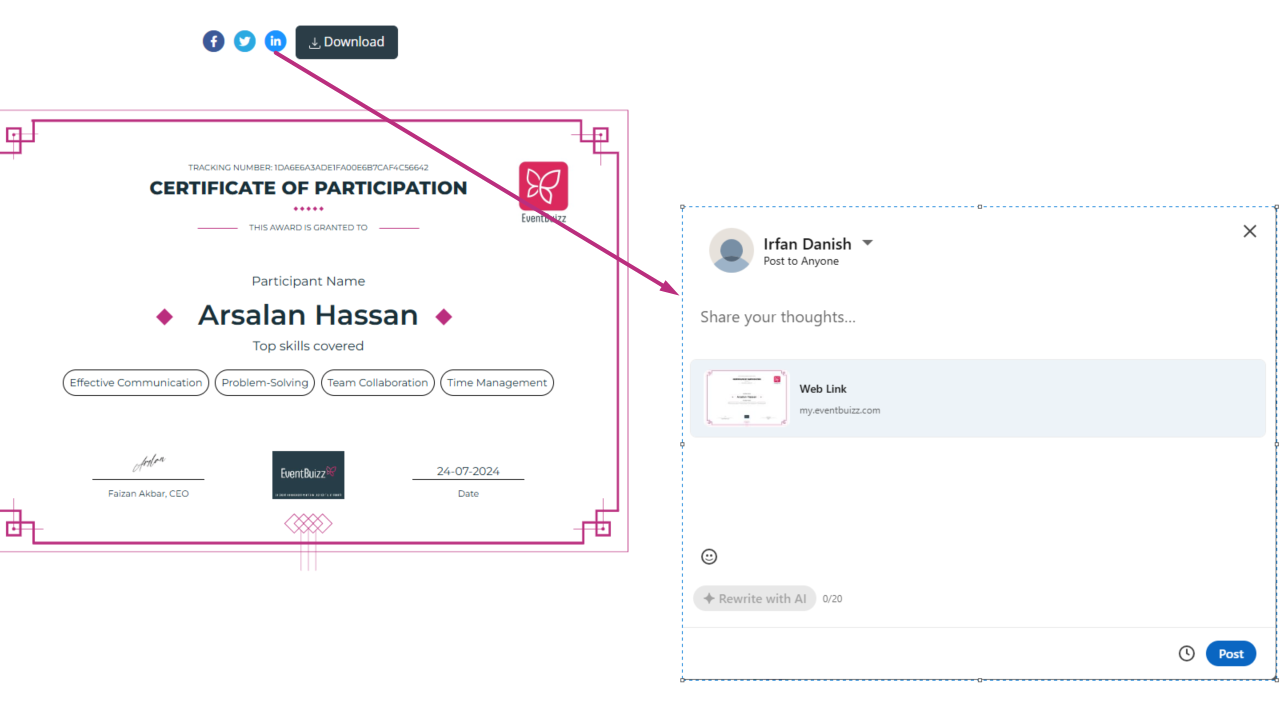
Certificate template
The certificate module includes customizable templates that can be tailored according to user preferences before sending. This allows for personalized and specific designs that meet the needs of different events and recognitions.
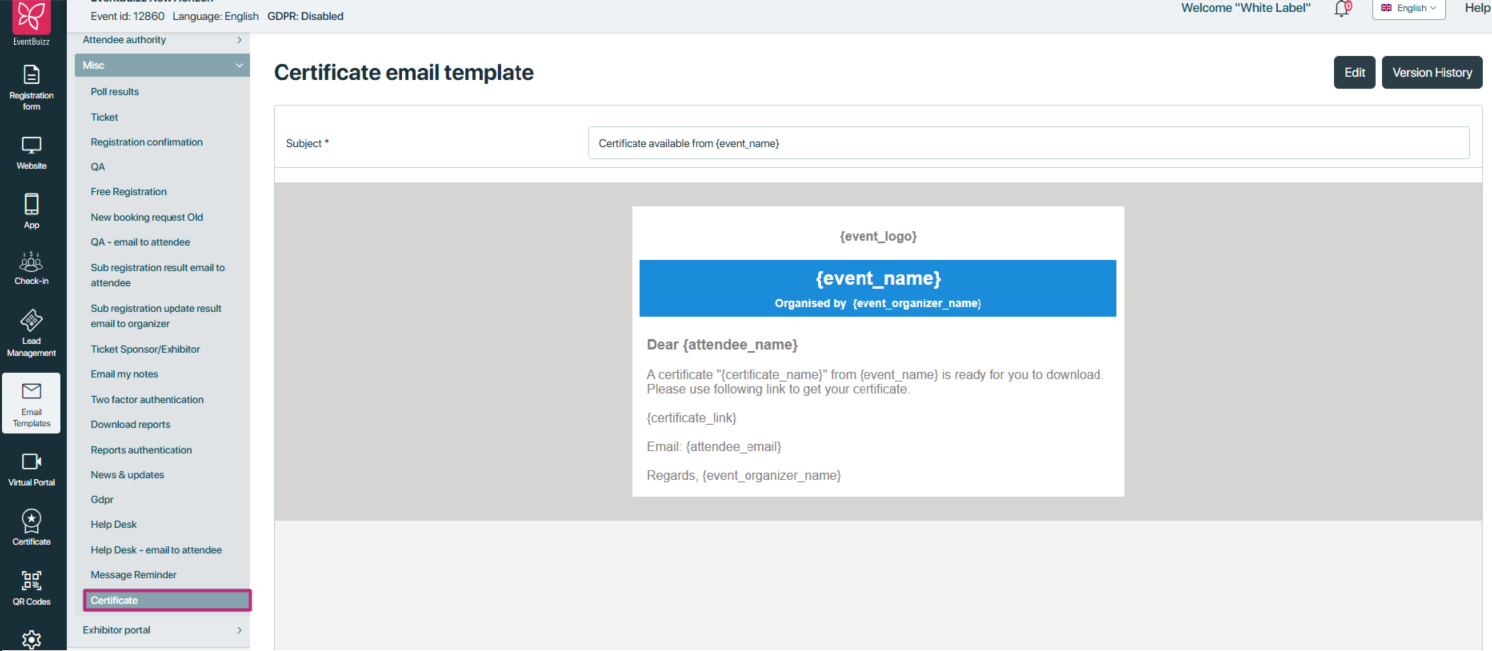
Logs
The “Logs” section provides a detailed record of certificate-related activities, each certificate entry consists of the following information: Certificate ID, Name, Send Date, Send To, and Action, it tracks who received each certificate, along with datestamps and recipient information, allowing for thorough auditing and review of certificate management.
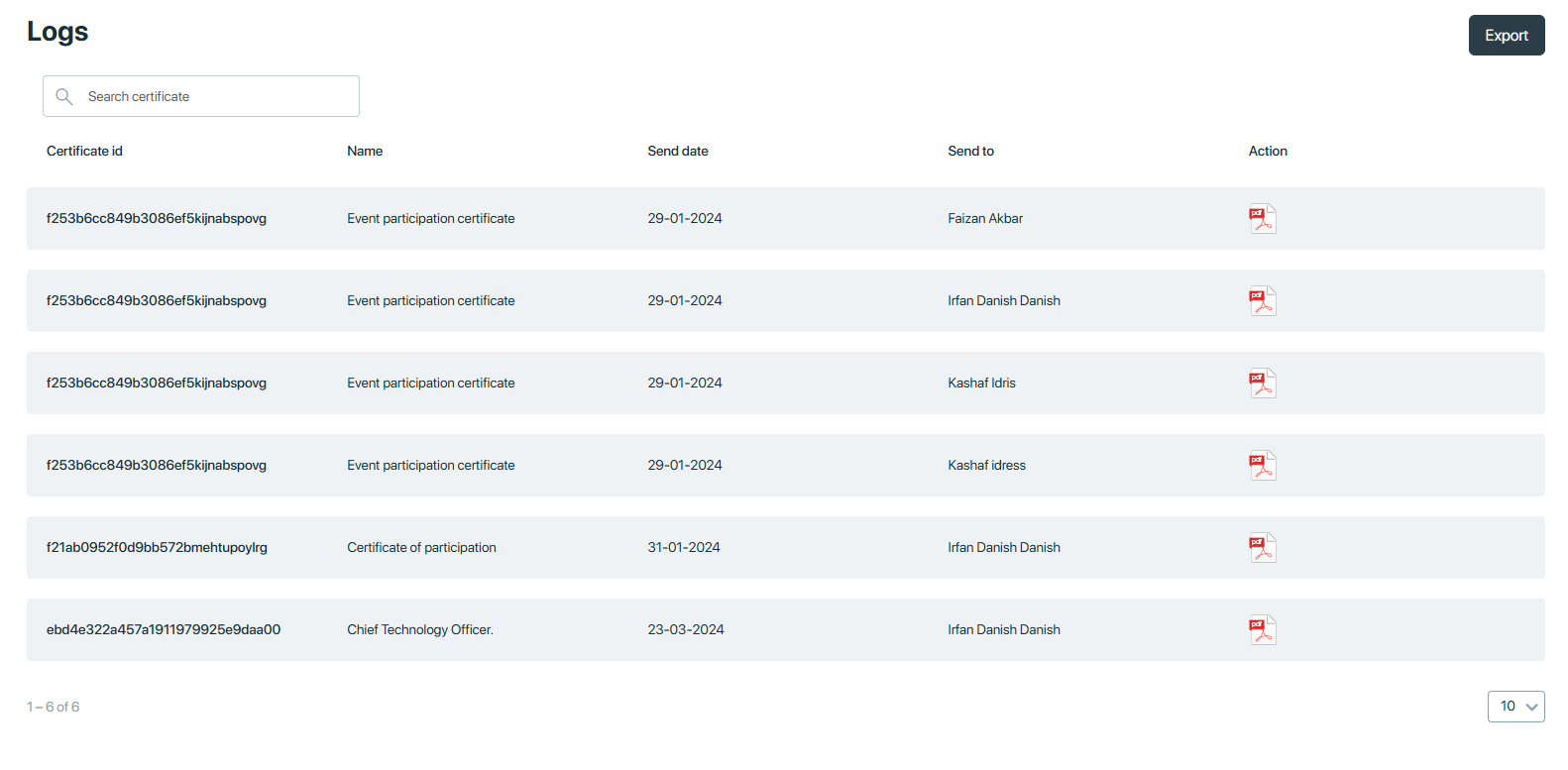
When the Action button is clicked, the specific certificate that was created will be downloaded. This allows users to quickly access and save the certificate directly from the logs.
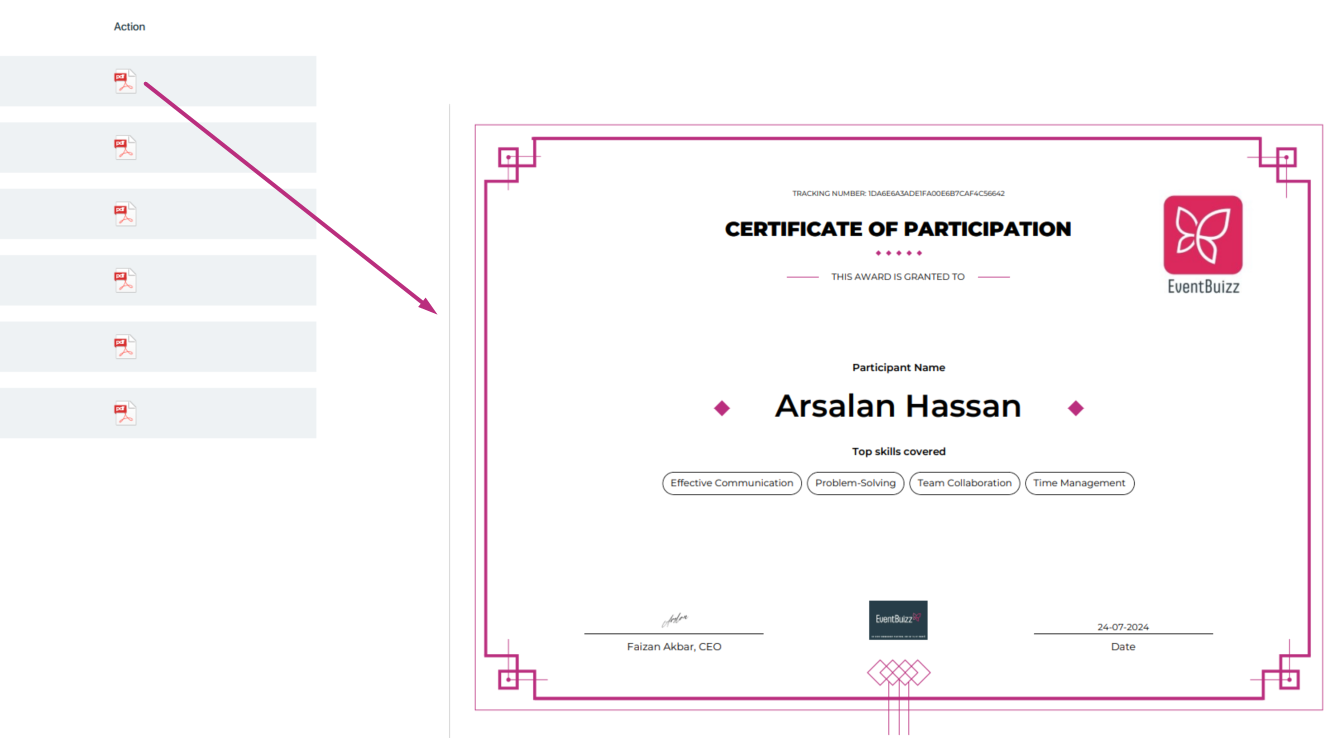
Export
The purpose of the log export functionality is to enable users to download and save the detailed records of certificate-related activities. This allows for easy analysis, reporting, and record-keeping. Exporting logs helps in maintaining comprehensive documentation, facilitating audits, and providing a backup of important certificate management activities.
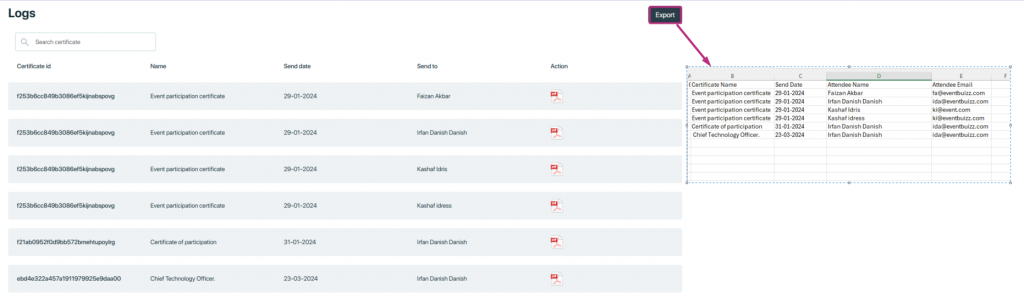
Setting
The settings in the certificate module allow users to control whether certificates are displayed on the app. When this setting is turned on, the app will show certificates to users. However, only the certificates that have been issued to a particular user will be visible to them.
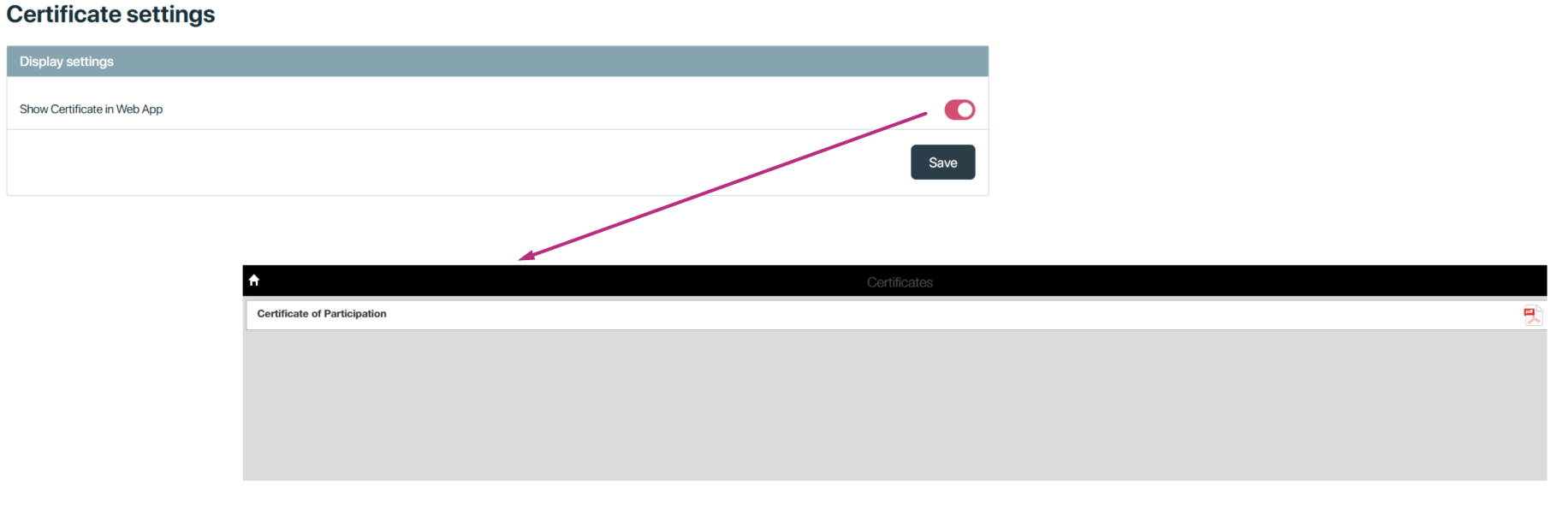
Webapp
To display the certificate module on the web app, the following conditions must be met:
Global Module Setting: The global setting for the module must be turned on.
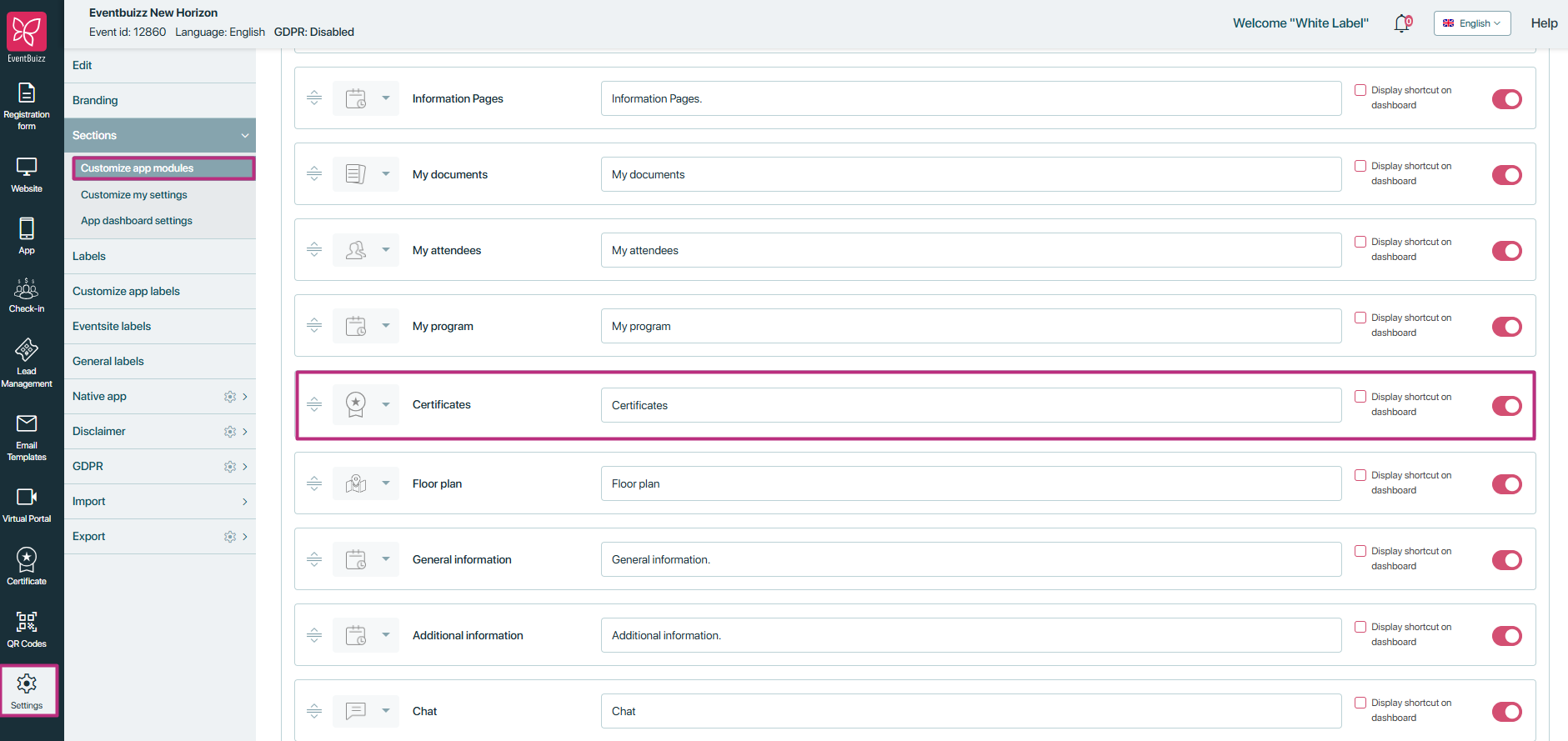
Module-Specific Setting: The specific setting for the certificate module must be enabled.
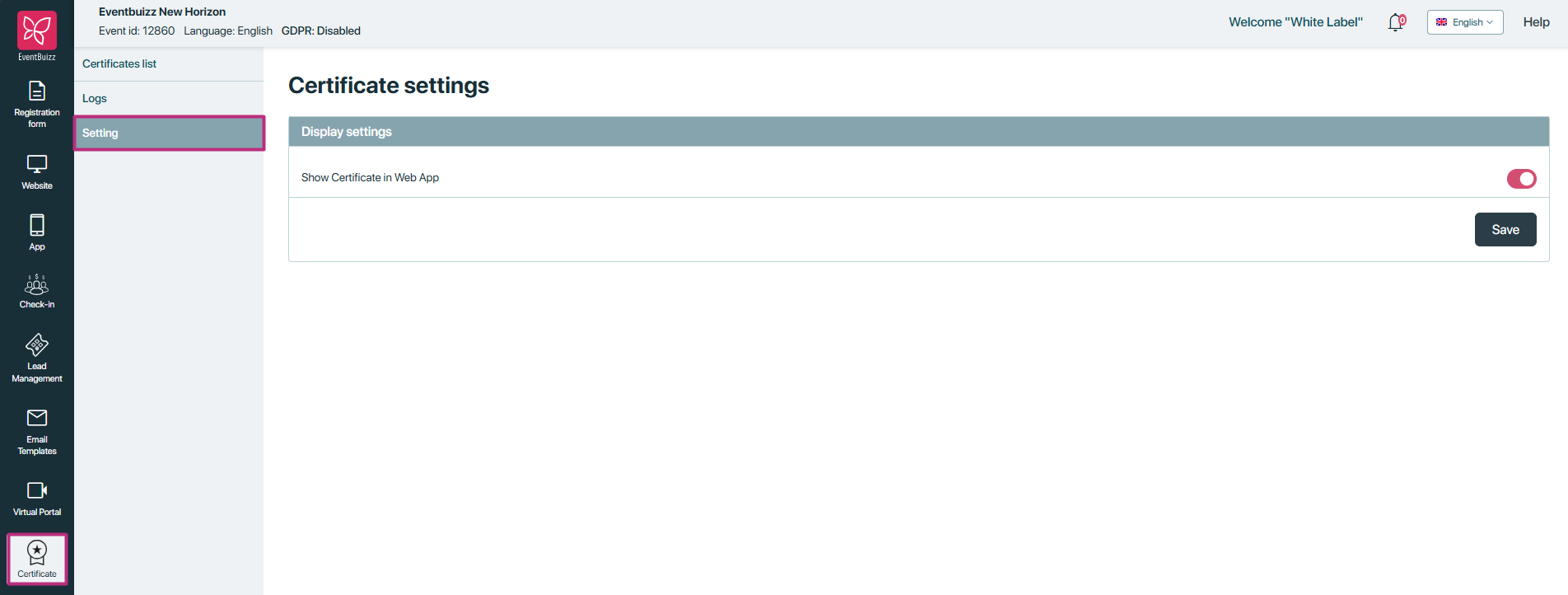
Certificate Issuance: The user has received a certificate
