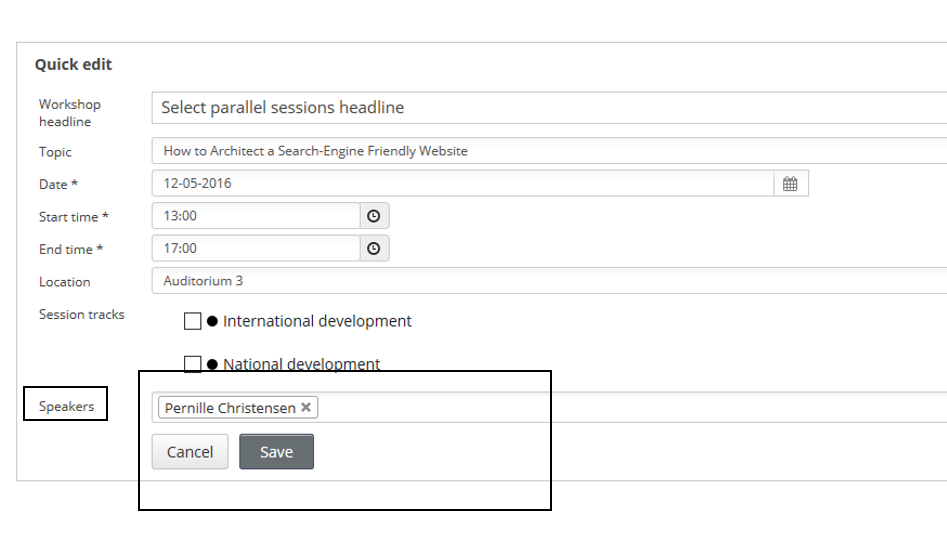Assign speakers – click here to see the video.
Display speakers – click here to see the video.
In order to create speakers and assign them to the relevant program sessions, you can do it 2 ways.
Quick create
The fastest way to create and assign a speaker, is to use quick create as seen below. Be aware that if you have already used the same speaker at one of your former events, using the Eventbuizz platform, then you can not create the same attendee again, the system will tell you that the email address already exists. Instead you have to assign the attendee directly from here: Modules -> Attendees -> Assign attendees. For a further guide to assign attendees, click here.
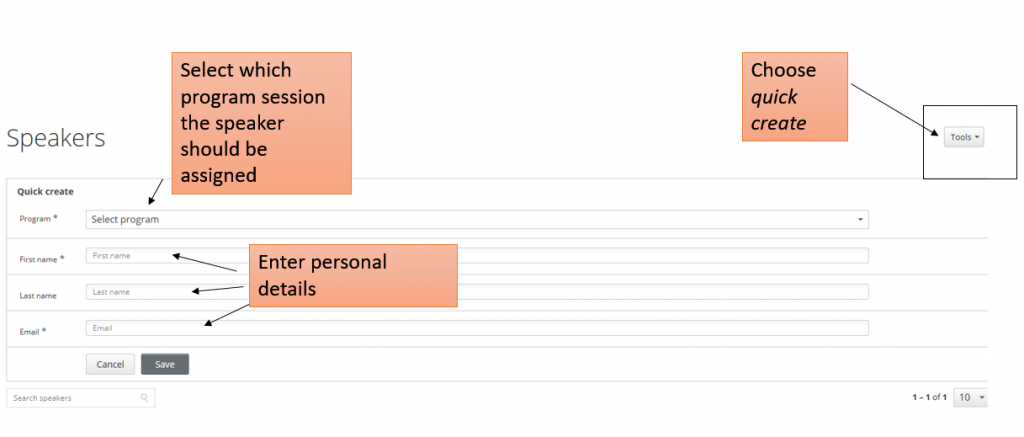
Now you will see the attendee listed on the list of speakers. If you wish to add more details such as description, photo or if you want to display the certain speaker on the front page of your registration site, then you have to edit/activate the attendee:
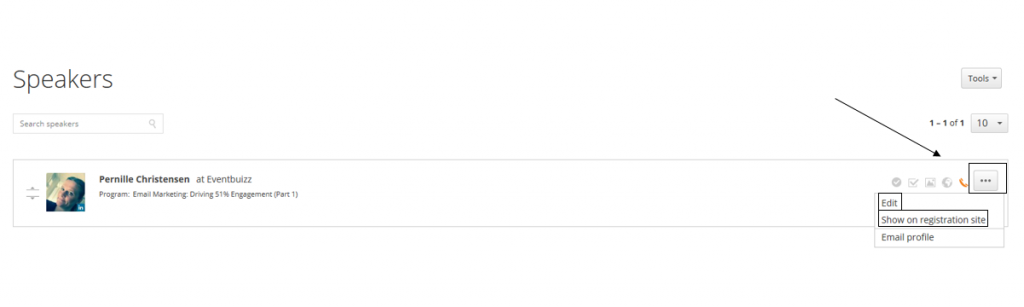
Assign speaker to a program session
If the speaker is already listed on the attendees list – either because you have created them there or because you have assigned them to the event as described above, then you just go to Modules -> Program sessions -> and click quick edit on the relevant program session: