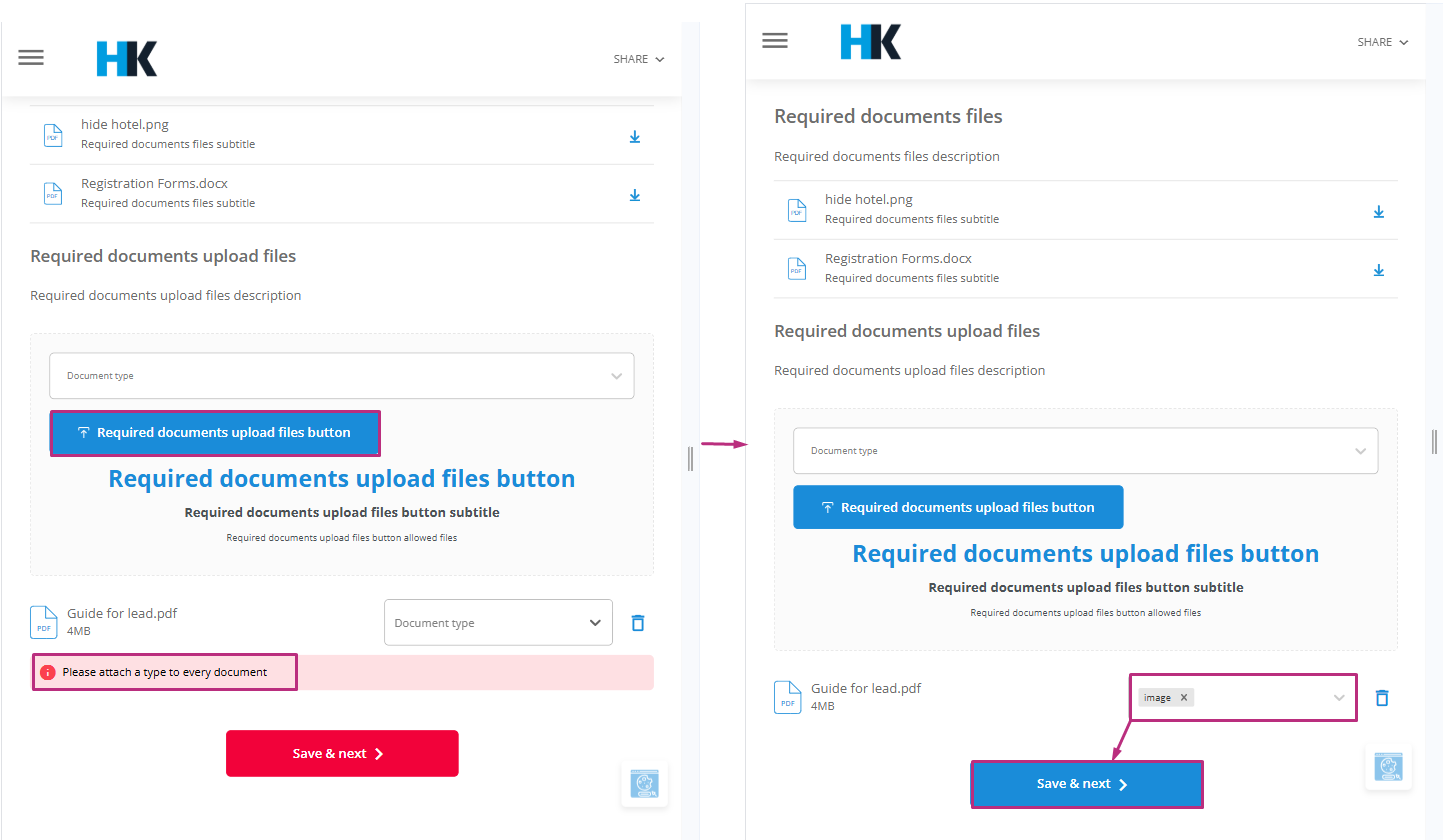Overview
The document request module in the eventbuizz management system allows organisers to request and manage documents from attendees during the registration process. This module ensures that any document uploaded by an attendee appears in the attendee’s document section. Organisers can then download these documents by selecting them, entering their email address, and clicking the download button. The primary purpose of this module is to facilitate the collection and management of necessary documents during the registration process.
Functionality
Activation and navigation
Navigate to registration form:
- Organisers first need to navigate to the registration form for the event where they want attendees to upload their documents.
- Organiser will navigate on the following path:
- Eventcenter->Registration form->Select the form against organiser want to accept the required document.
Enable document request module:
- Go to the settings of the document request module.
- Enable the setting “Show required documents in registration flow”.
- Once enabled, a required document section will appear in the registration form, and the module will be active in the event center. The registration process will not be complete until the attendee uploads the required documents.
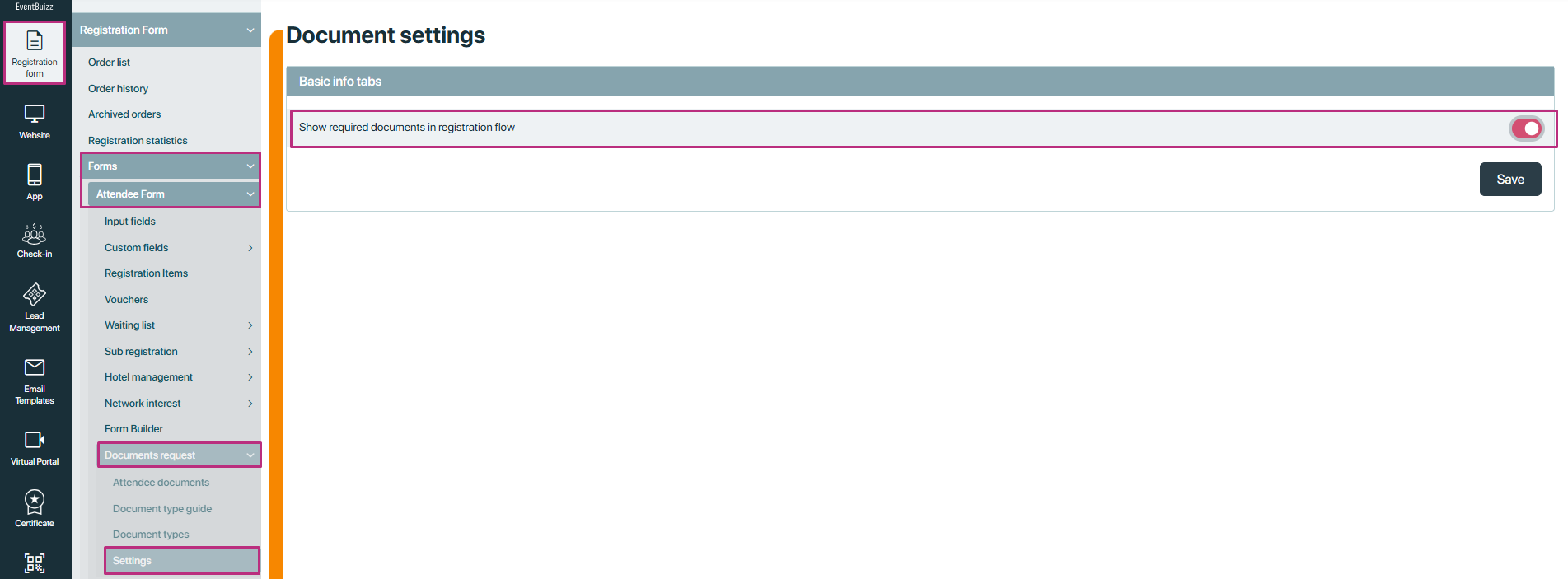
After enabling the setting of “Show required documents in registration flow”, module will be active in eventcenter, and registration site, during registration process here attachment is show this:
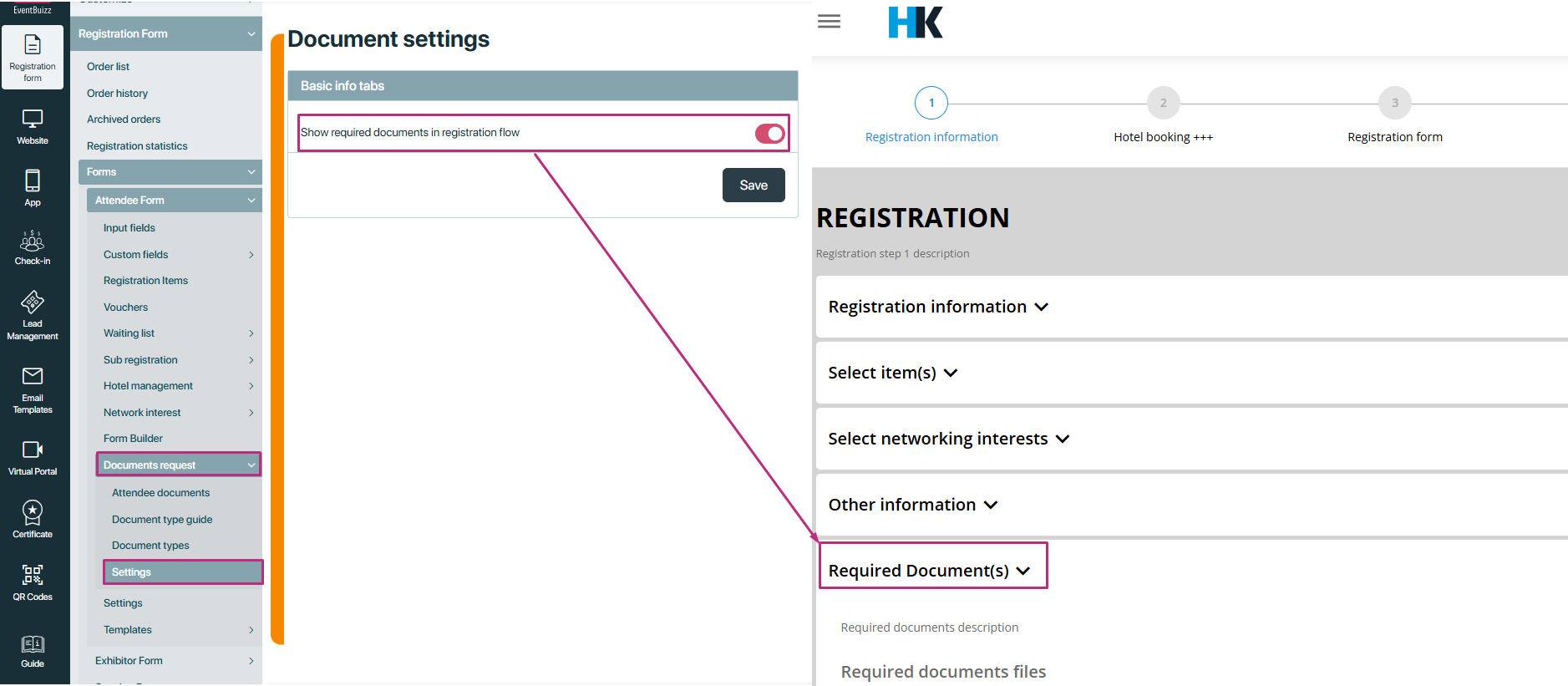
Sections of the document request module
The document request module consists of four subsections:
Attendee documents
- Whenever an attendee uploads a document during registration, it appears in the attendee’s document section.
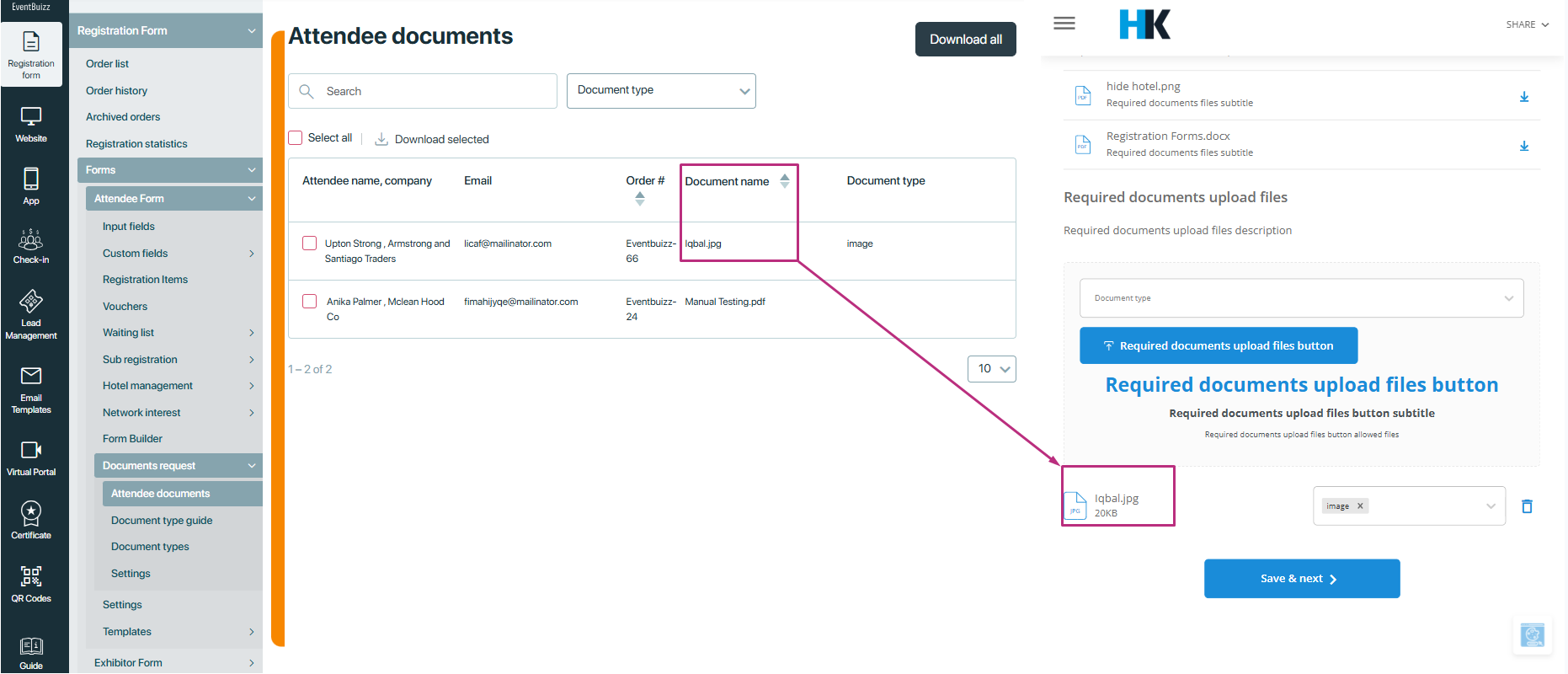
- Organizers can download documents by selecting them. If an organiser wants to download an individual document, they can select the required one
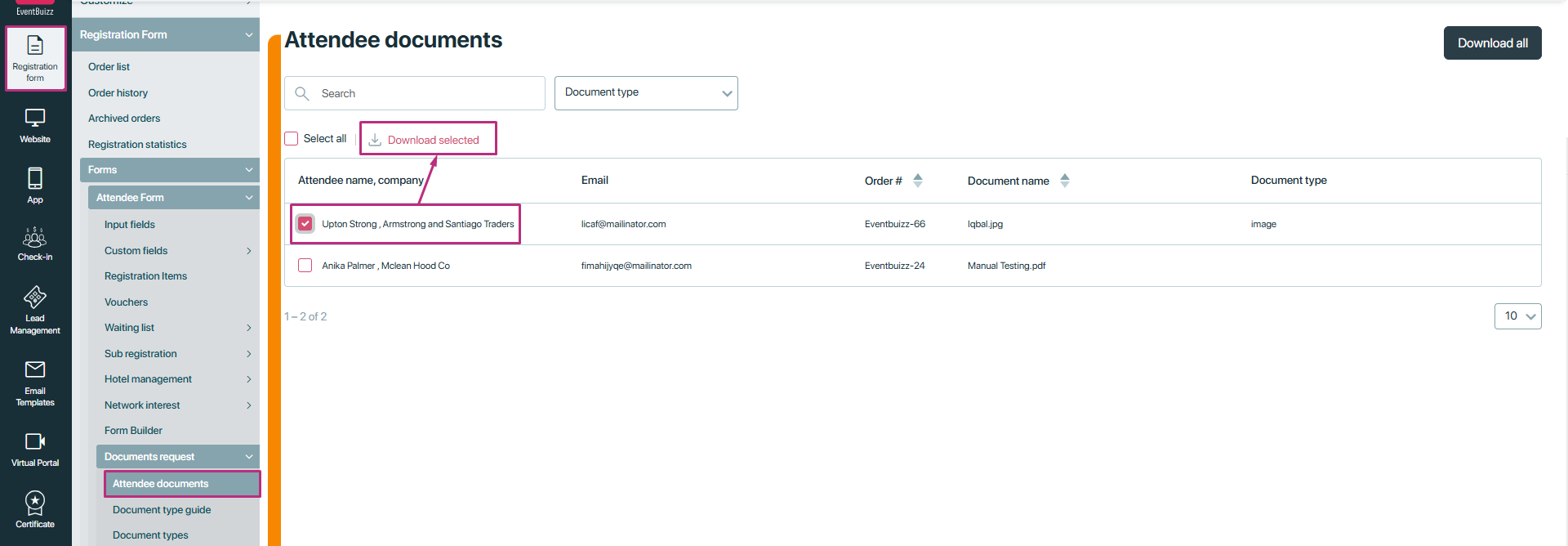
- If organiser want to download all documents in one go, then just by clicking the download all button, organiser can download all in one go.
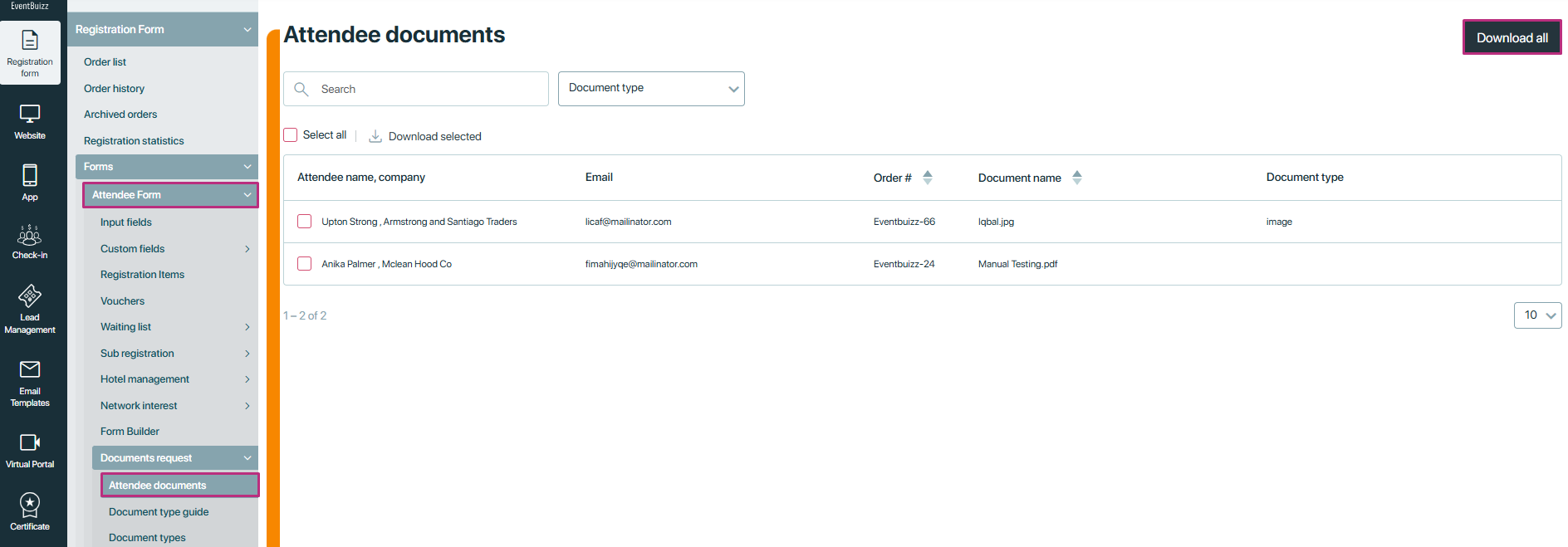
- After selecting the documents, organisers need to enter their email address and click the send button.
- They will receive an email to confirm the download.
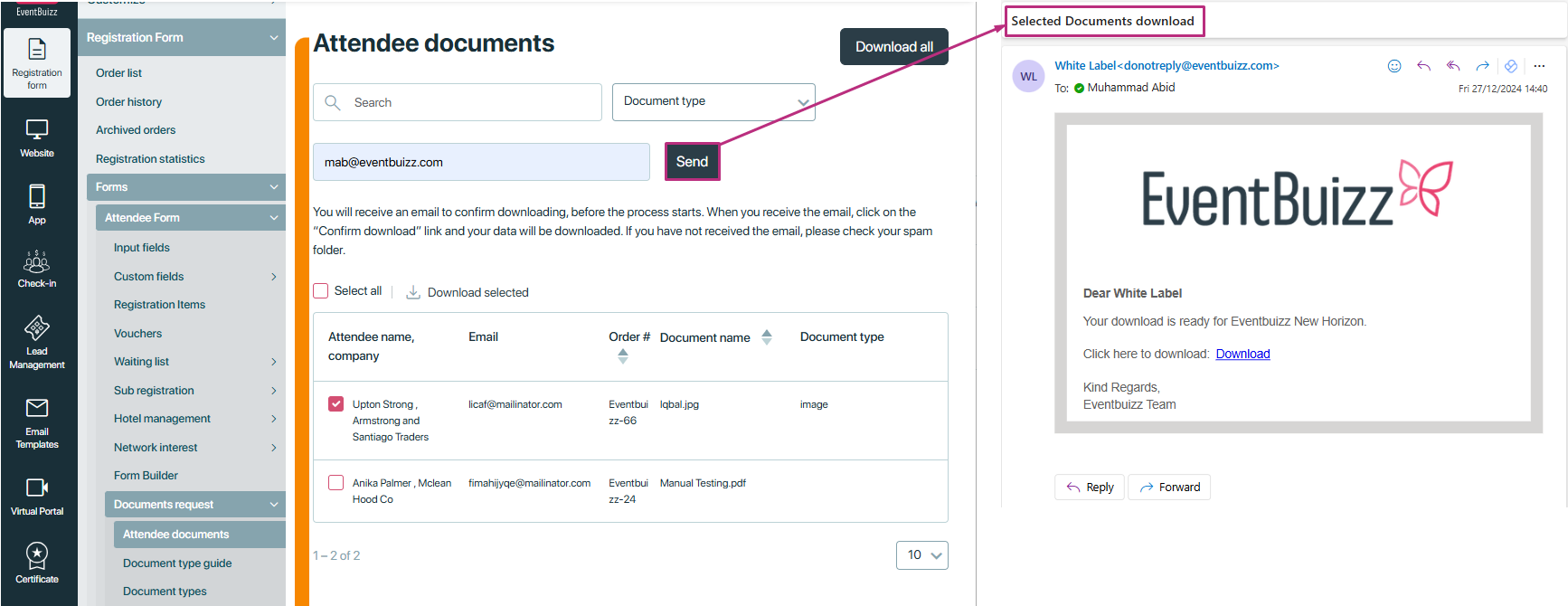
- Upon clicking the “Confirm download” link in the email, the data will be downloaded. If the email is not received, organizers should check their spam folder.

- There is a search filter and a document type filter available to help organisers find specific documents.
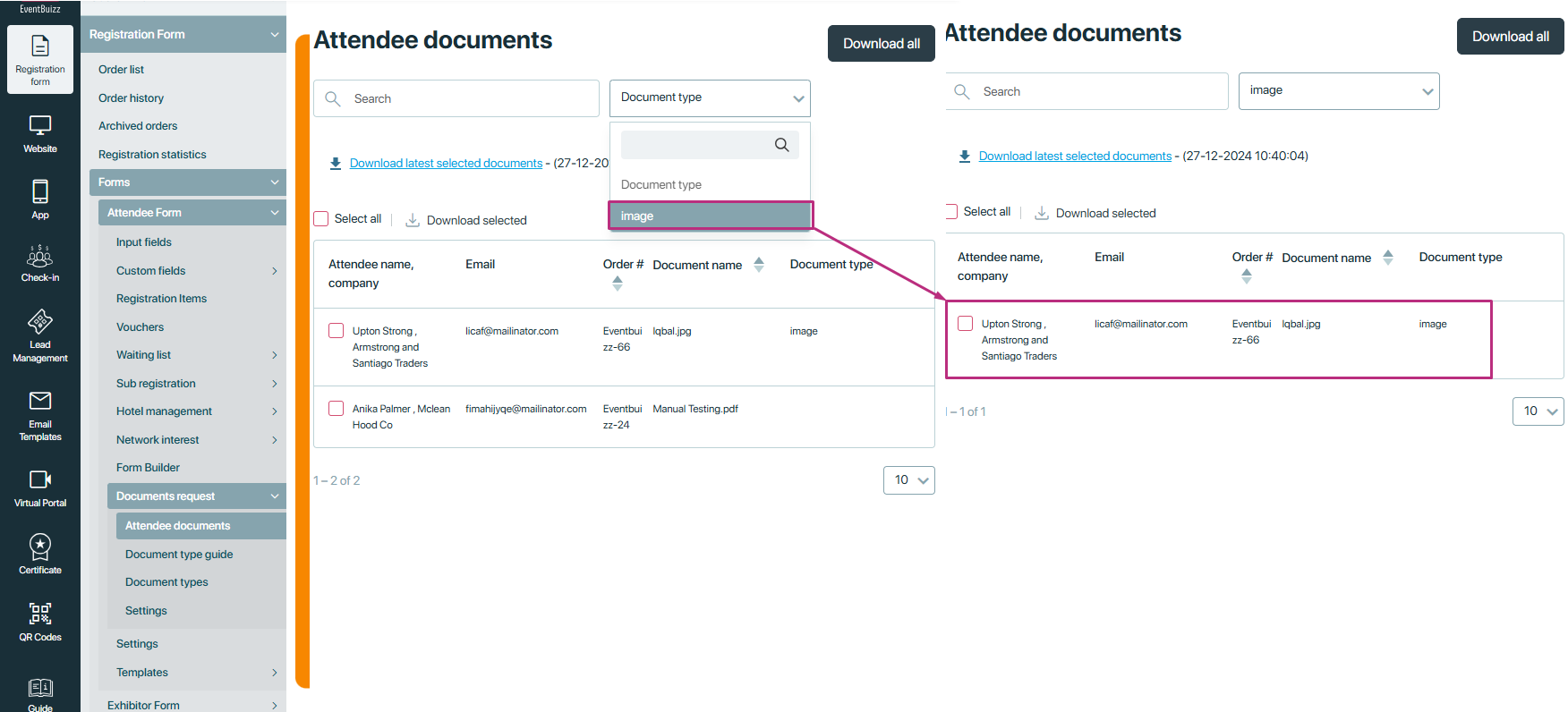
Document type guide
- Organisers can upload a sample or format of a specific type of document required from attendees (e.g., driving license, NIC, passport).
- Organisers can also include details about the required size of the passport image or other specifications.
- To upload a file, click on the file button, upload the file, and save it. Uploaded files can be renamed, deleted, and downloaded.
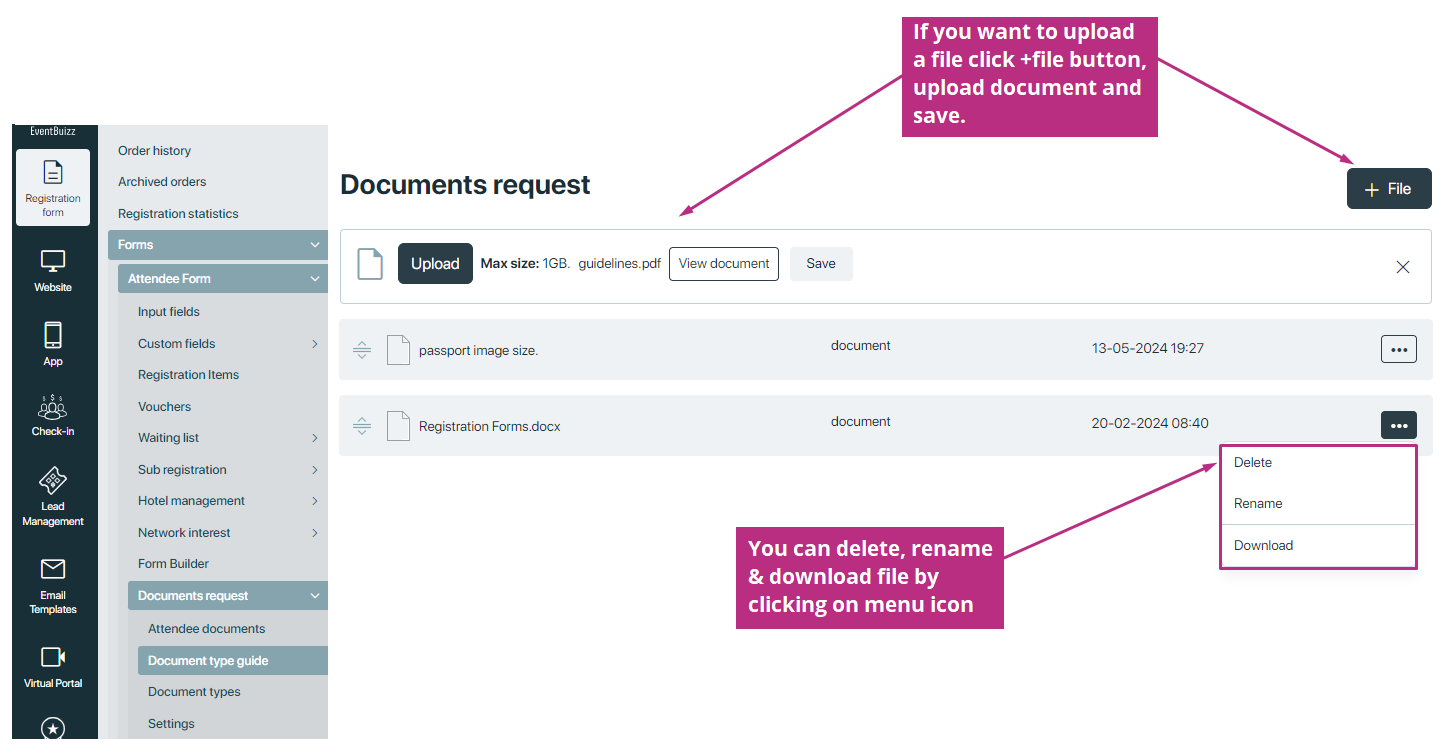
- All the uploaded document type guides, attendees can access in required documents, section during registration process.
- Basically organiser upload a sample or format of a specific type of document required from attendees (e.g., driving license, NIC, passport).
- After download the sample file,attendees will upload similar required documents from the organiser.
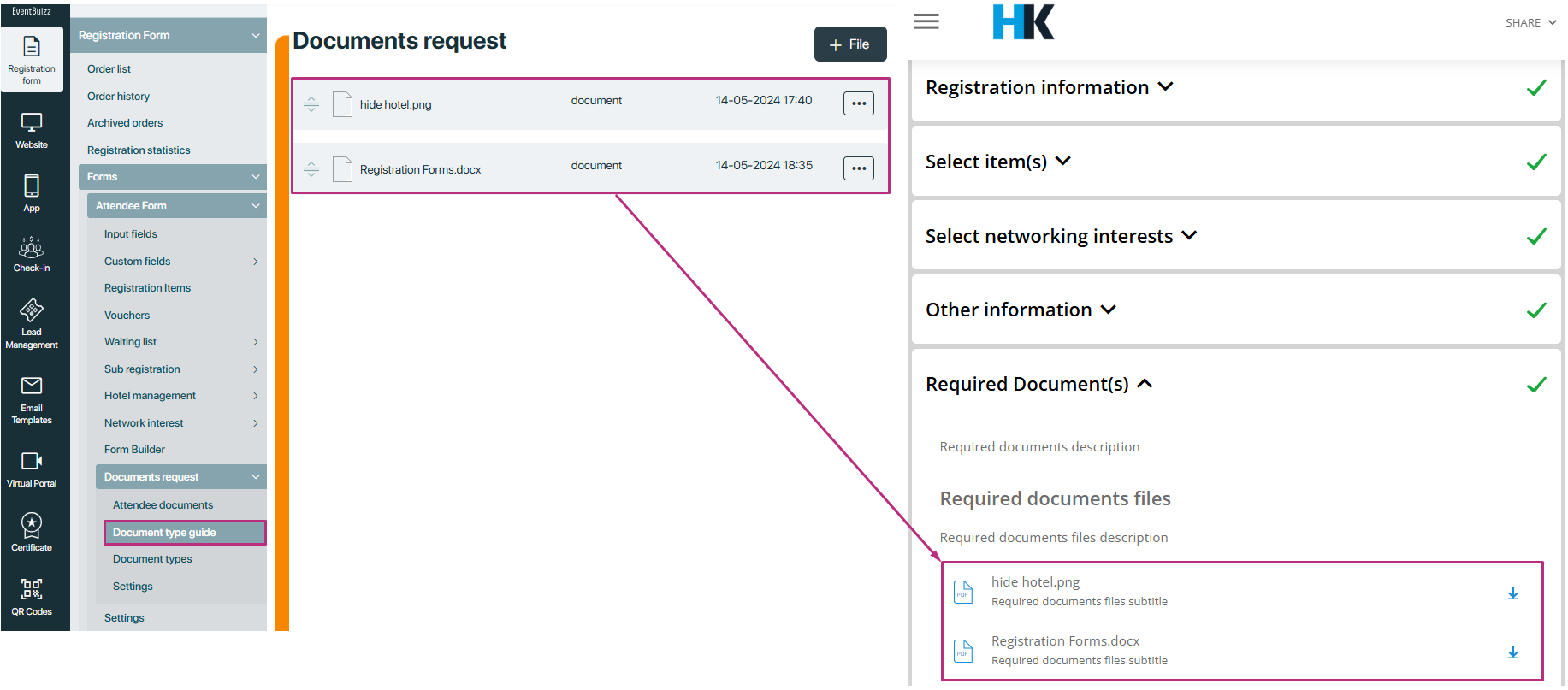
Document types
- In this section, organisers can define any type of document they need from attendees (e.g., passport, NIC, image of a license).
- By clicking the add button, organizers can add a new document type by specifying the document type name.
- By clicking the mandatory checkbox, the document type will become mandatory for users. Added types can be edited or deleted from the menu.
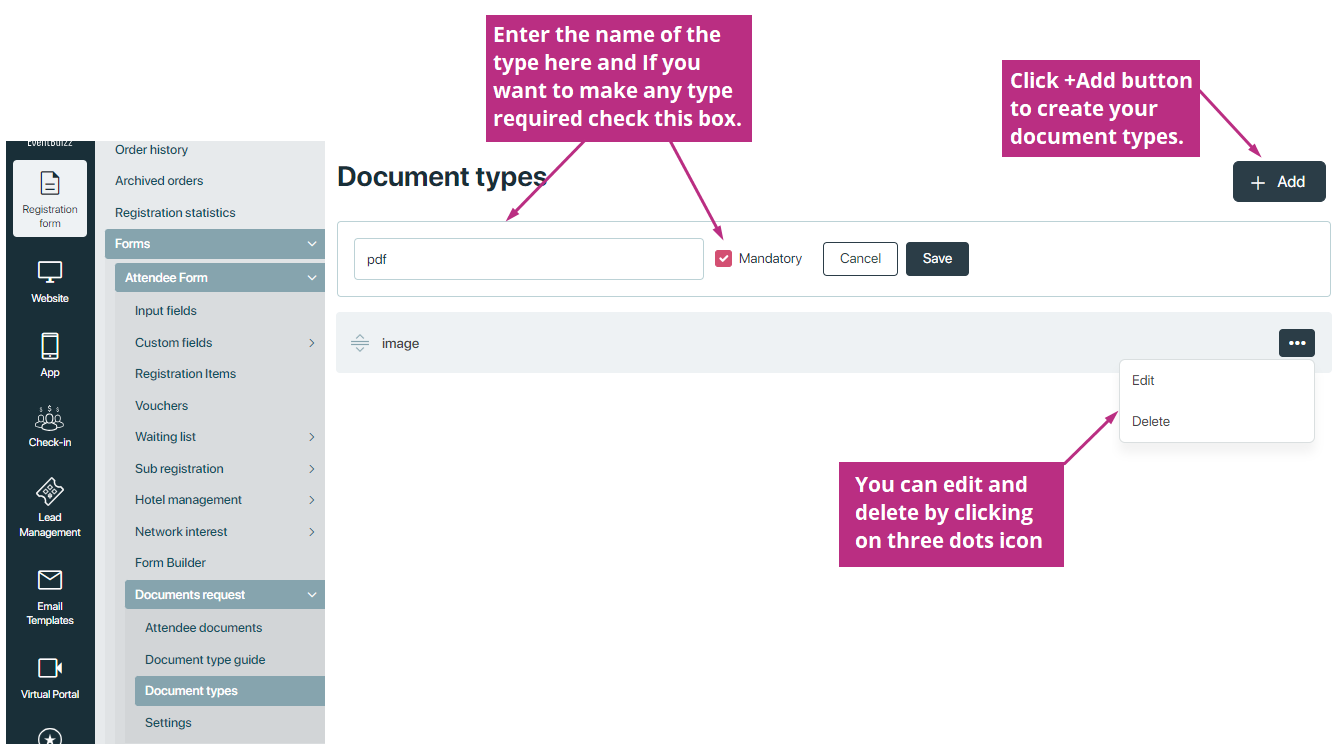
- All the added document types from the organiser attendee can access in document type drop down in required document section.
- And after uploading the document can select the document type.
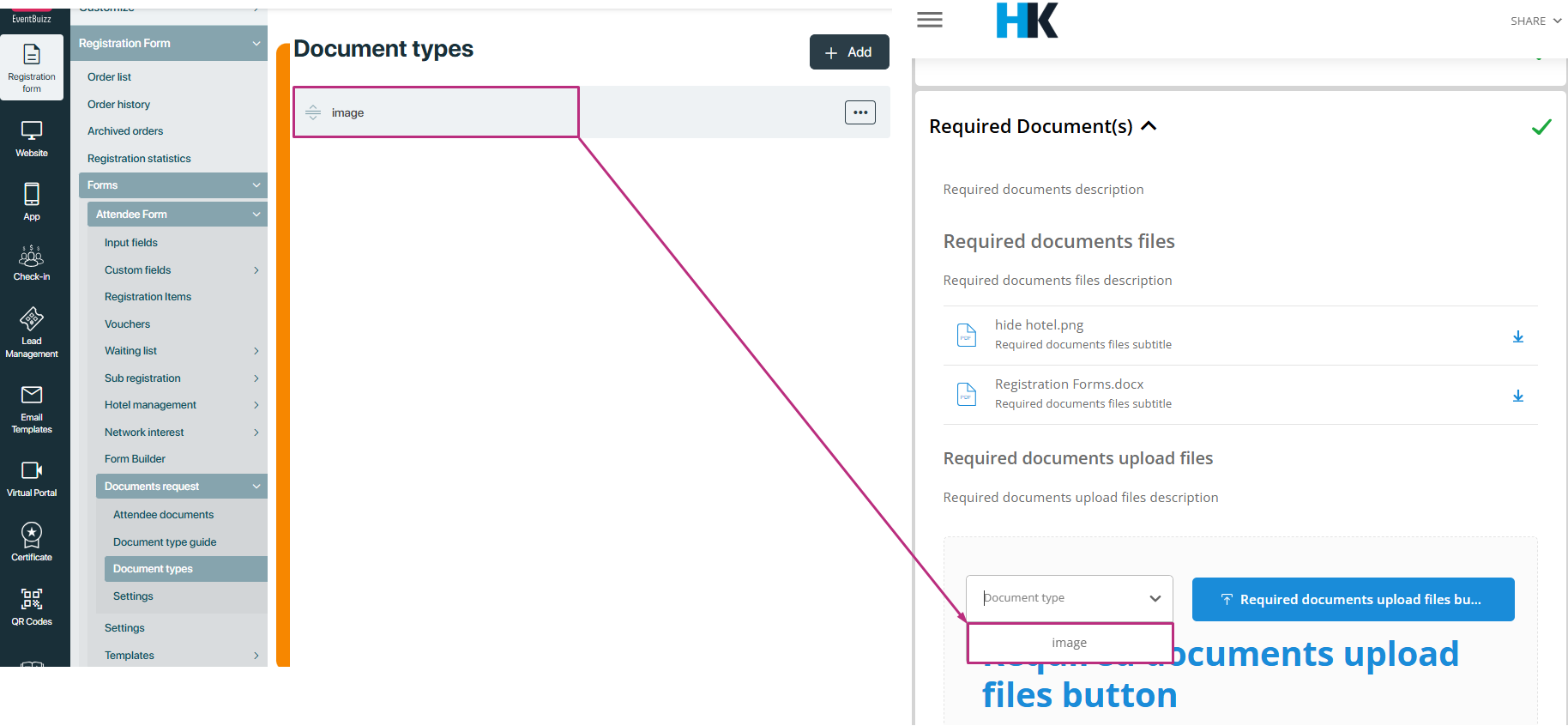
Settings
Organisers can enable the setting “Show required documents in registration flow” in the settings of the document request module.
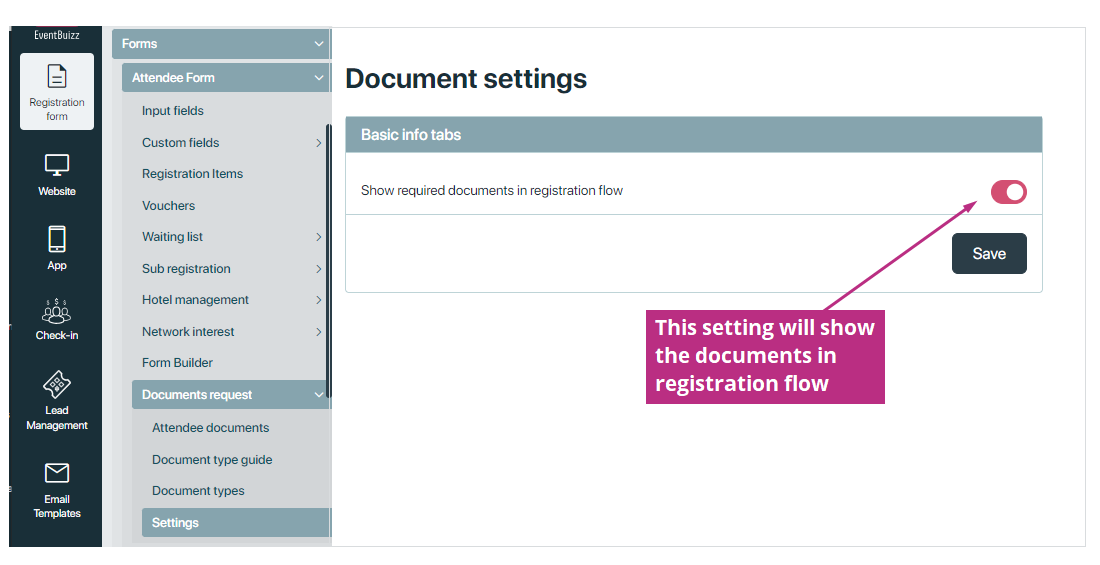
- When this setting is enabled, a required document section will show in the registration form, and the module will be active in the event center.
- The registration process will not complete until the attendee uploads the required document.
- A new step called required documents will be included in the registration process. Here, the document type guide uploaded by the organiser will be shown as a sample for users to download and view the required information.
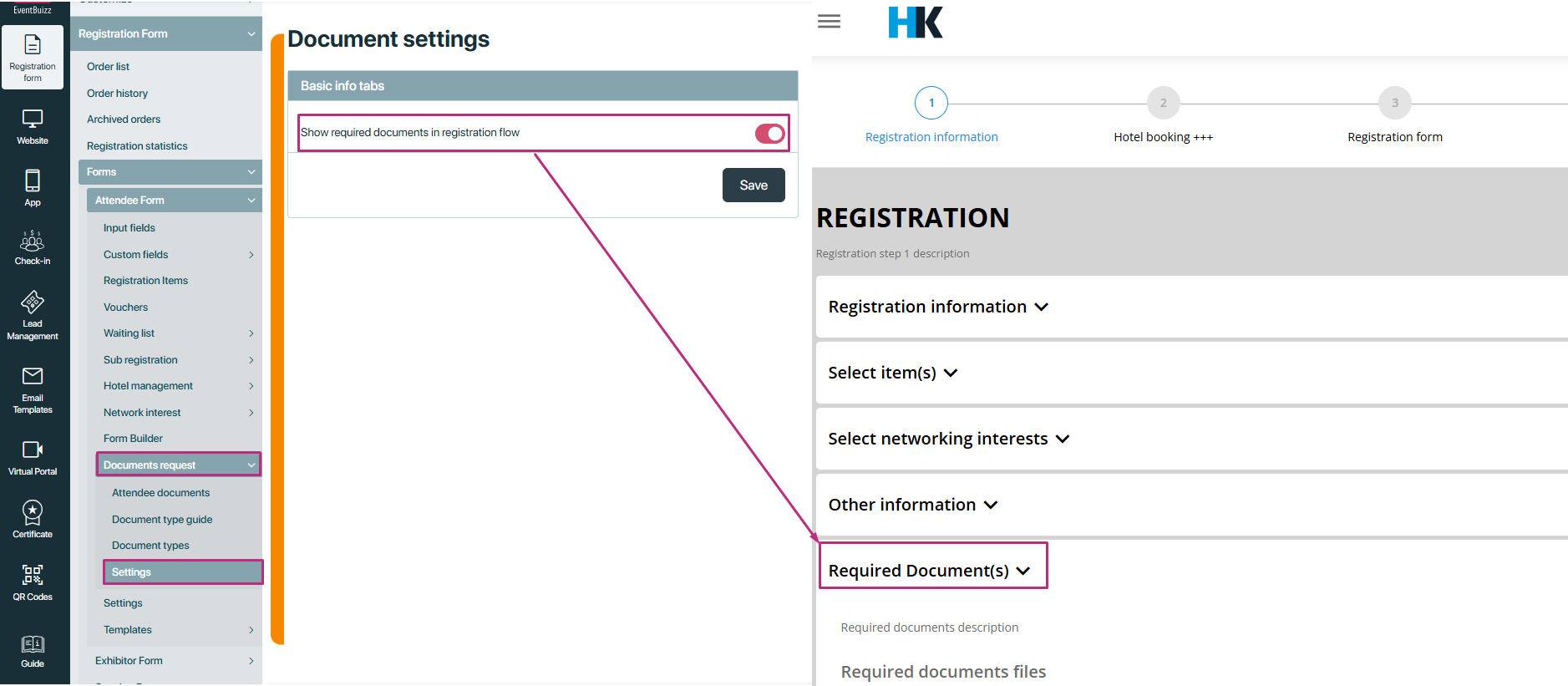
- Users can upload the required document by clicking the required document upload files button. Along with this button, a document type drop-down is also available.
- If the organizer marks any type as mandatory, the attendee must select the required type after uploading the document. If the attendee does not upload the document or does not select the required type, they cannot proceed further. However, if the document upload is not mandatory, the attendee can skip this step.