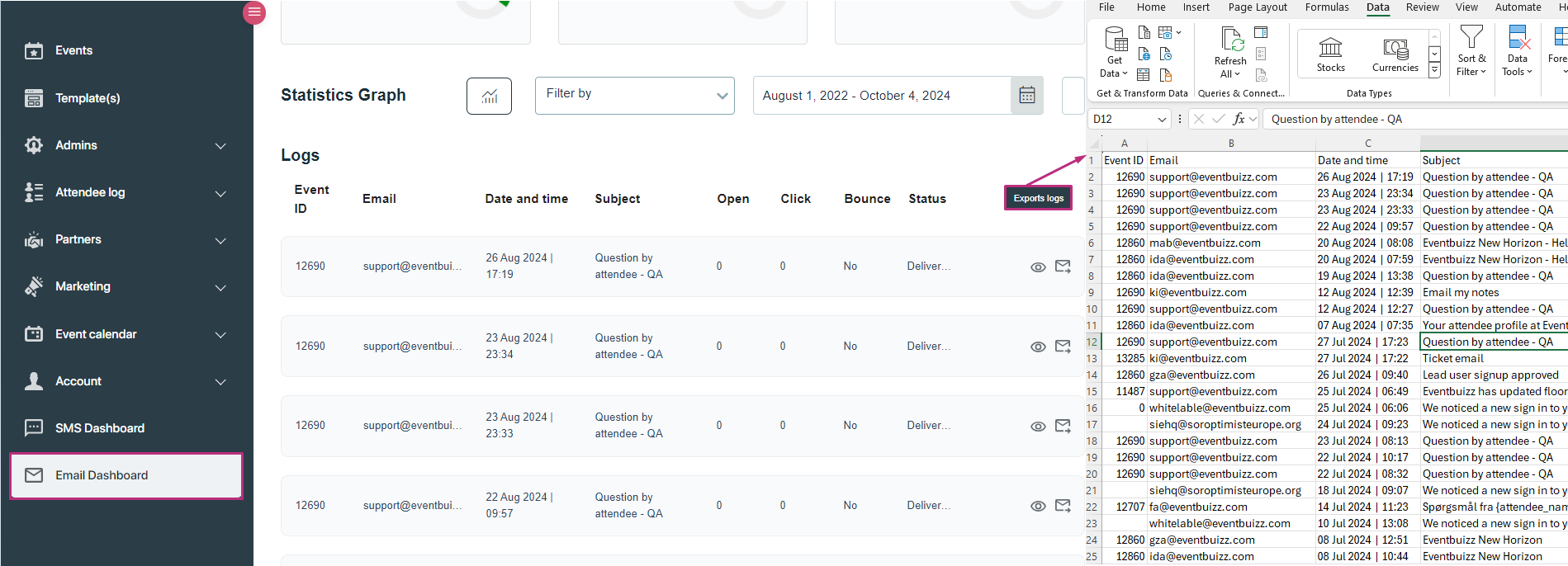The “Email Dashboard” module in eventcenter provides a comprehensive view of email communication metrics, allowing organisers to track, analyse, and manage their emails effectively. This section of the documentation details the structure, functionalities, and features of the Email Dashboard.
Purpose of the “Email Dashboard” module
Its primary purposes include:
Monitoring email performance:
- Objective: Track and evaluate key metrics related to email communications, such as delivery rates, open rates, and click rates. This helps organisers understand the effectiveness of their email campaigns and engagement levels.
Exporting data:
- Objective: Export email logs for further analysis or record-keeping, facilitating deeper insights and reporting.
Accessing the “Email Dashboard” module
To access the email dashboard module in eventcenter follow this path:
Eventcenter->Email Dashboard
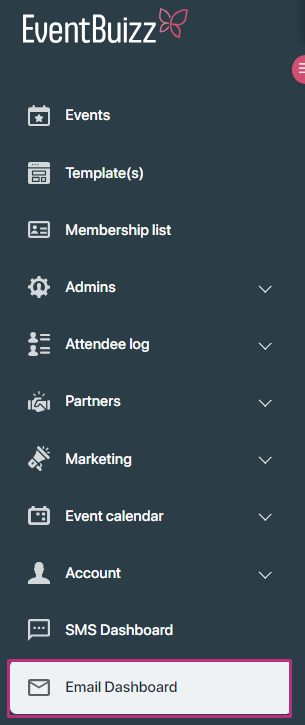
Overview
The “Email Dashboard” is divided into three main parts:
Additionally, there is an “Export Logs” button for exporting email logs based on selected filters.
Statistics
The statistics section provides detailed metrics through various widgets. Each widget offers specific insights into email performance.
Widgets in the statistics section:
Sent messages:
- Description: Displays the total number of emails sent during the selected time period.
- Purpose: Provides a measure of the volume of email communications.
Delivered messages:
- Description: Shows the number of emails successfully delivered to recipients.
- Purpose: Indicates the effectiveness of email delivery, helping to assess if emails are reaching their intended recipients.
Bounce messages:
- Description: Represents the number of emails that were not delivered due to various reasons, such as invalid email addresses.
- Purpose: Helps identify issues with email deliverability and recipient addresses.
Deliverability:
- Description: Provides a percentage of successful email deliveries versus the total number of sent emails.
- Purpose: Measures the success rate of email delivery, offering insight into overall deliver-ability performance.
Avg open rate:
- Description: Displays the average percentage of recipients who opened the emails.
- Purpose: Evaluates how engaging or compelling the subject lines and content are to recipients.
Avg click rate:
- Description: Shows the average percentage of recipients who clicked on links within the emails.
- Purpose: Assesses the effectiveness of call-to-action elements and overall email content.
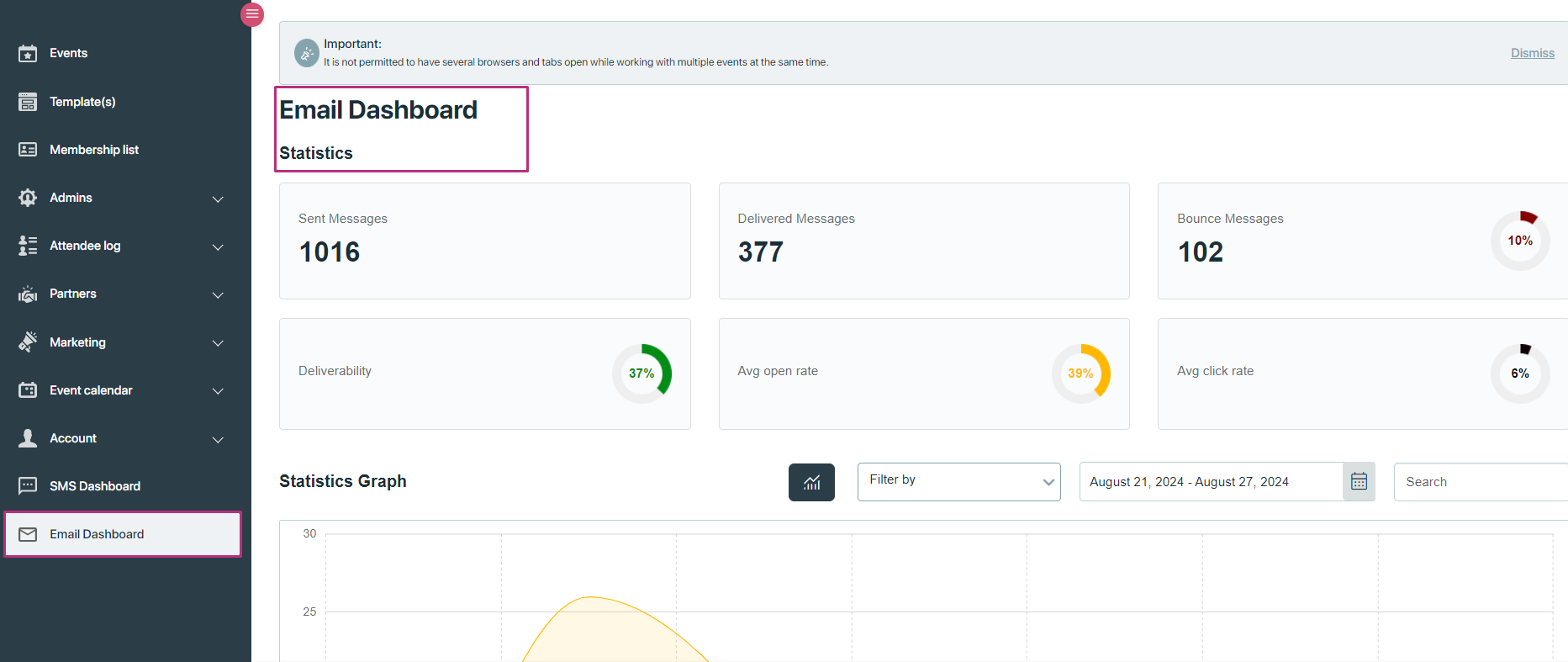
Statistics graph
The “Statistics Graph” section provides a visual representation of the metrics mentioned above.
Graph features:
- Functionality: Graphs display data from the widgets (sent messages, delivered messages, bounce messages, deliver-ability, avg open rate, avg click rate) over a selected time period.
- Purpose: Helps users visualise trends and patterns in email performance, making it easier to identify periods of high or low engagement and delivery success.
- Time period selection: Users can select a time range to view how the metrics evolved over time.
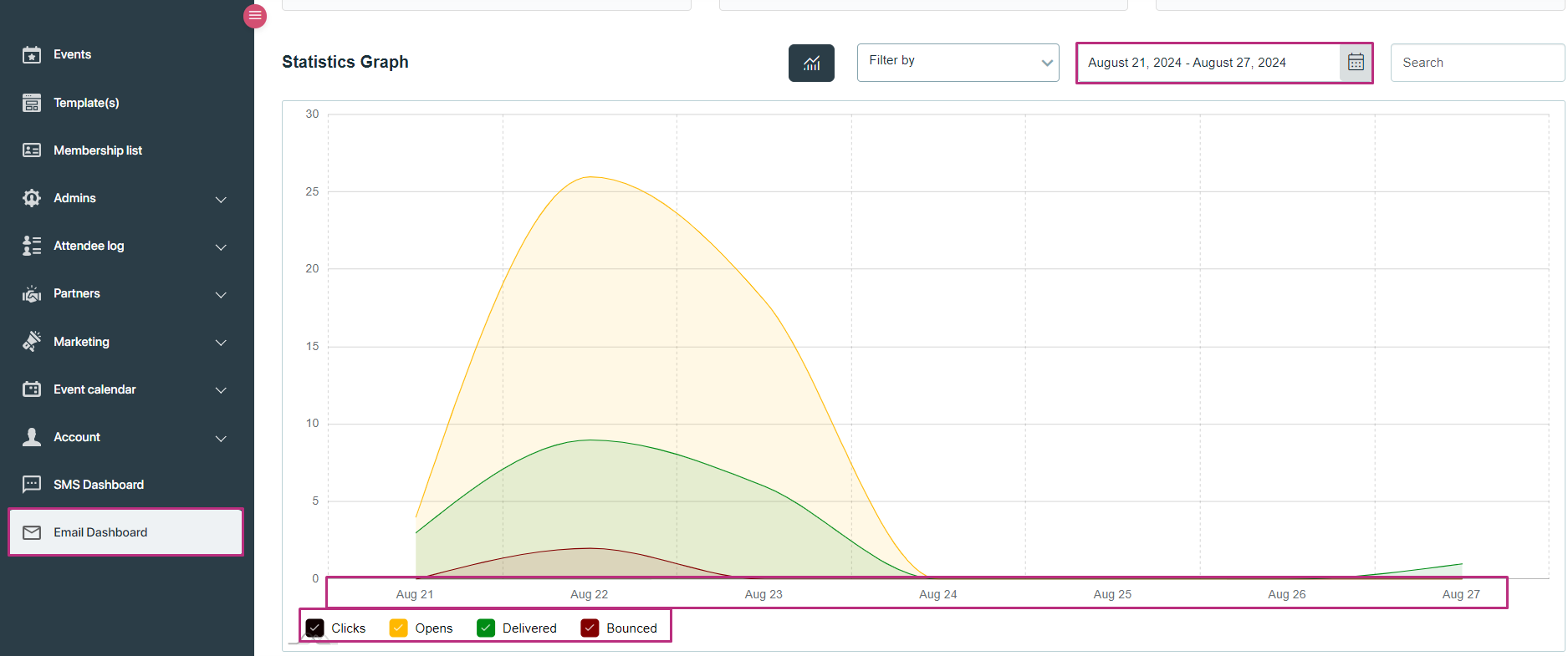
Logs
Functionality:
- Purpose: Provides detailed records of individual email communications. Each sent or received email creates log in email dashboard module. Each created log consist of the following fields:
Fields in each log entry:
Event ID:
- Function: Unique identifier for the event associated with the email.
- Purpose: Links the email to a specific event for context.
Email:
- Function: The recipient’s email address, whom received the email
- Purpose: Identifies the recipient.
Date and Time:
- Function: When the email was sent.
- Purpose: Provides a timestamp for the communication.
Subject:
- Function: The subject line of the email.
- Purpose: Shows the content or focus of the email.
Open:
- Function: Indicates whether the email was opened.
- Purpose: Tracks engagement with the email.
Click:
- Function: Indicates whether links within the email were clicked.
- Purpose: Measures interaction with the email content.
Bounce:
- Function: Shows if the email bounced back.
- Purpose: Indicates delivery issues.
Status:
- Function: Current status of the email (e.g., delivered, failed).
- Purpose: Provides information on the outcome of the delivery process.
Actions:
- Function: Options to view or resend the email.
- Purpose: Allows review and management of individual email communications.
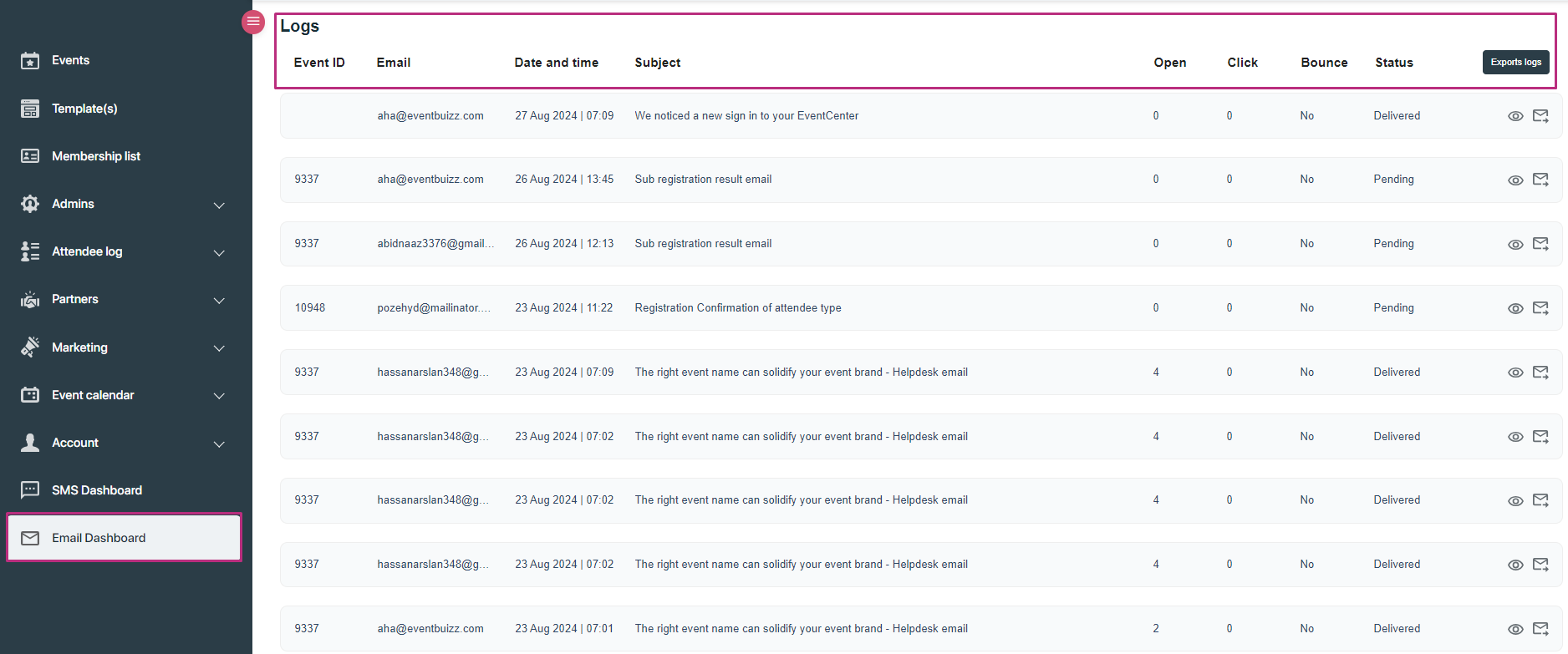
Actions:
Each created logs consist of two types of actions, detail is given below:
- View
- Resend email
View:
By clicking on view icon, organiser can preview the sent email details. Here is the view of it:
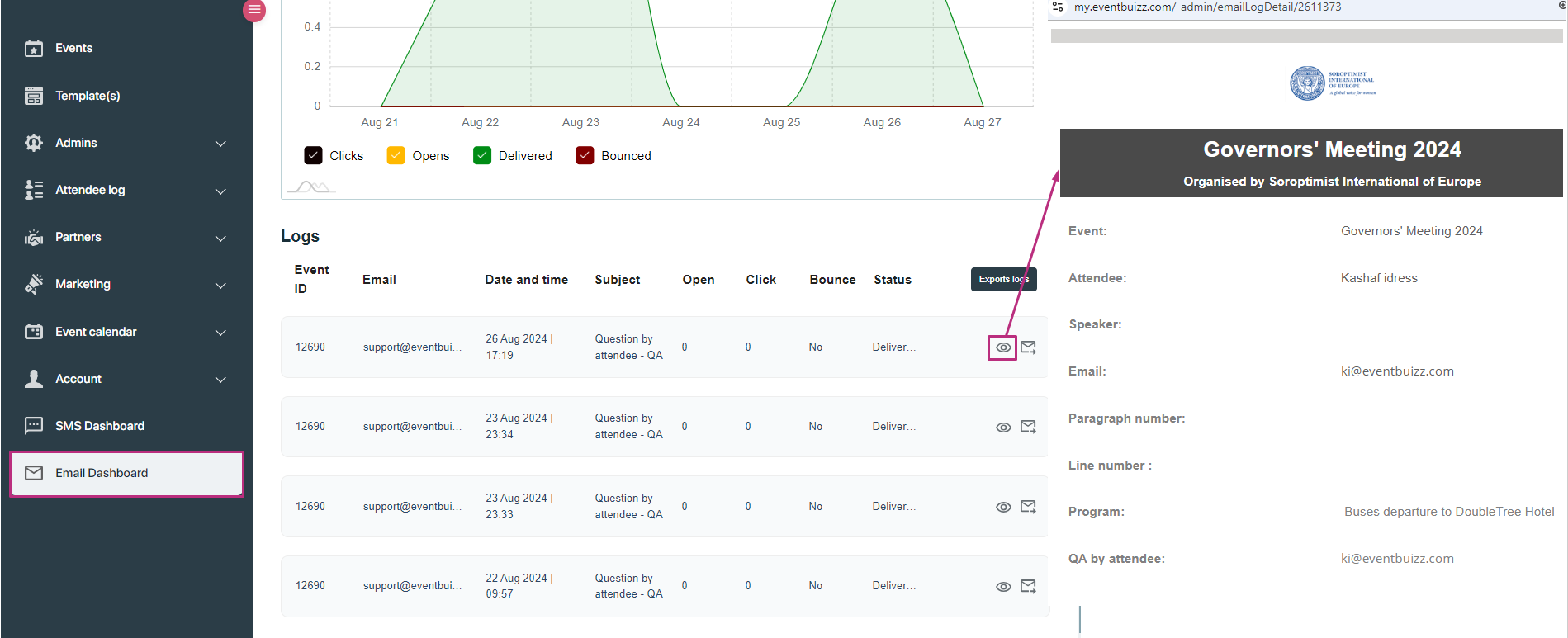
Resend email:
By clicking on resend email icon, organiser can resend email to the already sent recipient. Here is the view of it:
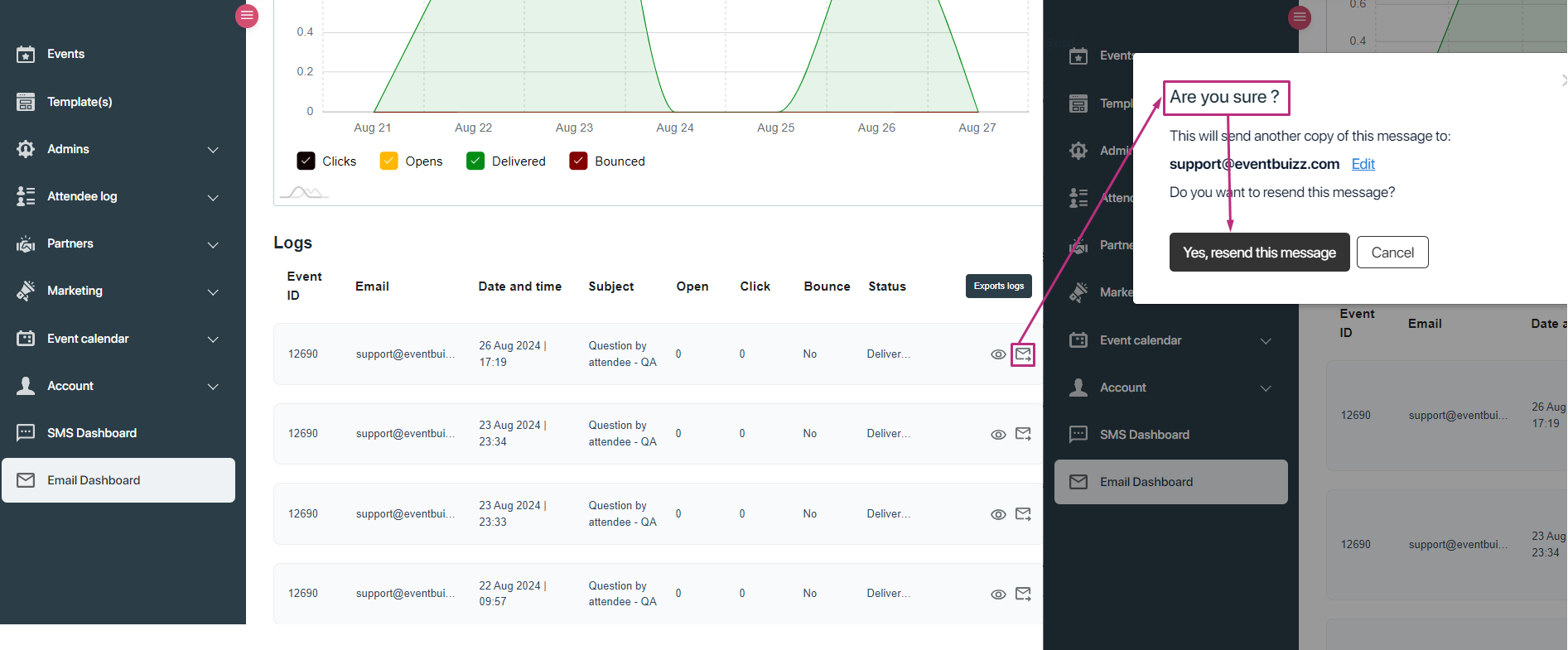
Filtering options:
On email dashboard organiser have the different filtering options, which organiser can use for quickly filtering the specific event or mail logs. Detail is given below about available filters:
Event name filter:
- Function: Drop down menu listing event names.
- Purpose: Filters logs to show only emails related to the selected event.
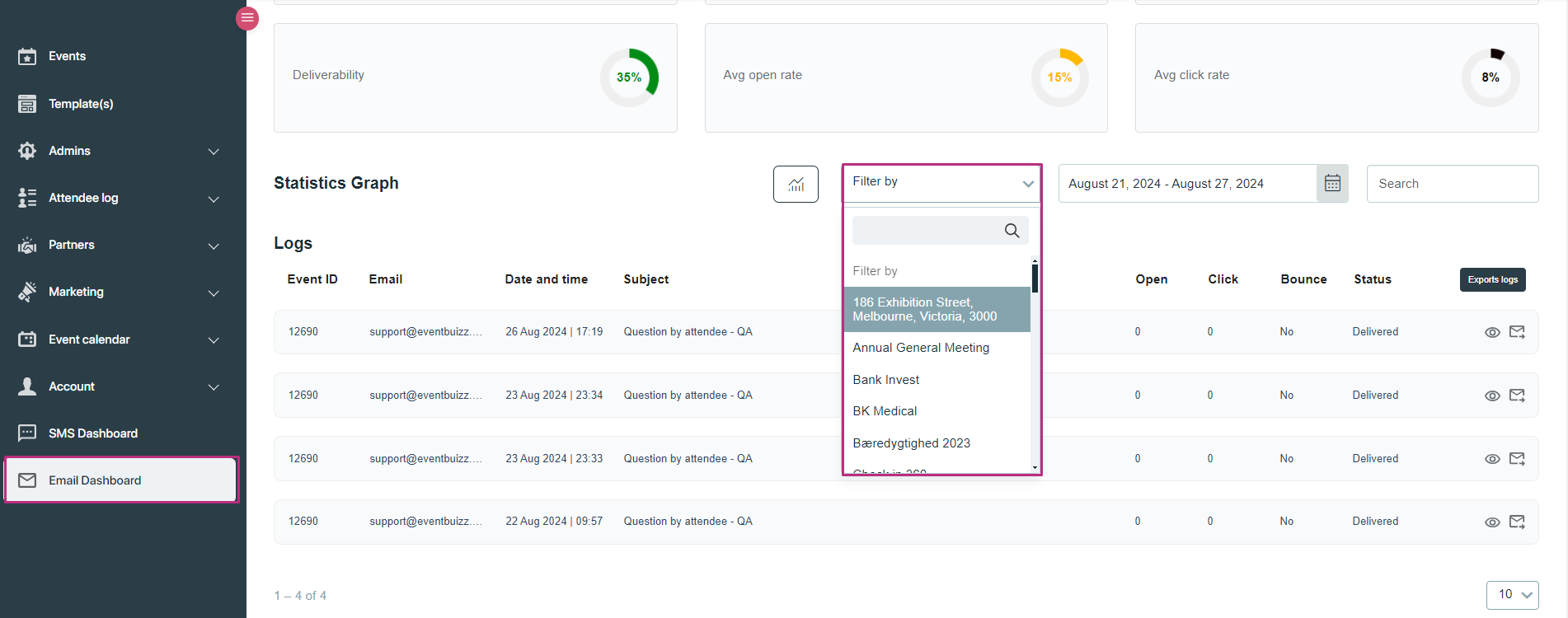
Custom date range filter:
- Function: Allows selection of a start and end date. Organiser can also select filter of last seven day, last 30 day etc from the drop down, and can filter the data base on the selection.
- Purpose: Provides flexibility to view email logs within a specified time frame.
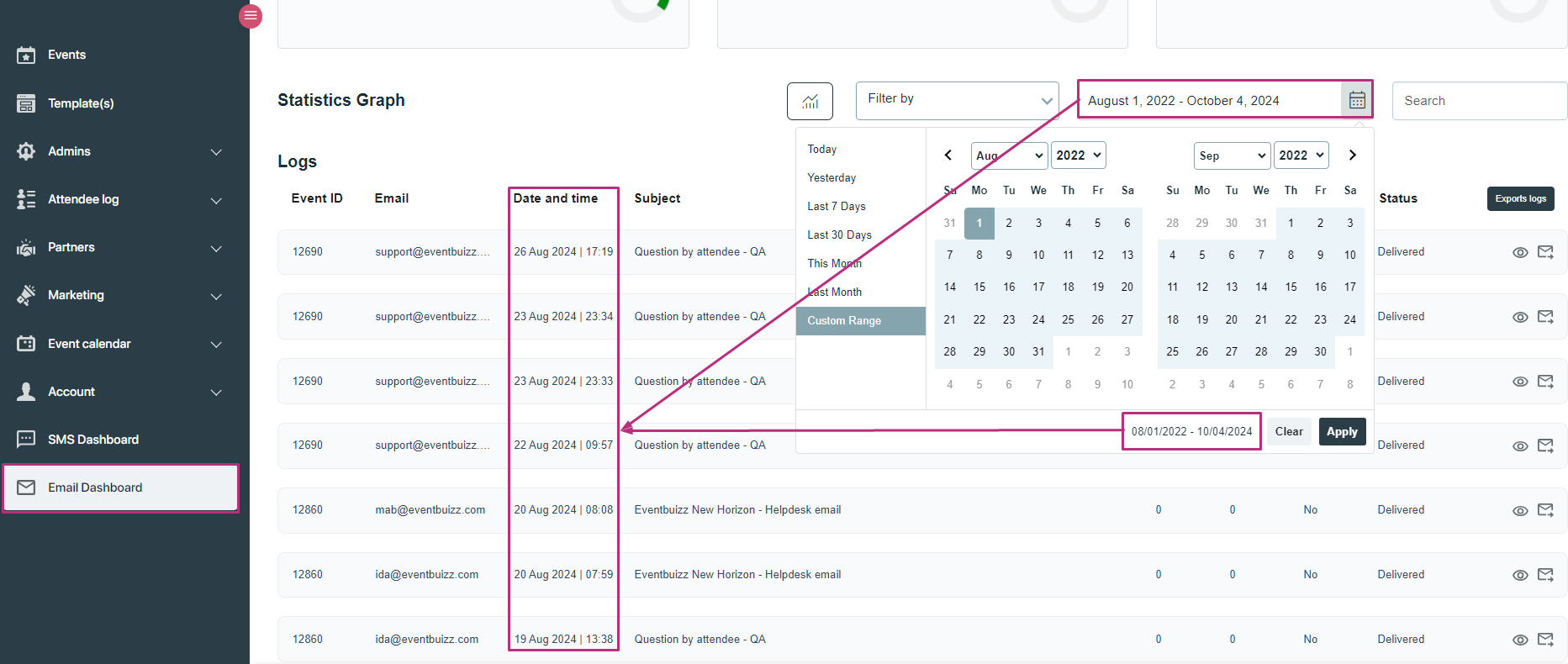
Additional features
Export logs:
Functionality:
- Button: Located at the top right of the logs section.
- Purpose: Allows users to export email logs based on the applied filters.
- Usage: Clicking the “Export Logs” button generates a file (e.g., CSV or Excel) containing the filtered log data for further analysis or record-keeping.