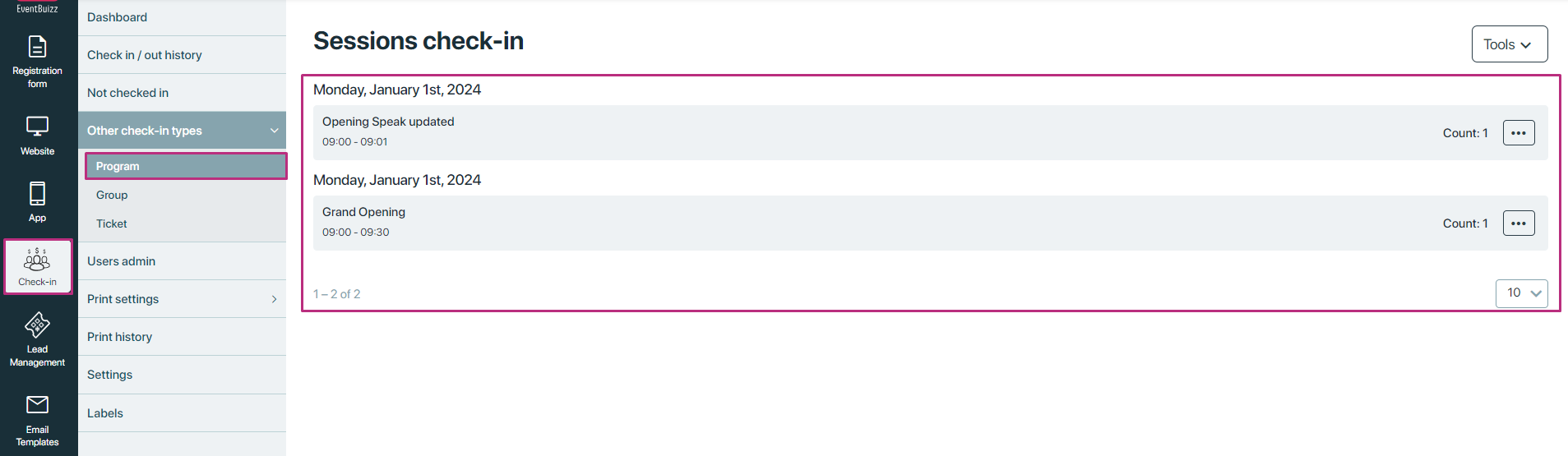Setting up parallel session check-in involves a multi-step process that allows attendees to check in to multiple programs simultaneously. This setup is particularly useful in scenarios where an event or conference features several overlapping sessions or programs, and you want to streamline the check-in process for attendees who might be involved in multiple activities.
Purpose of parallel session check-in
The purpose of enabling parallel session check-in is to simplify and expedite the process for attendees who need to check in to multiple programs or sessions at the same time. This feature ensures that once an attendee checks in, their check-in status is automatically applied to all relevant programs they are associated with, saving time and reducing the risk of errors.
Step-by-step setup guide
1. Configure programs in the program module
Purpose: Ensure that all programs you want to enable for parallel check-in are properly configured and visible in the check-in app.
Steps for the organizer:
Access the program module:
- Log in to the administration panel.
- Navigate to the Program Module.
- Follow this navigation path, for accessing the program module
- Eventcenter->app-> program
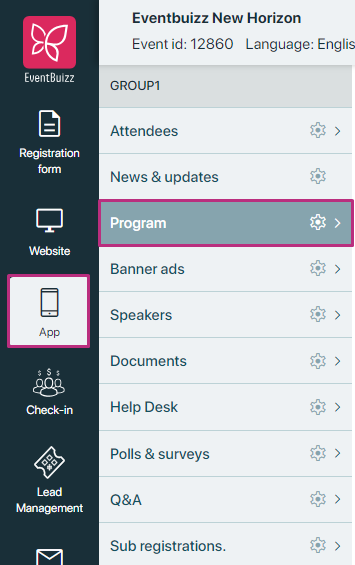
Enable check-in app permission:
For each program organiser want to include in the parallel check-in setup:
Set the permission:
- Find the permission option labelled “Show Program in Check-In App.”
- Enable this permission to ensure the program will be visible in the check-in app.
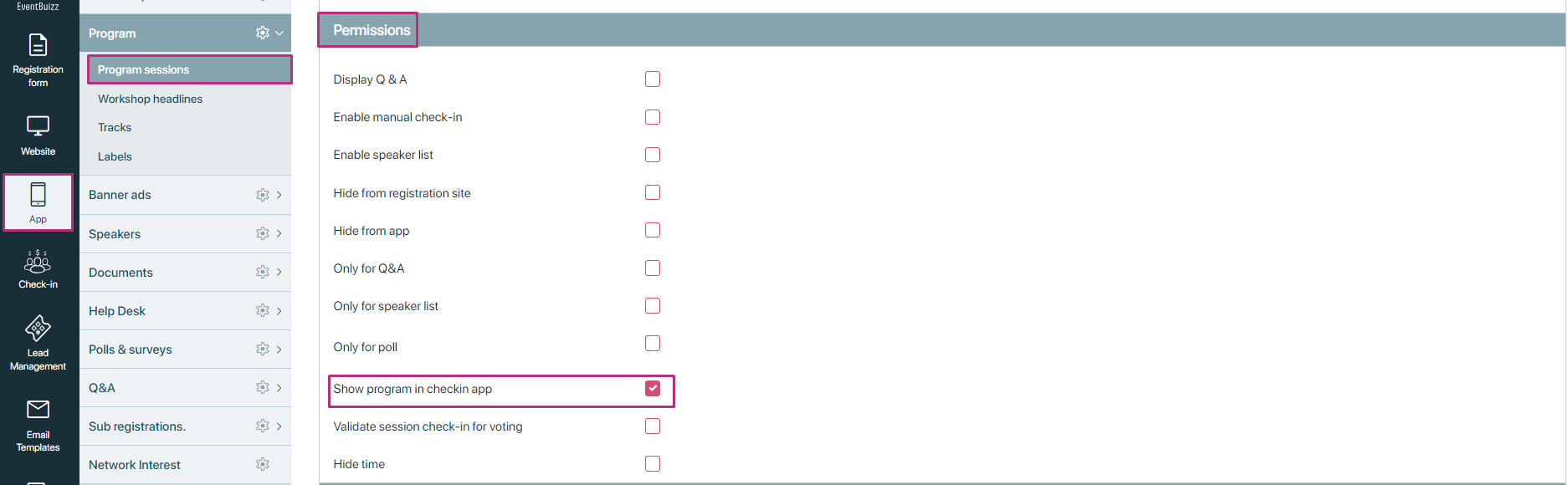
Attach attendees to programs:
Make sure attendee are attached to each program where parallel check-in will be enabled. This ensures that they will be recognised by the system during the check-in process.
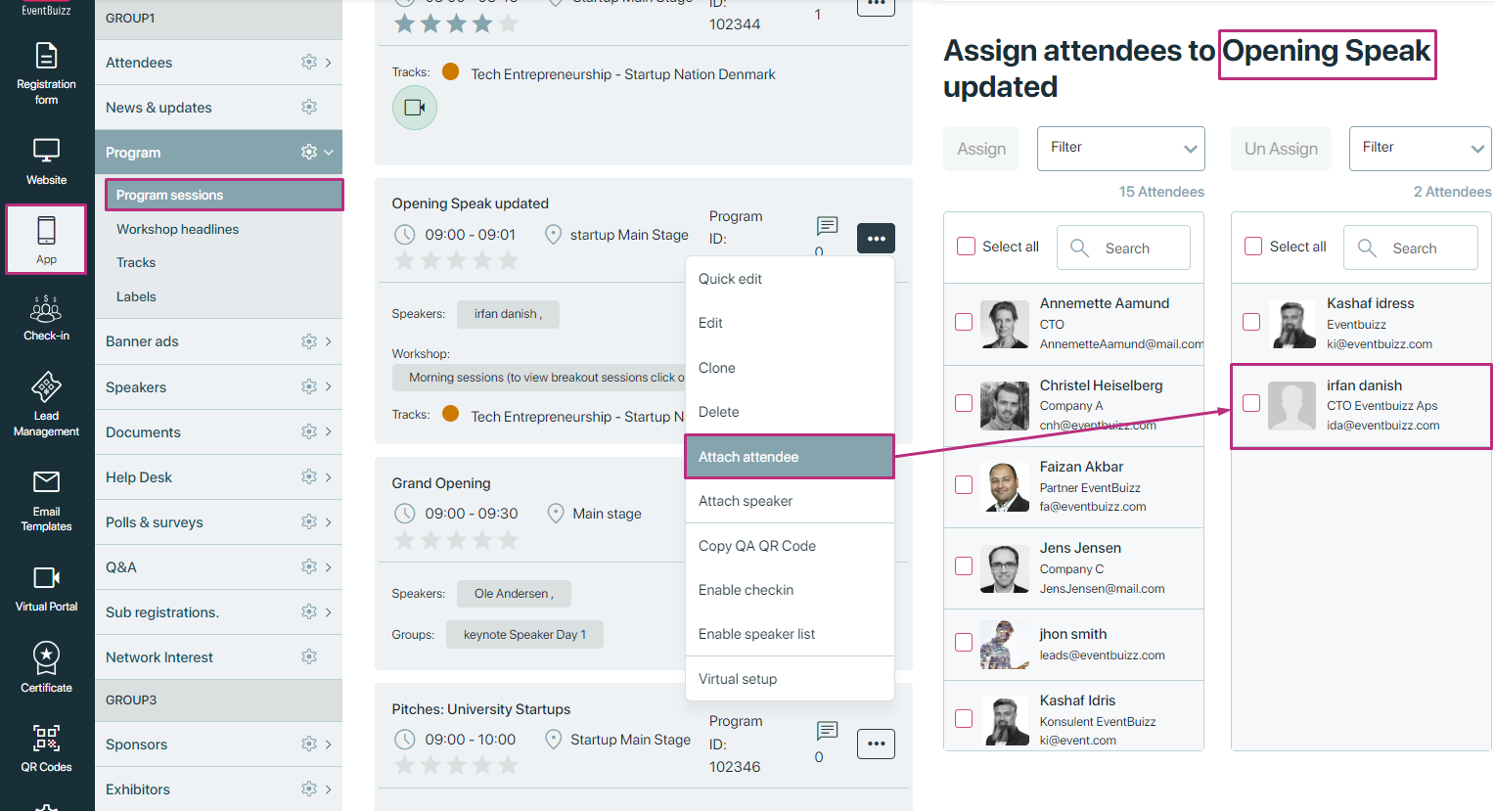
Same attendee also assigned to other those program against which programs permission is enabled “show program in check-in app” .
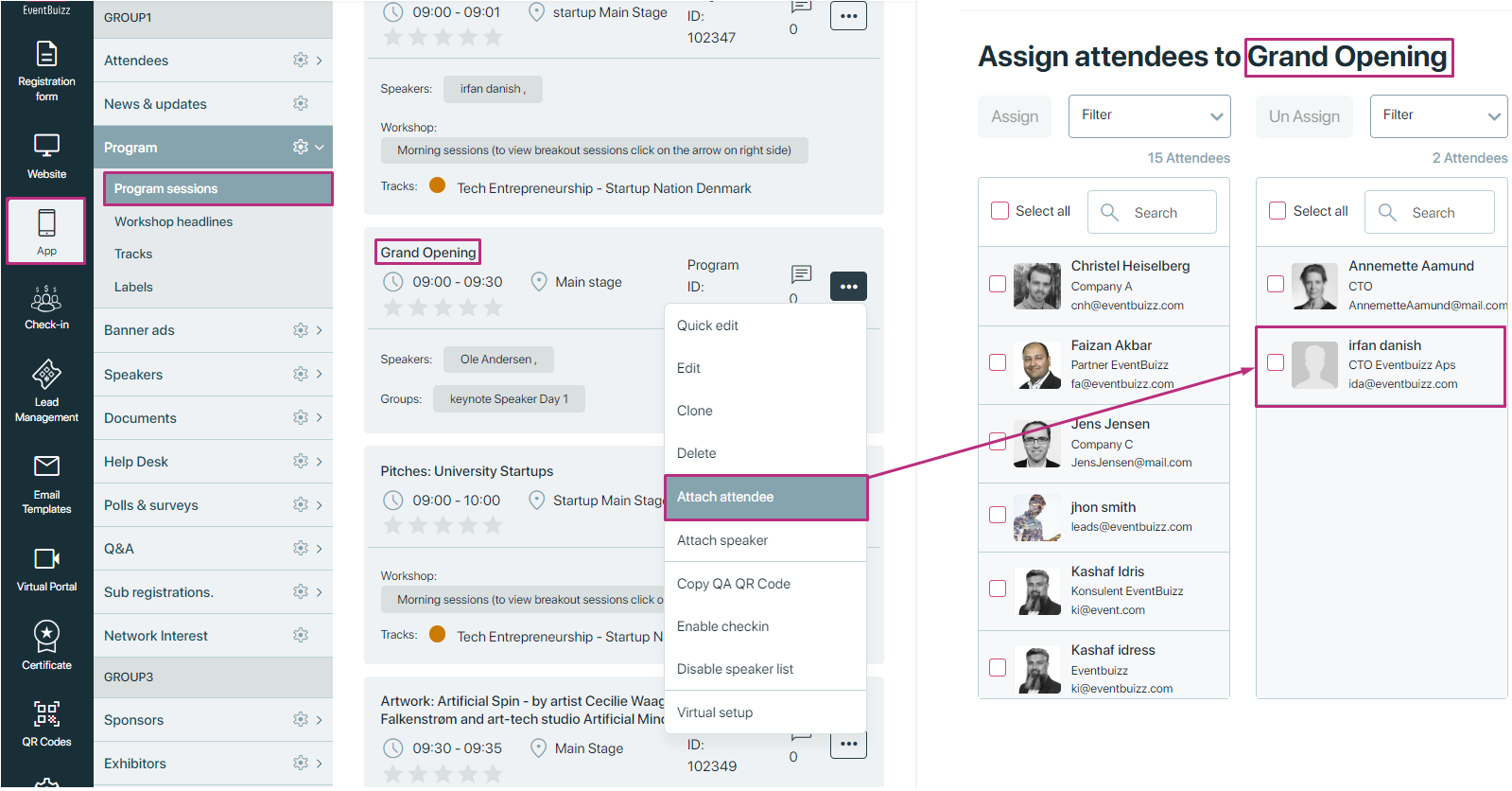
Enable parallel session check-in
Purpose: Activate the parallel session check-in feature to allow users to check in to multiple programs at once.
Steps for the organizer:
Navigate to the check-in module:
- Access the check-in module from the administration panel.
- Follow this particular path for accessing the parallel session check-in.
- Eventcenter->check-in->settings->check-in app settings->enable parallel session check-in
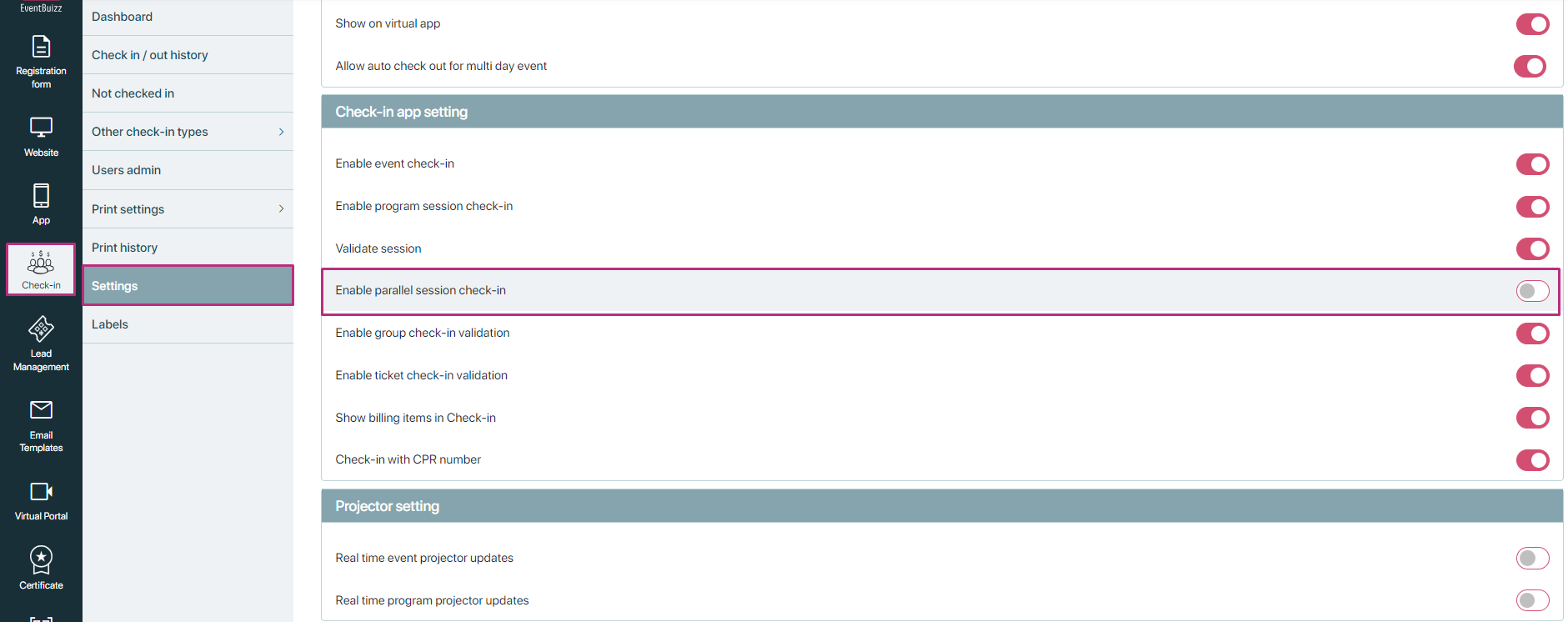
Enable parallel check-in setting:
- Find the setting for “Enable parallel session check-in”
- Turn on this setting to activate the parallel check-in feature.
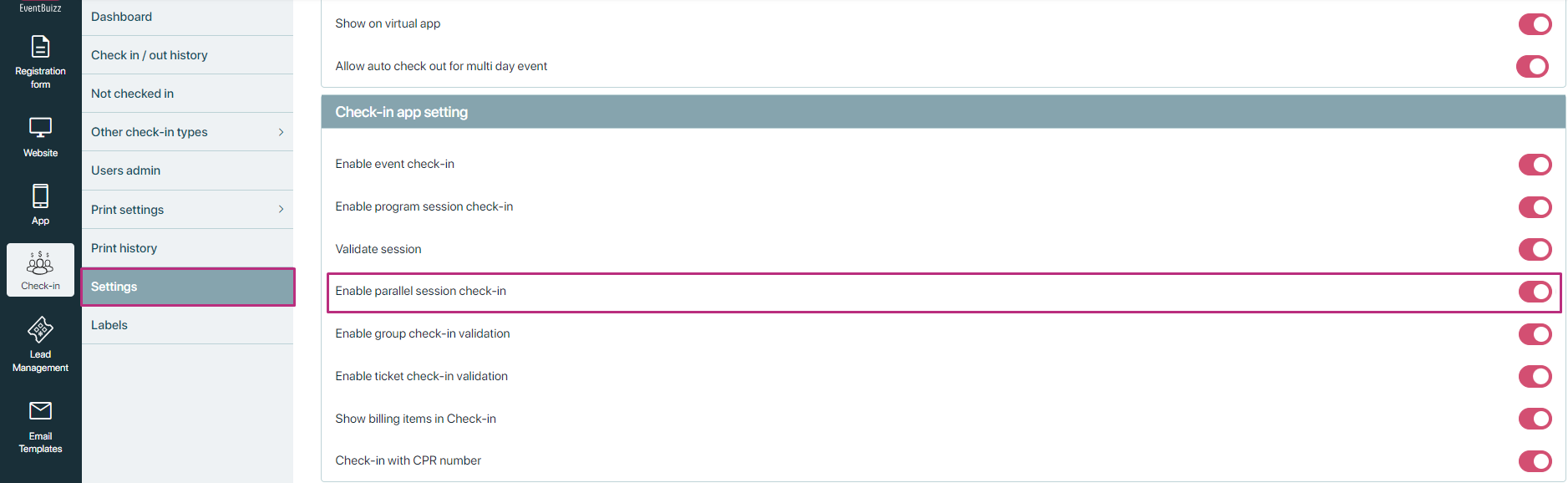
Assign check-in permissions to user admins:
- Ensure that user admins have the necessary permissions to check in users for all programs configured.
- Verify that user admins are assigned check-in permissions for each program where parallel check-in will be used.
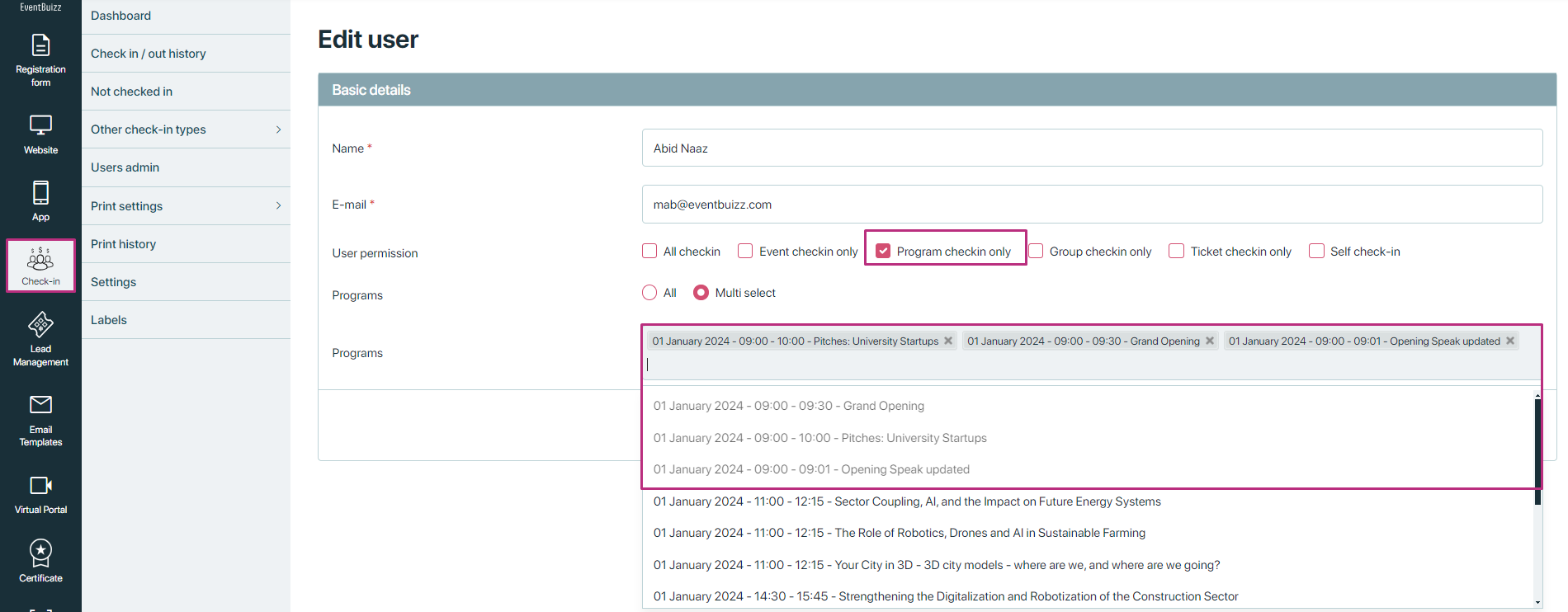
Responsibilities of the user admin
Purpose: The user admin is responsible for managing the check-ins and ensuring that participants are properly recorded.
Steps for the user admin:
Sign up and log in:
- The user admin signs up or logs into the check-in app.
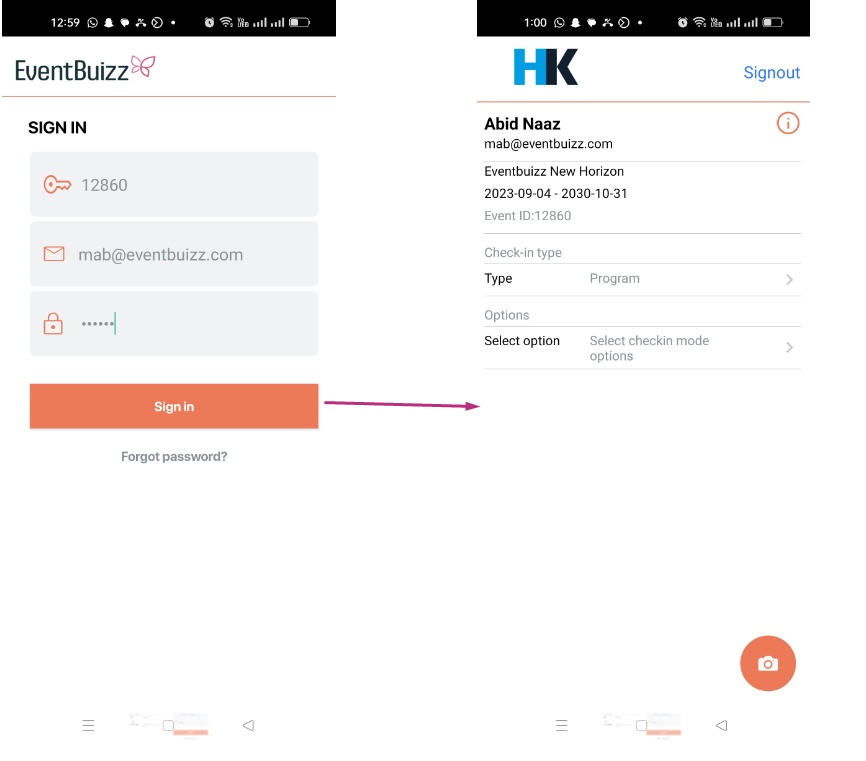
Select check-in mode:
- From the drop-down menu, select the appropriate check-in mode (e.g.,group, program,ticket).
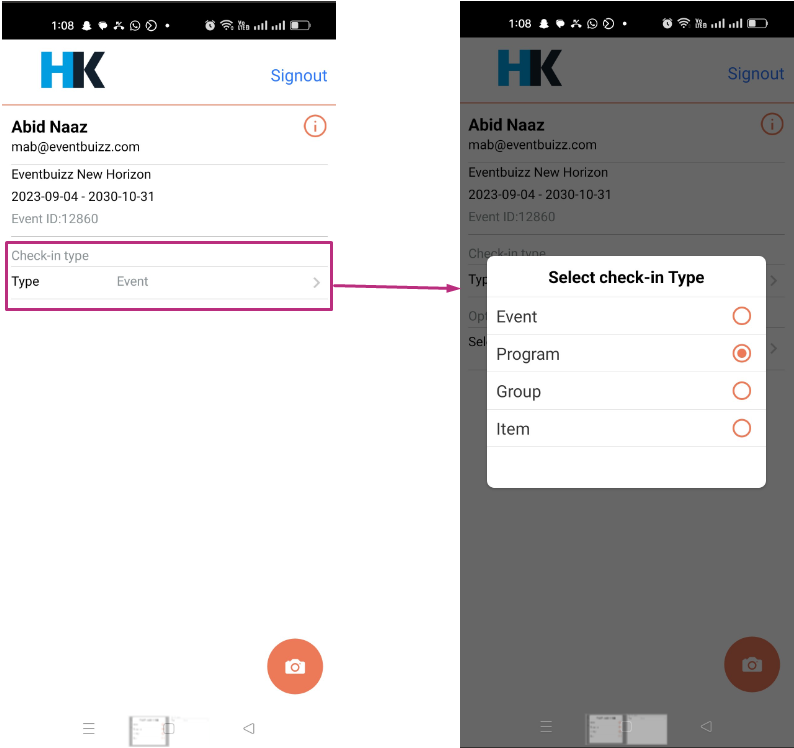
Select the program:
- Choose the program from the drop-down menu where check-ins need to be processed.

Check in the attendee
After selecting the program from the listing, user admin will click on “![]() ” icon and check-in screen will open.
” icon and check-in screen will open.
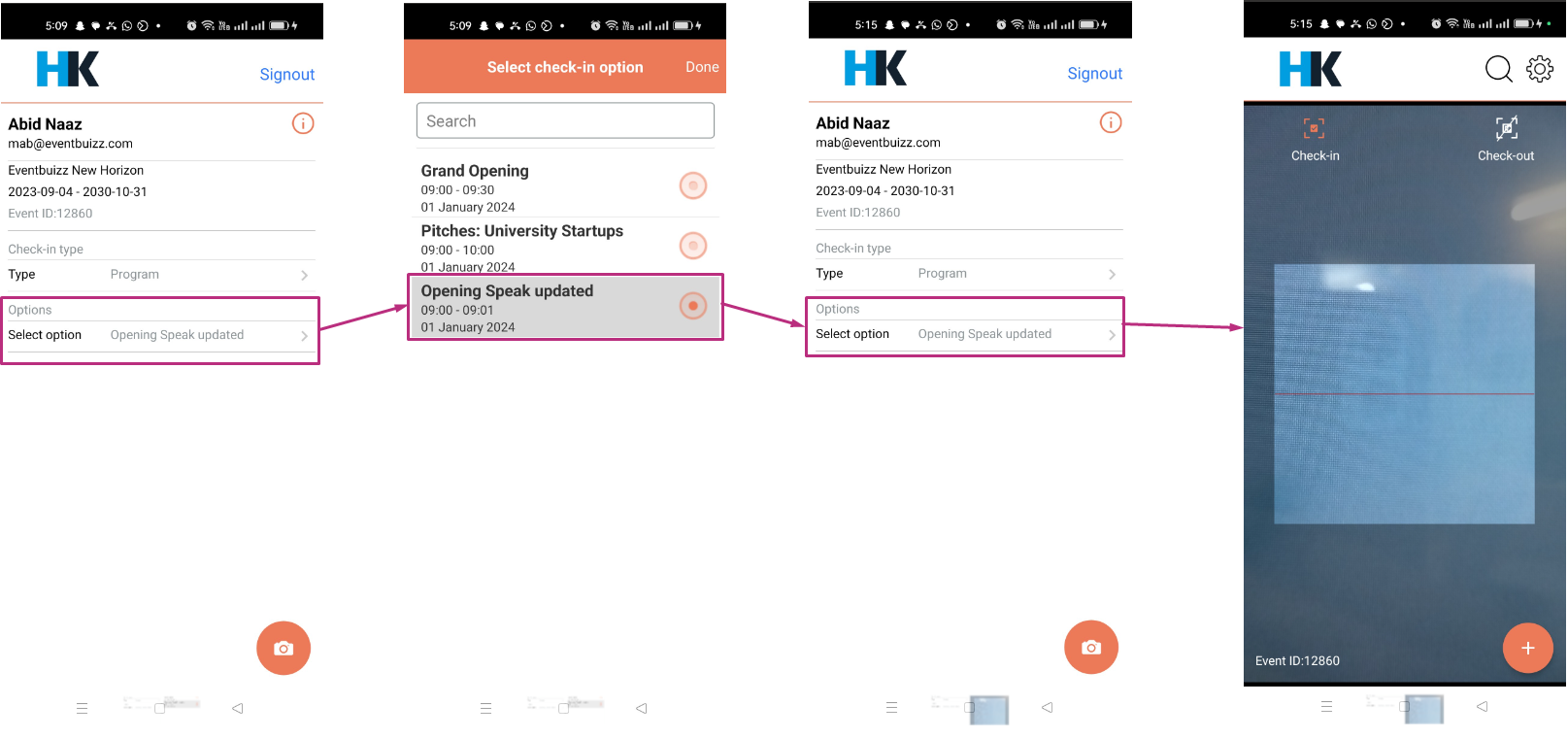
After scanning the check-in badge, attendee will check-in successfully, and complete the check-in process for the selected program.
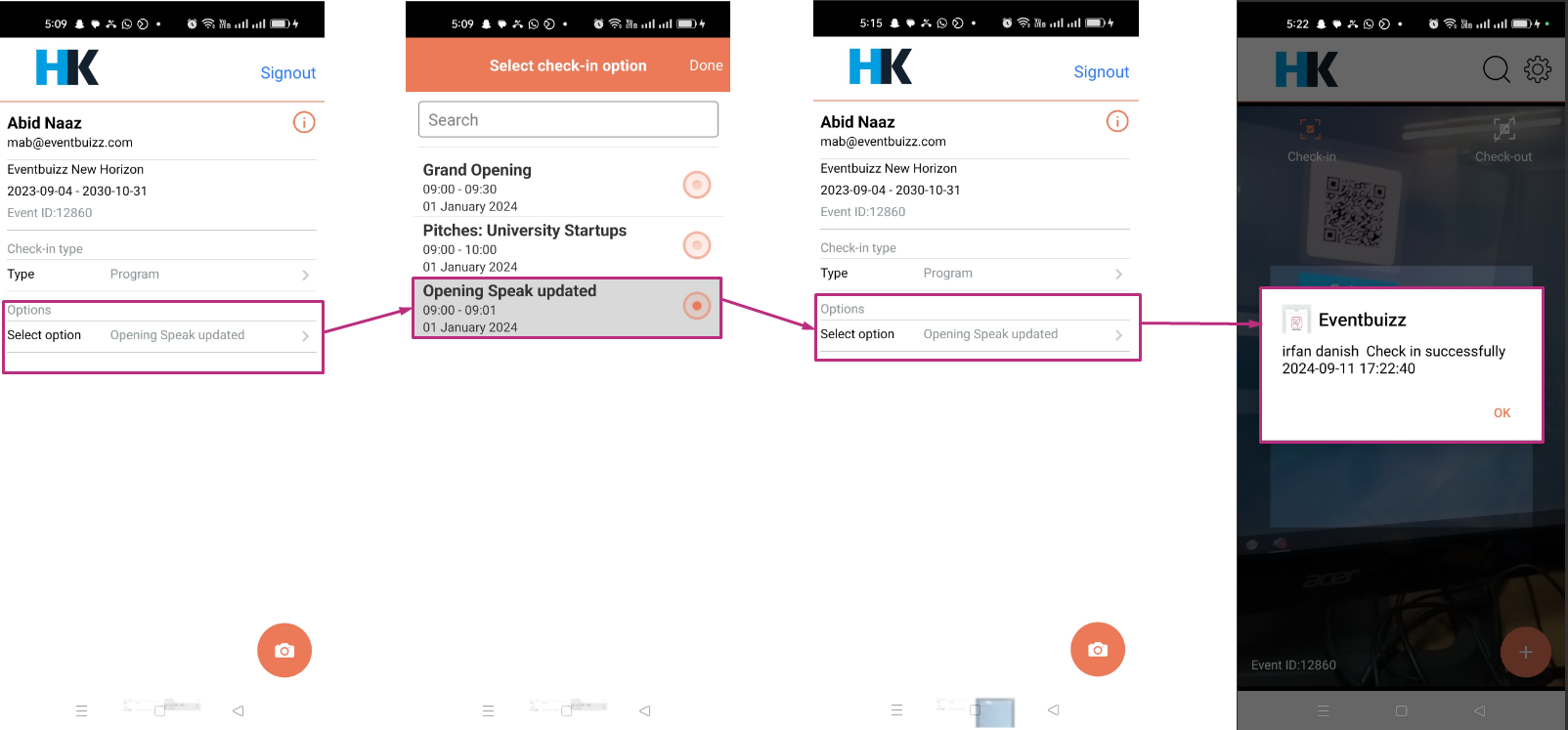
Automatic check-in for parallel programs:
Once an attendee is checked in to one program, the system will automatically apply the check-in status to all other programs where parallel check-in is enabled and where the attendee is attached. In above scenario admin just check-in “irfan danish” attendee against “Opening speak updated” but this attendee is attached also with “Grand Opening” program and parallel session check-in setting is on so attendee will automatically check-in in both programs.