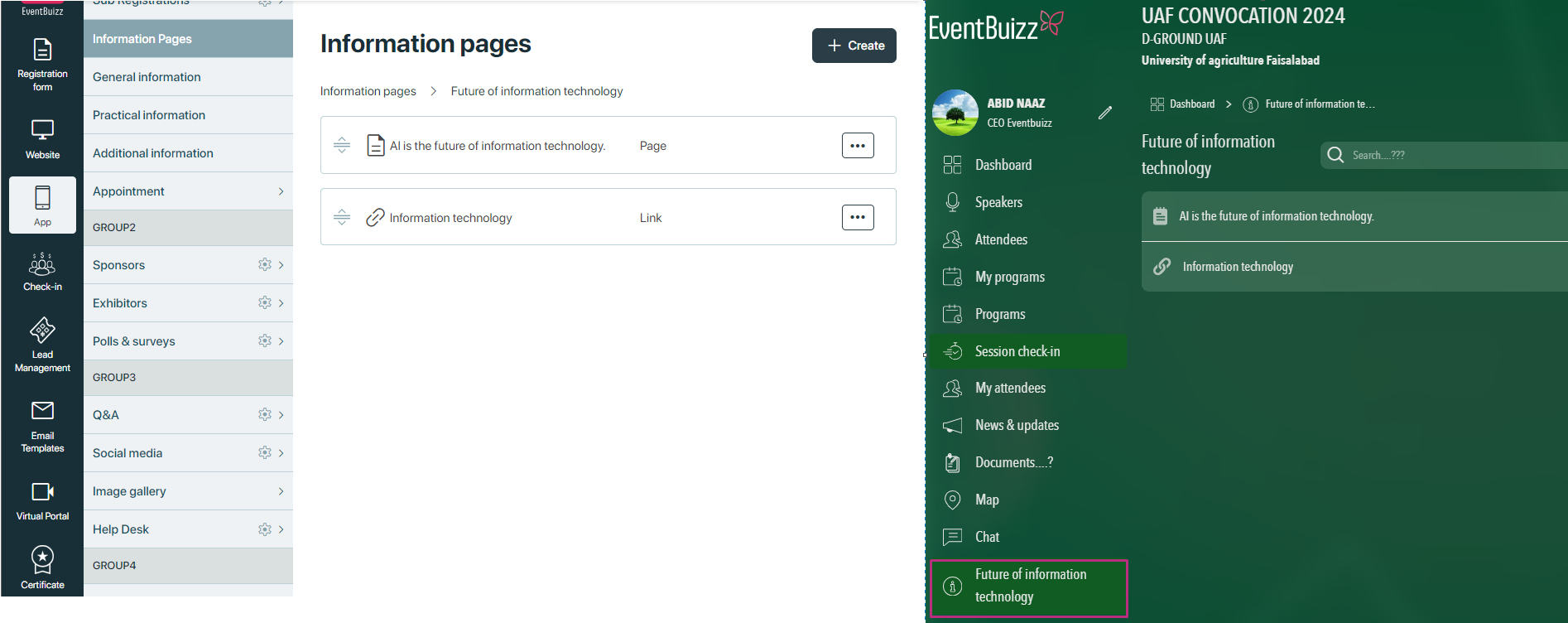Information Pages in Eventbuizz serve to provide comprehensive details about the event that are essential for attendees and stakeholders to understand its purpose, logistics, and content.
Key Features:
- Event Overview: Provides a summary of the event, including its theme, objectives, and any relevant background information.
- Speakers/Performers: Details about individuals or groups presenting at the event, including bios, session topics, and schedules.
- Schedule: A detailed agenda of the event, including session times, breaks, and any networking opportunities.
- Registration: Information on how attendees can register for the event, purchase tickets, and manage their attendance.
- Location and Venue: Maps, directions, and details about the event venue(s), including facilities and accessibility information.
- FAQs: Commonly asked questions and answers regarding event logistics, policies, and attendee queries.
Use Case: Information Pages ensure that attendees are well-informed about the event’s content, structure, and practical arrangements, thereby enhancing their overall experience and preparedness.
Each organiser can add the information pages from event center and created information pages each attendee can access through web app.
Here is the example how organiser can create information pages using event center.
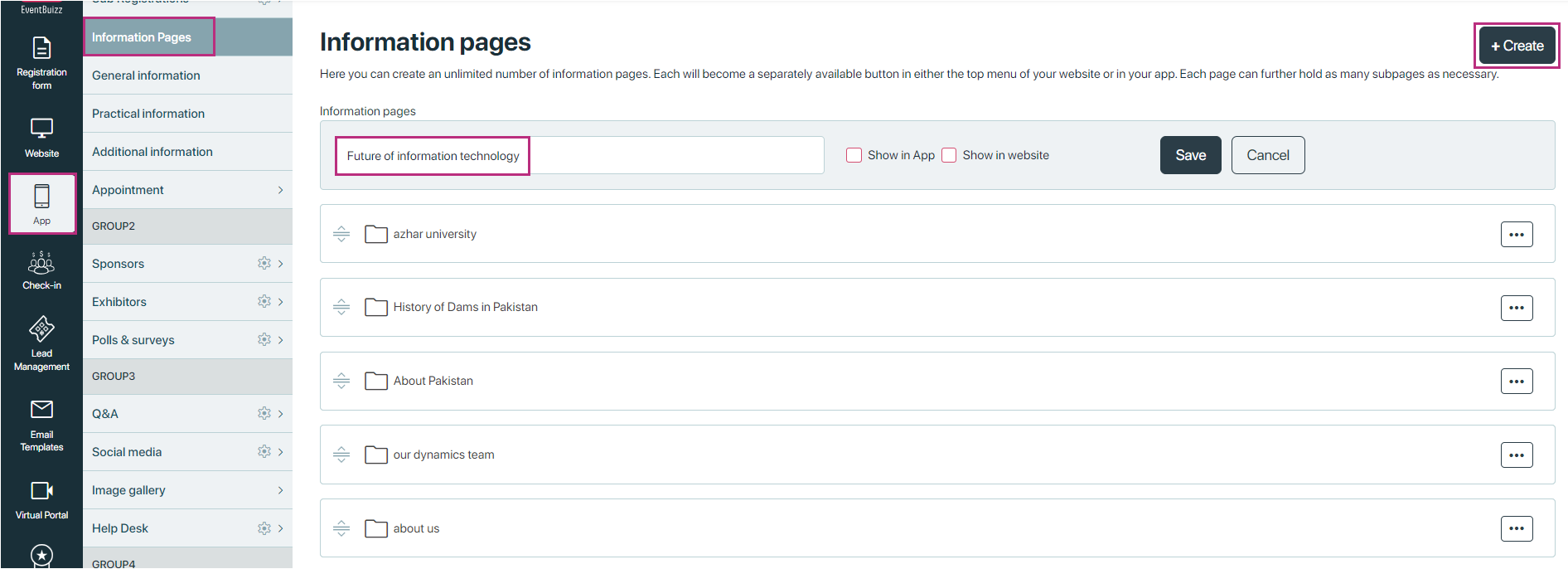
For creating information pages organiser need to navigate through the following path:
App-> information pages-> Create
And when organiser create information pages, there is two check boxes there, basically it give the organiser authority either he want to show this page on web app users or only just for native app users or also by clicking on both check box, he can show to both users.
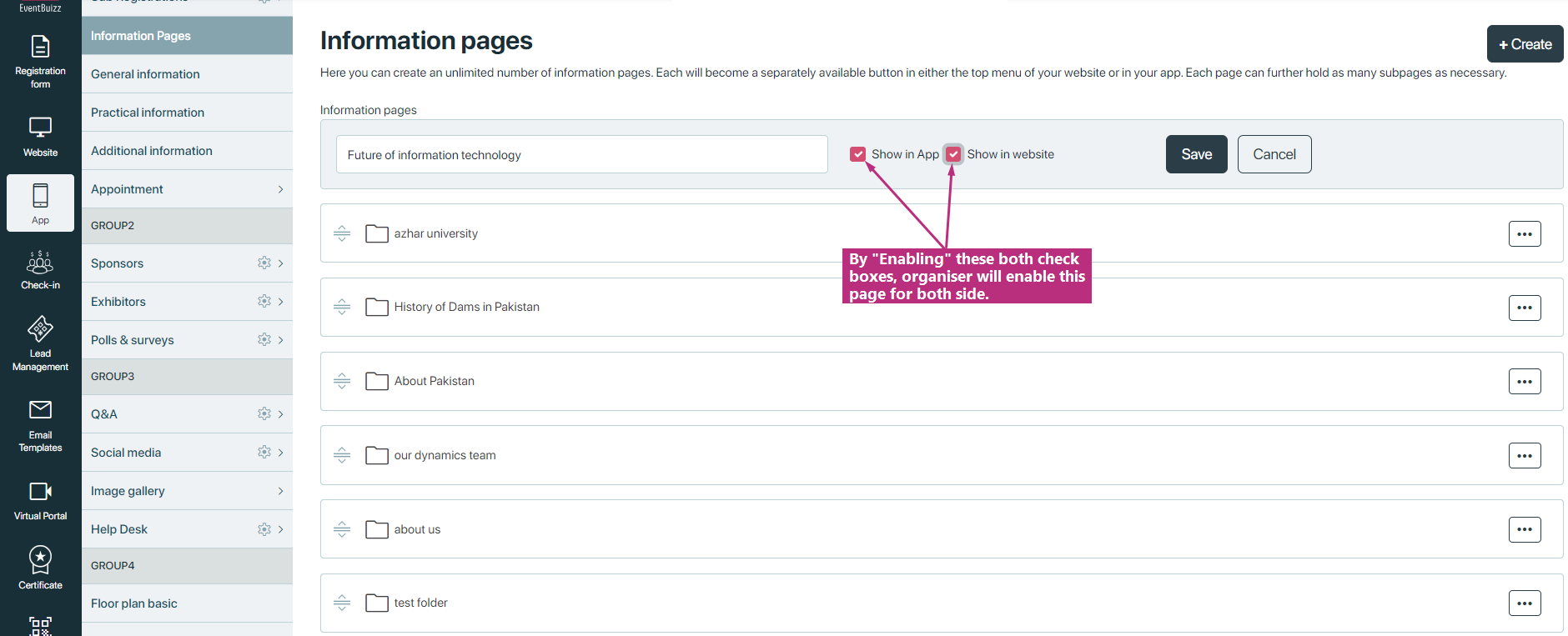
After creating information page there is two scenarios for organiser, if organiser want to make public this page then he will add the content in that page, or if organiser just create the folder but did’t add the data it will not show in app and website side.
Here is the example, right now organiser just created a new information page with the name of “Future of information technology”, In event center folder is created but it will not show in app until content not added in that folder.
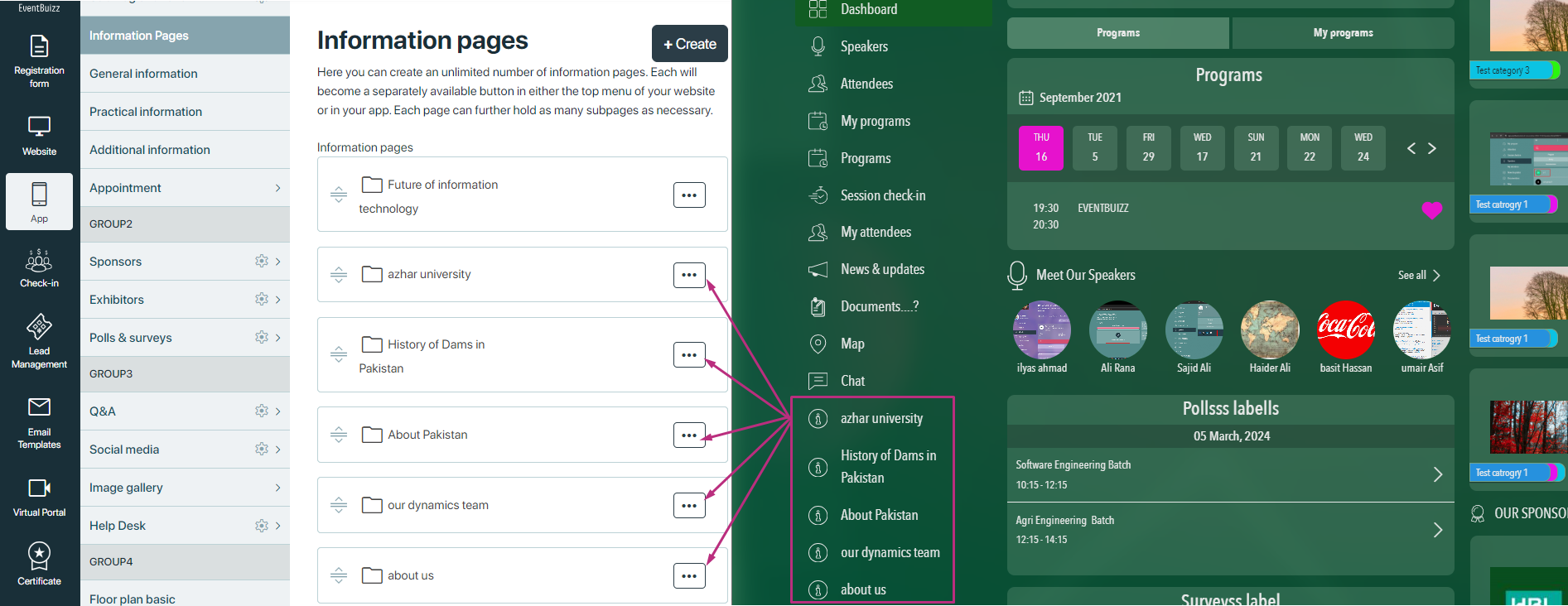
In above image newly created folder “Future of information technology” is not showing because there is no content in the folder.
After creating new information page section organiser will found a icon of menu ![]() , at the right side of the folder, where organiser have multiple options.
, at the right side of the folder, where organiser have multiple options.
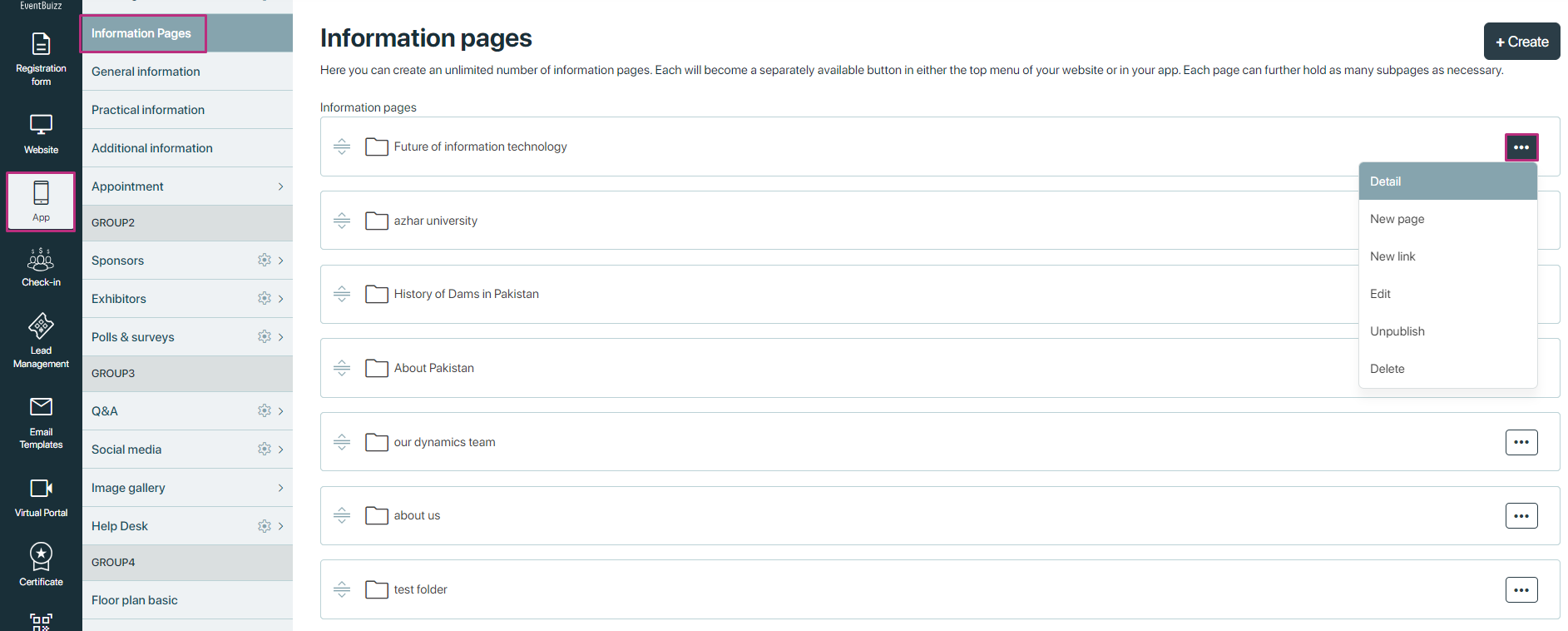
Detail
Clicking on “Detail” allows the organiser to view and manage specific details about the folder itself.
And inside the folder organiser have the option to create a folder inside the folder or create a page inside the create information page or also create the link as well.
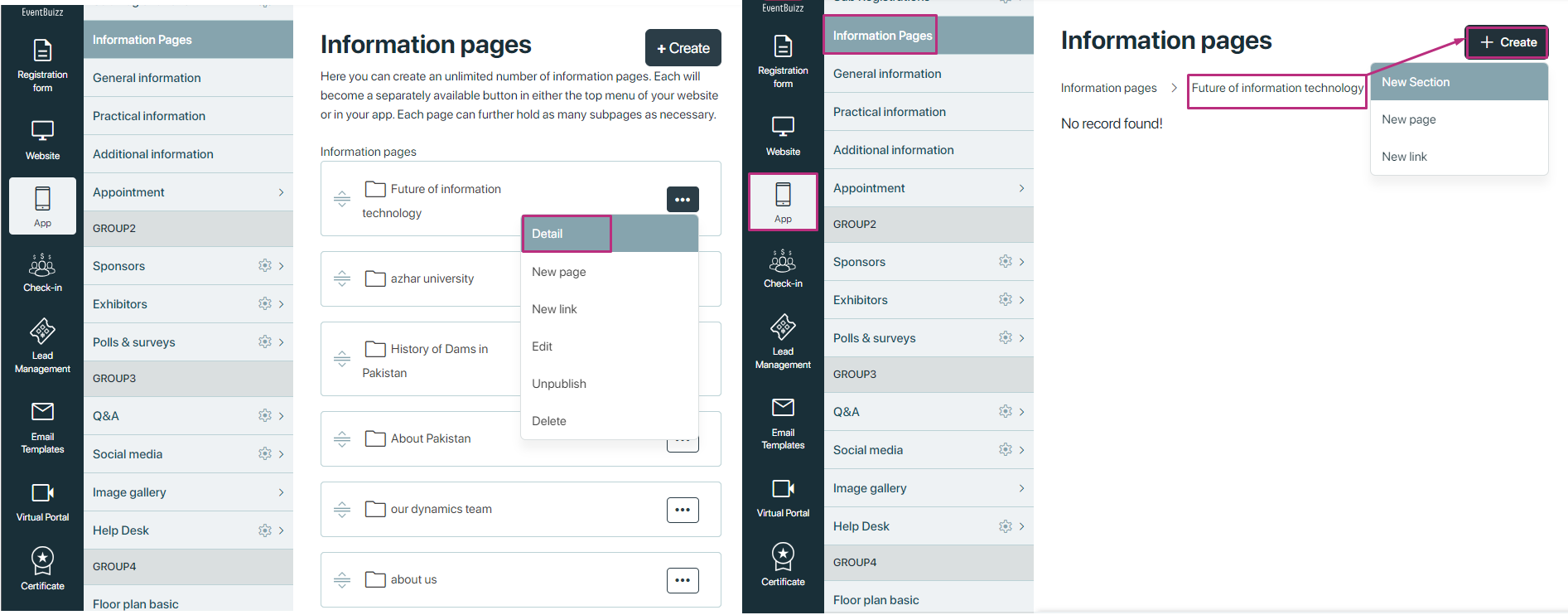
New page
This option enables the organizer to create a new page within the selected Information Page folder.
Actions: When selecting “New Page,” the organizer can:
- Enter content directly into a new page template provided by Eventbuizz.
- Add structured information such as event schedules, speaker bios, FAQs, or any other relevant details, through description image, or PDF.
- Save and publish the new page within the folder for attendees to access.
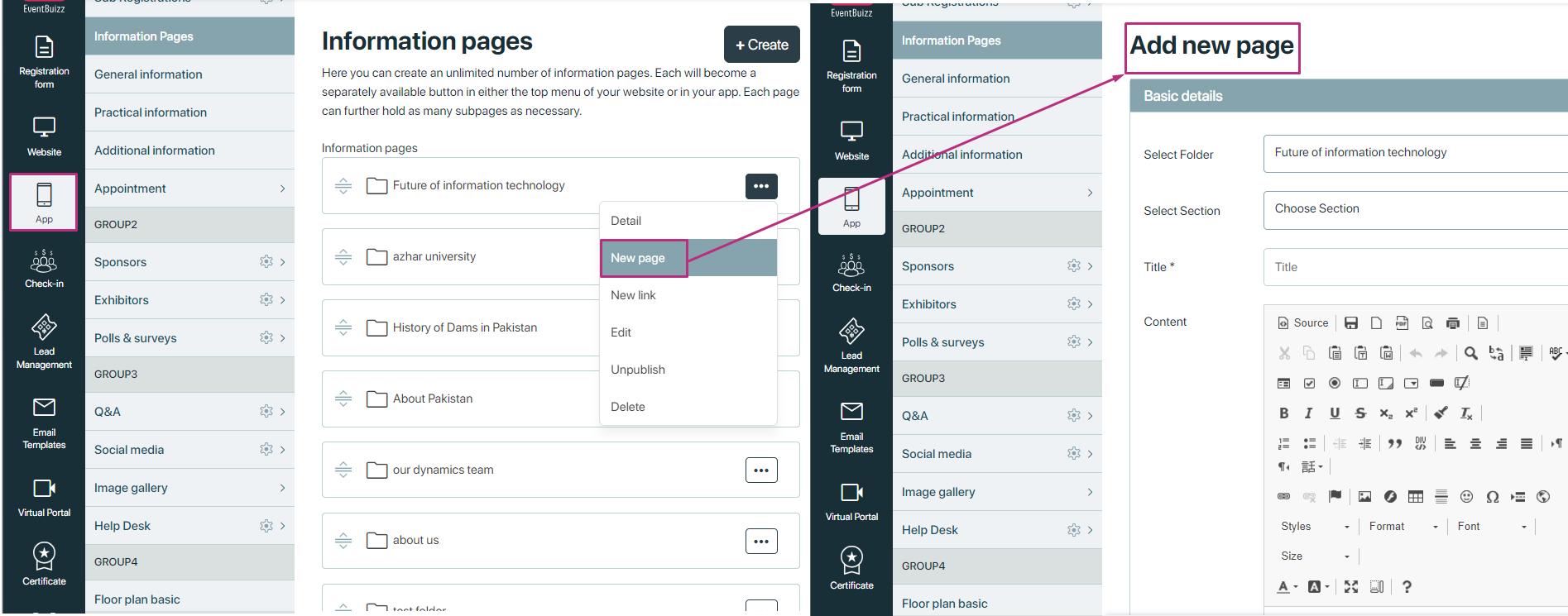
New link
Function: Allows the organizer to add a new link to external resources or related content.
Actions: When choosing “New Link,” the organizer can:
- Input a URL and a descriptive title for the link.
- Specify whether the link should open in a new tab or the same window.
- Save the link for attendees to click and access additional information or resources outside of Eventbuizz.
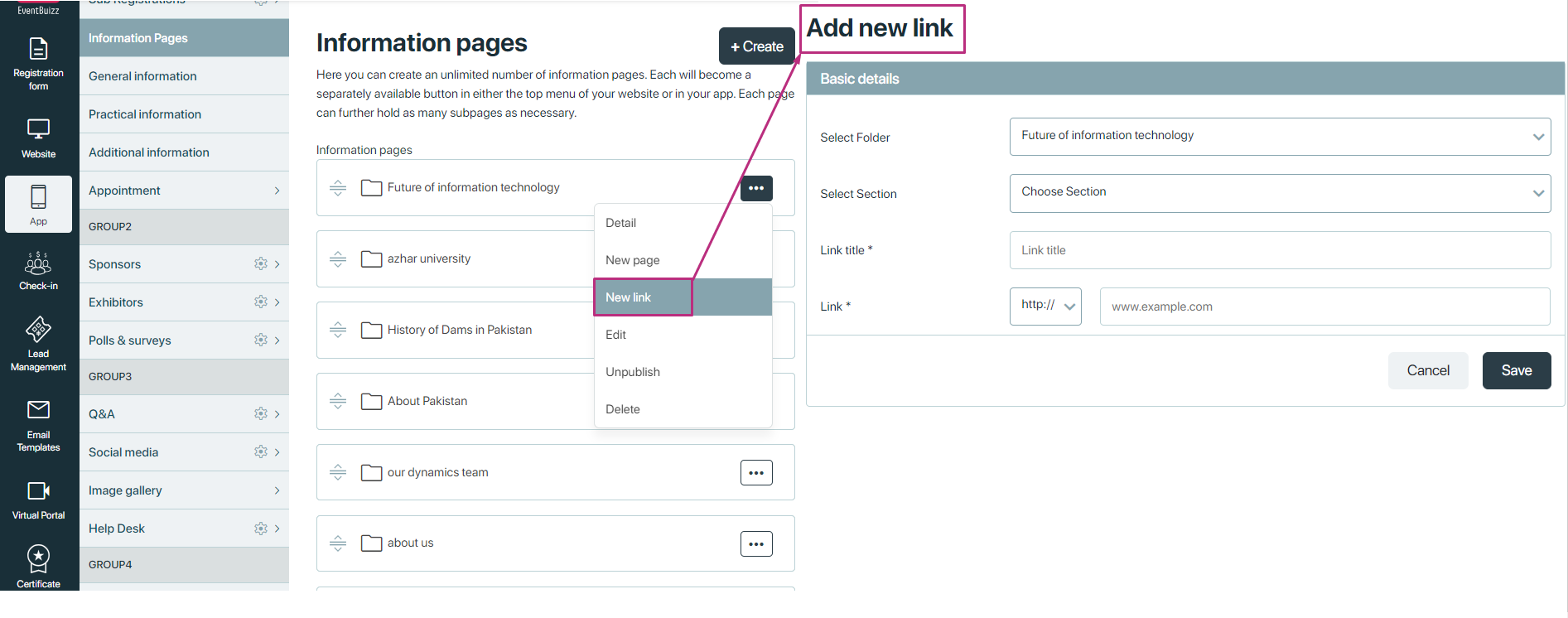
Edit
Enables the organizer to modify or update the settings and content within the folder or its elements.
Actions: When editing, the organizer can:
- Update existing pages or links within the folder.
- Modify the folder’s title, description, or other metadata.
- Adjust permissions or access settings if necessary.
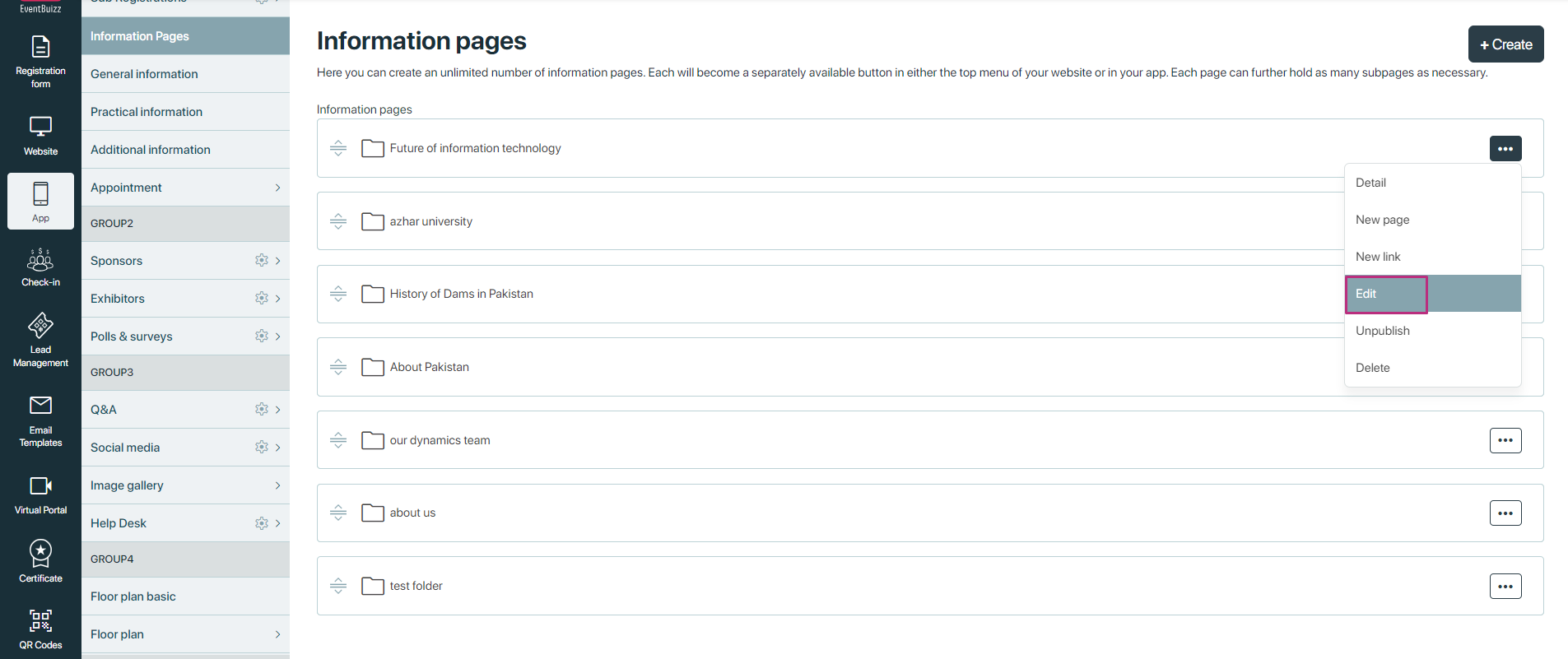
Un-publish
- Function: This option allows the organiser to temporarily remove or hide the folder and its contents from public view.
- Actions: When choosing to unpublished, the folder and its associated pages or links will no longer be accessible to attendees until it is republished.
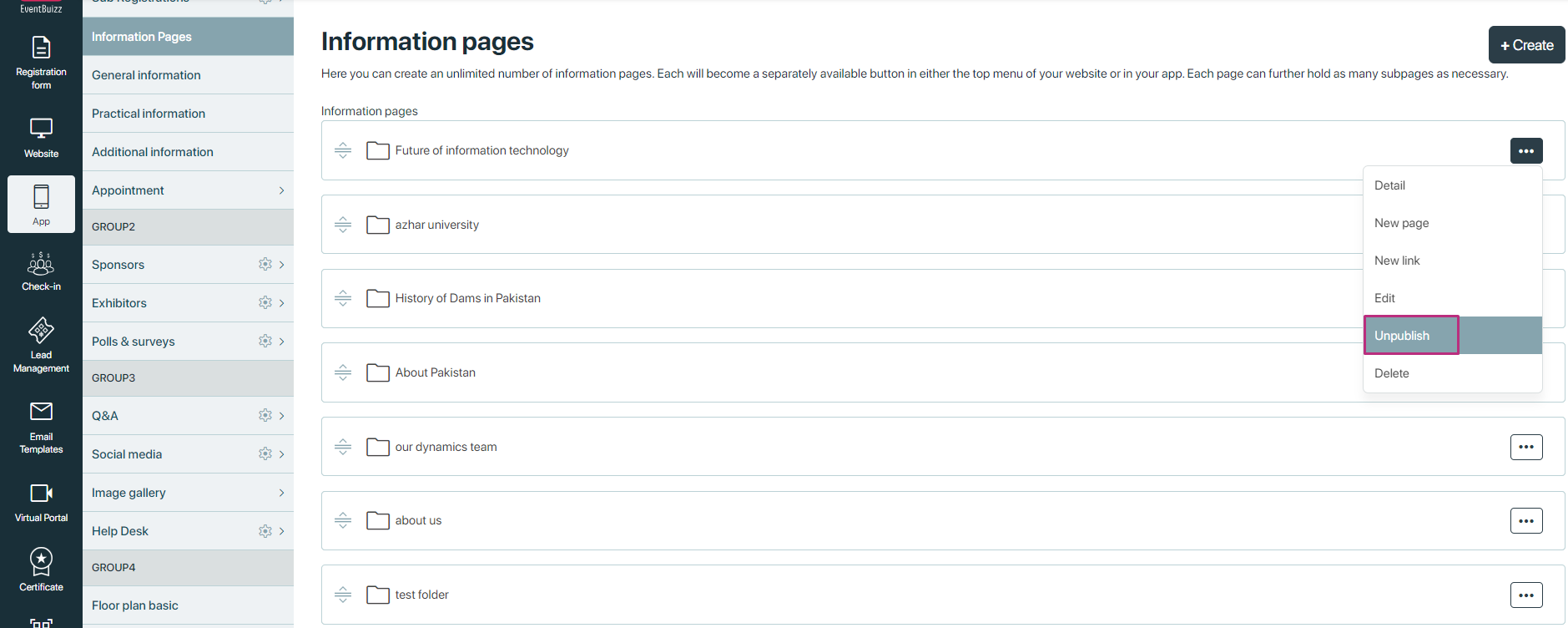
Delete
- Function: Permanently removes the folder and all its contents from the Eventbuizz platform.
- Actions: Exercise caution when using this option, as it cannot be undone. Deleting a folder will delete all pages, links, and associated content within it.
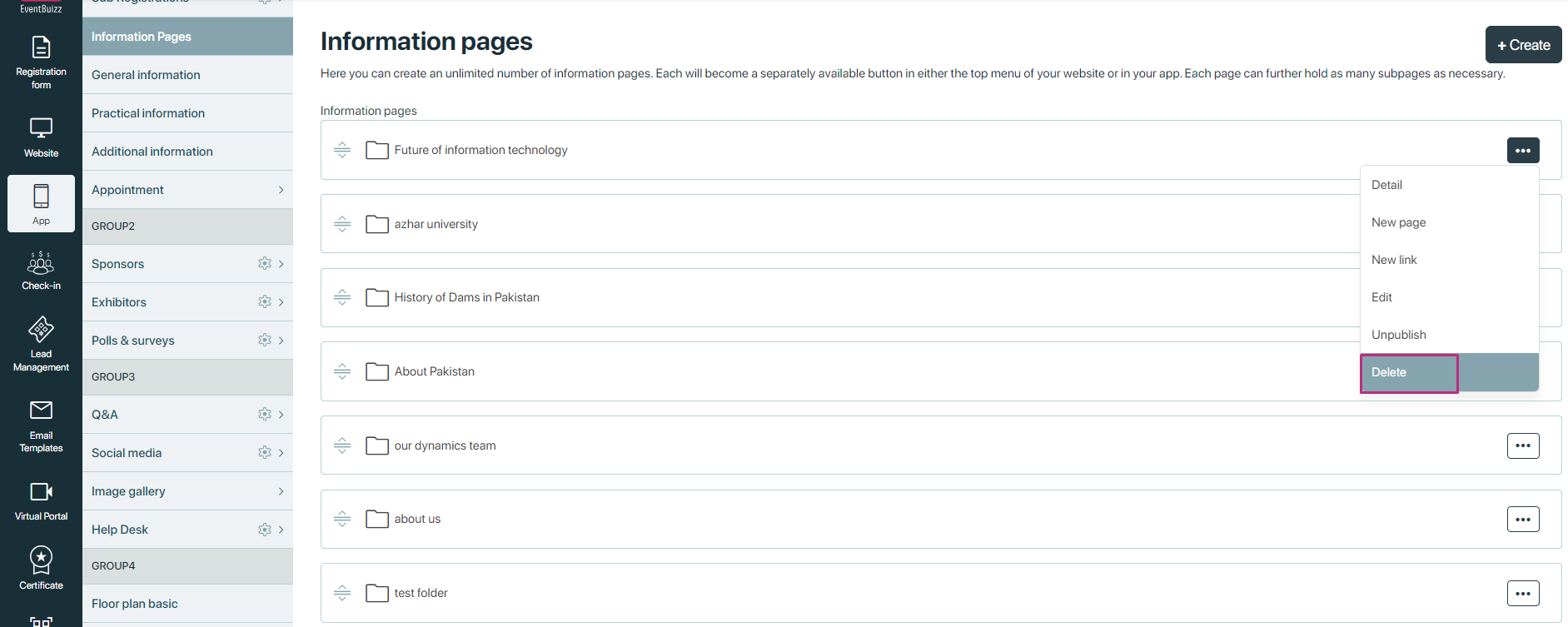
Workflow Example:
- Adding a New Information Page Folder:
- The organiser selects to create a new Information Page folder within Event center
- Upon creation, they have immediate access to the menu options described above on the right side of the folder interface.
- By navigating through these options (Detail, New Page, New Link, Edit, Un-publish, Delete), they can manage and populate the folder with relevant content.
Here is the workflow example of the created information page, how it looks in web app side.