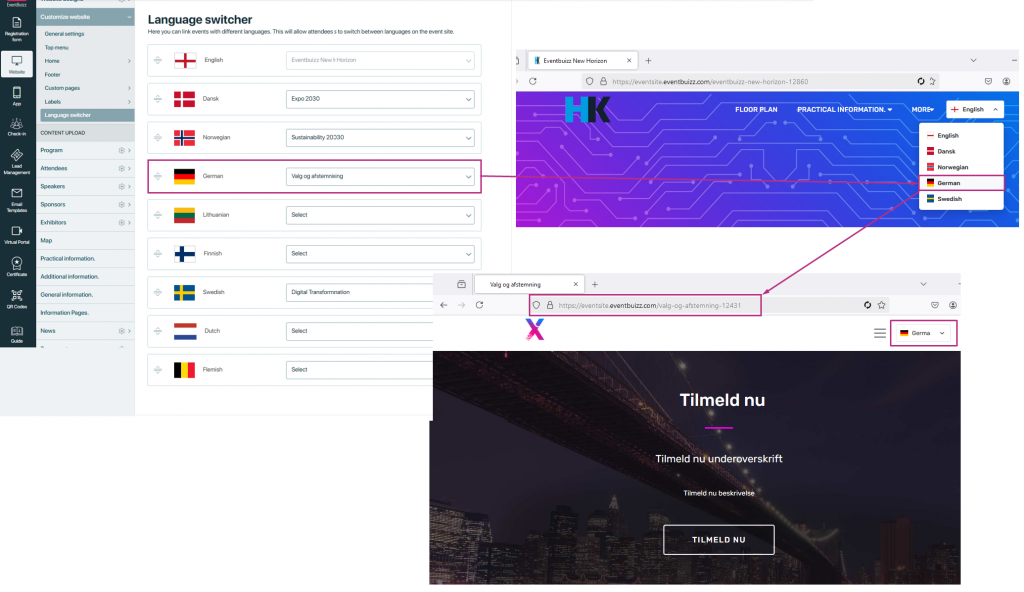A language switcher is a feature that allows users to change the language of an event or platform interface to their preferred choice while they are using it.
- It gives users the option to switch between different languages.
- For example, if the event is in English and you prefer another language, like Dansk, you can select it from the language switcher.
- Once you select a language, the interface of that event will instantly change to that language.
- This helps users understand the event details in their own preferred language, making it easier and more convenient to navigate.
Purpose of language switcher
The purpose of the language switcher in eventbuizz is to make:
- The event interface more user-friendly by allowing attendees to switch to their preferred language.
- Makes the platform usable for a diverse audience with different language preferences.
- It ensures that users can easily understand event details and navigate the platform in a language they are comfortable with.
- This feature helps eliminate language barriers, making the event accessible to a diverse audience and enhancing overall user experience.
How to access language switcher
To access the language switcher in event center, follow these steps:
- Start by selecting the event for which you want to configure the language switcher.
- In the event dashboard, click on the “Website” option to access the event’s website setting.
- From the menu, select “Customize Website” to open the customization panel for the event website.
- In the customization panel, locate and click on the “Language Switcher” option.
This navigation allows you to manage or enable the language switcher for your event, making it easier for attendees to switch languages.
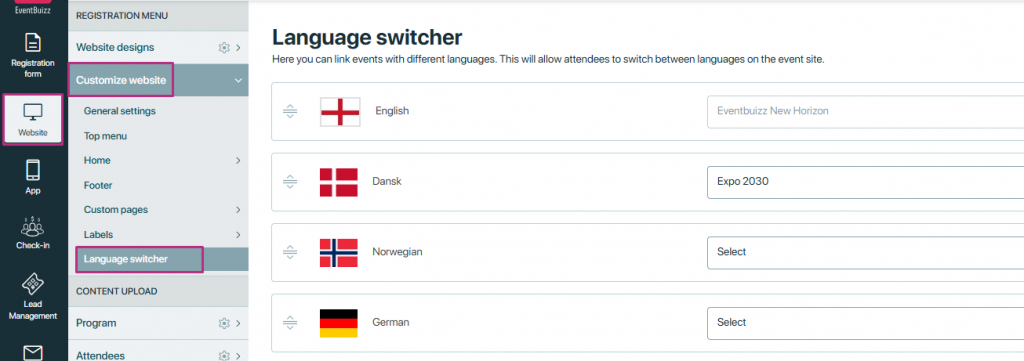
How language switcher works
In language switcher section, we have 9 languages available, and you can assign events to these languages. Here’s how it works:
- The event selection dropdown will only show active and future events. Expired events will not appear in the dropdown menu.
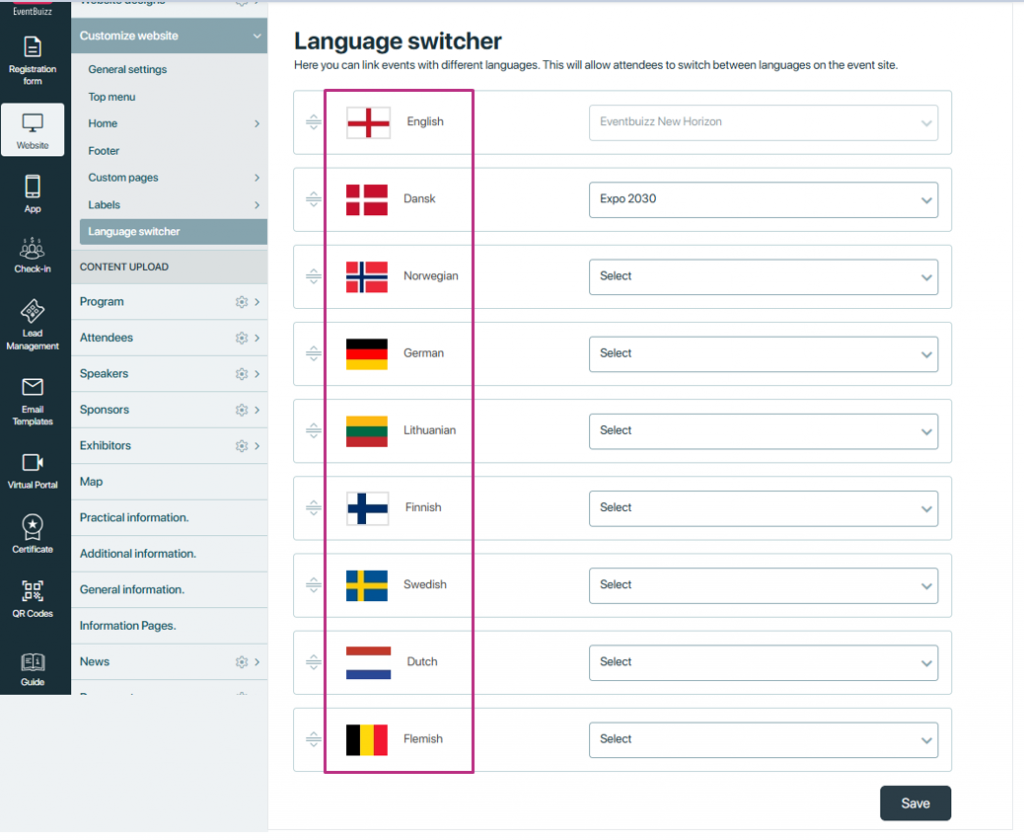
The default language of an event is automatically assigned when the event is created, and this language cannot be changed. Once the default language is set for an event, it is fixed, meaning you cannot assign the event to a different language.
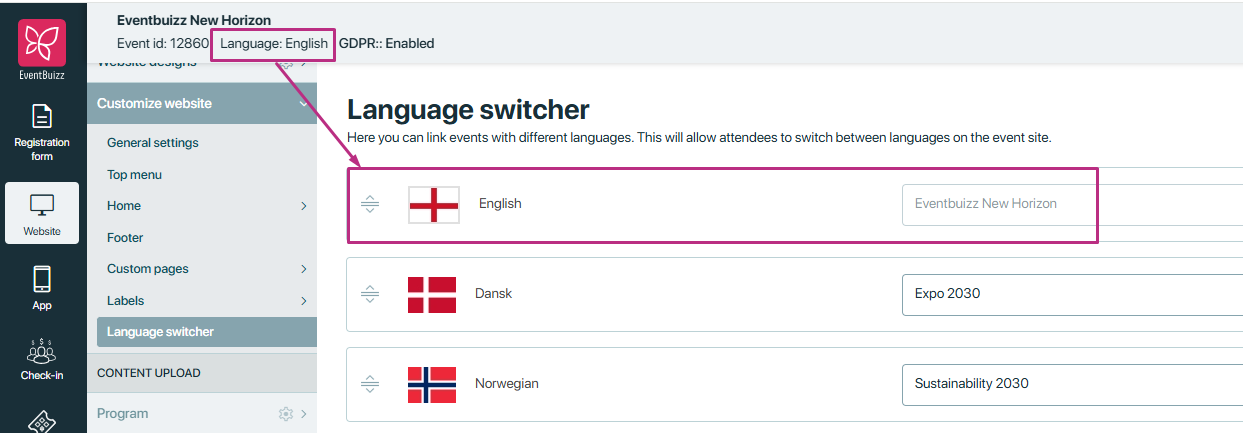
- You can assign an event to a specific language. Once you do that, event cannot be assigned to any other language. The system shows a proper error message when this happens.
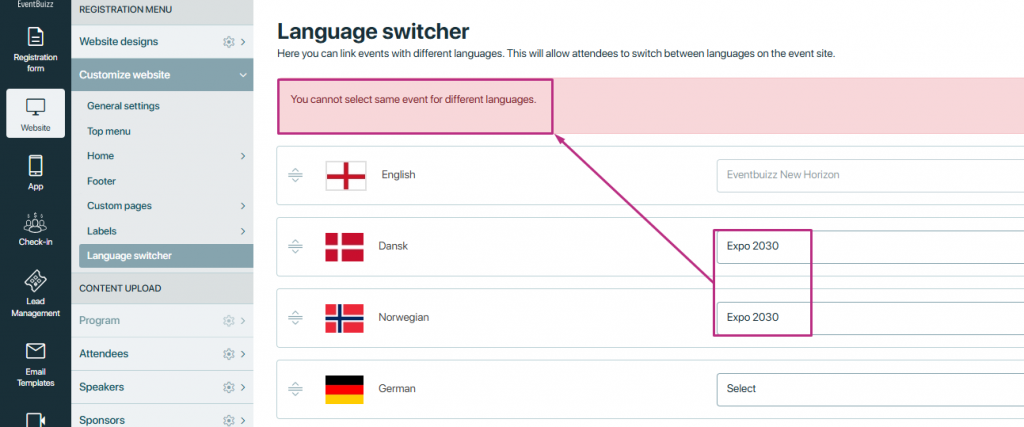
- If an event is linked to a particular language that has already been assigned to another event, the system will show a clear message in the language switcher section. When you try to access the language switcher for the event, the system will inform you that the selected language is already linked to a different event. This helps avoid confusion and ensures that there are no conflicts between events regarding language assignments.
- If a language is being used for another event, it cannot be reassigned to a new event unless the link is removed from the previous one. The error message in the language switcher section clearly communicates this to the user, ensuring they are aware of the issue.
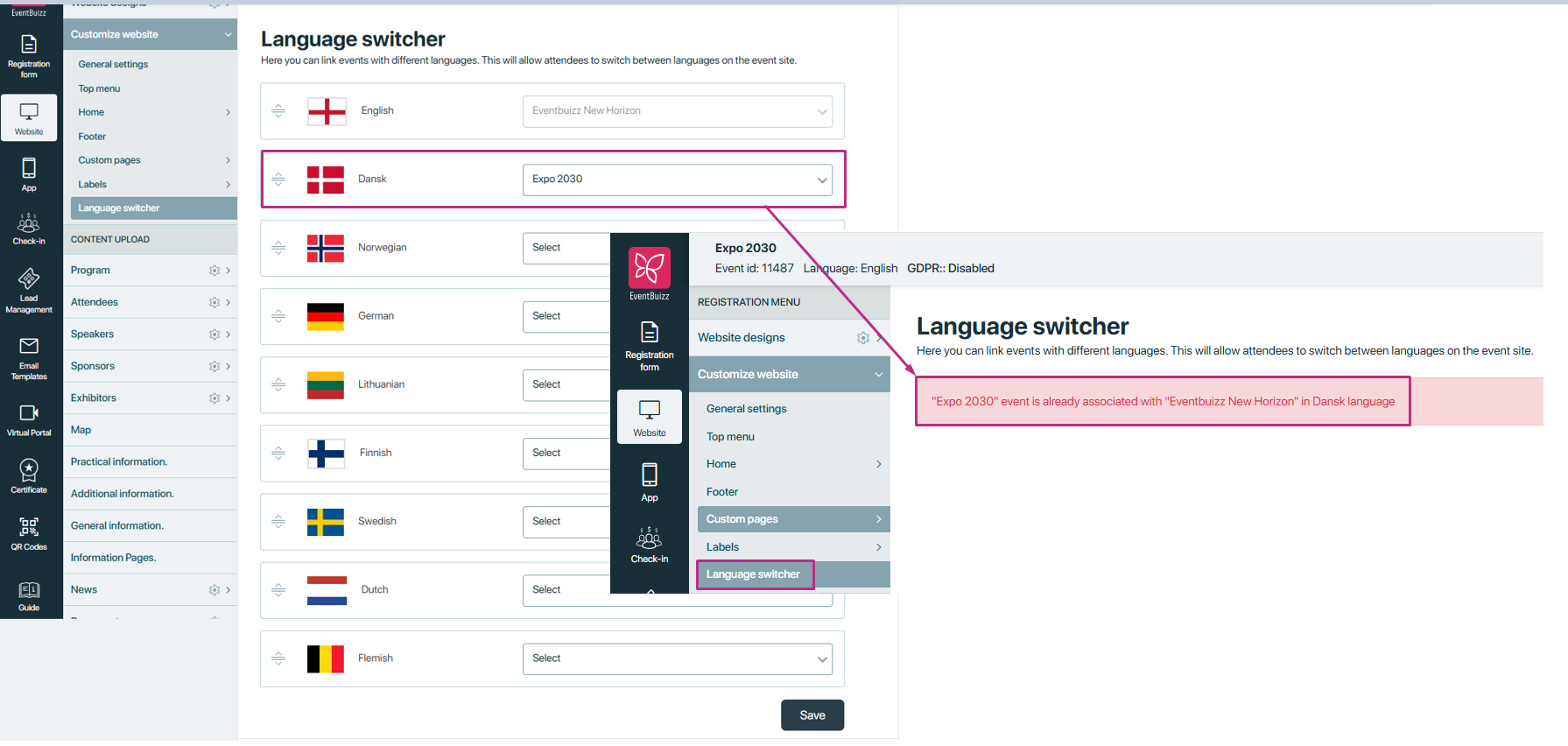
This icon allows you to change the sort order. By clicking or interacting with it, you can rearrange items based on your preference, making it easier to organize or prioritize content as needed.
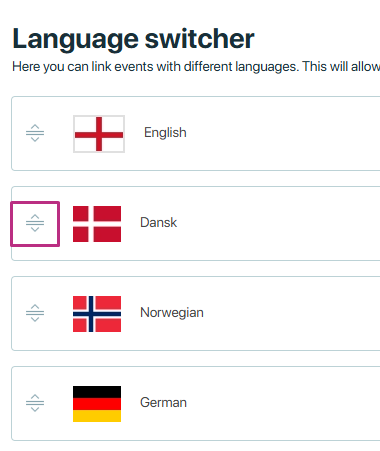
The event we assign to a language doesn’t need to be in that specific language. The assigned event can be in any language.
Enable the language switcher for a multilingual event on eventsite

- Only the language(s) linked to the event will be available on the event site. This means that if you assign an event to a particular language, only that language will appear on the event site for users to select. This ensures that the event site shows only the relevant languages based on the events you have set up.
Important Note:
– Only the languages with events assigned to them will appear in the dropdown menu.
– If no event is assigned to a particular language, that language will not show up in the dropdown menu on the event site.
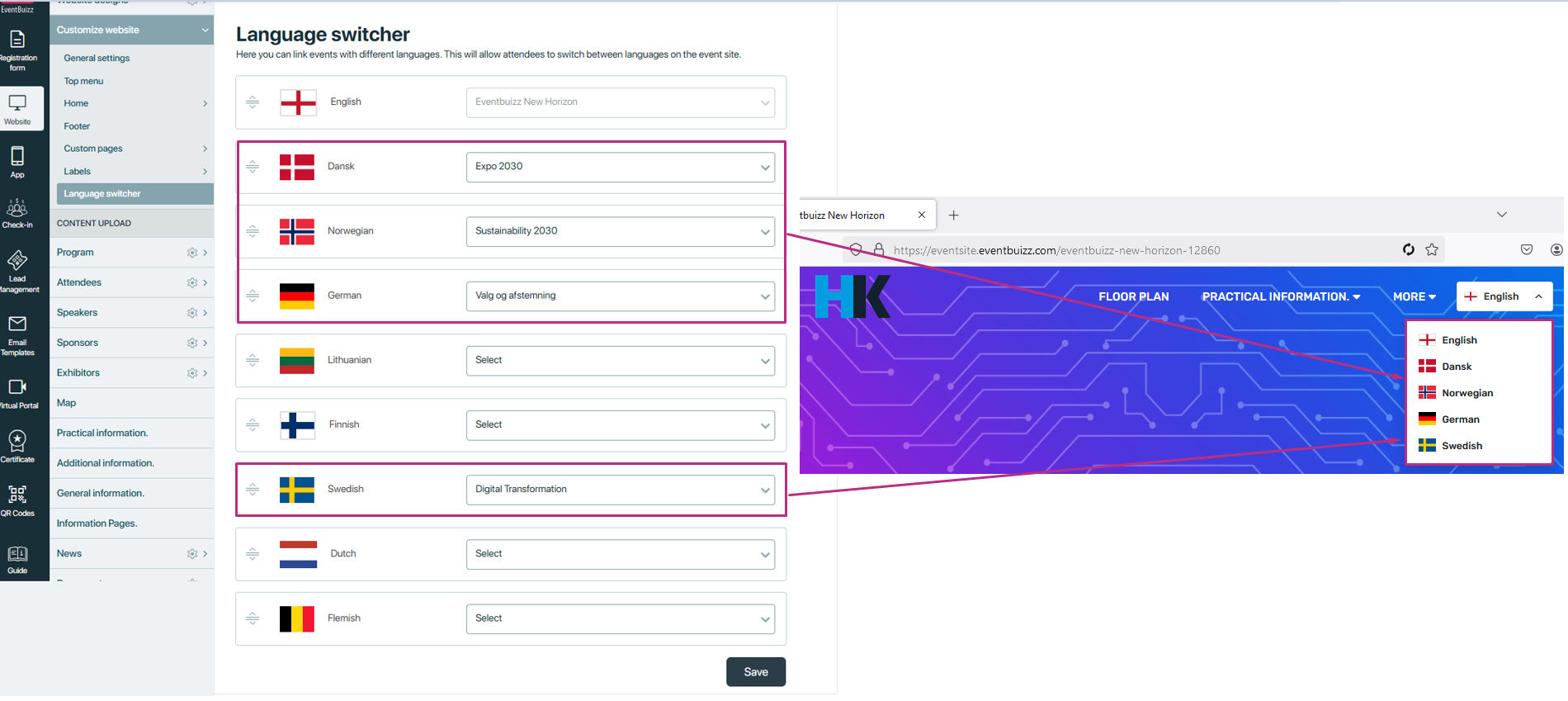
When you select a language from the language switcher and click on it, the system redirects you to the event assigned to that specific language. This ensures that users can access the event content in their chosen language seamlessly. Additionally, if you select the language of the event you originally came from, the system will take you back to that event. This two-way redirection ensures a smooth and user-friendly experience, allowing attendees to switch between events and languages without any confusion or extra navigation steps. It simplifies access to event-specific content in multiple languages.