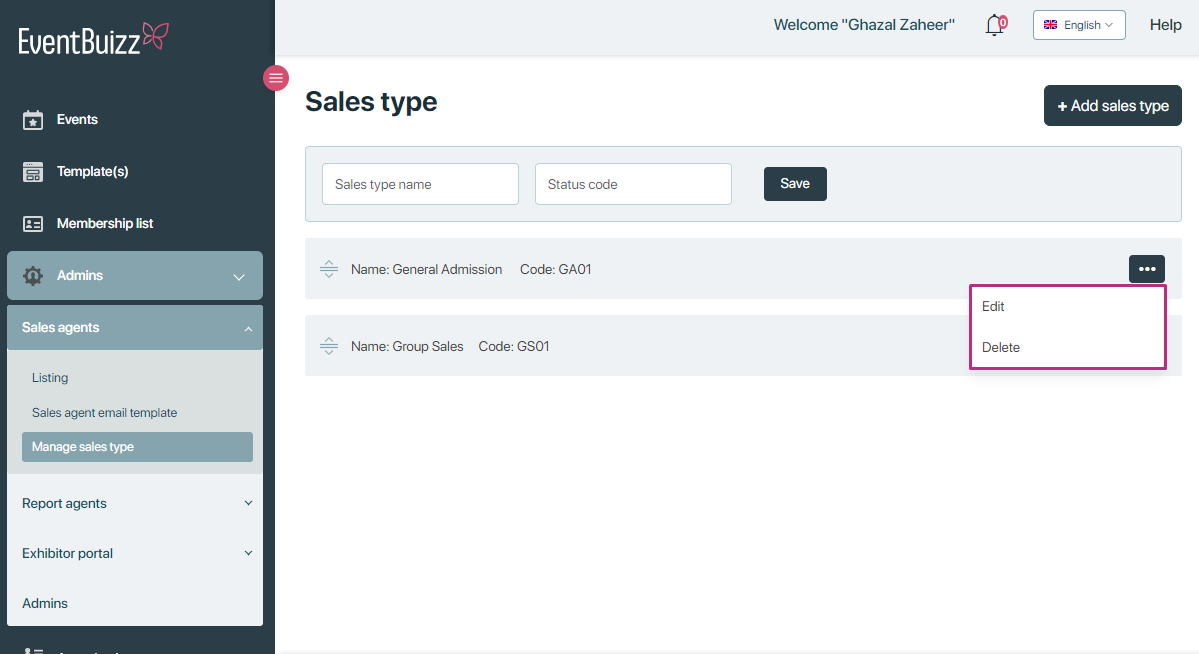In Eventbuizz, a Sales Agent is a role or user type that allows individuals or representatives to manage and handle sales-related activities for events. Sales agents are typically responsible for tasks such as selling event tickets, managing client relationships, promoting the event, and handling financial transactions associated with ticket sales. They can also access event-related data, track sales performance, and interact with attendees or potential clients on behalf of the event organizers.
This role helps streamline event promotion and sales management, ensuring that the event attracts more attendees and achieves its sales targets. Organizer can manage sales agent from event center.
A sales agent in Eventbuizz plays a critical role in ticket sales, event promotion, and customer engagement, helping the event reach a larger audience and achieve its financial goals.
Add Sales agent
To add a sales agent, Navigate to the dashboard -> select “Admins.” -> sales agent -> listing -> Click the “+Add” button.
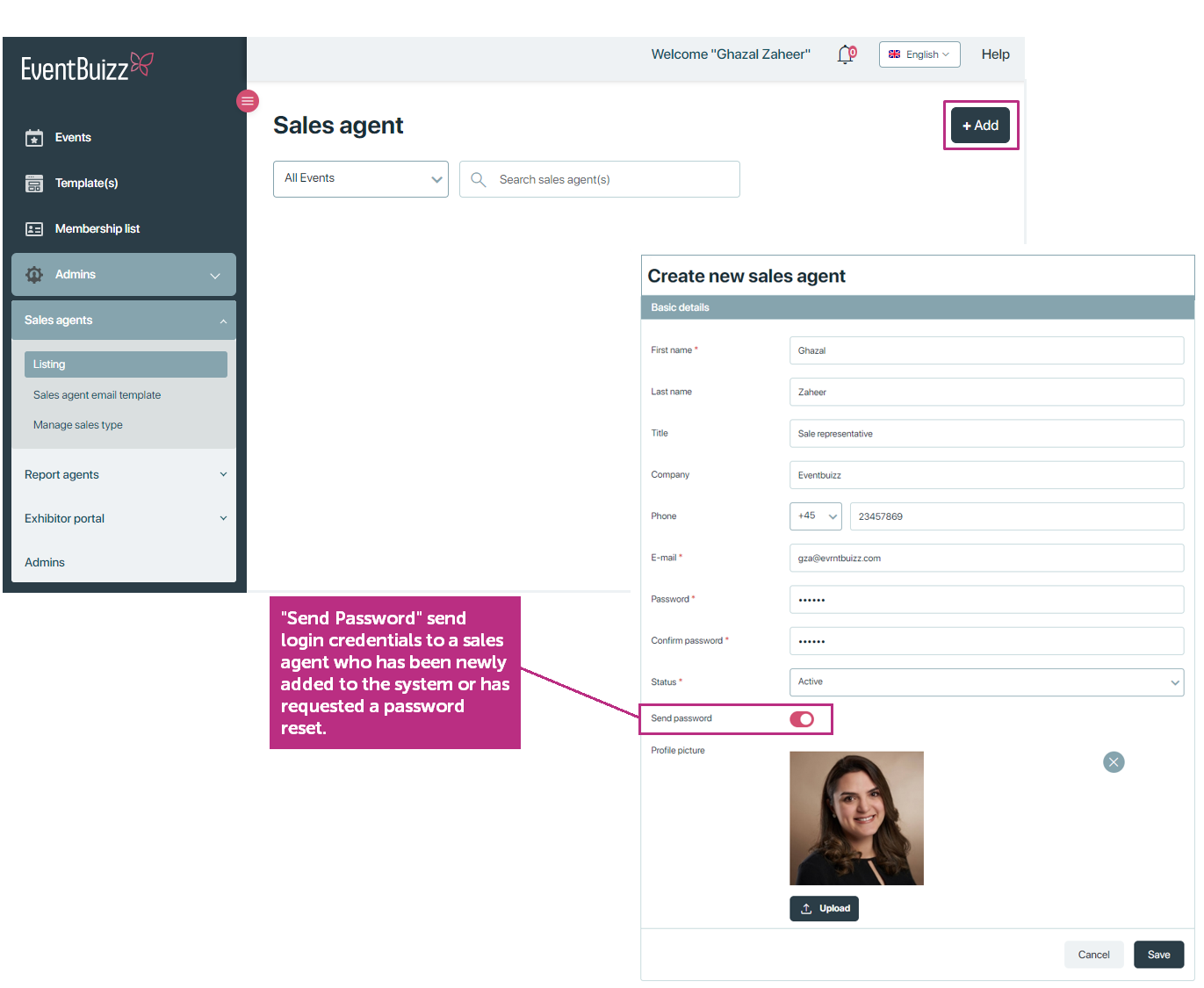
NOTE: The system automatically sends an sales agent email with a login link to the sales portal as soon as you have created the new admin Remember you can change the email text in the “sales agent email template” in the menu on the left under admins -> sales agents section.
When an admin is created in Eventbuizz and shows up sales agent in the listing, clicking on the three dots icon ![]() next to their name opens a menu with several actions you can perform.
next to their name opens a menu with several actions you can perform.
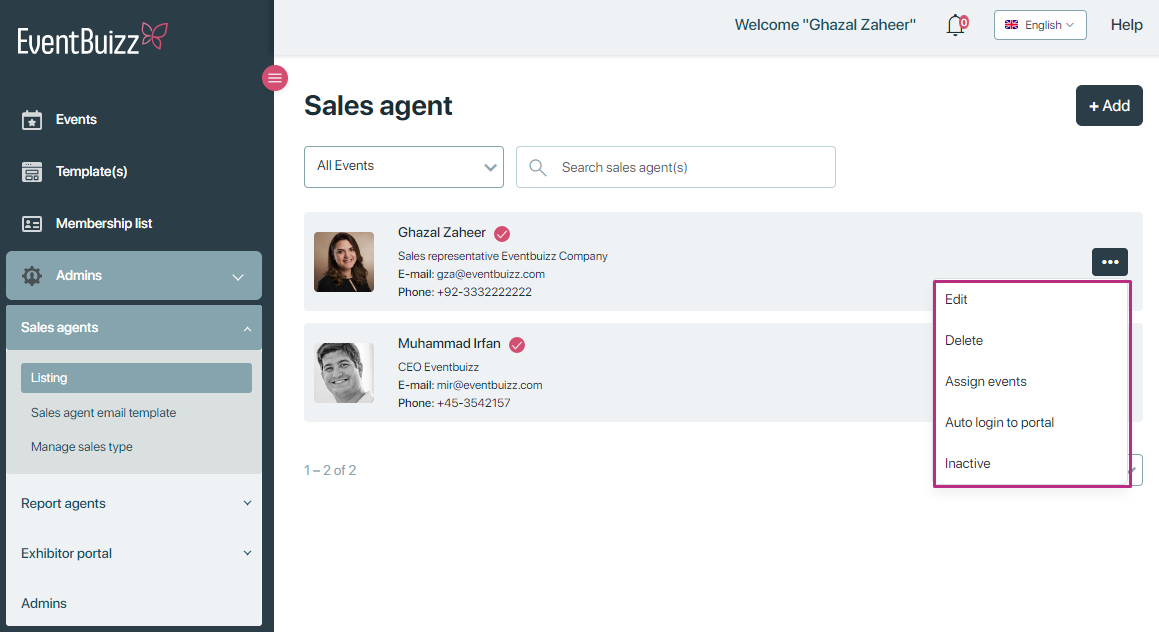
Here’s a detailed explanation of each action:
- Edit: This option allows you to modify the admin’s information, such as their name, email, or other relevant details. If there are changes in the admin’s contact details or if you need to update any incorrect information, you can use the Edit option. This is useful for keeping the admin’s profile up to date.
-
Delete: This action removes the admin from the system entirely. If the admin is no longer required or has completed their duties, you can delete them. This action ensures that they no longer have access to the system, and their account is completely removed from the platform.
-
Inactive: The Inactive option temporarily disables the admin’s account. When inactive, the admin cannot log in or perform any tasks on the platform, but their account is not permanently deleted. You might use this option when the admin is on a break or no longer actively managing the event for a period. It allows you to pause their access without losing their account details, which can be reactivated later if needed.
-
Auto Login to Portal: This option enables the admin to automatically log into the eventbuizz portal without needing to manually enter their credentials each time. If the admin frequently accesses the portal, this feature simplifies the process by bypassing the need to log in every time. It provides quicker access to their dashboard and responsibilities.
-
Assign Events: This option allows you to assign specific events to the admin. The admin will then be responsible for managing or overseeing these events within the eventbuizz platform. If you have multiple events and want to delegate certain events to specific admins, you can use this option.
In the below screenshot, you can select an event and for an agent. The left column is the list of all unassigned events and the right column is the list of all events assigned to the agent.
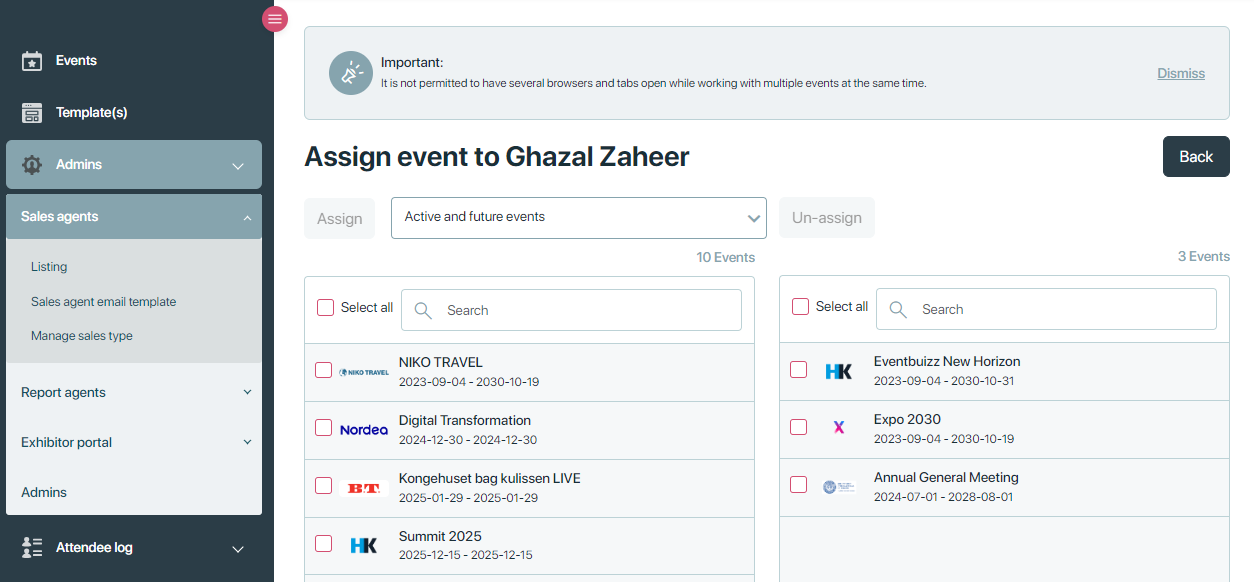
All the events assigned to a sales agent are displayed in a structured and organized way within the sales portal.
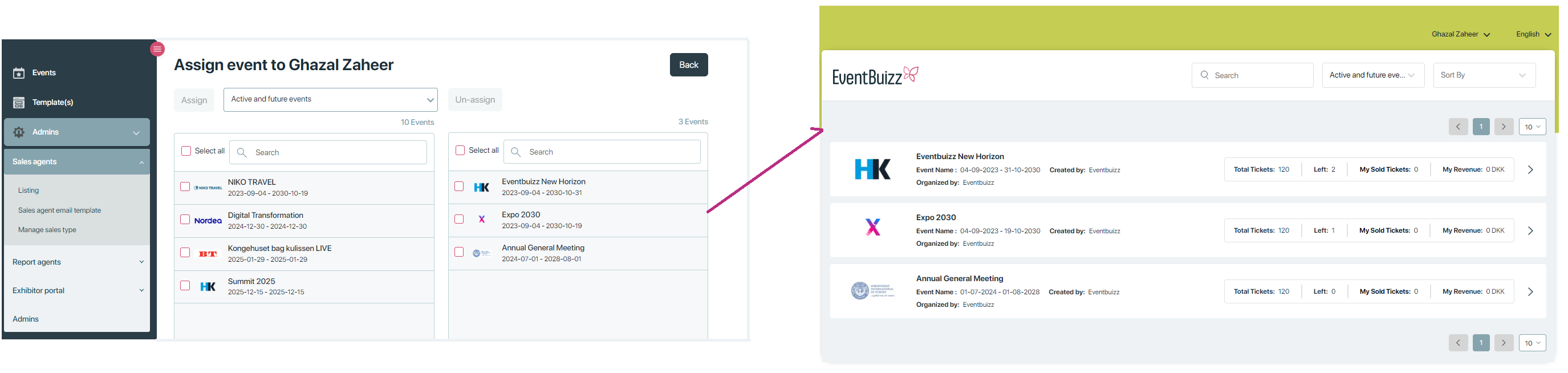
Purpose of creating sales agent:
Each sales agent in Eventbuizz is given a personal account to access the sales portal, allowing them to manage their assigned events independently. This account provides them with full control and visibility over their tasks and responsibilities, enabling efficient handling of all sales-related activities for their events.
Here’s how it works in more detail:
- Personal Login: Each sales agent receives their own login credentials (username and password). This ensures that only they can access their account and the events they are responsible for.
- Access to Assigned Events: Once logged in, the sales agent can view a dashboard that displays all the events assigned to them. These could be conferences, exhibitions, or any other type of event managed through the platform.
- Managing Events: From their portal, the agent can perform several key tasks:
-
- Track the progress of sales for each event (e.g., ticket sales, sponsorship deals).
- Handle communication with clients, attendees, or sponsors.
- Update information or make changes to event-related data.
- Monitor and manage any new opportunities for increasing sales or participation in the event.
How sales agent can access sales panel?
There are typically two ways to access the sales portal:
1. Direct URL link:
- How it works: Event organizers usually provide a direct link to the sales agent. Users can click on this link,(https://sales.eventbuizz.com/auth/login) which leads directly to the login page.
2. Email Invitation
- How it works: Event organizers often send sales agent email template containing a personalized link or instructions to log into the sales portal.
Once an admin has been created, an email invite with a link to the sales portal will be sent from which they can gain access to the platform with his username and password.
NOTE: For further details and comprehensive information, kindly click on the sales portal link.
How organizer can send email invitation to sales agent?
In Eventbuizz, the Sales agent email template is a pre-designed email format used to communicate with sales agents effectively. This template typically automates the process of sending important information to sales agents regarding their roles. username, password, login_URL to set or reset their password, organizer and company name.
In the sales agent email template, we have some dynamic fields that we can customize as needed. These dynamic fields allow us to personalize the email for each sales agent.
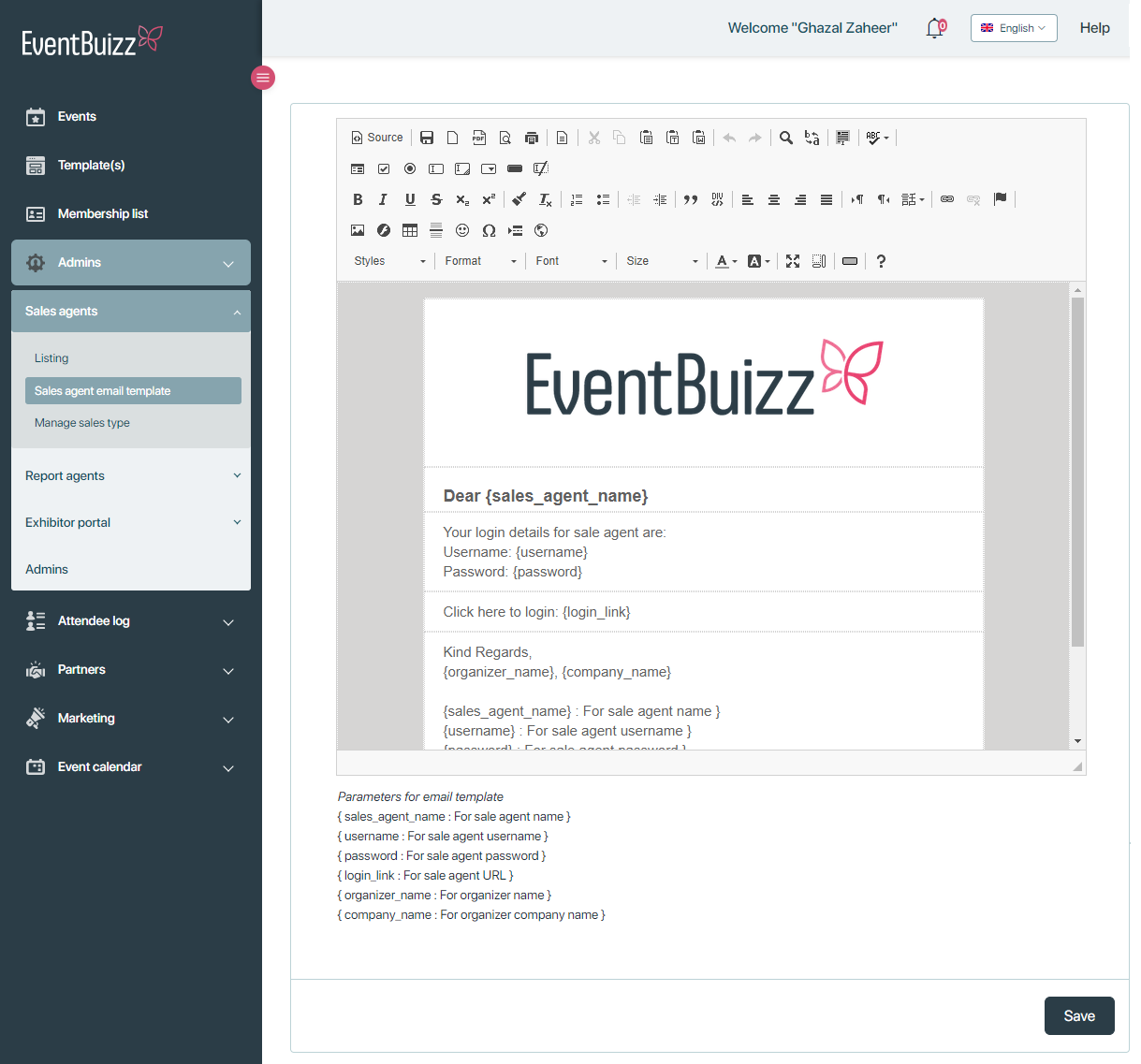
Received email by sales agent:
A sales agent will receive an email that looks something like this, with the dynamic fields filled in based on the specific details:
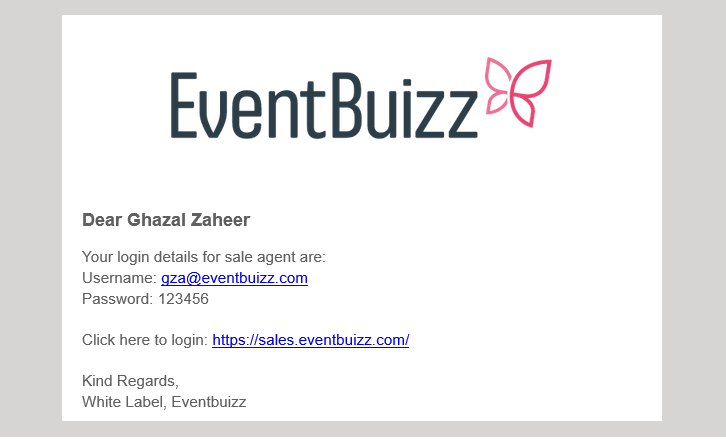
Manage sales types
In Eventbuizz, Manage Sales Type refers to a feature that allows event organizers or administrators to define and manage different types of sales for their events. This feature is crucial for customizing how tickets, registrations, or other sales-related activities are handled based on the type of sale the organizer wants to offer.
To add sales type. click on the button +Add sales type. Two new fields appears, enter sales type name and status code.
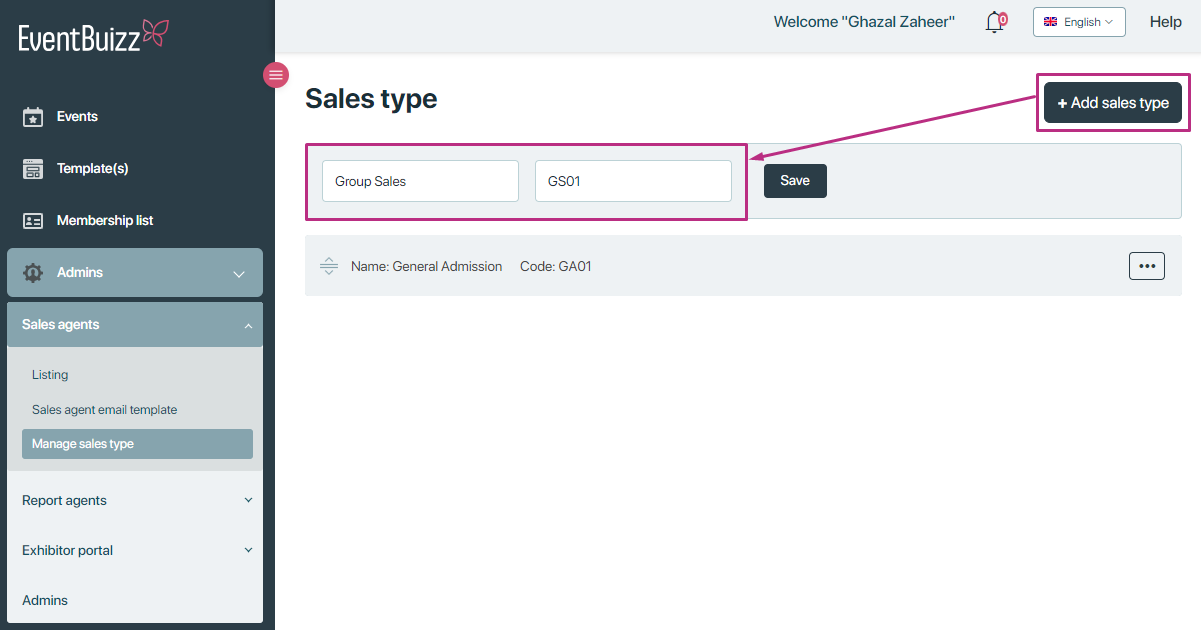
Click on the three dots icon button, to edit and delete sales type.