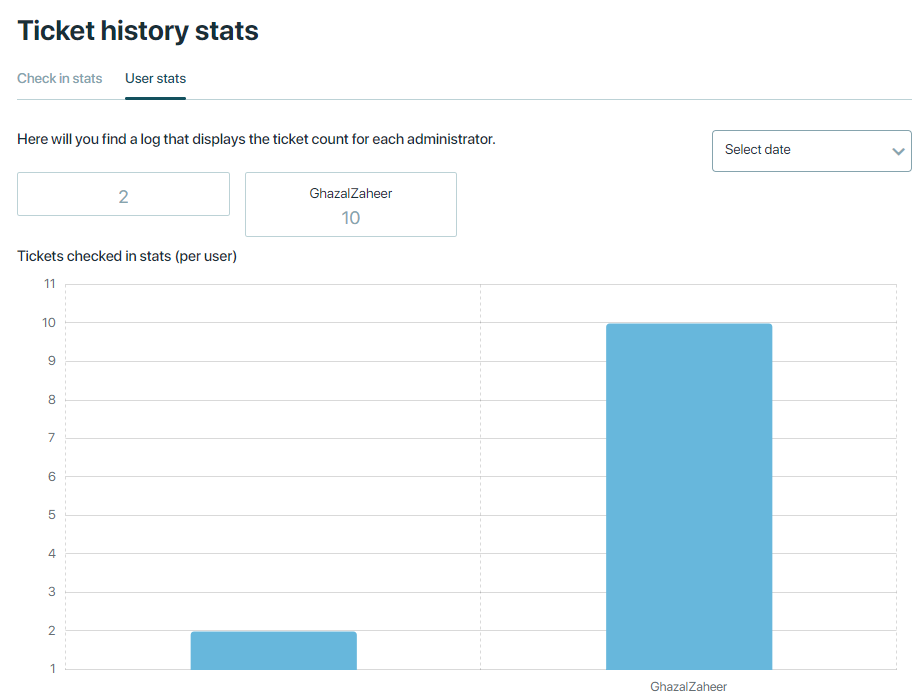Ticket management involves handling and organizing tickets for events. Ticket mangement is an add on module and is only visible in the eventcenter if you have purchased the module. Please contact sales if you are interested in more information regarding prices. This typically includes tasks such as creating and customizing ticket types, setting prices and availability, issuing tickets to attendees, and tracking ticket sales and usage. It allows event organizers to efficiently manage attendee registrations, control access to events, and gather essential data for planning and analysis.
Ticket types
Tickets Type
Tickets can be be created for 2 purposes:
Online Tickets
The online tickets linked with items refers to the feature where tickets are associated with specific items related to the event. This setup allows event organizers to bundle tickets with particular products or services, providing a more integrated and customized experience for attendees.
The attendee places an order and selects an item with a ticket attached. Attendees will receive the ticket after successful registration. The ticket will be attached the same email as the order confirmation/invoice. who uses a check-in app to scan it. Based on the ticket, the organizer gives the attendee their package or deal.
Tickets can be linked with items such as merchandise, meals, workshops, or special access passes. For example, a VIP ticket might include a meal voucher or a conference ticket might include access to certain sessions or materials.
Offline Tickets
Offline tickets involves handling tickets specifically for sponsors and exhibitors participating in an event. The organizer assigns tickets to sponsors and exhibitors based on their packages.
Tickets can be printed in bulk and distributed to a sponsor or exhibitor taking part in the event. Organizer generates tickets based on requirements of sponsors/exhibitors. The sponsor/exhibitor, can generate and distribute PDF tickets to people of their choice.
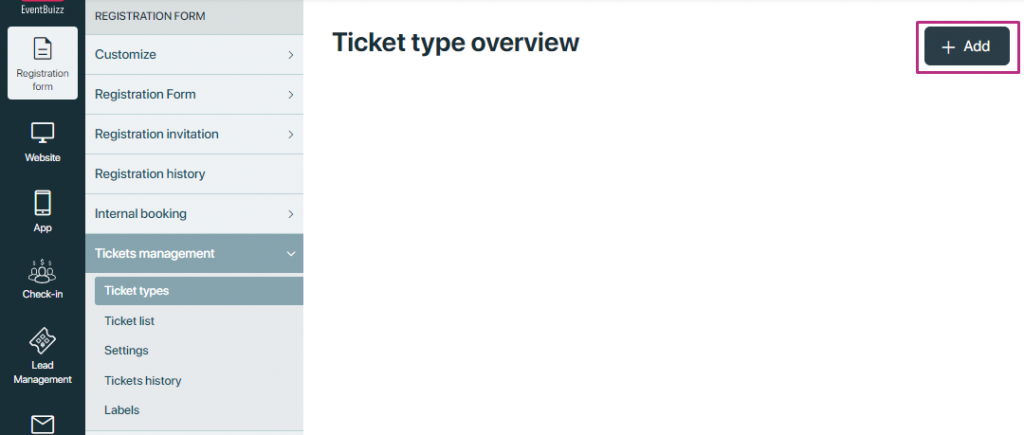
Basic information like ticket name, description, price and validity based on date and number of usage. Be aware that it is mandatory to add a rule – defining number of usage and validity – from and to.
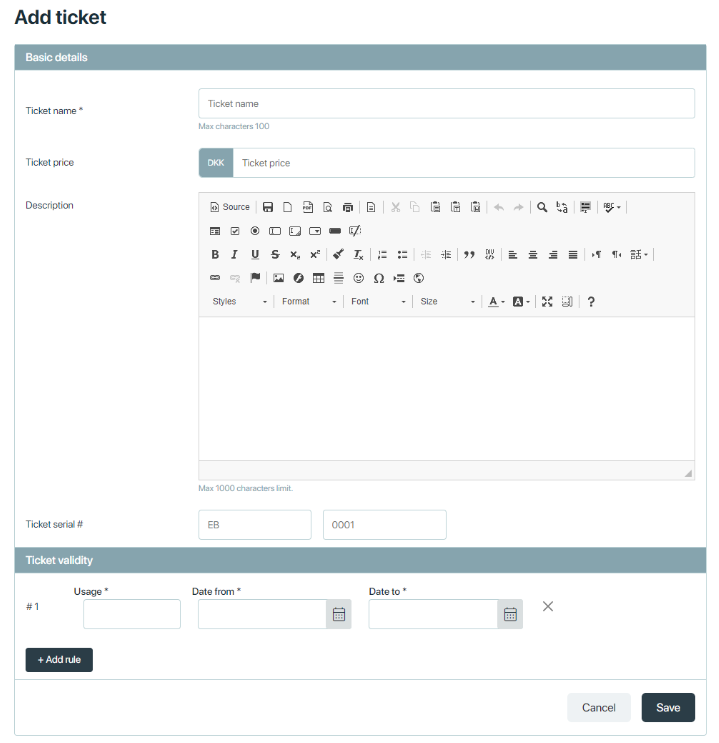
Adding a rule – allows you to define how many times a ticket can be used and also in what date range.
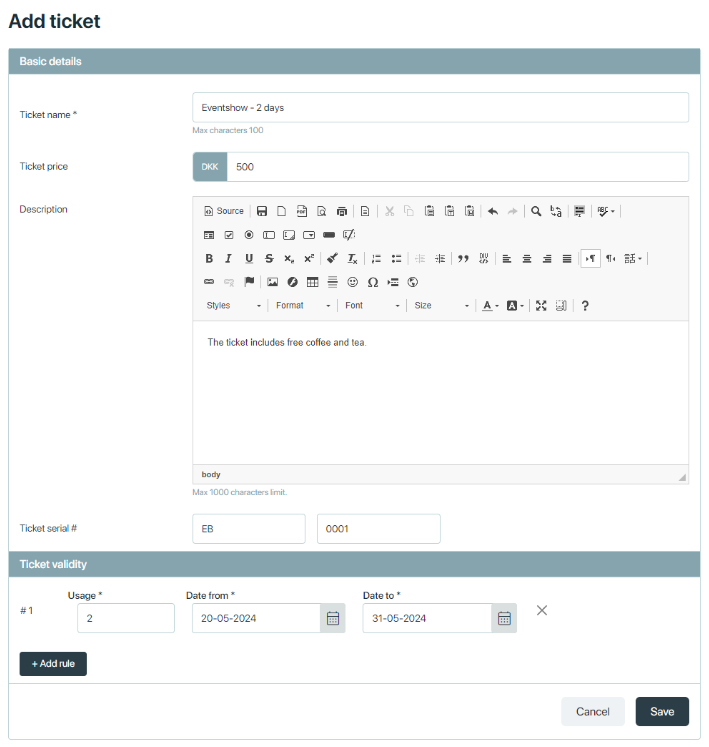
Tickets linked to billing items/ registration items
Create your registration item and link to the relevant ticket type you have just created. The guide to create registration items, you find here.
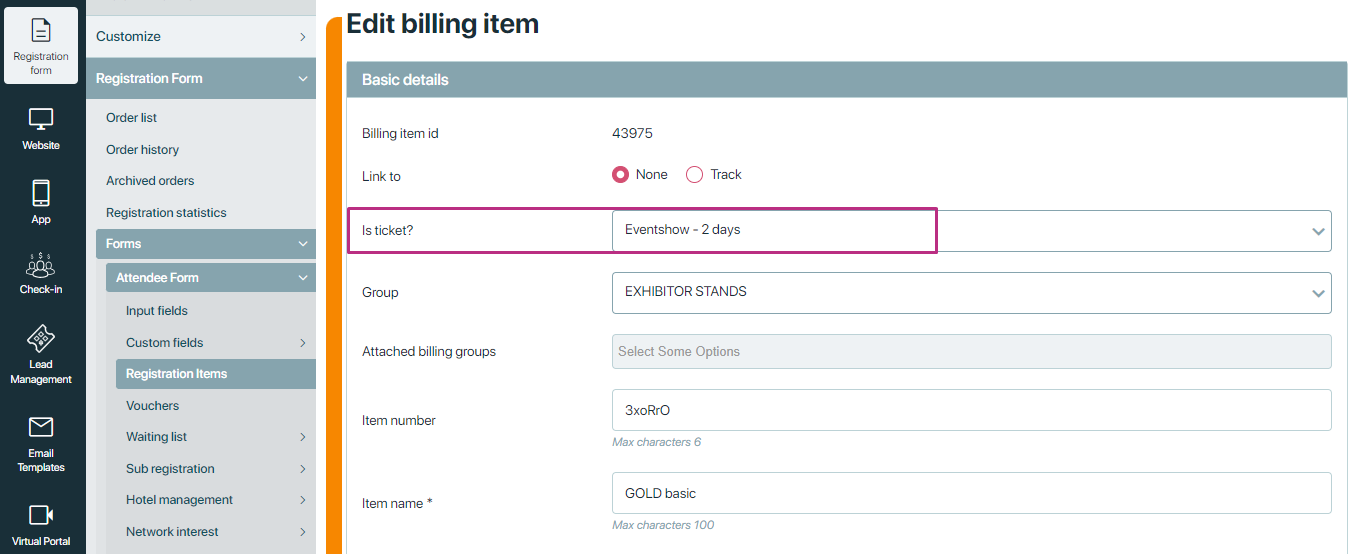
After the attendee has successfully registered, tickets will be sent as an attachment together with invoice/order confirmation – also if the attendee has added additional attendees during thee registration.
Ticket will look like this:
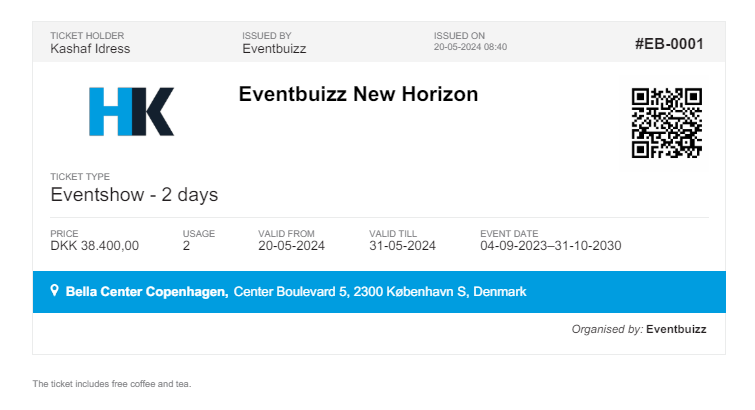
Loss of tickets
If an attendee has lost their ticket, you can regenerate the tickets from the order list – find the relevant order and double click on the order number:
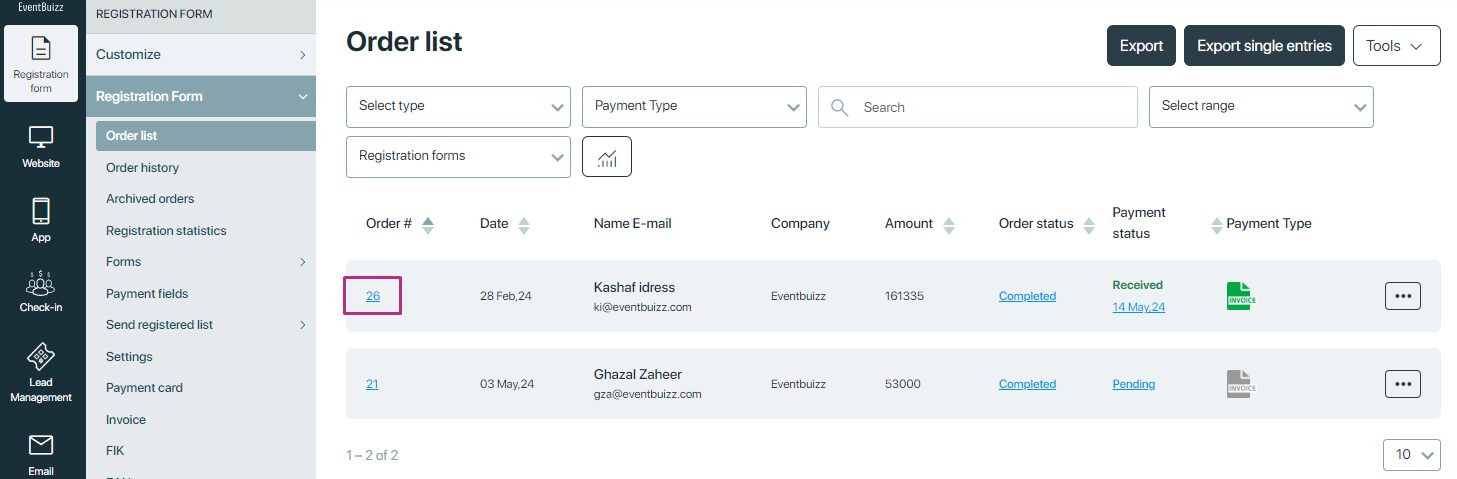
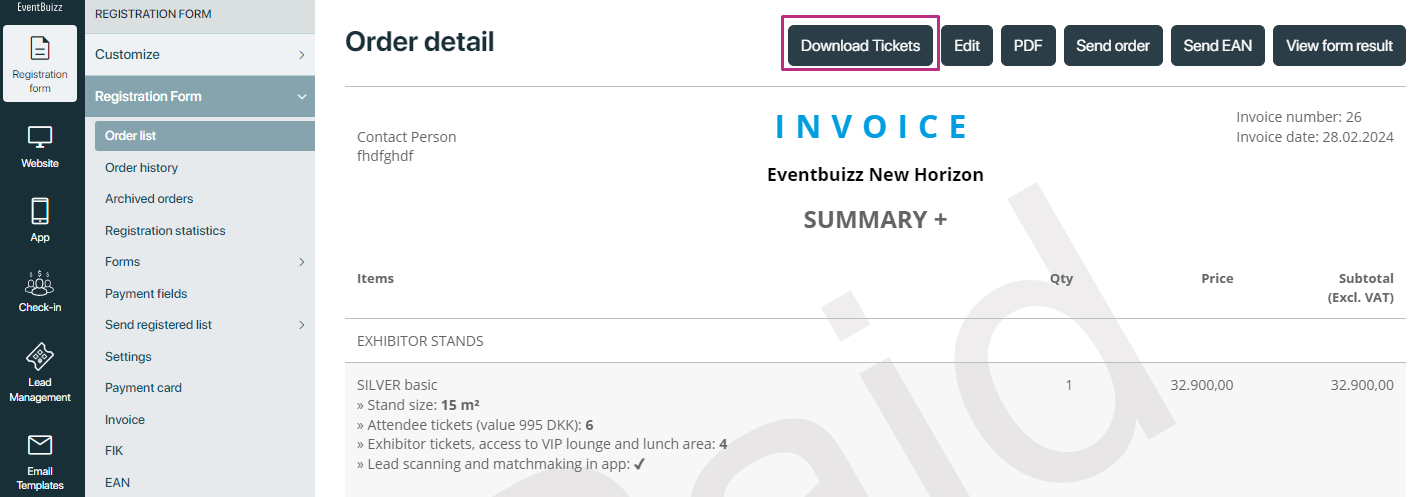
Ticket list
Ticket List
Tickets printed in bulk and distributed to a sponsor or exhibitor
To create tickets in bulk, you must create the sponsor/exhibitor profiles first.
Apps -> sponsor/exhibitor -> listing -> add
It is a good idea to also fill in the e-mail under Contact info – as this will enable you to easily email the bulked tickets to the relevant sponsor/exhibitor after.
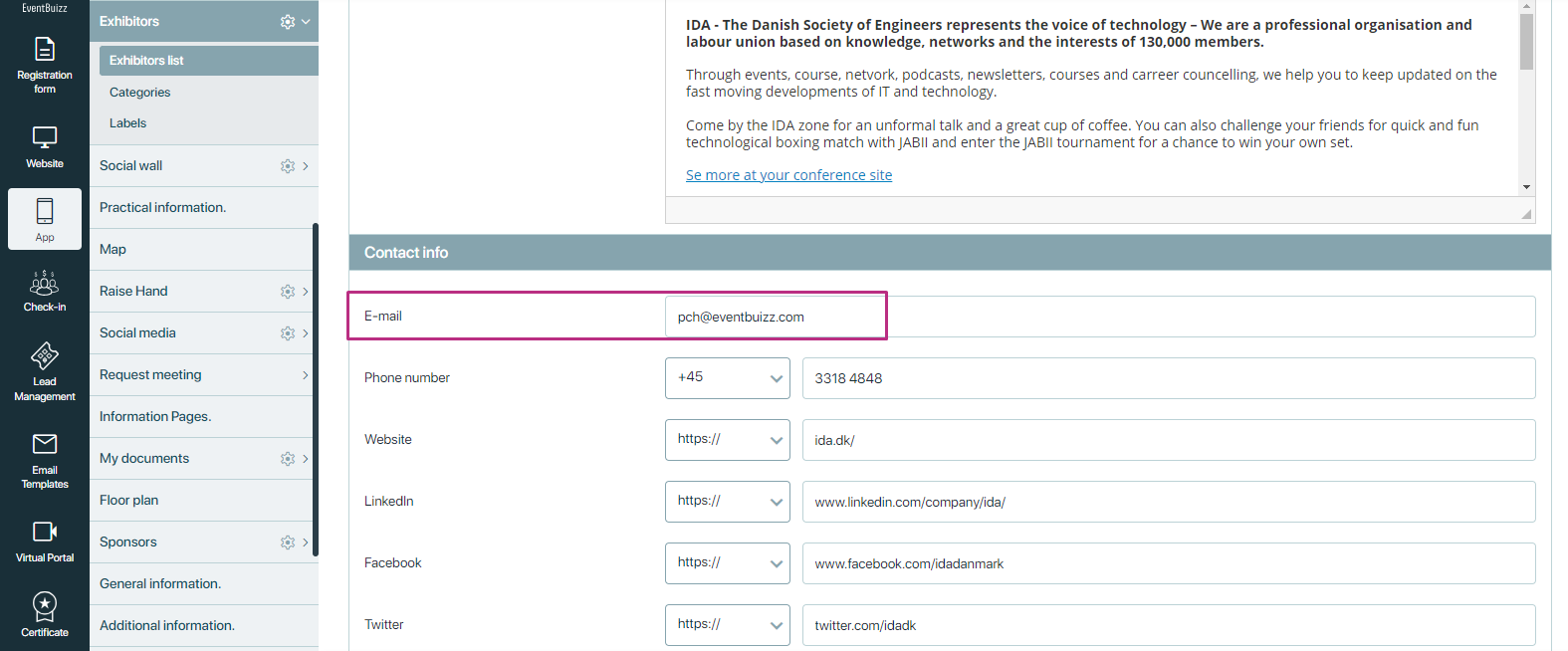
Generate bulked tickets
Click +ADD/generate tickets:
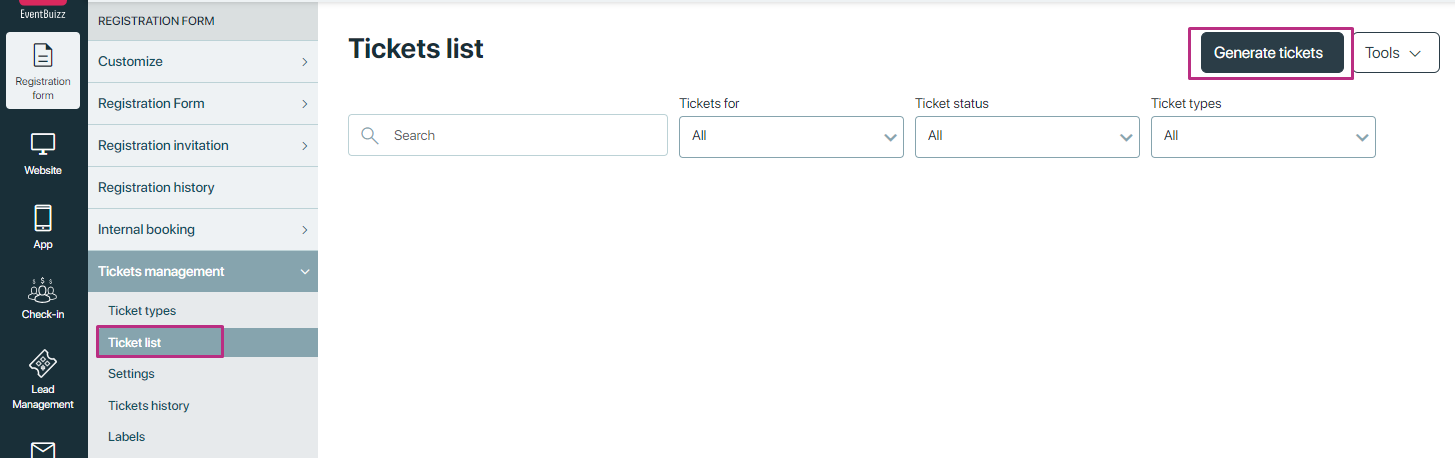
Choose sponsor or exhibitor – and then select the specific profile from the list:
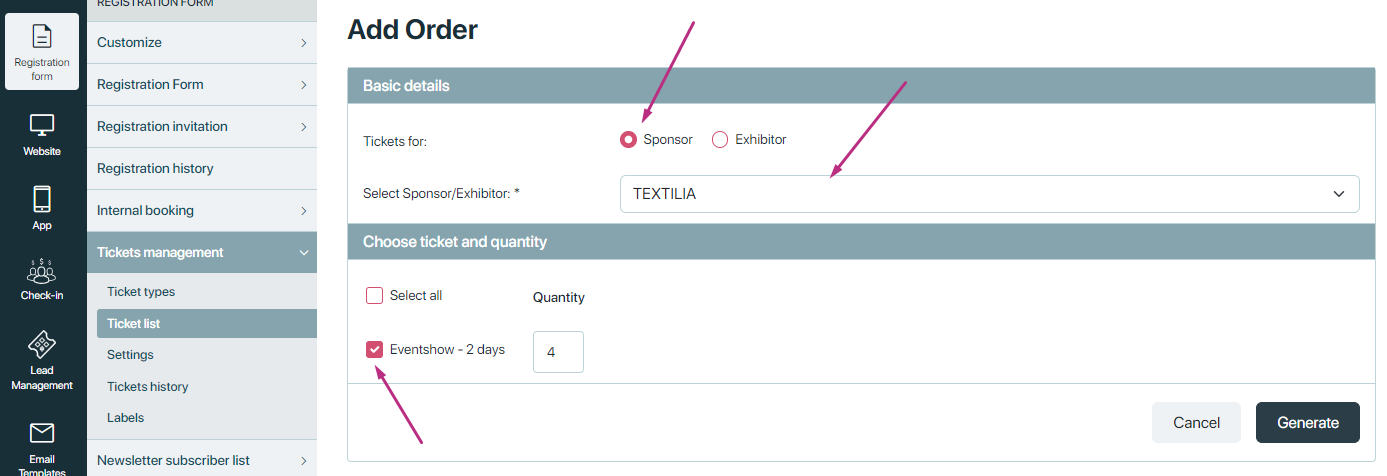
Once the ticket bulks are generated – they are listed as below:
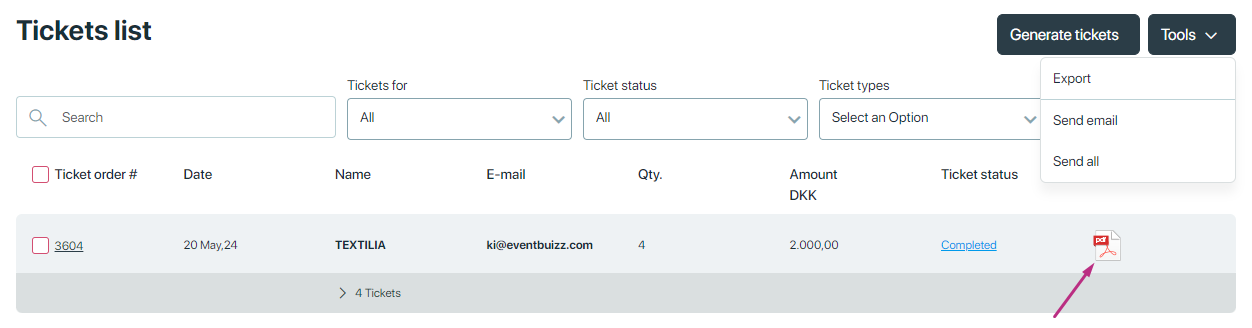
Email tickets to sponsor/exhibitor
“Send all” will send to everybody on your list – if an email is available. If you only want to send to certain sponsor/exhibitors, then select which ones and use “Send email”
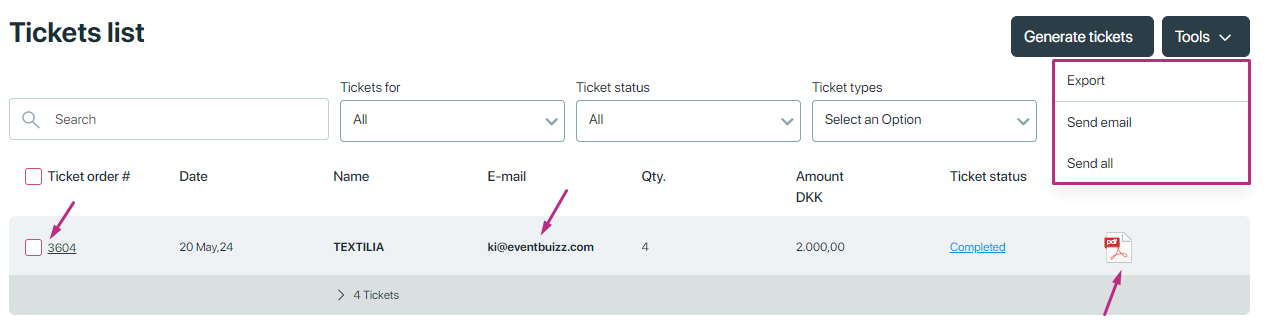
The related email template you find here:
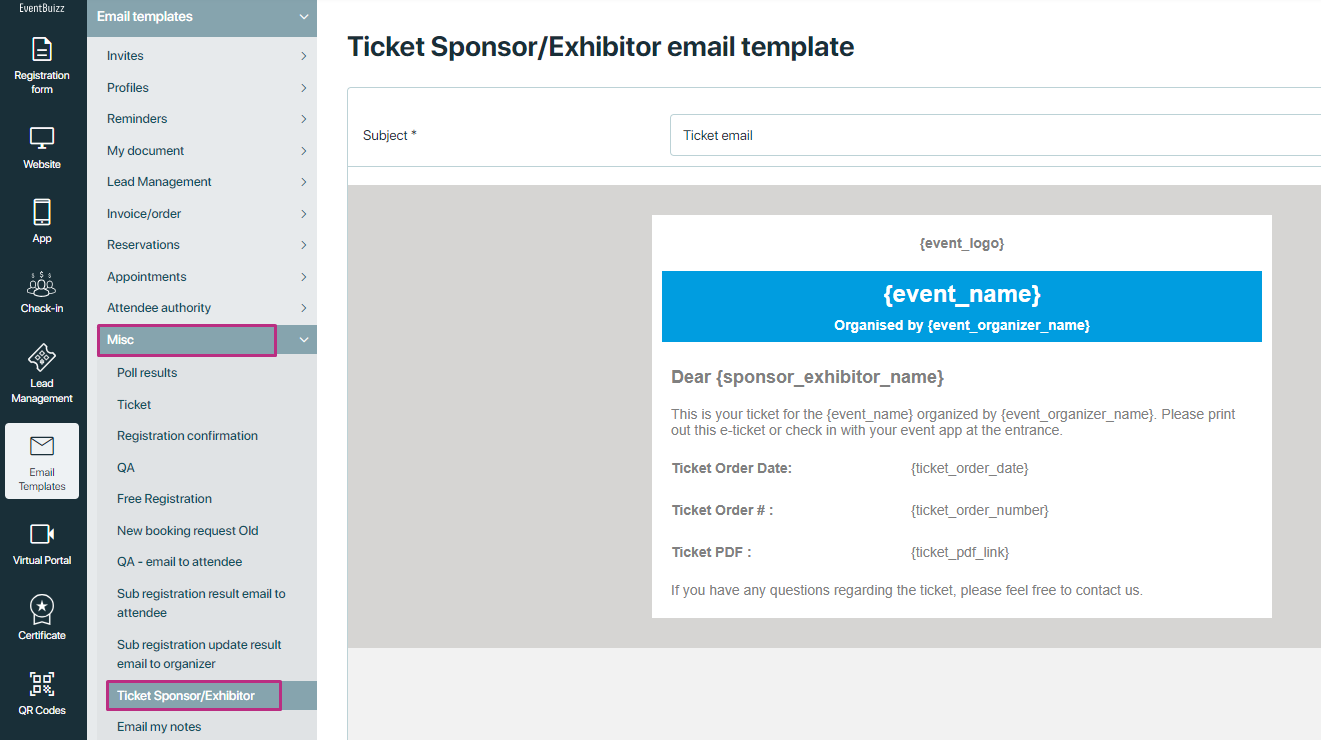
Settings
Settings
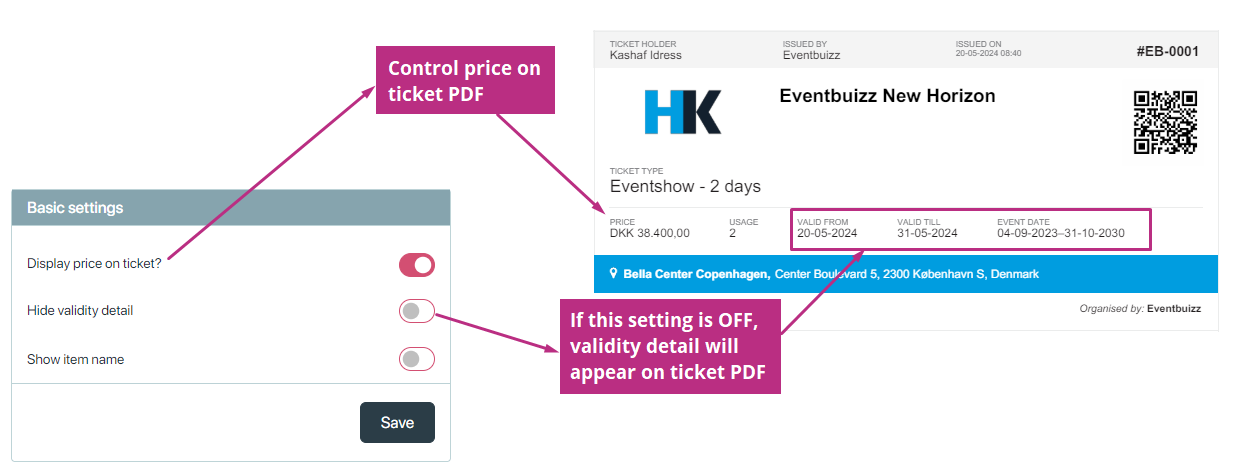
Ticket history
Ticket history
The scanning will now appear in Ticket history. It has two sub sections:
- Check-in stats
- User stats
Check-in stats
The check-in stats show total number of tickets and the sold no. of tickets. And it maintain the records of tickets divided in days when mostly tickets are used.
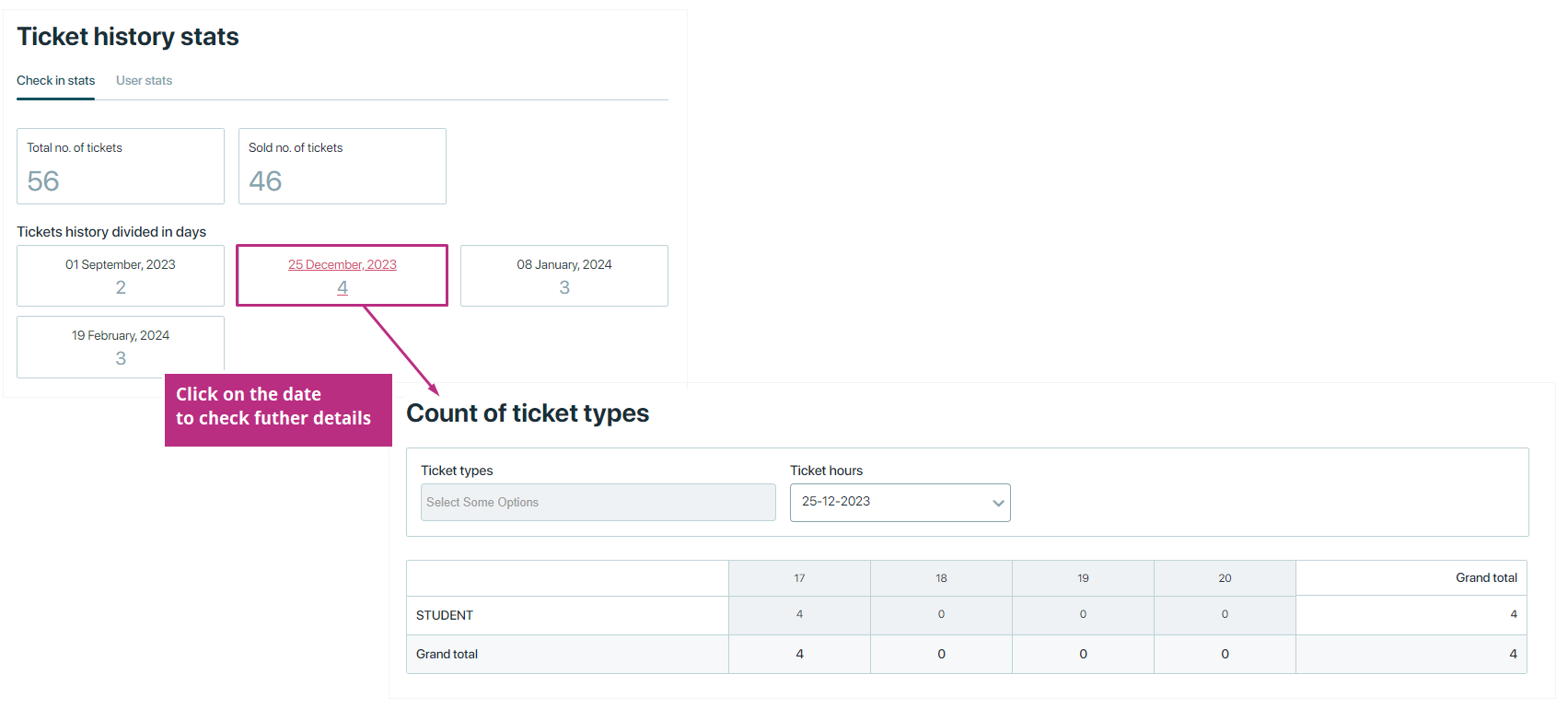
User Stats
Here will you find a log that displays the ticket count for each administrator.