The purpose of the news section is to keep attendees informed with real-time updates and important announcements related to an event. It allows organizers to share information such as schedule changes, venue updates, speaker highlights, and reminders directly through the event website or mobile app. This section helps maintain smooth communication before, during, and after the event. It enhances the attendee experience by ensuring they stay up to date and engaged.
How to activate news in top menu bar
First, go to the event center and select an event. Then, go to Website → Customize website and click on Top menu.
You will find the News setting. Turning it ON will make it visible in the top menu of the event site.
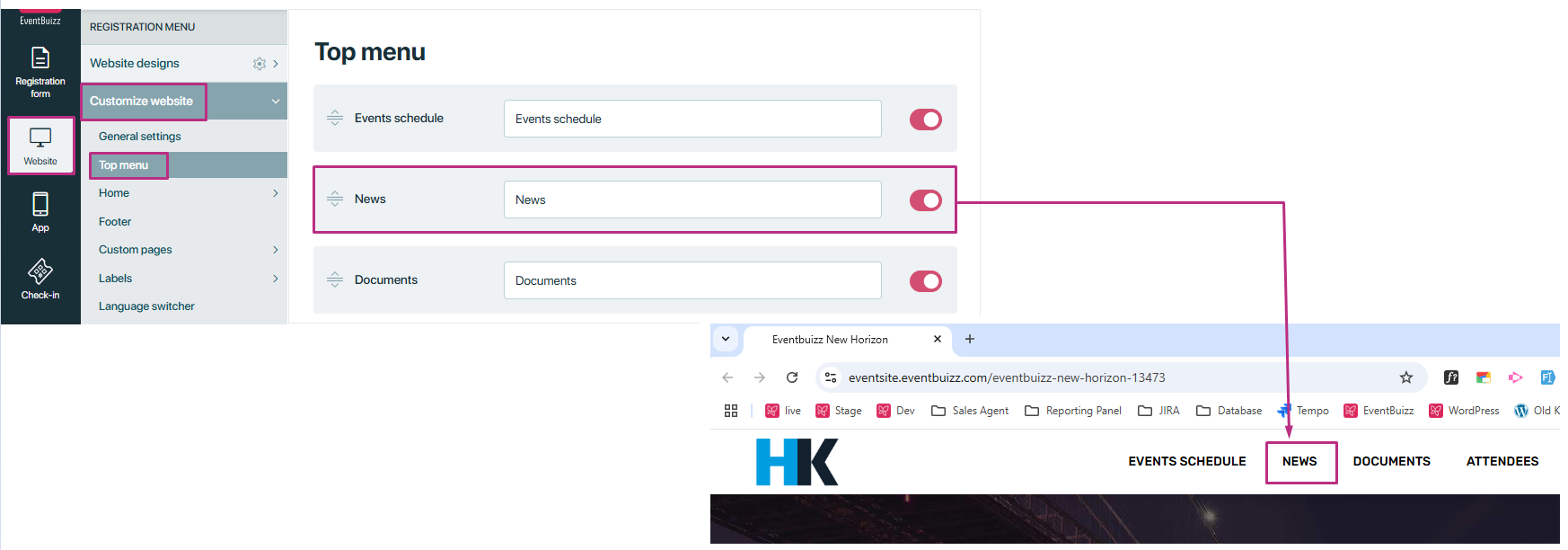
How to activate news section on eventsite
Step 1: Go to the event center and select the event you want to work on.
Step 2: Click on Website → Customize website → Home → Sections.
Step 3: Find the option named as News.
Turn the News option ON to show it on the front page of your event website.
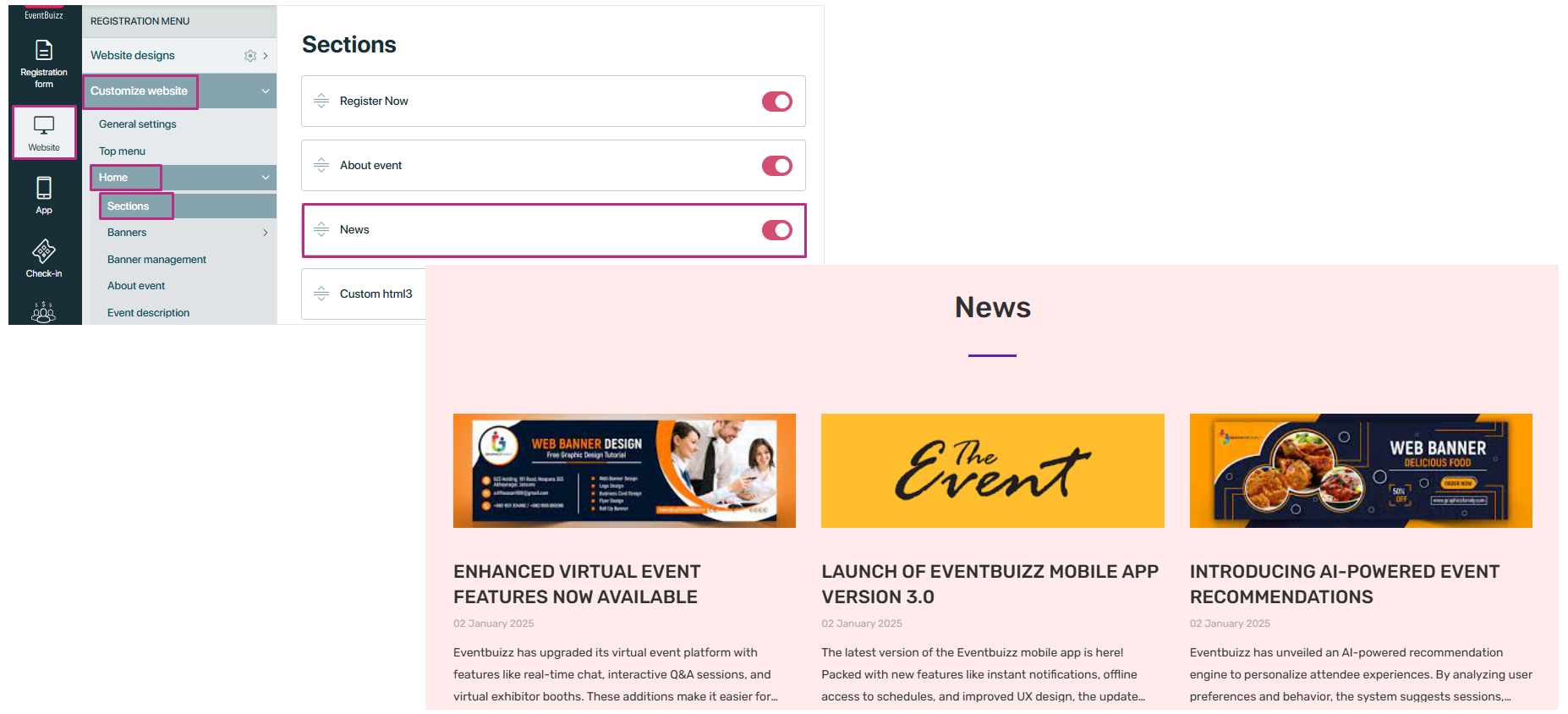
How to add news
Begin by selecting your event. From the left-hand navigation, click Website, then go to content upload -> News -> listing and click Add.
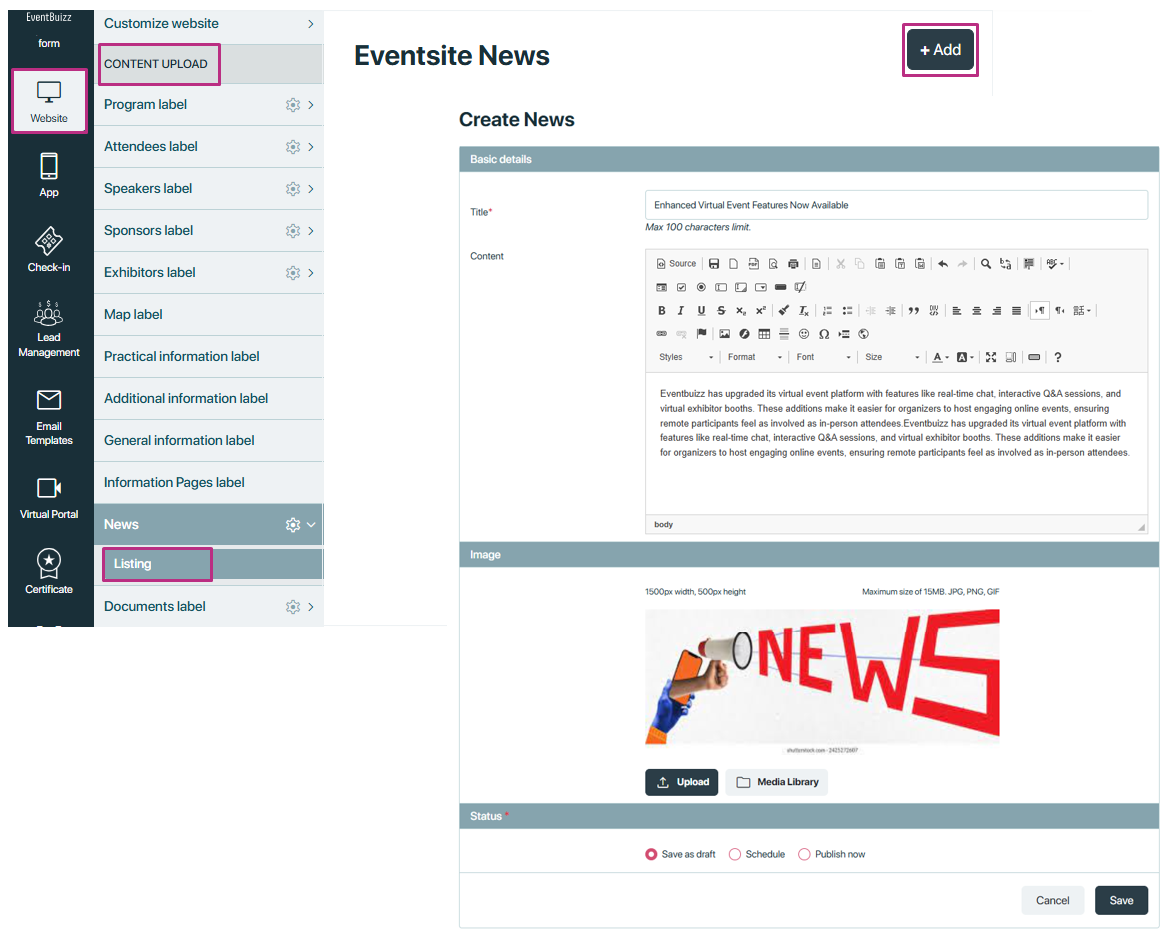
Status
This “Status” section lets us control when the news will be published. You can choose to:
- Save it as a draft (not published yet).
- Schedule it to publish at a specific date and time.
- Or publish it right now.
All these status options are shown in the status listing to help manage when the news will be published or saved.
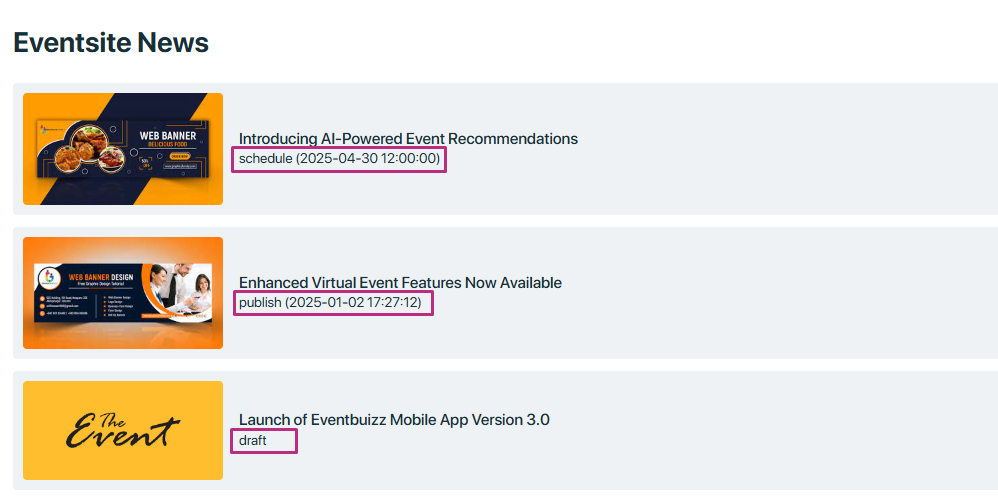
When we click on the three dots icon ![]() , a small menu appears with two options: Edit and Delete.
, a small menu appears with two options: Edit and Delete.
- The Edit option allows us to open the existing news or content and make changes to it, such as updating the title, image, or status.
- The Delete option is used to permanently remove the news or content from the system.

News subscriber settings
Display maximum records on registration site main page.
The main page of the registration site should show as many records as possible at one time.
By default, only 4 records are shown to keep the page simple and load quickly. But if we want to display the maximum number of records, we can remove or increase this limit so that users can see all or most of the data without clicking through pages.
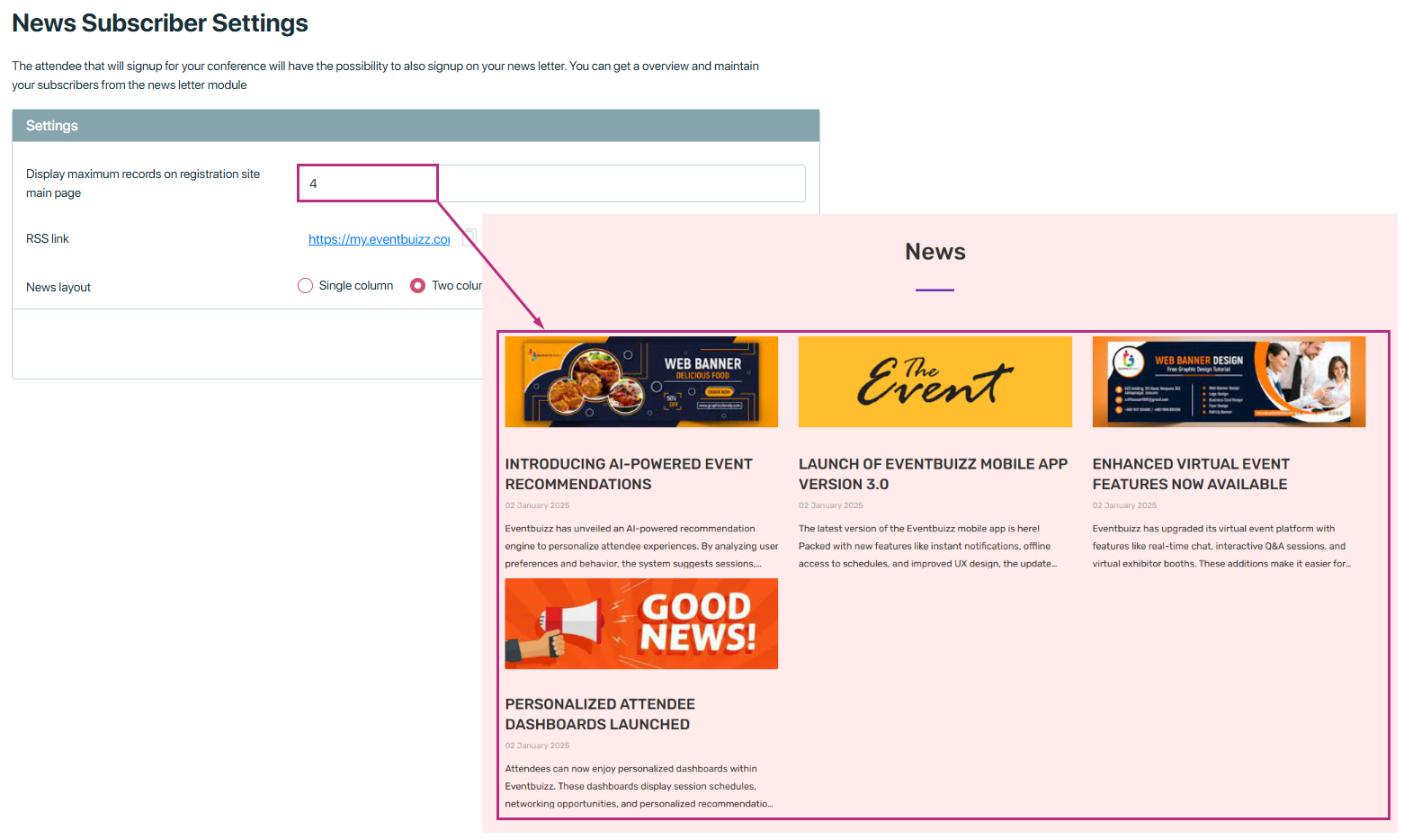
Newsletter subscriber setting
Subscribers can sign up through the event website if the newsletter subscription setting is enabled.
Steps to enable subscription form:
-
- Navigate to: Eventcenter -> website -> news -> news settings
- Enable: Newsletter subscriber setting
Enable newsletter subscriber
This setting lets you turn on the newsletter subscription option on your registration site and news page. It allows attendees to subscribe on their own.
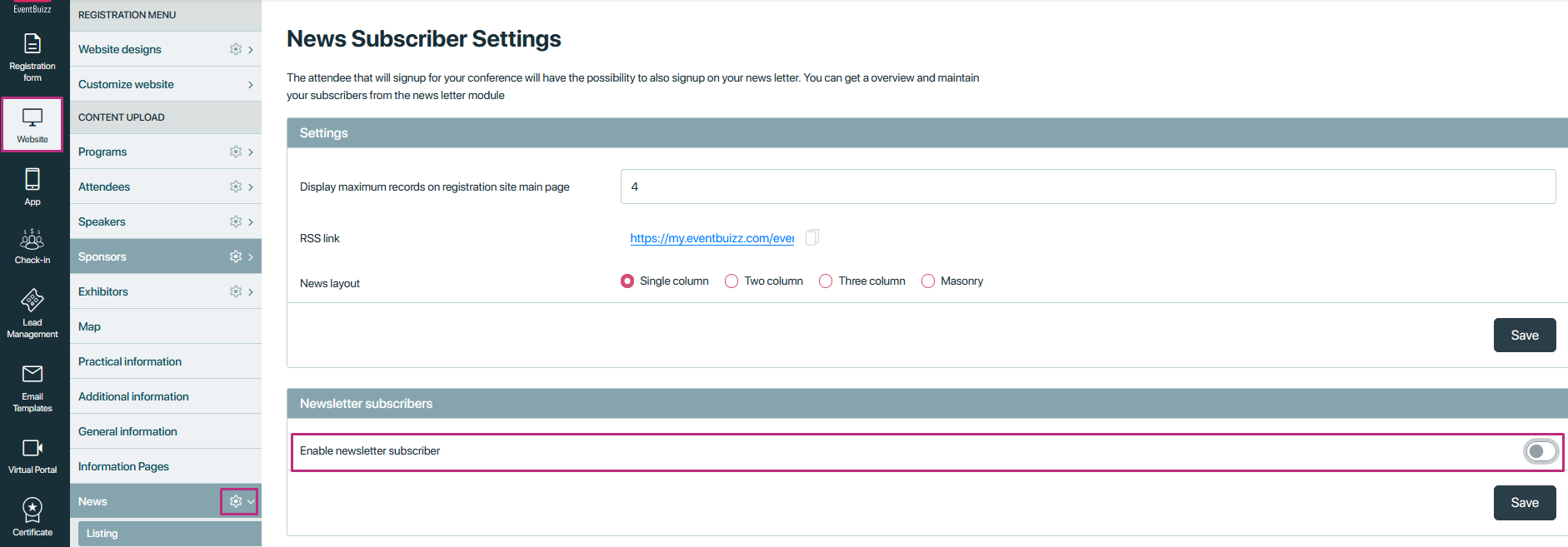
By default the setting of “Enable newsletter subscriber” will off, but when organizer make it enable, then a new field(drop down) will show, which have the all subscriber list, which are created by organizer in marketing newsletter module, and organizer will select the subscriber list, against which subscriber list organizer want attendee subscribe using eventsite.
This option lets you choose which subscriber list will be added on the eventsite page or in the news section.
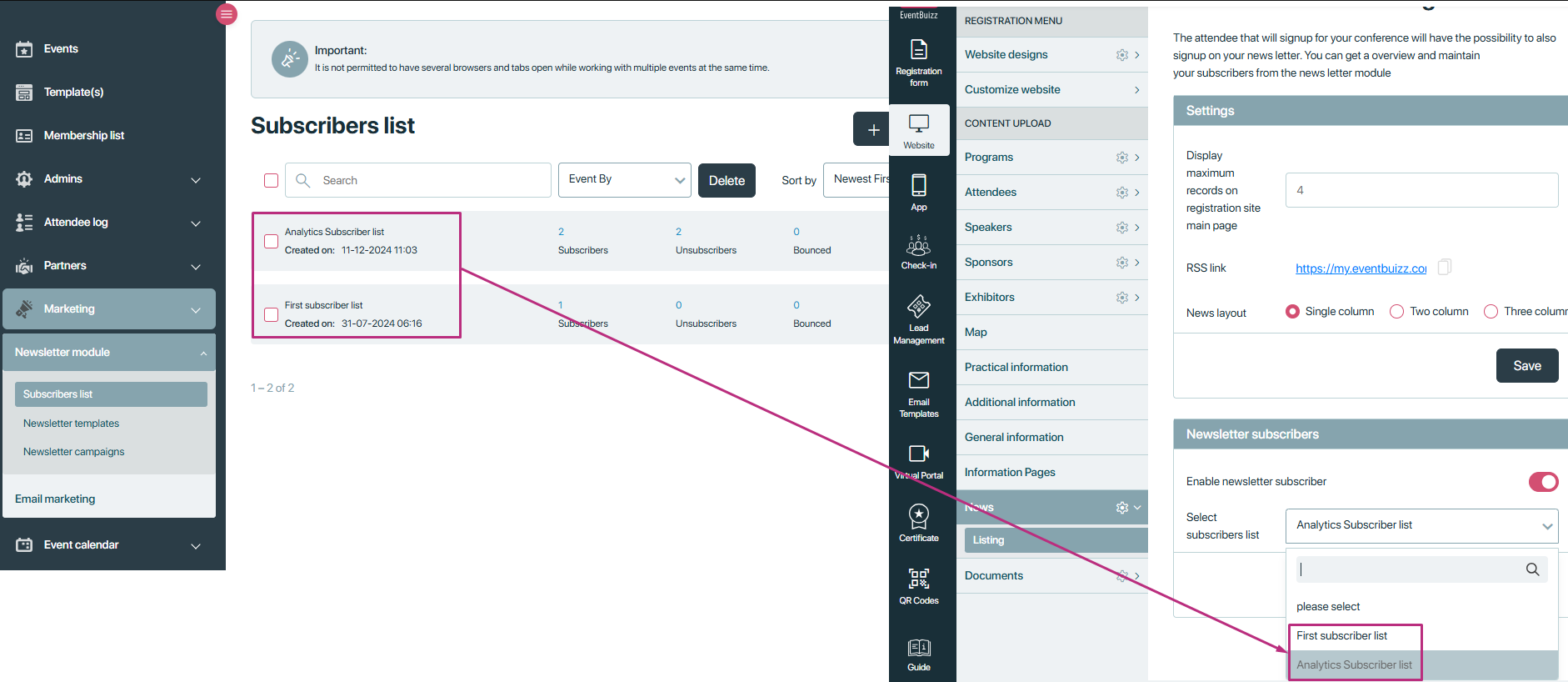
Once enabled, a subscription form will appear on the event-side homepage and on the news page. Attendee can subscribe using subscriber form, in eventsite. All the attendee which subscribed, will show in that selected newsletter subscriber list.
Newsletter appear on eventsite
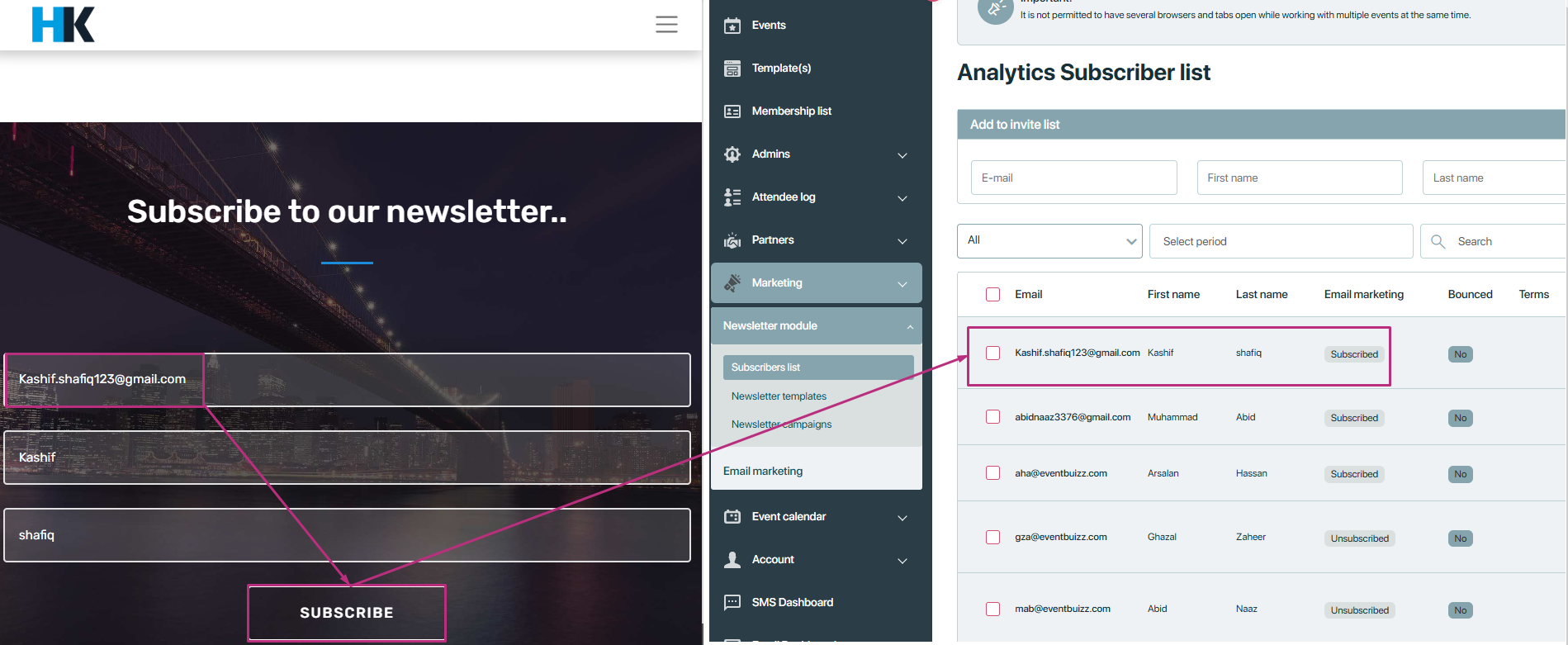
Newsletter appear in the new section
The newsletter is now available in the news section for easy access.
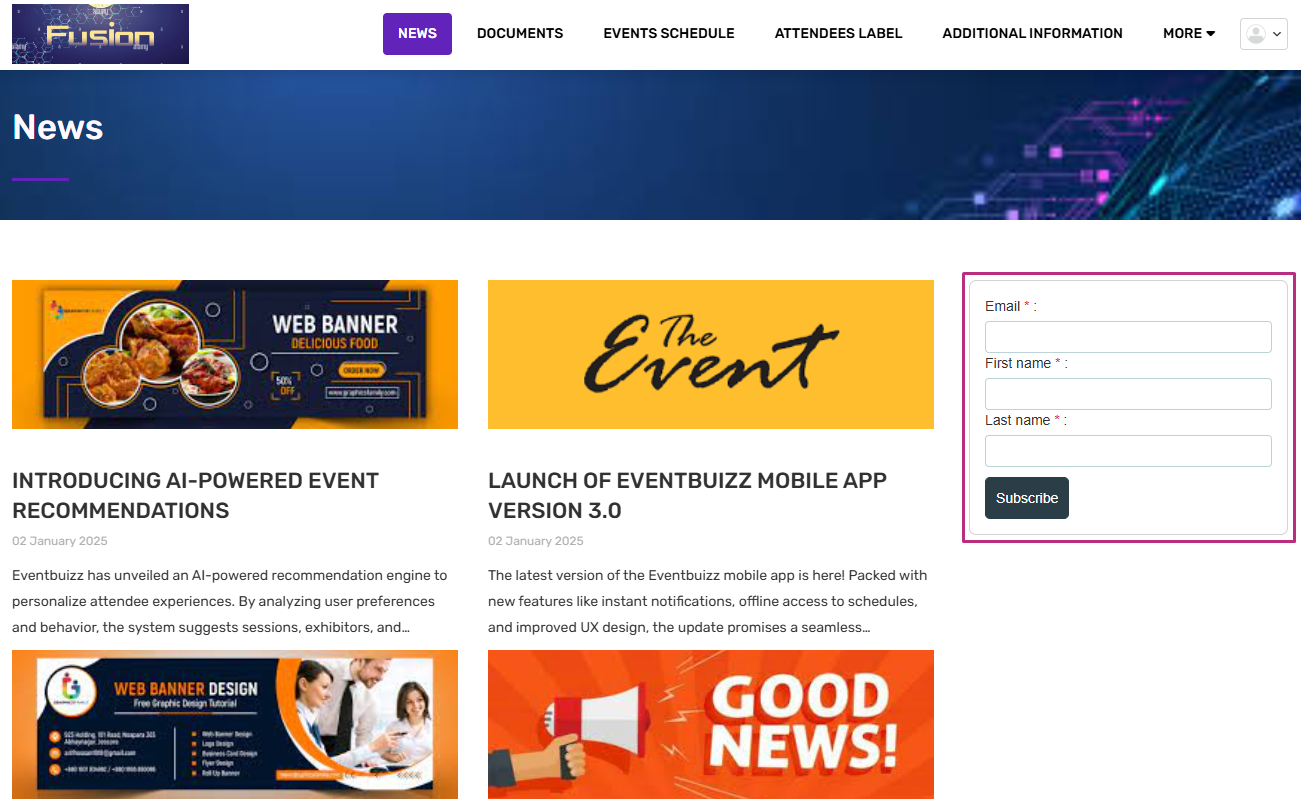
Click here newsletter module -> subscriber list -> get embedded code to see how you can change the labels.