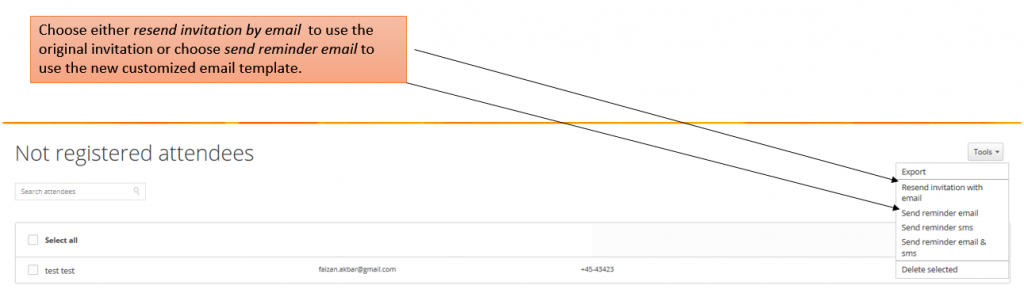A fixed list of attendees can be invited to register in the Eventcenter. The key to register is the link to the registration site – the URL that appears when clicking Reg. Site Preview. This can be distributed in different ways. When uploading your guest list in the Eventcenter, you will keep track of attendees not registered and declined the invitation to register.
Registartion invitation – Click here to see the video guide.
Registration confirmation emails – click here to see the video guide.
Customizing the registration invite template
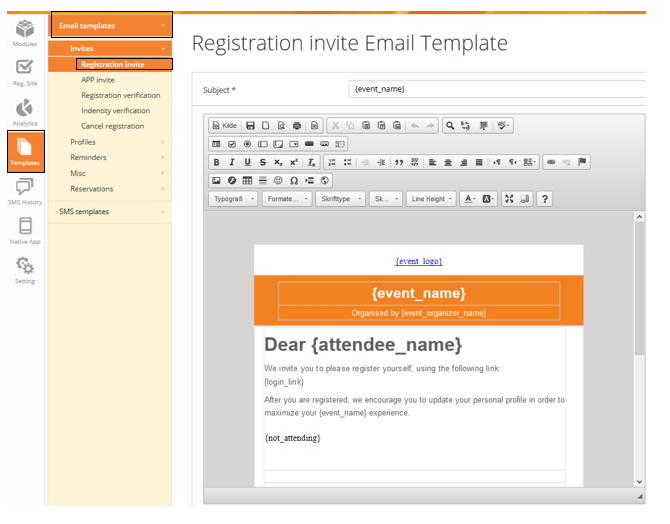
The email template has a number of dynamic fields in the bottom of the page you can choose to use in the invitation. If you use <attendee_ name> the system automatically integrates the name of the possible attendee that you wish to invite.
The dynamic field <not_attending> can be used if you wish to keep track of the people who has declined your invitation to register. In the invitation, you can write something like:
“If you are not able to attend, please click here: <not_attending>”
You can rename this dynamic field label here- Customize event site labels – Registration general:
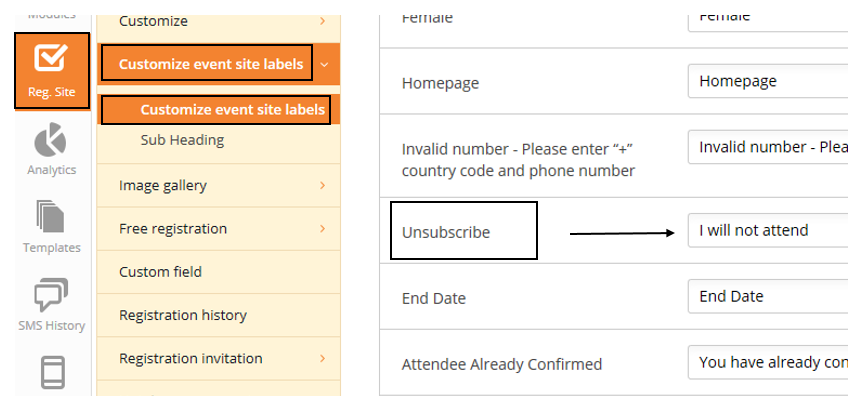
Create your guest list
Once the invitation is ready next step is to create the list of people you wish to invite for registration. You can either import your list from a CSV file directly or add people one by one.
Fill in the first name and email address as a minimum and click add.
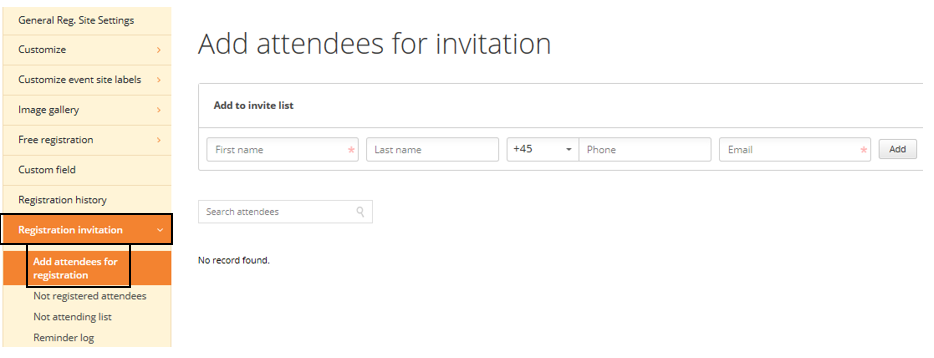
When the list is complete, click tools and send invitation.
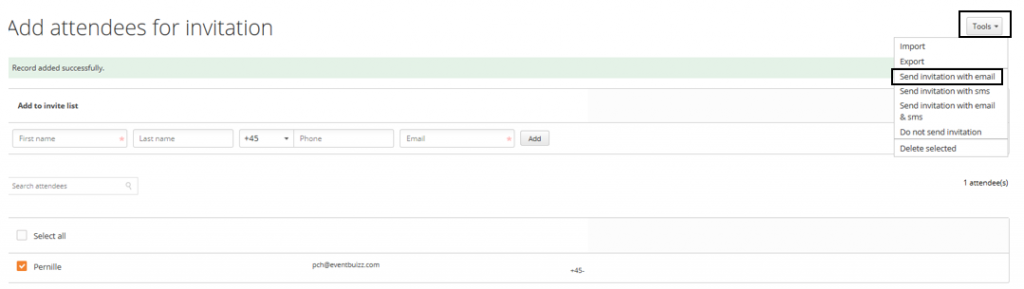
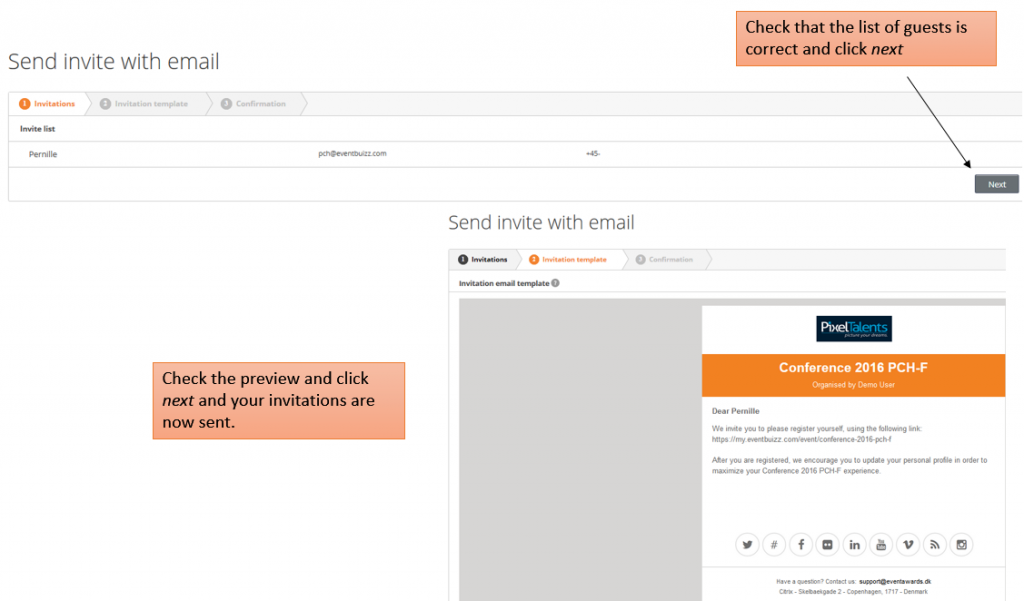
Import guest list from a csv file
A CSV file, is an excel file saved in a comma separated version.
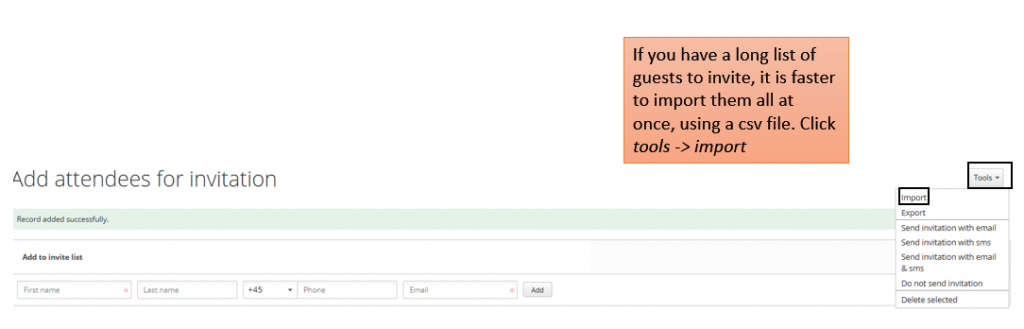
Insert your list of guest in a CSV file. As a minimum, you must fill out the columns First name and Email. Then select file and upload the file and click next.
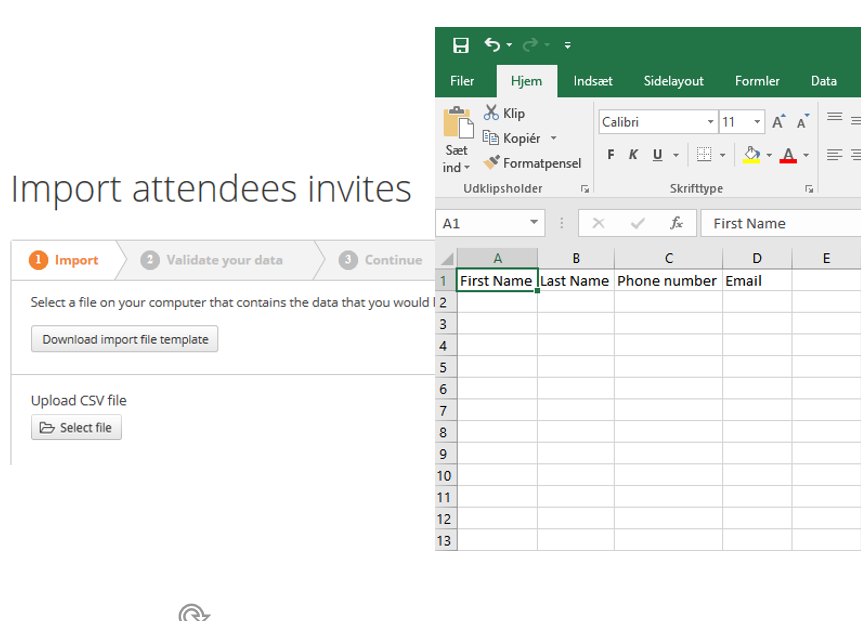
Validate that the data is listed correctly . First name = Pernille etc. Click next
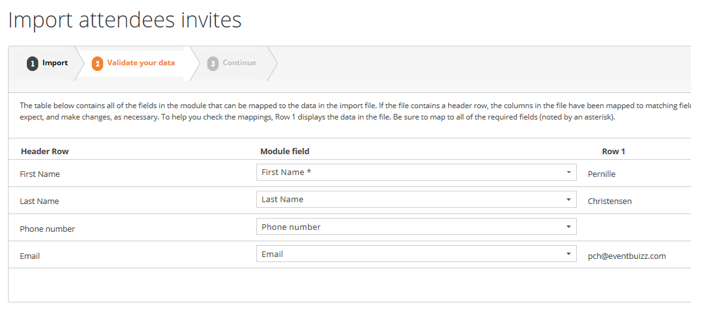
The system will inform you about invalid email addresses – click on errors to see which if any. Please correct, import and go through the same process again. You can re-use the CSV file to import again. The system will list emails of duplicates who received the invitation before – and not send the invitation again.
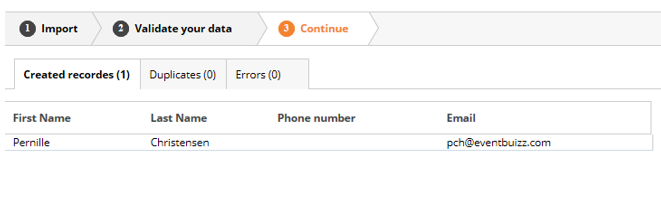
Validate the attendees who are registering
If you only want to allow the guests you have imported on the guest list – and sent out the invitation to – to be able to register, then you can ask the system to do so.
You activate the validation here:
Modules -> attendees settings -> sign in settings -> Validate attendee invite.
Now only these particular emails will be accepted. If you use this, be sure to tell the invited guests in the invitation, that they can only sign up with the email they receive the invitation on.
Keep track of the registration process
Find the list of people who has registered for your event by exporting the attendees list here:
Modules -> attendees list -> export assigned attendees
If you are offering a free event including order lines like signing up for particular sessions or other choices, please find the complete list here:
Reg. Site -> Free registration -> order history
If you have an event including billing items, please find the order list here:
Reg. Site -> Billing module -> billing history
If you have inserted the dynamic link <not_attending>, you are able to see who declined the invitation here:
Reg. Site -> registration invitation -> Not attending list
To see the list of people, who have still not registered:
Reg. Site -> registration invitation -> Not registered attendees
Resend invitation or send a reminder email
When the last day for registration arrives you might want to re-send the original invitation to the list of people on ‘attendees not registered’. Maybe you want to send a reminder with a slightly different wording. If so – make sure you customize the email template attendee reminder first.
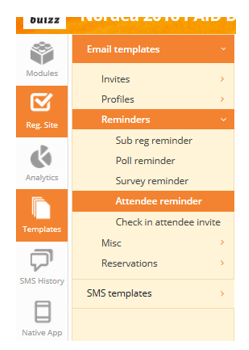
Click tools to resend invitation or send reminder invitation.